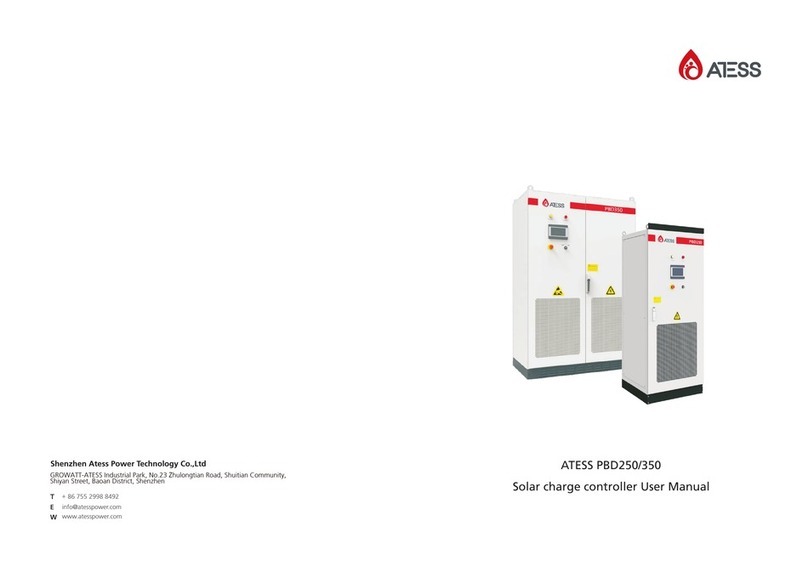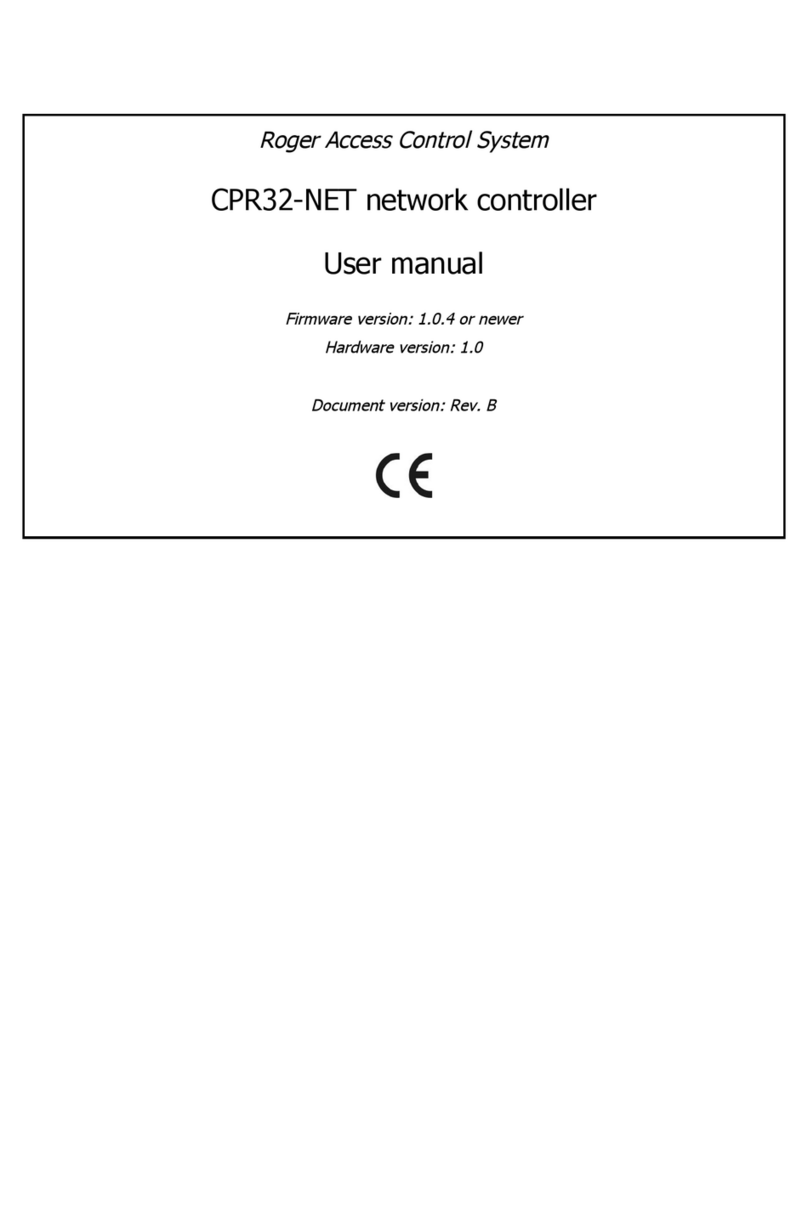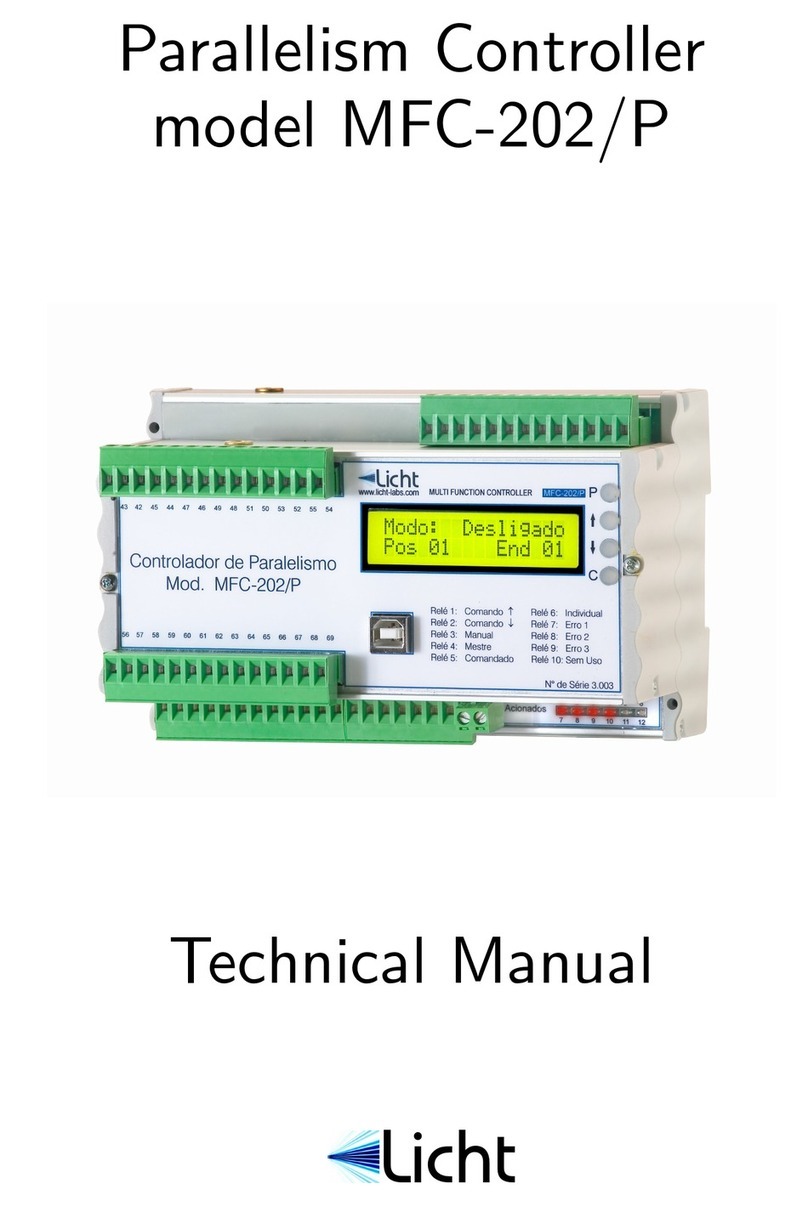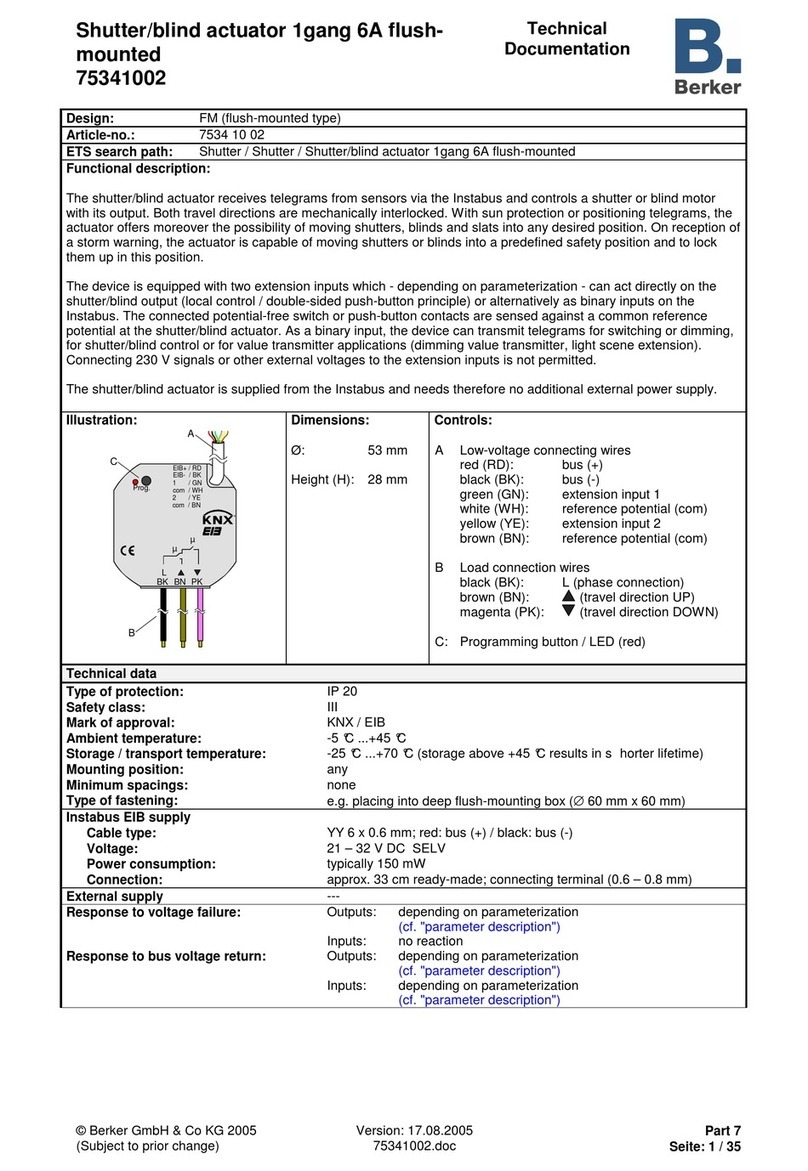Sinilink XY-WFBJ User manual

1/ 12
Sinilink XY-WFBJ Smart remote control

2/ 12
contents
contents........................................................................................................................................................................2
1. Product Parameter...............................................................................................................................................3
2.Indicator light and keys introduction ..............................................................................................................4
2.1 Network indicator lamp status (blue) .....................................................................................................4
2.2 Click on the indicator light (green)..........................................................................................................4
2.3 Timed indicator lamp (red).........................................................................................................................4
2.4 Relay indicator lamp (red) ..........................................................................................................................4
2.5 Keybutton function .......................................................................................................................................4
3.Product networking ..............................................................................................................................................5
3.1 How to enter pairing state .........................................................................................................................5
3.2 Touch Pair........................................................................................................................................................6
3.3 AP Pair...............................................................................................................................................................7
4.Product function introduction...........................................................................................................................8
4.1 APP UI introduce ...........................................................................................................................................8
4.2 Upper power state ........................................................................................................................................9
4.3 Indicator light switch ....................................................................................................................................9
4.4 Share Settings.................................................................................................................................................9
4.5 Broken network timing | delay | cycle function....................................................................................9
4.6 Point function .................................................................................................................................................9
4.7 Operating log ..............................................................................................................................................10
5.Mailbox notification function.......................................................................................................................... 11
5.1 How to bind a mailbox .............................................................................................................................11
6.How to download a mobile APP ...................................................................................................................12

3/ 12
1. Product Parameter
1)Power supply voltage: DC6.0V~30V, supporting micro USB 5.0V power supply;
2)Network mode: 2.4G WiFi
3)Operating temperature: -20~60℃;
4)Output type: 10A relay output (relay is equivalent to switch, only switch, cannot output voltage);

4/ 12
2.Indicator light and keys introduction
The product has four indicators: network indicator (blue), point indicator (green), touch indicator
(red), relay indicator (red), relay indicator (red); network indicator, touch indicator and timing
indicator can be turned off through app;
2.1 Network indicator lamp status (blue)
Blue indicator light:Network status indicator lamp
1. not connected router: bright 1S out 0.1S so reciprocating;
2. link router but not connected: flash once, flash once so repeated;
3. Touch pairing mode: quickly flash 4 consecutive times and then wait for 1S to reciprocate;
4. AP pairing mode: red light keeps flash;
5. networking success: the red indicator light is always on;
2.2 Click on the indicator light (green)
When the point function is turned on, the green indicator is on; when the point function is turned
off, the green indicator is off;
2.3 Timed indicator lamp (red)
When the product synchronizes with the Internet, the red indicator is on; when the product and the
Internet fails, the red indicator goes off;
2.4 Relay indicator lamp (red)
When the relay is engaged, the red indicator is on; when the relay is off, the red indicator is off;
2.5 Keybutton function
Short press: used to switch the working status of the relay;
Five seconds long: Put the product into the pairing state

5/ 12
3.Product networking
3.1 How to enter pairing state
First, to ensure that the product enters the paired state, you can refer to the 2.2 network
indicator section to determine whether the blue indicator flashes; If the product is not in the paired
state, the product can enter the paired state by pressing the button for more than 5 seconds

6/ 12
3.2 Touch Pair
1. Get the product into Touch pairing (blue flash flash 1 second apart)
2. APP operation is shown in Fig

7/ 12
3.3 AP Pair
1. Get product into AP pairing (blue indicator constant flash)
2. APP operation is shown in Fig

8/ 12
4.Product function introduction
4.1 APP UI introduce

9/ 12
4.2 Upper power state
The power state is divided into three modes: off, open and maintain;
"Upper power off": when the product is powered on, the relay state is disconnected;
"On": when the product is on, the relay state is on;
"Power on": When the product is powered on, the relay automatically returns to the power off; if the
relay is switched off, the relay status is switched off; if the relay is switched on, the relay status is
switched on;
4.3 Indicator light switch
The switch of the product indicator can be controlled by APP; when the indicator is off, network
indicator, touch indicator, and timing indicator will remain off; then turned on
4.4 Share Settings
It can be shared with others to share a device.
4.5 Broken network timing | delay | cycle function
This product has its own clock chip, only need to network timing once, even after the network
is off, the product set the timing, delay, cycle and other functions can also operate normally;
At the same time, it can realize no-less control through the mobile phone hot spots. Just by
letting the product access to the product hot spots, it can automatically network timing to ensure
the accuracy of time, and a timer can be added through the mobile phone, eliminating the
equipment operation, convenient and fast;
4.6 Point function
Point time range: 1 second to 59 minutes and 59 seconds; when the point movement function is
opened, after the relay suction, the product starts timing; the relay is automatically disconnected to
the set movement time; used to control the curtain, gate, etc

10 / 12
4.7 Operating log
You can store all the operation records in the background, on the power + timer + button + APP,
to facilitate the query of the relay action status;

11 / 12
5.Mailbox notification function
5.1 How to bind a mailbox
1) Turn on the mail notification
1. Open the APP into the device operation interface, the top left corner is the switch of the
mail notification function; if the email notification is turned on, when the computer status sends the
change will send the latest status and operation type of the computer in real time through the
mailbox used to register the APP;
Operation types are divided into five types: 1. Equipment power 2. Key operation 3. Timer
operation 4.APP operation 5. Point operation operation; as shown in the figure below

12 / 12
6.How to download a mobile APP
Scan the code to download the APP, foreign customers please download in the Google market,
search for 'sinilink' download
Table of contents
Popular Controllers manuals by other brands

ICM Controls
ICM Controls ICM2812ж ICM2812-KIT Installation, operation & application guide
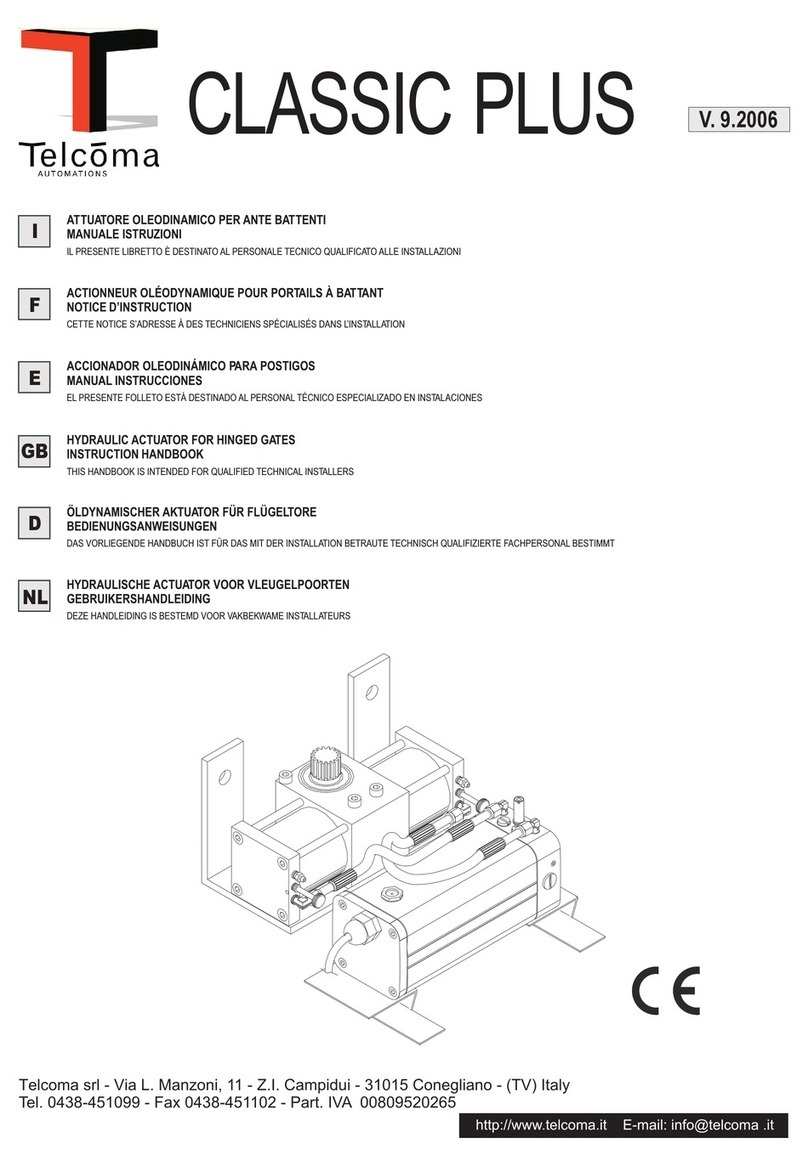
Telcoma
Telcoma CLASSIC PLUS Instruction handbook
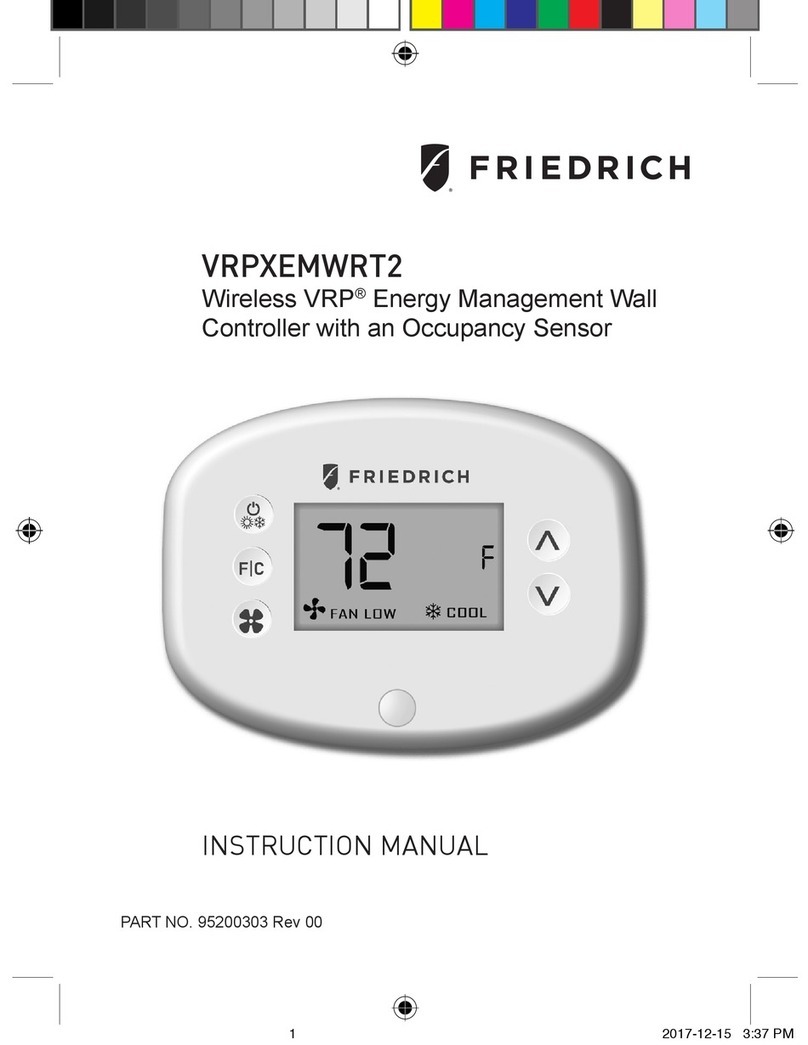
Friedrich
Friedrich VRPXEMWRT2 instruction manual

Elan
Elan Z-600 owner's manual
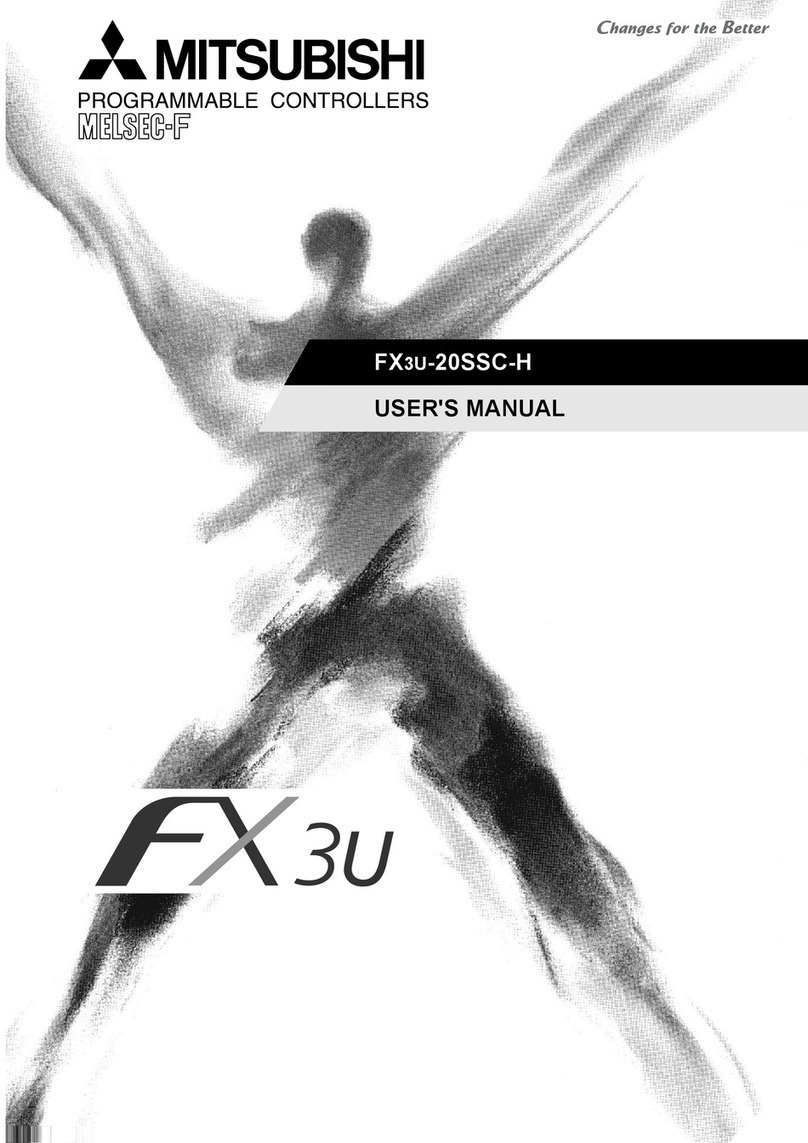
Mitsubishi
Mitsubishi FX3U-20SSC-H user manual
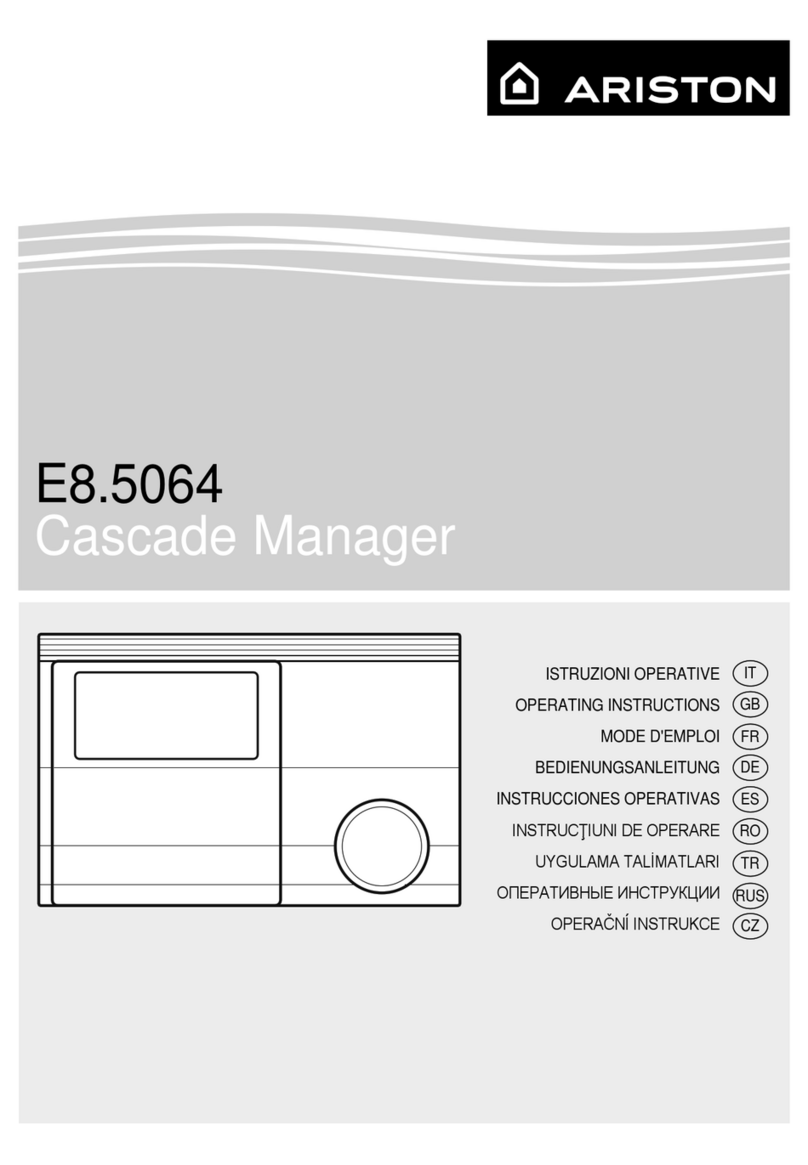
Ariston
Ariston E8.5064 operating instructions