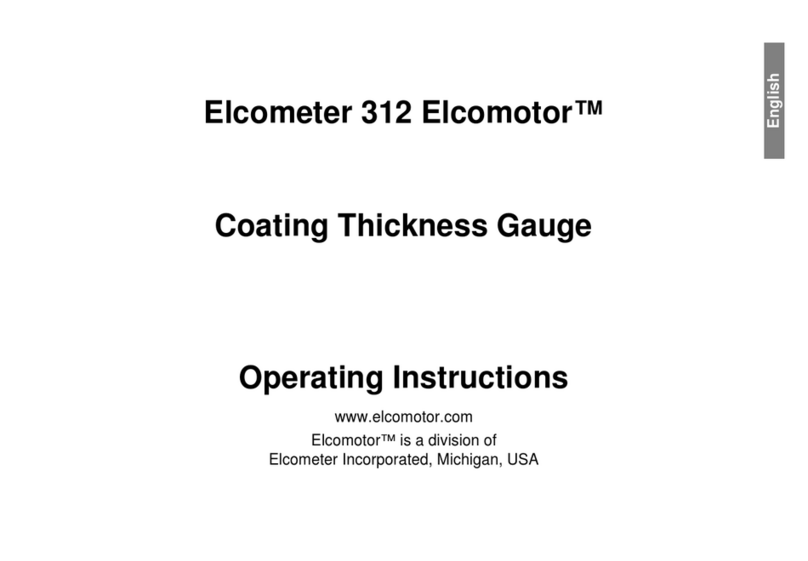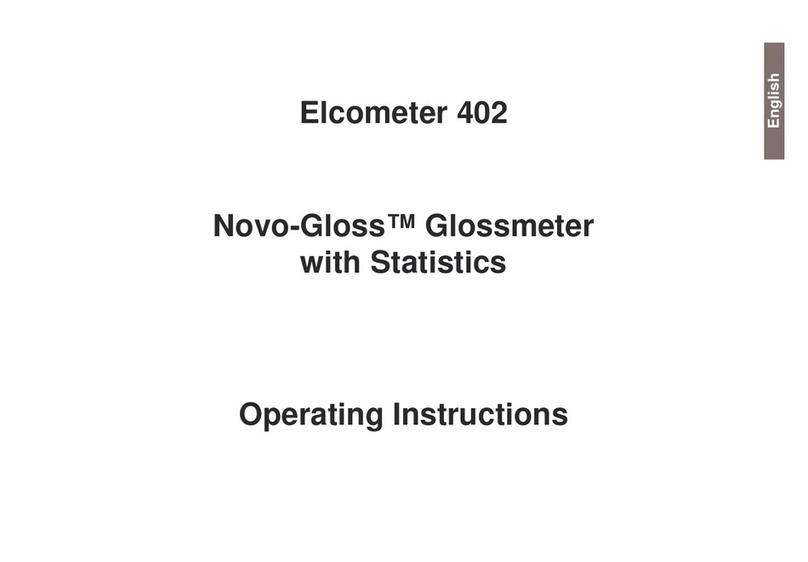Intelligent Recording Xtension Recorder Universal Adapter 3.0 User manual
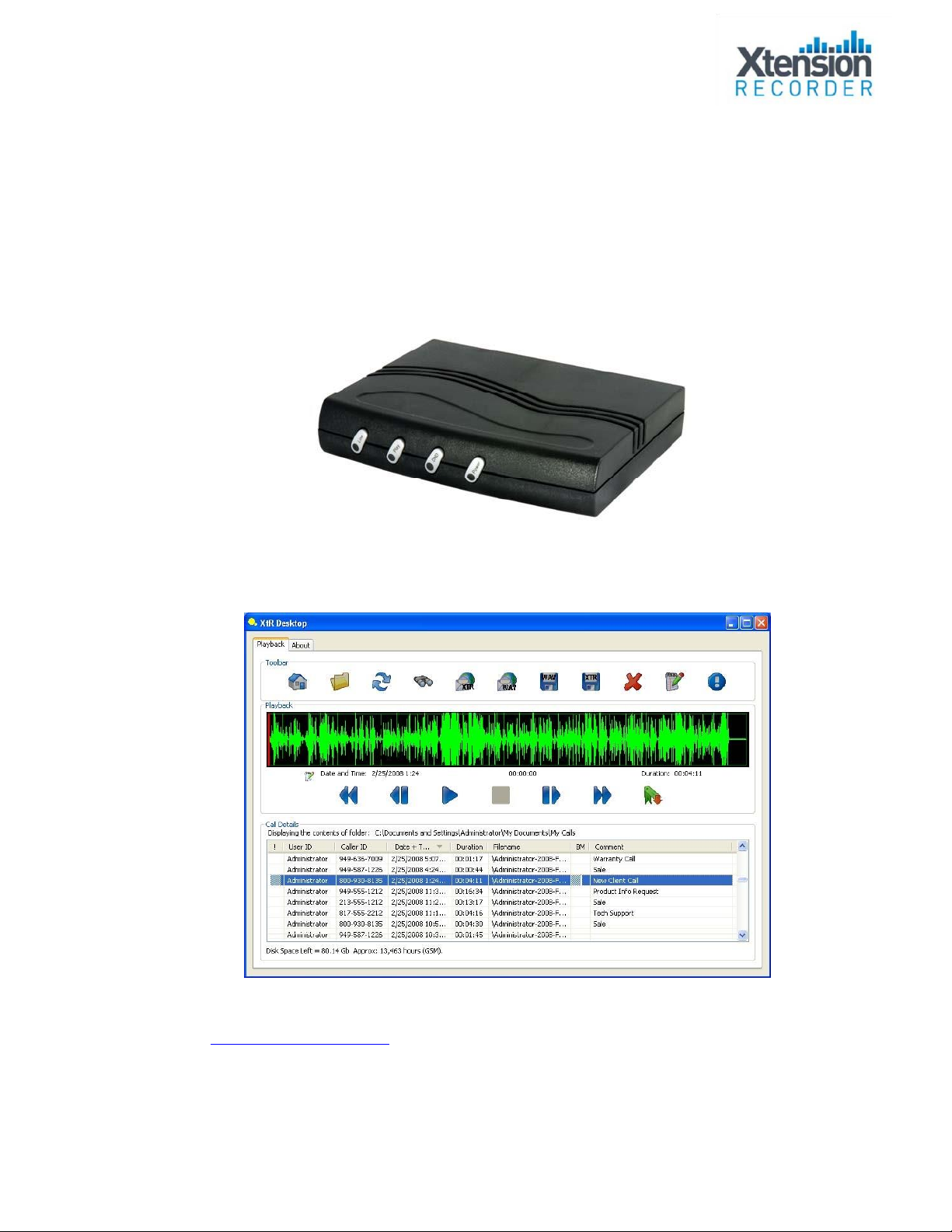



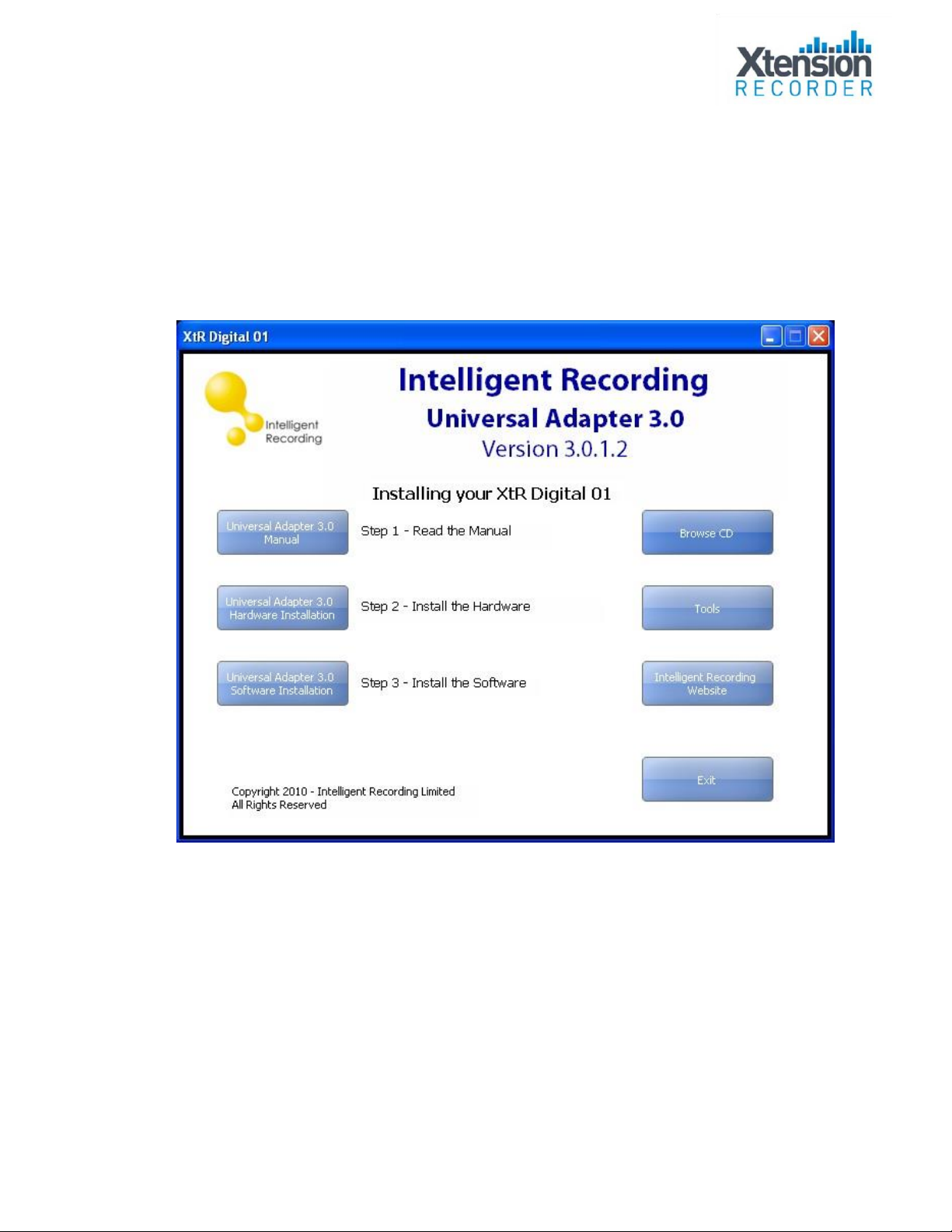




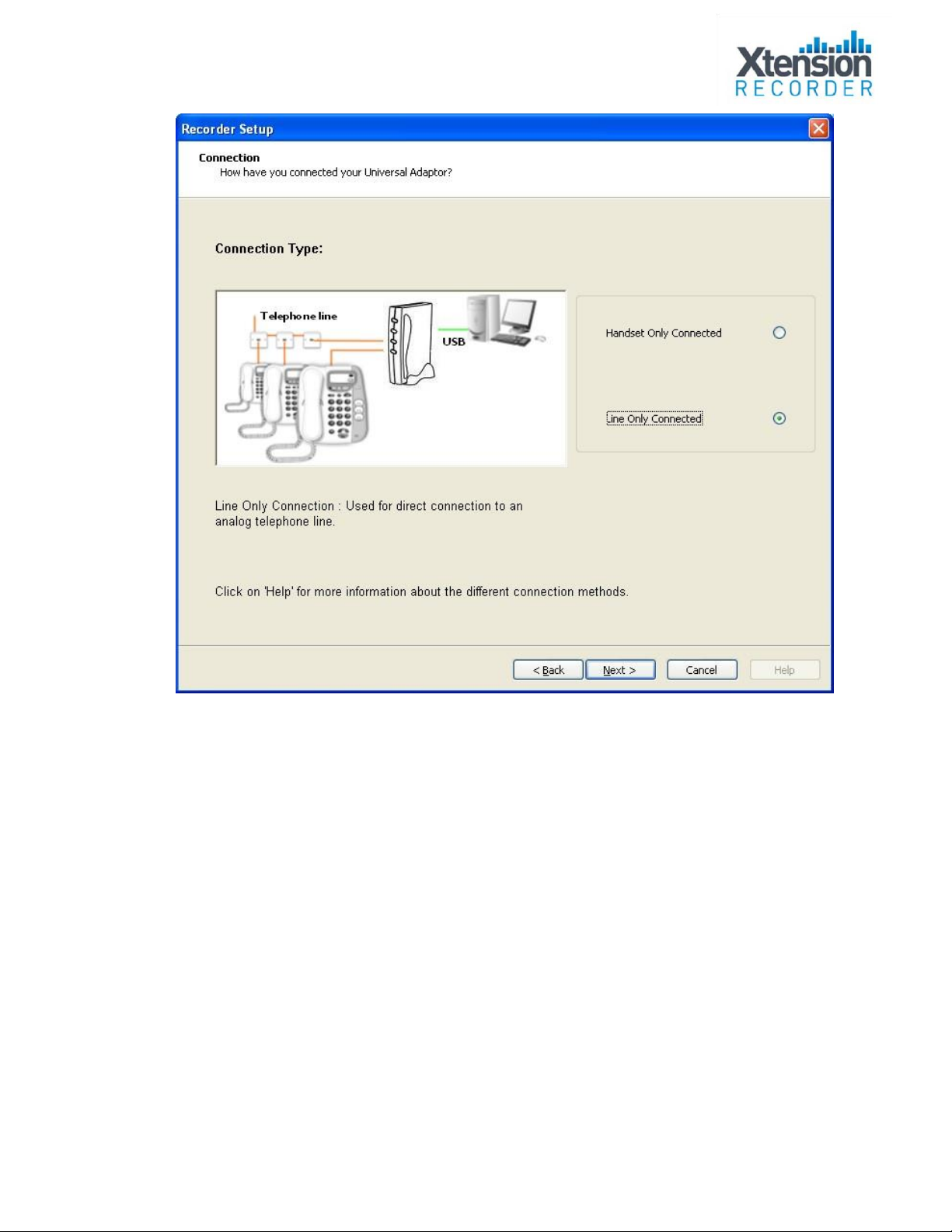
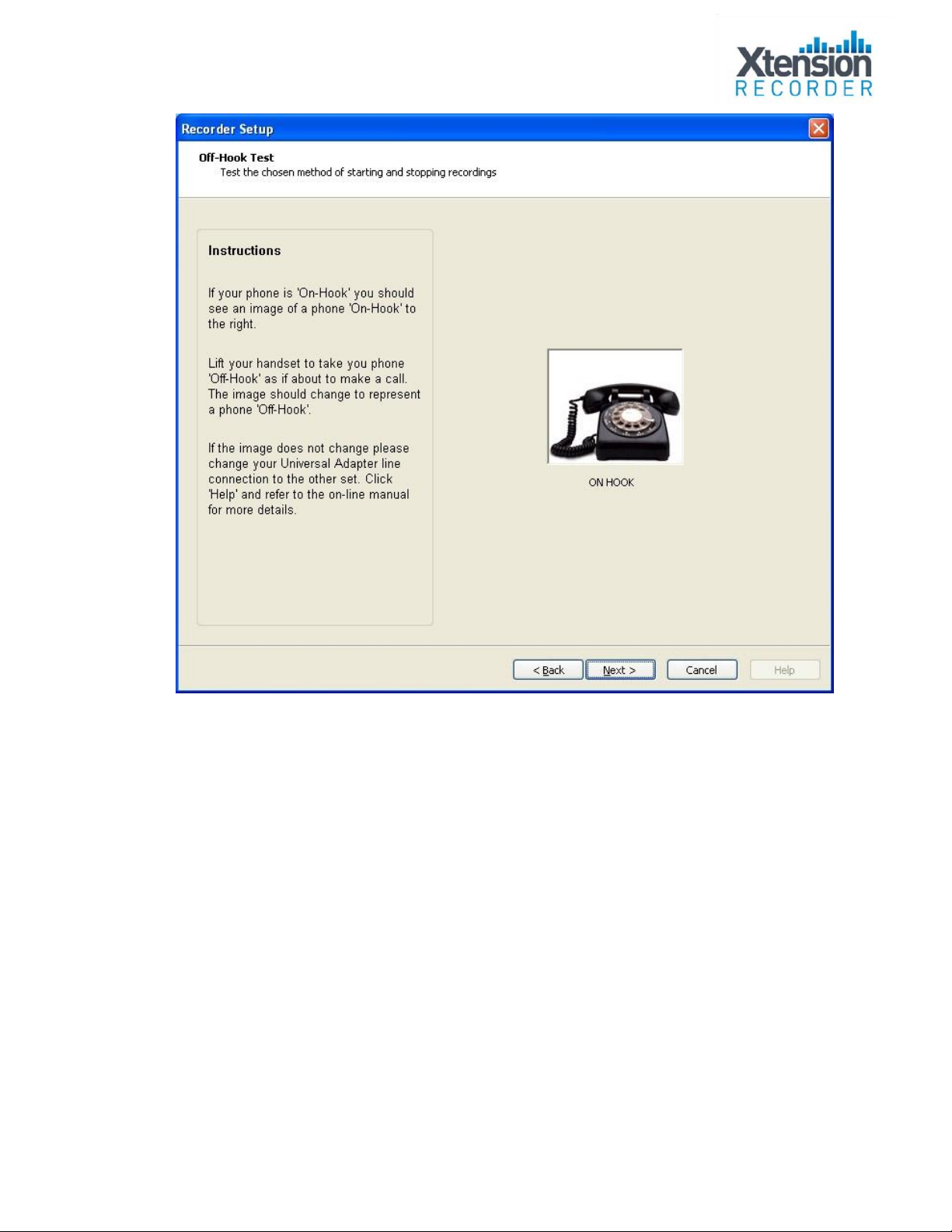
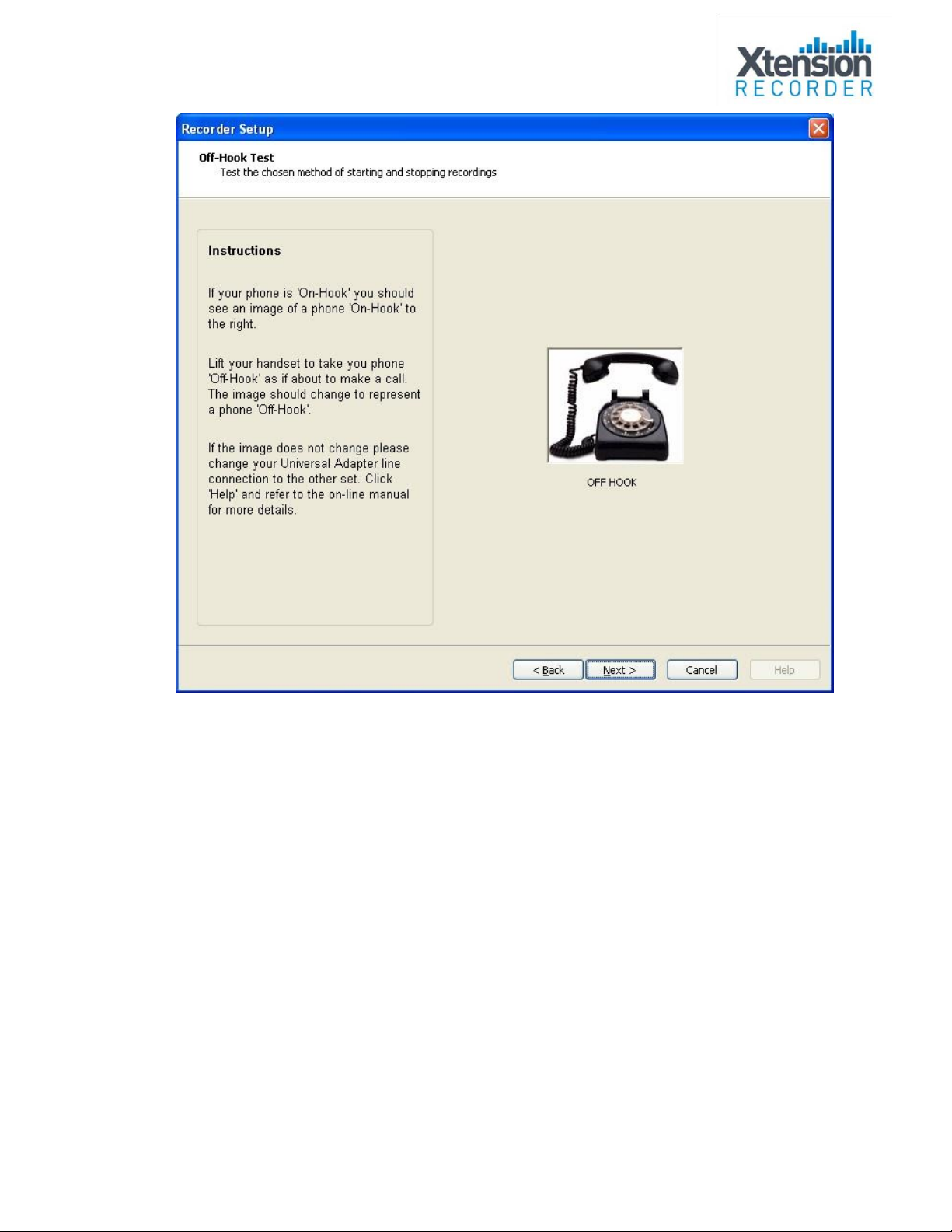
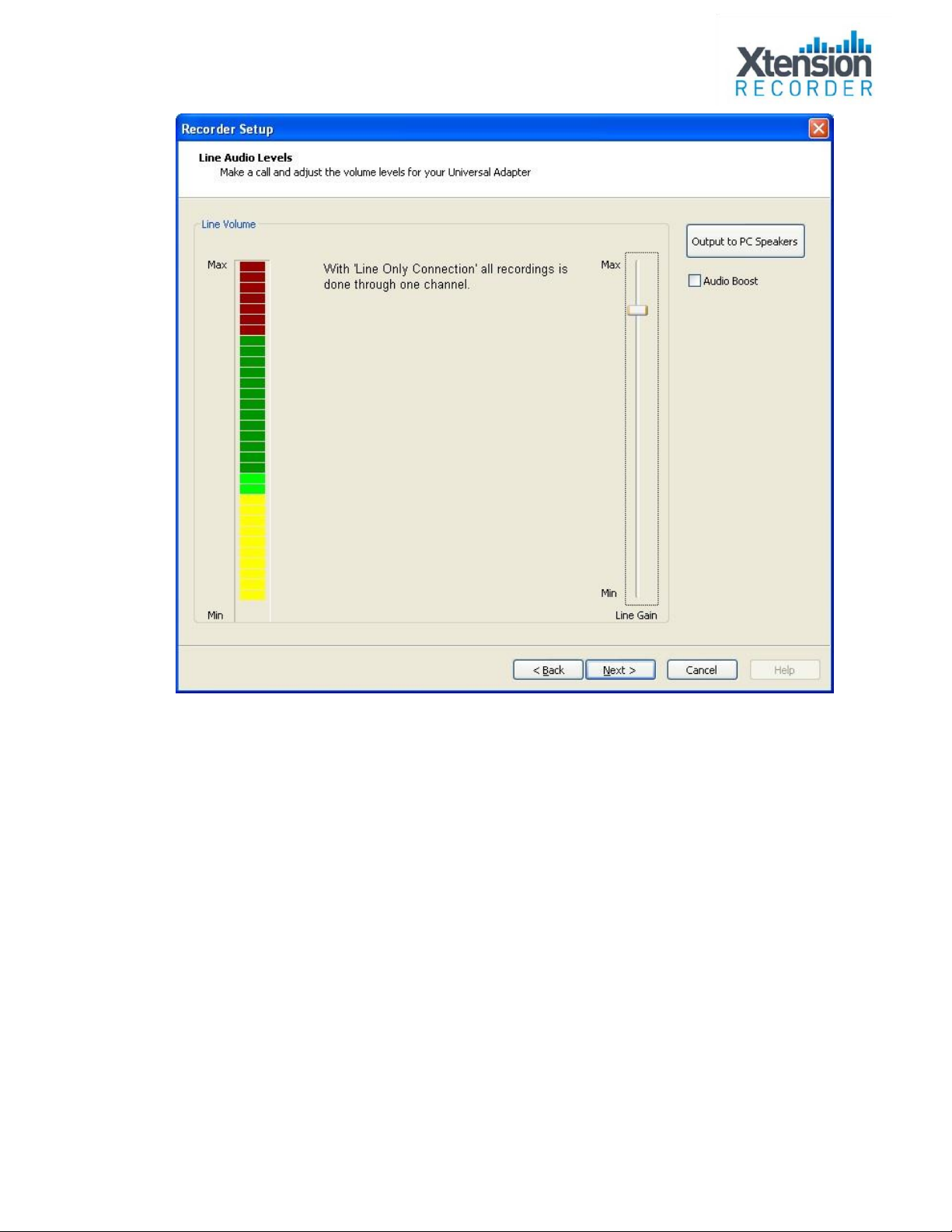
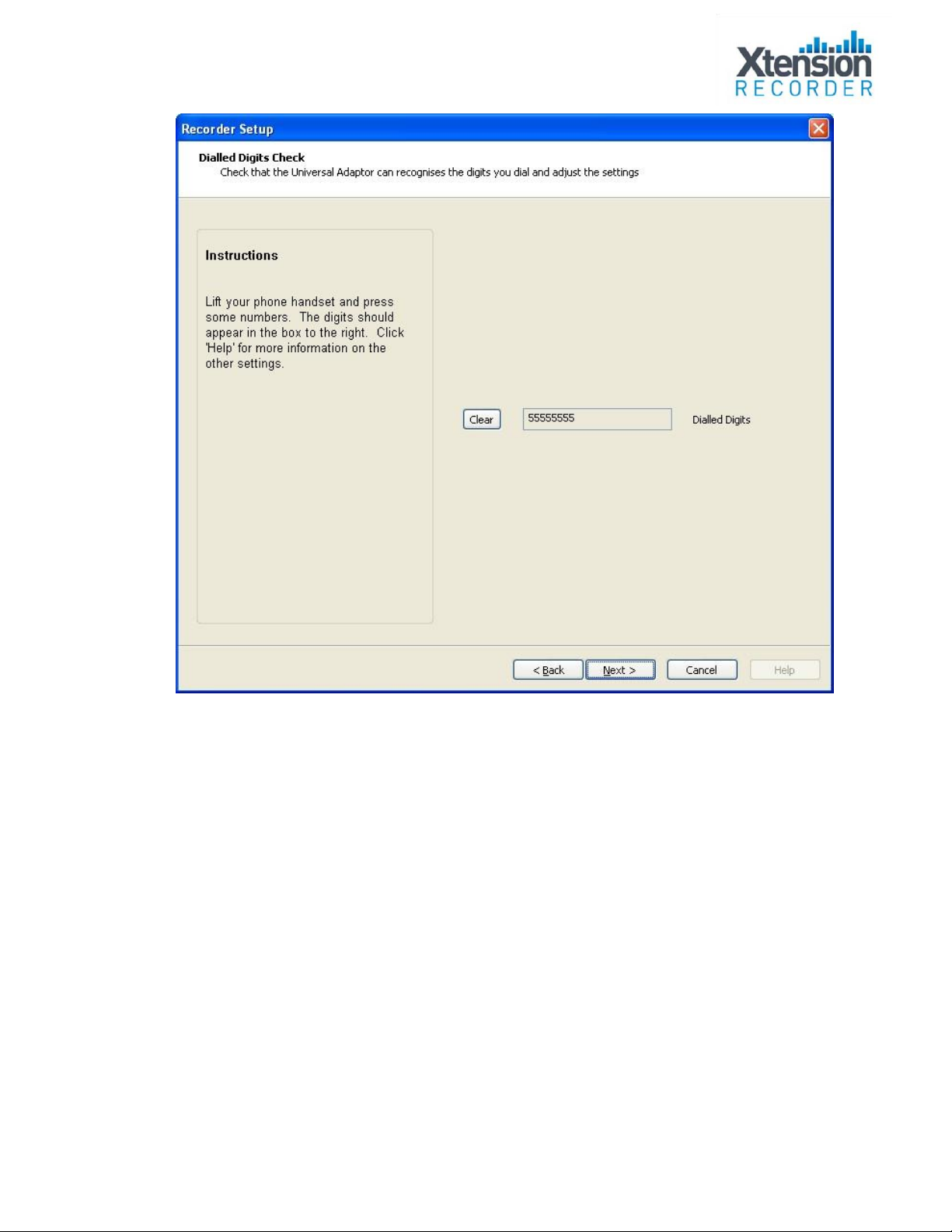
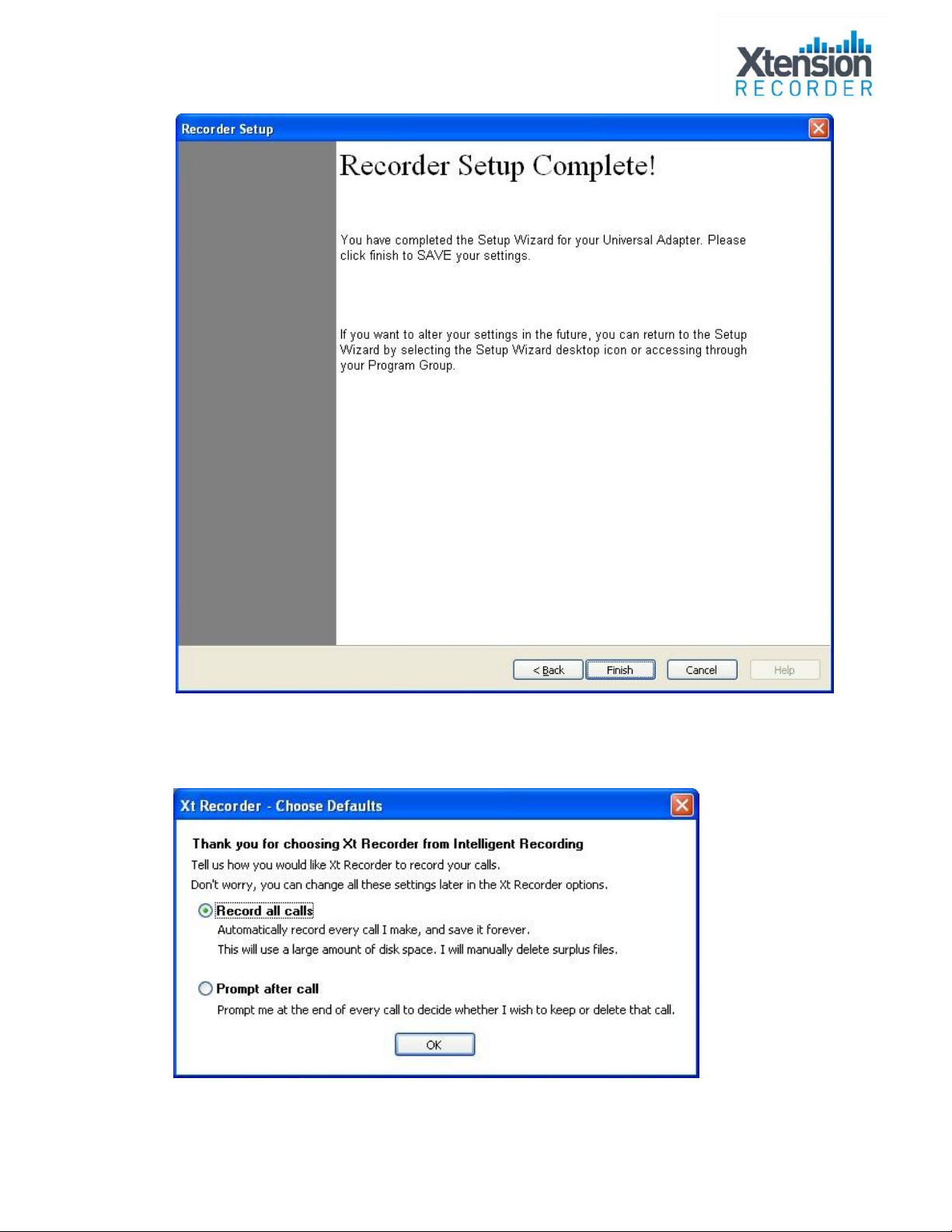

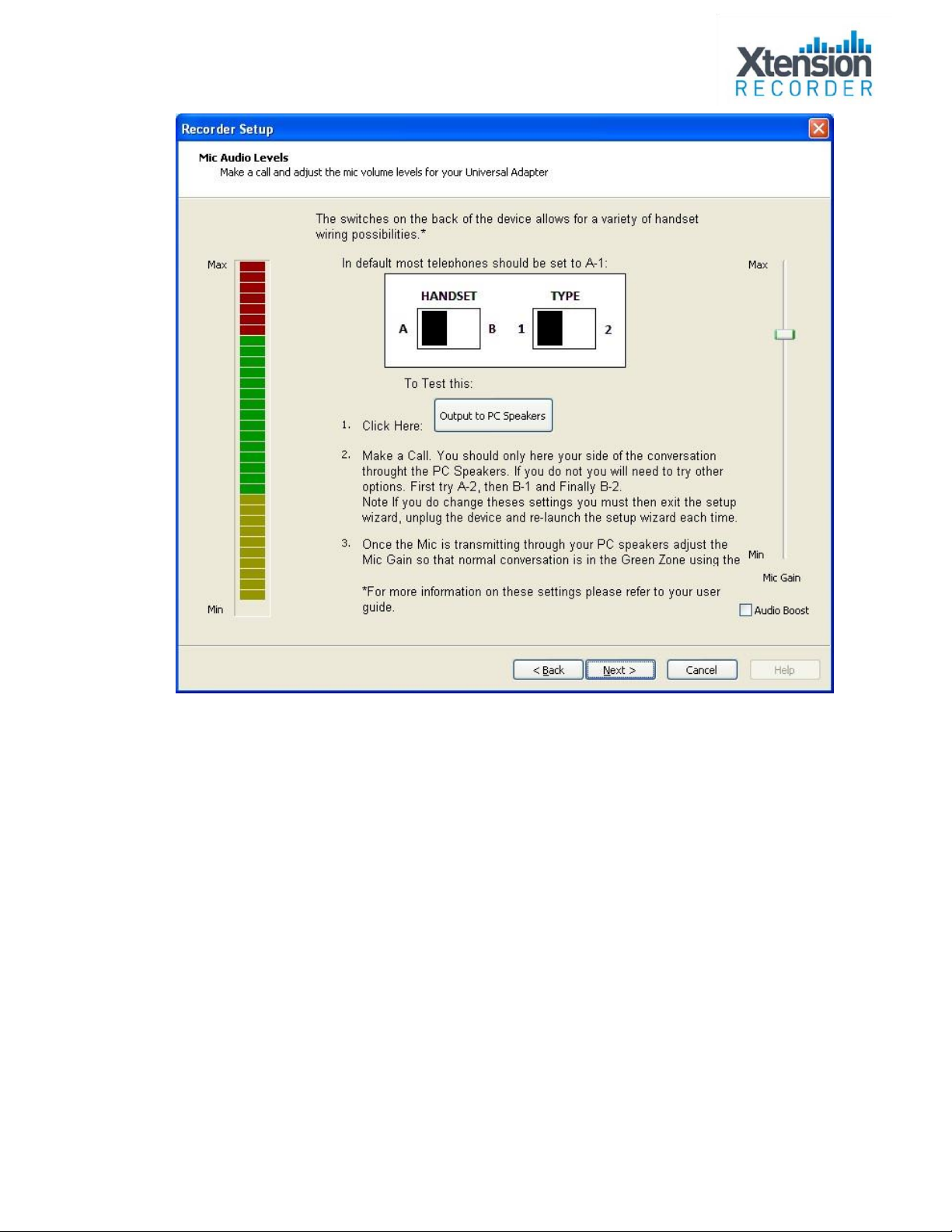


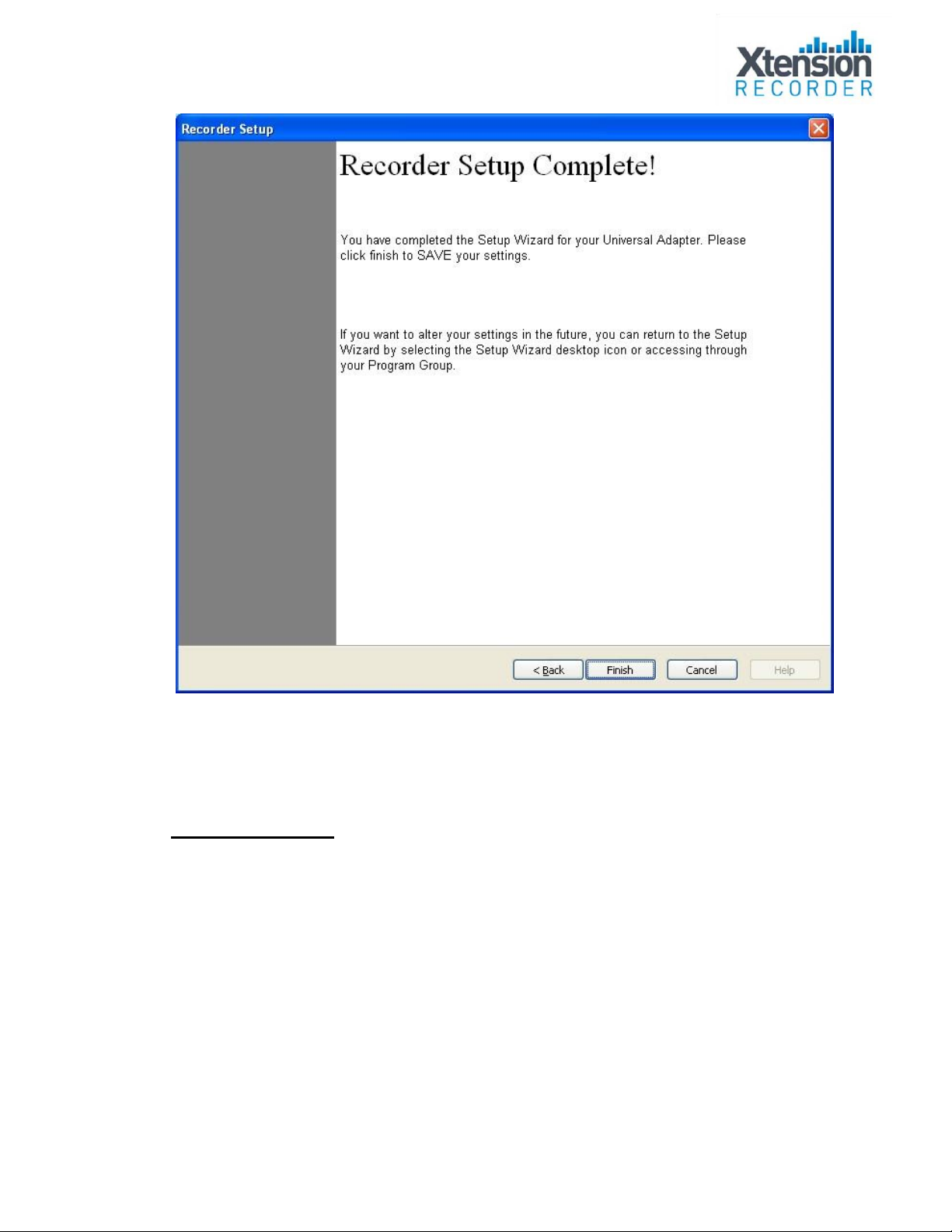
Table of contents
Other Intelligent Recording Measuring Instrument manuals
Popular Measuring Instrument manuals by other brands

Electro Industries/GaugeTech
Electro Industries/GaugeTech Shark 100T Installation & operation manual

PCB Piezotronics
PCB Piezotronics HT356A33 Installation and operating manual
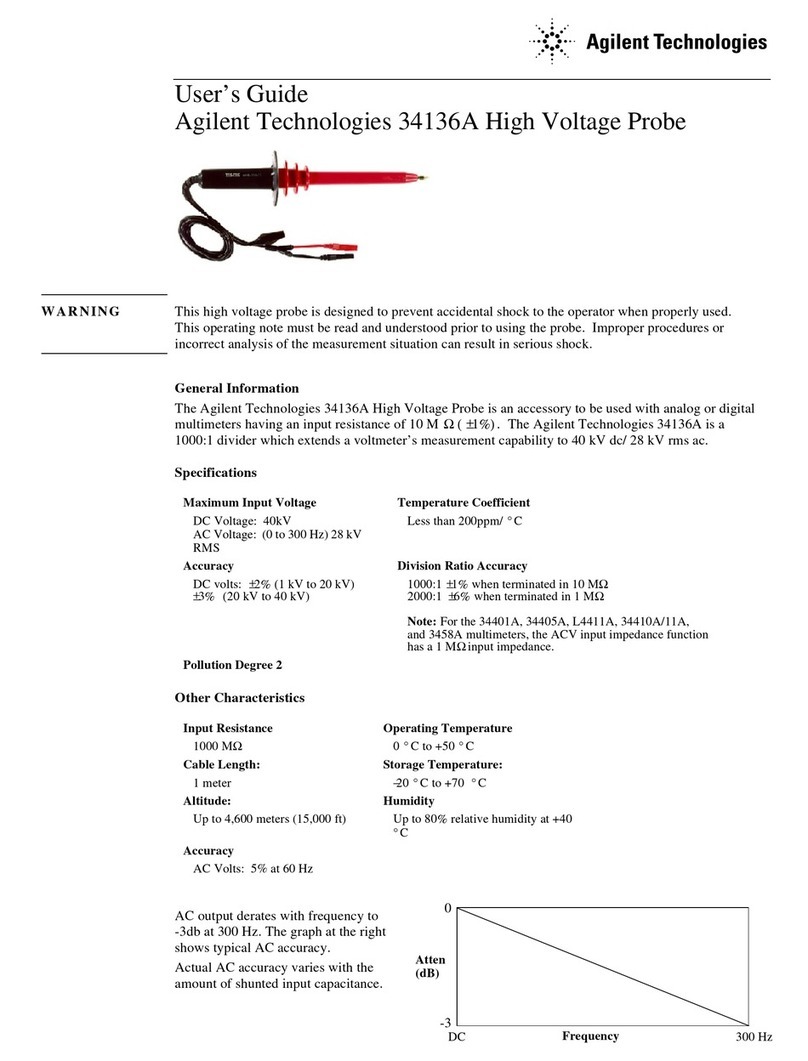
Agilent Technologies
Agilent Technologies 34136A user guide
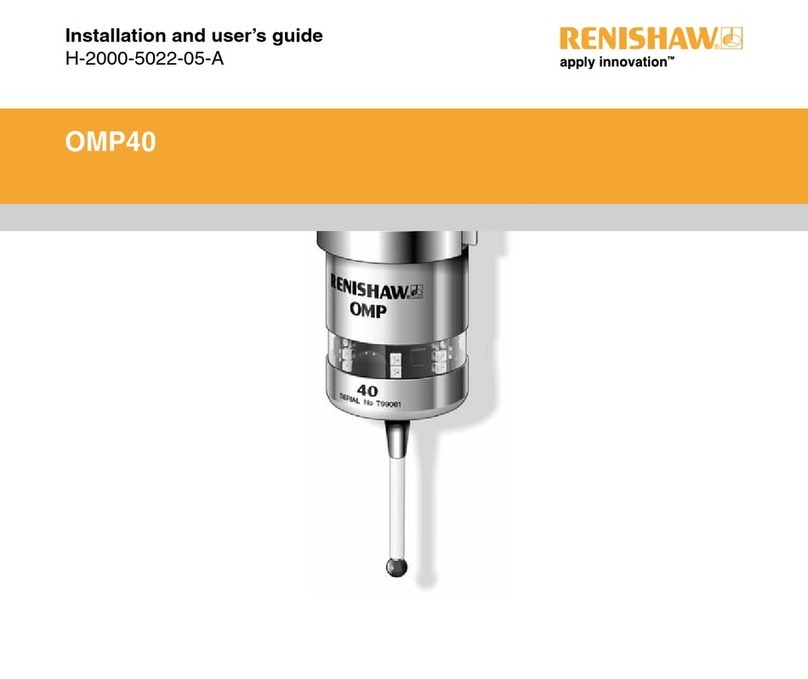
Renishaw
Renishaw OMP40 Installation and user guide

Applied Biosystems
Applied Biosystems 3500 user guide

Tonghui
Tonghui TH2816B Operation manual

Mission
Mission Plus Hb quick start guide

Endress+Hauser
Endress+Hauser levelflex M FMP 40 operating instructions

RTW
RTW PortaMonitor Series operating manual

Katronic
Katronic KATflow 200 operating instructions

RADECO
RADECO H-810BL Operation and maintenance manual

Würth
Würth DUO Translation of the original operating instructions