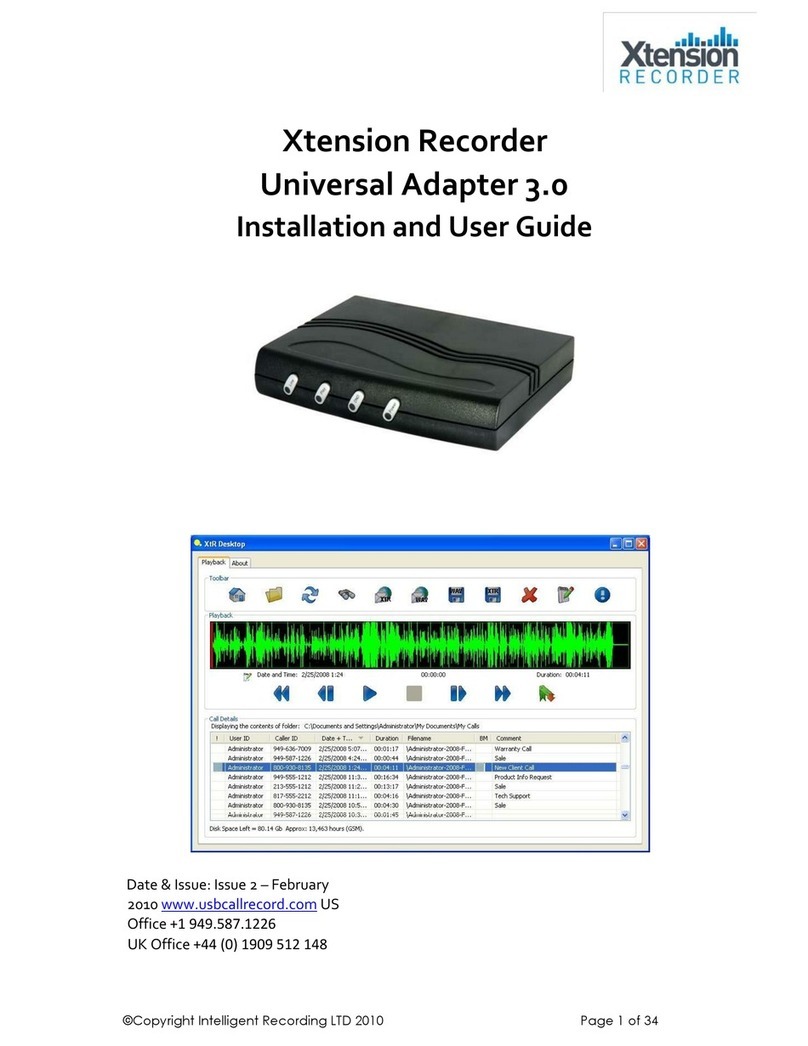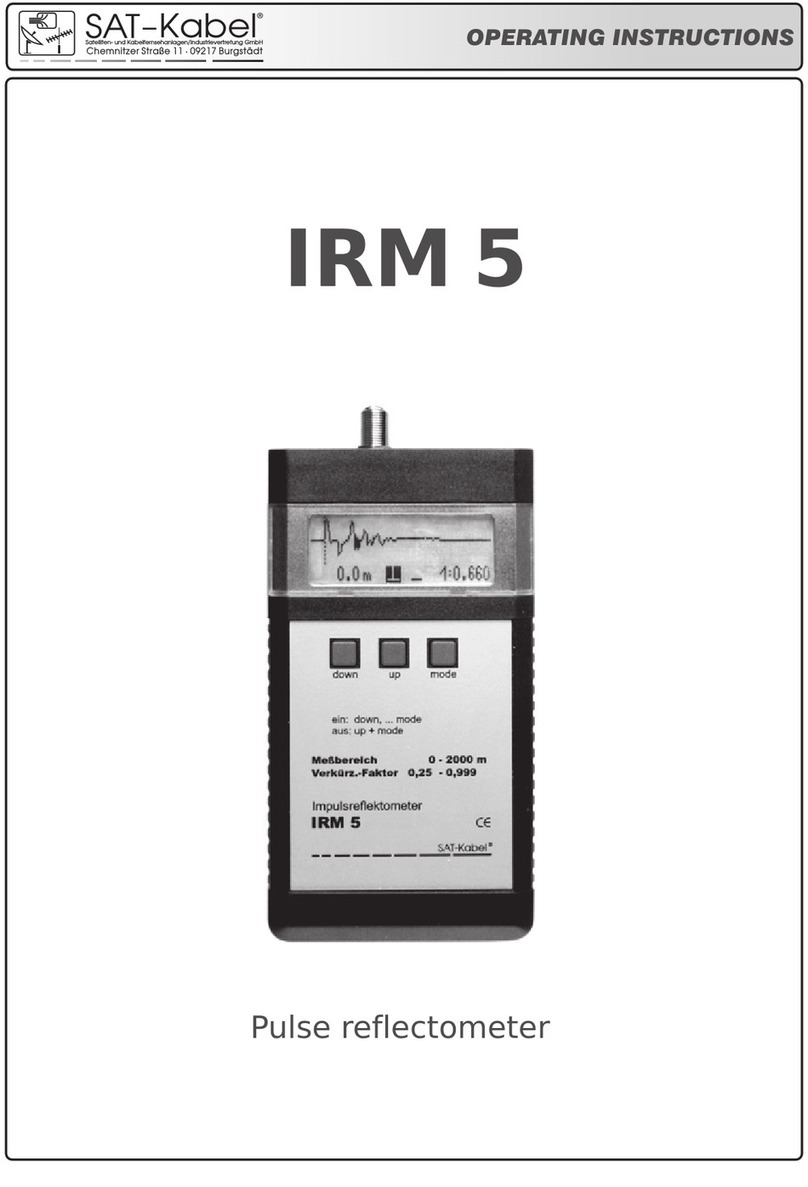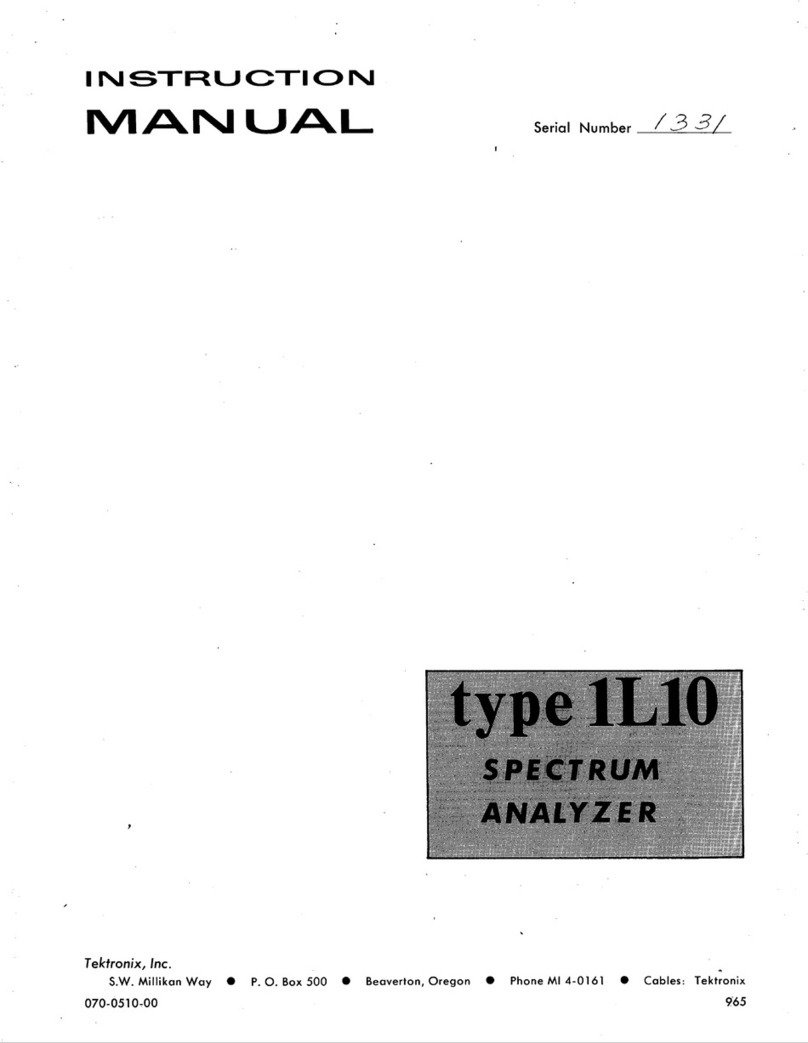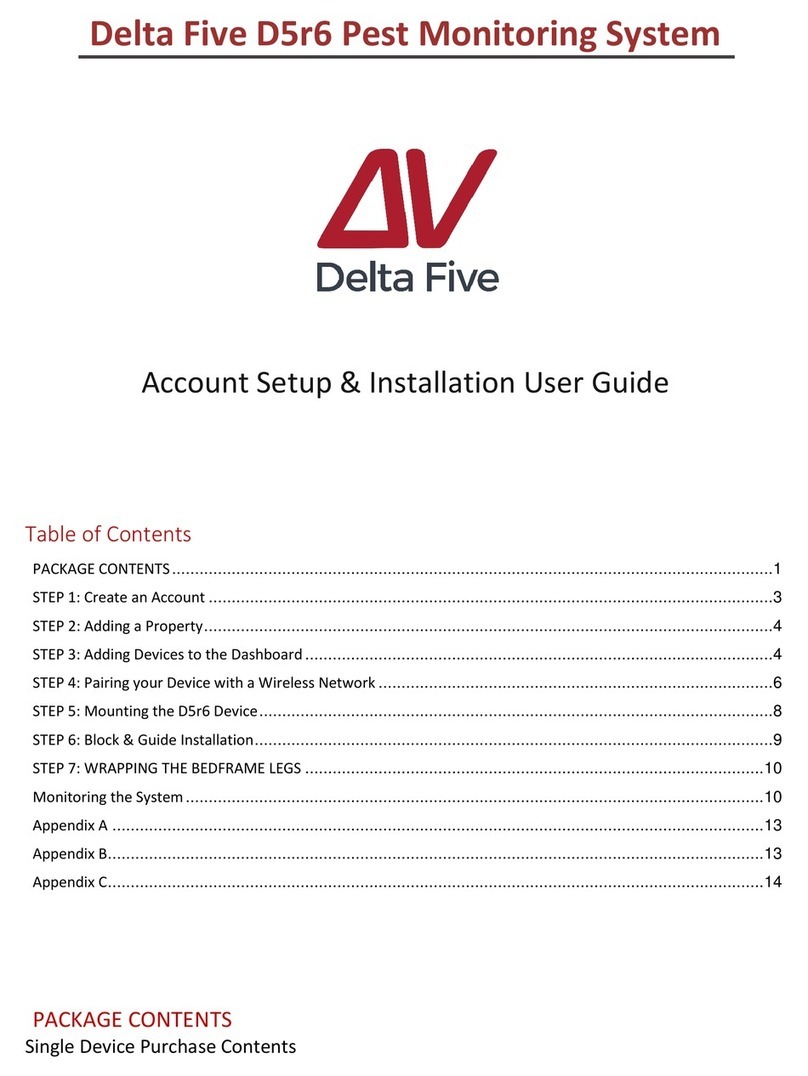Intelligent Recording Call Assistant SD User manual

Intelligent Recording
Call Assistant SD
Desktop Software
Reference Guide
Version 1.0
November 2011
Downloads Available at www.USBCallRecord.com
UK Office 44 (0) 1909-512148
US Office 1(0) 949.587.1226
This guide is Copyright © Intelligent Recording Limited 2011.

2
Introduction
Congratulations on your purchase of the Intelligent Recording Call Assistant SD.
The Call Assistant SD is part of an exciting range of cost-effective Digital call recorders from Intelligent Recording.
This quic reference guide will ta e you through the installation and setup of the Call Assistant SD and help you begin recording your
calls quic ly.
Note: here are various support manuals, programs and examples on the CD provided and via Intelligent Recording’s web site
www.USBCallRecord.com including ‘Live Chat’ technical support to help get you started.
CAUTION!
The use of monitoring, recording, or listening devices to eavesdrop, monitor, retrieve, or record telephone conversation or
other sound activities, whether or not contemporaneous with transmission, may be illegal in certain circumstances under
federal or state laws. Legal advice should be sought prior to implementing any practice that monitors or records any telephone
conversation.
PC Compatibility
The Xtension Recorder des top application software supplied will wor on recent Microsoft operating systems including
XP,Vista and Windows 7 operating systems.
Note: Windows 95, 98, NT and Macintosh are not supported.

3
Product Overview
1- USB Port
2 - DV 5V
3 - Line Port
4 - Phone Port
5 - Handset Line
6 - Volume +
7 - Volume -
8 - Handset
9 – Source - Phone
10 – Source - Microphone
11 – Soft Key 2
12 - Microphone
13 - Delete
14 - Earphone
15 -Fast Forward
16 -Recording
17 - Fast Reverse
18 - Pause
19 - Play
20 - Stop
21 - Page Down
22 - Page Up
23 - Bac
24 – Soft Key 1
25 - SD Card
26 - LCD Display
27 - Spea er
CHECK HE PACKAGE CON EN S
-1 x Call Assistant SD Recorder unit
-1 x Power supply unit
-3 x AA batteries
-1 x Line cord plus 1 x handset cord
-1 x PC software CD and quic reference install guide (this document)
-1 x SD Card.
-1 x USB Cable
Chec the contents of your pac age and inform us immediately if any items are missing at sup[email protected]m
Quick Setup Instructions
1. Remove the Call Assistant SD, Power supply, line leads & batteries from the pac aging.
2. Insert the SD Card provided into the recorder
3. Insert batteries into the battery compartment on the under side of recorder
4. Insert power connector into rear of unit and plug into wall soc et

4
SE HE SD RECORDER DA E AND IME
1. Press Soft Key 2 <Setting>
2. Use Down Arrow to select <System> - Soft Key 1 <OK>
3. Press Soft Key 2 <OK> to Select <Time>
4. Use the Up and Down arrows to change the hours – then Press <Next> to advance to minutes. Use the Up and Down arrows to
change the minutes. Press <Set> when finished.
5. Use Down Arrow to select <Date> and then press Soft Key to <OK>
6. Use the arrows and <Next> to change the month, day and year. When done, Press <Set>
7. You can use the Down Arrow to select/modify the Time and Date format.
Choose how to connect
The Call Assistant SD can connect to your telephone in 2 ways:
•Line Mode: Where the Call Assistant SD is connected directly to an analog telephone line.
•Handset Mode: Where the Call Assistant SD is connected to the curly cord (telephone handset cord) of your telephone.
This connection is used to record digital, IP, or Multi-Line telephones.
If you have a standard analog telephone that connects to a home phone line, or an analog extension behind a PBX (this includes
des top and cordless phones), you should use the Line Mode Connection method.
LINE MODE CONNECTION
Disconnect the telephone line cord from the base of your telephone (the other end connects to wall soc et) and plug this into the Call
Assistant SD. Connect the long cord supplied between the Call Assistant SD and the soc et on you phone (where you removed the line
cord). NOTE: The Call Assistant SD will record calls when connected to the phone line, it is not required that the telephone be
connected to the device.

5
HANDSET MODE CONNECTION
Handset mode connection is used when you cannot connect to the analog telephone line directly. Examples of when you need to use
handset mode are on Digital PBX telephones, IP telephones and Multi-Line telephones.
To connect in handset mode, simply remove the curly cord from your telephone base and connect into the Call Assistant SD and
connect the short handset lead supplied between the telephone handset soc et and the Call Assistant SD as shown above.
IMPOR AN - SE INGS FOR HANDSE MODE
You will need to select the correct TRIGGER MODE to ensure handset mode operation is set. To select the correct mode:
- Press Soft Key 2 <Settings>
- Press Soft Key 1 to select <Recording>
- Press Down Arrow Key to select <Auto/Manual Rec> and then press <OK>
- Use Down Arrow Key to select <Trig> and the press <OK>
- Press the <Bac > ey until you return to the main recording screen
ADJUS MEN S FOR OP IMUM HANDSE MODE OPERA ION
You may need to adjust the following parameters found under the Recording menu for optimum operation:
VOX RIG LEVEL –
This is the threshold to detect audio when the handset is lifted to start recording. If set too low, recording may start
when bac ground noise is present when the handset is not being used. If set too high, recording may not start reliably when the
handset is lifted. Settings are 1 to 10 1 being the most sensitive and 10 the least sensitive. Default setting is 3.
VOX SILENCE –
This is the time that the Call Assistant SD hears silence on the call to determine that the call has ended and stops
recording. If too short, your recordings may be bro en into several smaller recordings, if too long, it may merge one recording into
another to produce one long recording from 2 calls. Default is 5 seconds.
Note – When using Handset Mode, the recorder uses sound levels on the handset to determine if a call is active. If you finish one call
and quic ly ma e another in a shorter time than the VOX SILENCE setting, it is possible both calls will merge into one recording.
Handset Mode is not 100% reliable in determining start and stop of calls but it is the only way of connecting to some telephones.

6
Make a est Recording
Lift the telephone handset and dial a number. You will see the LCD indicate recording has started (handset icon in bottom left of LCD). If
you are connected to the telephone line, the LCD will show the digits you have dialed or the caller ID of the incoming call (dialed digits
and Caller ID is not available in Handset Mode).
At the end of the call, ensure the recorder has detected that the call has ended (this may ta e a few seconds if you are using Handset
Mode).
LCD Information
Call Assistant SD – LCD Menu
(A)Standby Mode
:
Remaining Battery capacity
:
Recording display (Flashes when recording
)
:
Handset recording mode
:
Microphone recording mode
Auto
:
Auto recording mode Manual
:
Manual recording mode
Trig
:
Voice Trigger mode
:
Loop recording mode
Time
:
System Time
(B)Talk Mode
Type
:
Incoming .Outgoing
Elapse
:
Tal ing time
。
Phone number
:
Incoming/Outgoing phone number
Playing Calls on the Call Assistant SD
To play calls on the spea er of the Call Assistant SD:
-Press Soft Key One <LOG>
-Use the Up and Down arrow eys to select the recording to play
-Press the Play button on the Call Assistant SD
A complete listing of menu options can be found in Appendix A
Manual Mode Recording
The Call Assistant SD is designed to automatically record all calls when used in both Line Mode and Handset Mode. To use the in
Manual Recording Mode:
-Press Soft Key Two <SETTING>

7
-Press Soft Key One <OK>to select Recording
-Use the Down Arrow ey to select Auto/Manual Rec and press <OK>
-Use the Arrow Keys to select Manual and press <OK>
The device will now operate in manual mode for line and handset connections. To begin recording press the Record ey on the device,
to stop press the Stop ey.
Room/Memo Recording
The Call Assistant SD can be used to record memo dictation or room recording using the built in microphone. To use this feature:
-Move the slide selector swith on the side of the Call Assistant SD to the MIC position
-Press the RECORD button
-To stop the recording – press the STOP button
-To record from your telephone – move the selector switch bac to the PHONE position
-The recordings can be played on the Call Assistant SD or on the PC software included.
-
Xtr Desktop Software
Call Assistant SD – PC Software (provided on CD included)
The CD provided with your Call Assistant SD contains a software application to allow you to play the calls created with your Call
Assistant SD using your PC.
To load the software, insert the CD into your PC and follow the instructions to “Install PC Software”.
To Use the Software :
Connect your Call Assistant SD to your PC using the USB Cable provided (note: the device will not record when connected to the USB
cable)
OR
•Power off the SD Recorder by unplugging from the AC Adapter
•Remove the SD card from the player and insert the card into your PC.
Then:
•Start the Call Assistant SD player application by double clic ing the icon that was created on your des top.
When you start the application it will either find the Call Assistant SD connected to the USB cable or it will find the SD card on your pc
and will provide a listing of your calls.

8
Call Assistant SD – Player Software
To Play Calls > Double clic on the call (or select the call and press the “Play Call” button) which will open the player and automatically
start playing the call.
The Calls List allows you to sort calls by User ID, Caller ID, Date and Time, Duration and Filename.. Simply clic on the title header at the
top of each column to list the calls in order.
Pressing the “Copy Calls” button will copy the calls from your SD card to the My Calls folder in your My Documents folder. To change
the source of the calls to your My Calls folder select the folder icon next to the Call Location window and navigate to your My Calls
folder in My Documents.
To delete calls select the calls you wish to delete and select the “Delete Calls” button.
XtR Desktop Player
The calls are played in the XtR Des top Player which is automatically launched when you select a call to be played.

9
XtR Des top Player allows you to list and listen to recordings, add comments, add a boo mar and email/export recordings. A summary
of Toolbar features is given below.
Home – Lists calls at the specified home location
Folder – Changes the folder/drive where the your recordings are located (also allows you to change the home location)
Refresh – Refreshes the call list
Search – Set parameters and search through recordings
Email (Wav and XtR) – Emails highlighted call in wav or XtR format
Export (Wav or XtR) – Exports highlighted call in wav or XtR format
Delete – Deletes the highlighted call
Notepad (Annotate) – Add notes to the highlighted call (the Boo mar feature also adds specific information to the Notes field.
Boo mar information should not be edited or you will lose the Boo mar )
Important – Adds important flag to highlighted call (stops auto delete)
You can edit the Caller ID field by ‘double clic ing’ on the Caller ID entry.
Playback Area
The playbac area allows you to manage the playbac of the selected call in the call List.
Use the Play, Pause, Stop and S ip buttons to find the location you wish to playbac . You can also clic on the level indicator to choose
a location (or double clic to play).
The Boo mar button allows you to highlight a portion of the recording of importance. To enter a boo mar , clic the start position of
the important section and press the Boo mar ey, then clic the end location of the important section and clic the boo mar ey
again.
Additional information in the Playbac area includes:
-Date, Time and Duration of recording
-Current replay position
-If Important or if Notes (Annotation) or a Boo mar has been set

10
et Expert Help and see other recording Products from Intelligent Recording.
The Call Assistant SD is just one product in a wide range of professional quality call recorders for
Analogue, Digital and IP telephones,
extensions and lines.
Intelligent Recording can offer you centralized supervisor positions for multiple Call Assistant SD and if you are considering centralized
recording for your business, we have a complete range of Bac Office solutions that use the same recording format as your Call Assistant
SD and integrate seamlessly.
We invite you to visit our web site www.USBCallRecord.com for:
- Technical support and assistance when setting up your Call Assistant SD
- The latest software and firmware downloads for your Recorder including feature enhancements and bug fixes
- Advice about Call Recording
- Add-on product offerings
- Quotes on professional recording systems for business
We have a ‘Live Chat’ service to allow you to speak directly to our staff.
We greatly appreciate your business, thank you for choosing the Call Assistant SD by Intelligent Recording!

11
Appendix A – Menu Options
General Operation
(A).Recording Parameters
1 .MIC REC Mode
:
The selector switch on the side of the device must be in the MIC position for these settings.
(1)Manual
Press RECORD to start, STOP to terminate.
(2)Automatic (Voice Trigger)
When voice level is higher than settings, it starts recording automatically.
2. Auto / Manual Rec.
You can set channel recording conditions
(1)Manual Recording
Press RECORD to start, STOP to terminate
(2)Automatic Recording
When line voltage is lower than settings, it starts recording automatically
(3)Voice Trigger
When voice level is higher than settings, it starts recording automatically.
3 .VOX rig Level
Adjust voice level in voice trigger conditions. Setting range is 1-10.
4. VOX Silence
Adjust silent time to terminate recording in voice trigger conditions. Setting Range is 5-99 sec
5. Max REC Duration
Set maximum recording time for single call. Setting range is 10 min ~ ∞

12
6. Min REC Duration
Set minimum recording time for single call. Setting range is 5 sec ~ ∞
7 .Loop Recording
(1)Enable
When the SD card capacity is insufficient, it will delete the old audio files automatically and eep recording.
(2)Disable
When the SD card capacity is insufficient, it will not record any more.
8. Storage Capacity Alert
The LCD remaining recordable time symbol will blin when storage capacity is lower than setting. Setting range is 5-99 hours.
9. Play Announcement
Enable / Disable to play announcement that the call is recorded to caller
10. Off Hook Voltage
The system will record the call automatically when the line voltage is lower than setting. Setting range is 15~30(V).
11. Call Out Delay ime
The system will record calls after setting delay time. Setting range is 0~20 sec
(B) .System Setup
1 . ime
System time setup
2. Date
System date setup
3. ime Format
System time display format setup
4. Date Format
System date display format setup
5 . ime synchronization with Caller ID
Synchronize the time with FSK Caller ID
6. Language

13
You can choose Traditional Chinese, Simple Chinese, Arabic or English as system language.
7. LCD Contrast
Adjust the contrast of LCD display, the higher the brighter. Range 1-6
8. SD Card Reserve Space
SD card can be set to retain the capacity for system smooth running.
9. Format SD Card
Format SD Card - will remove all audio files.
10 .Default setting
Reset to factory default.
(A) Call Records Display Description
1 .Record Type
I=Incoming call O=Outgoing call N=MIC T=Voice Trigger
2 .Date /Time
Date and time of Call
3. Recording Length
Length of Call
4 .
Symbol indicates audio files, otherwise CDR only.
5 .Incoming /Outgoing Call Number Display
Incoming or outgoing numbers.
6.
Symbol indicates the important audio file
(B) .Operation

14
1 .Play
:
Play selected audio files
。
2 .Flag
:
Mar important audio files
。
3 .Remove Flag
:
Remove mar on audio files
。
4 .Delete
:
Delete selected audio files or CDR
。
(1) Delete audio files and eep the CDR
(2) Delete both audio files and CDR
5 .Search by ime: Search audio files by time
6 .Search by number: Search audio files by incoming / outgoing numbers
(C). Play Audio files
Recording type, date, time, elapse, number and process will be shown on LCD. You can delete or flag the audio file directly.
(D) .Searching Option
1. AllSearch all records in SD card
2. Incoming - Search all incoming calls including missed calls.

15
3. Answered - Search all received calls
4 .Unanswered Calls - Search all missed calls
5. Outgoing - Search all outgoing calls
6. Note - Search all audio files from MIC
7. Flag - Search mar ed audio files
8. rig - Search voice triggered audio files
9. Answering - N/A
Other manuals for Call Assistant SD
3
Table of contents
Other Intelligent Recording Measuring Instrument manuals
Popular Measuring Instrument manuals by other brands

Sensia
Sensia NUFLO Scanner 1140G user manual
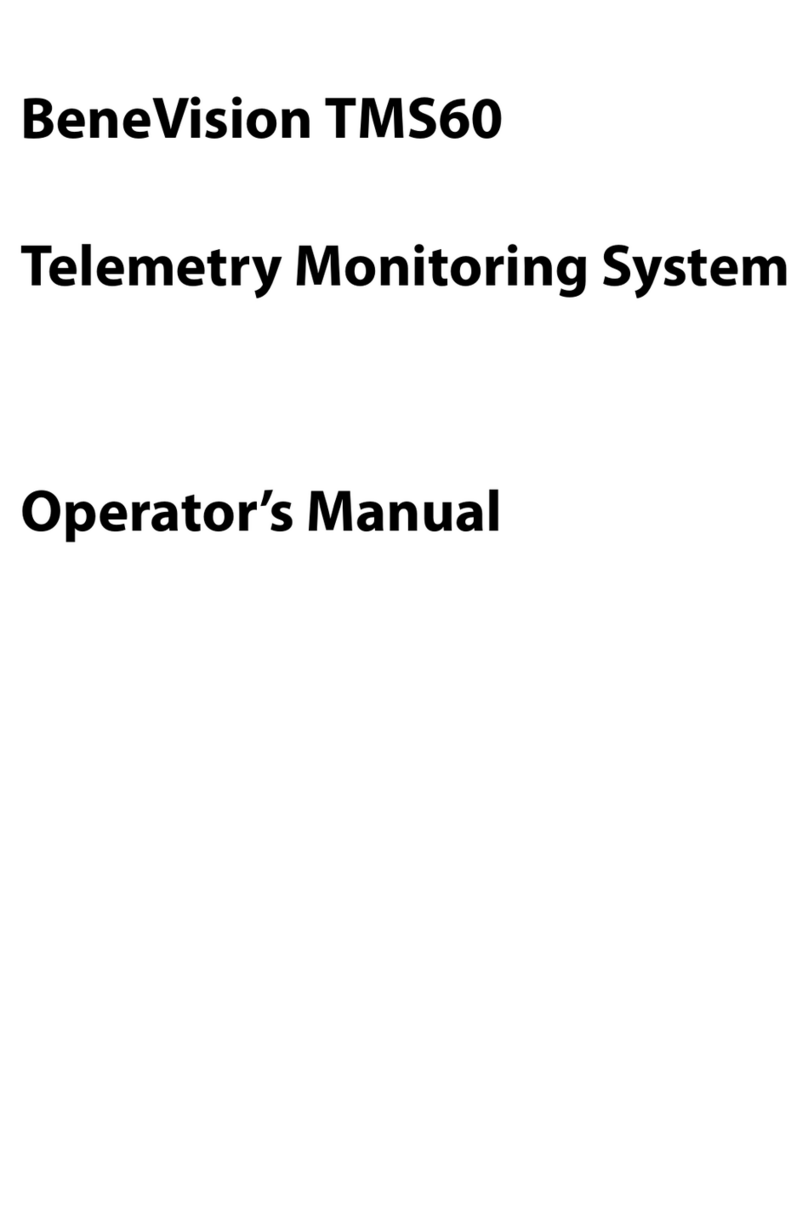
Mindray
Mindray BeneVision TMS60 Operator's manual
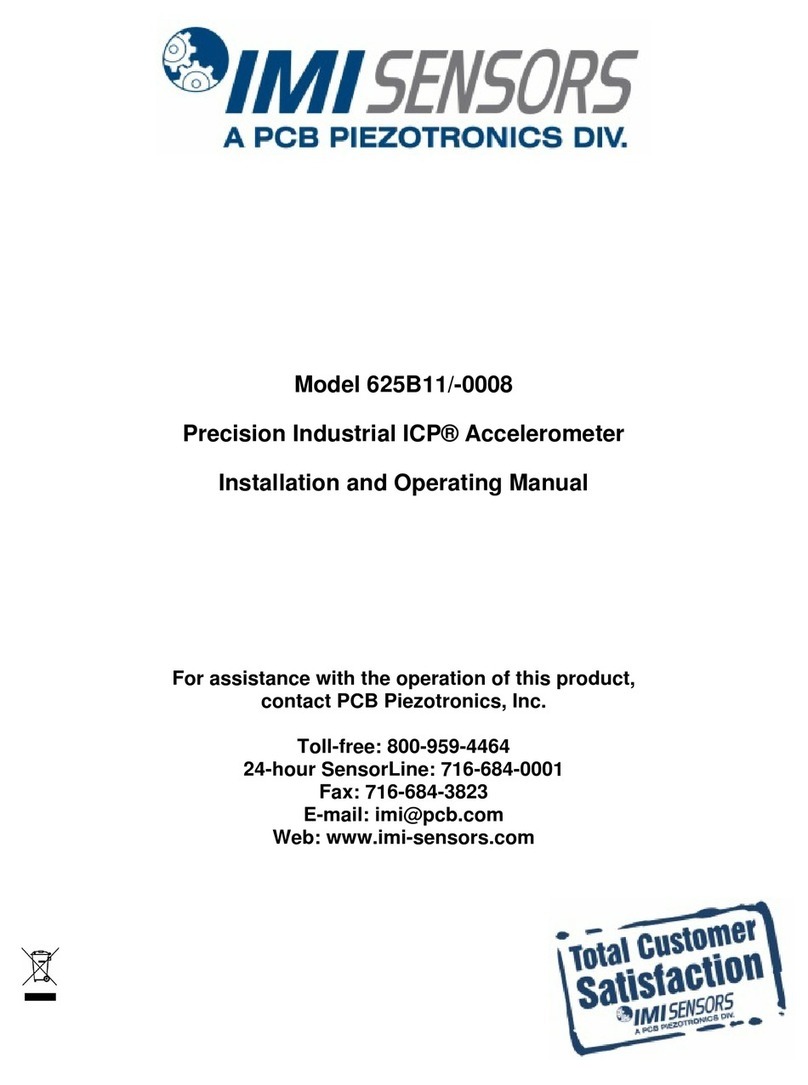
PCB Piezotronics
PCB Piezotronics 625B11/-0008 Installation and operating manual

Gossen MetraWatt
Gossen MetraWatt METRAHIT WORLD operating instructions

Sensia
Sensia CamCor Protocol manual

Endress+Hauser
Endress+Hauser analytikjena Biometra TOne operating manual