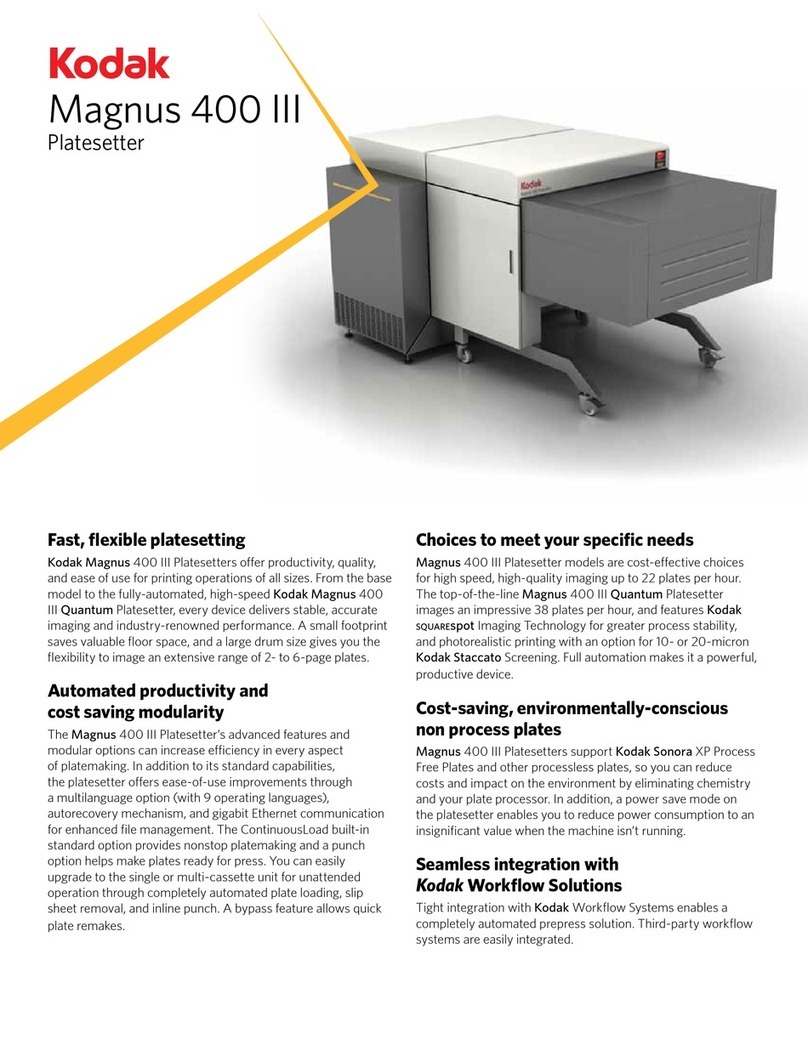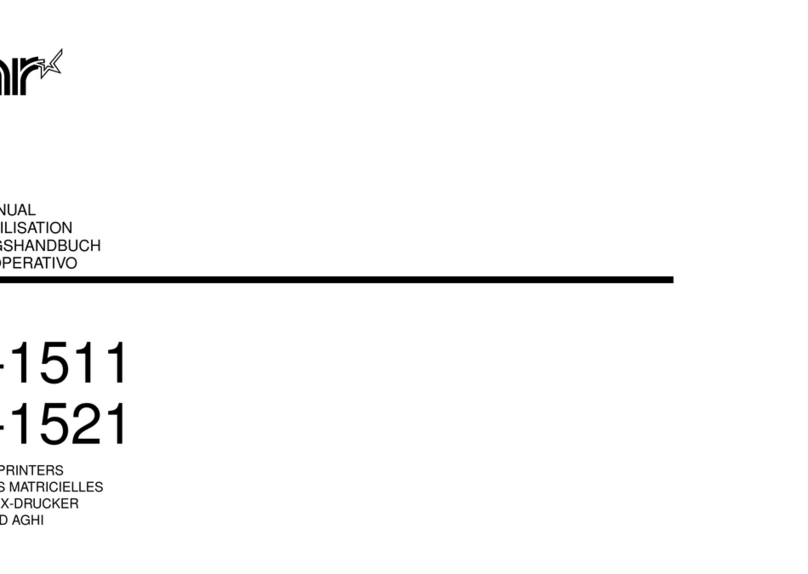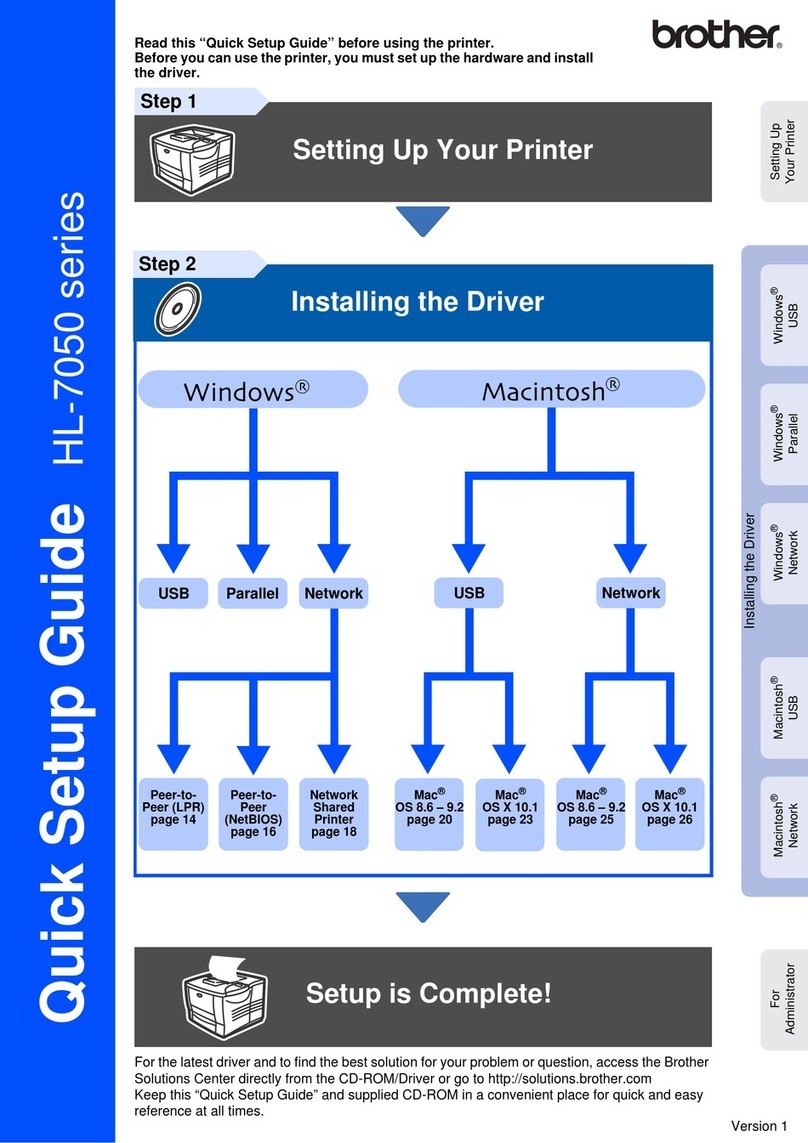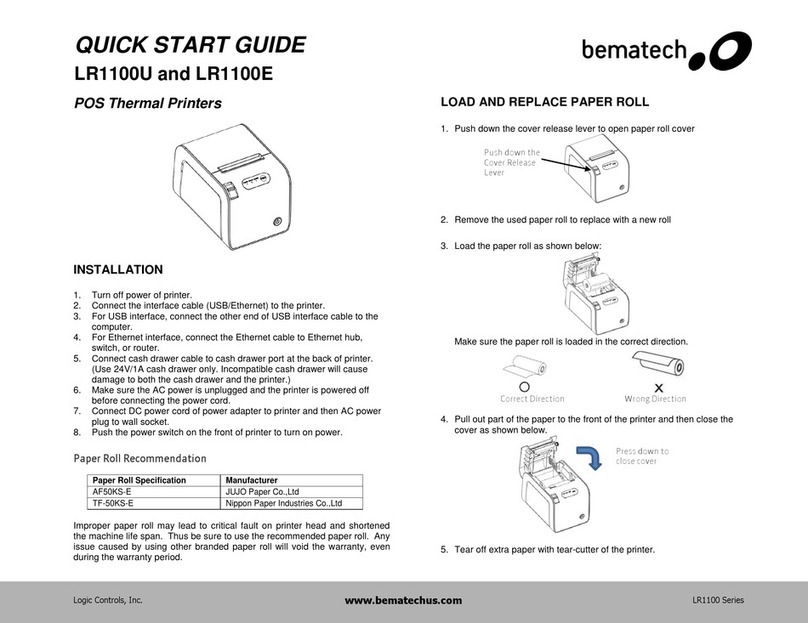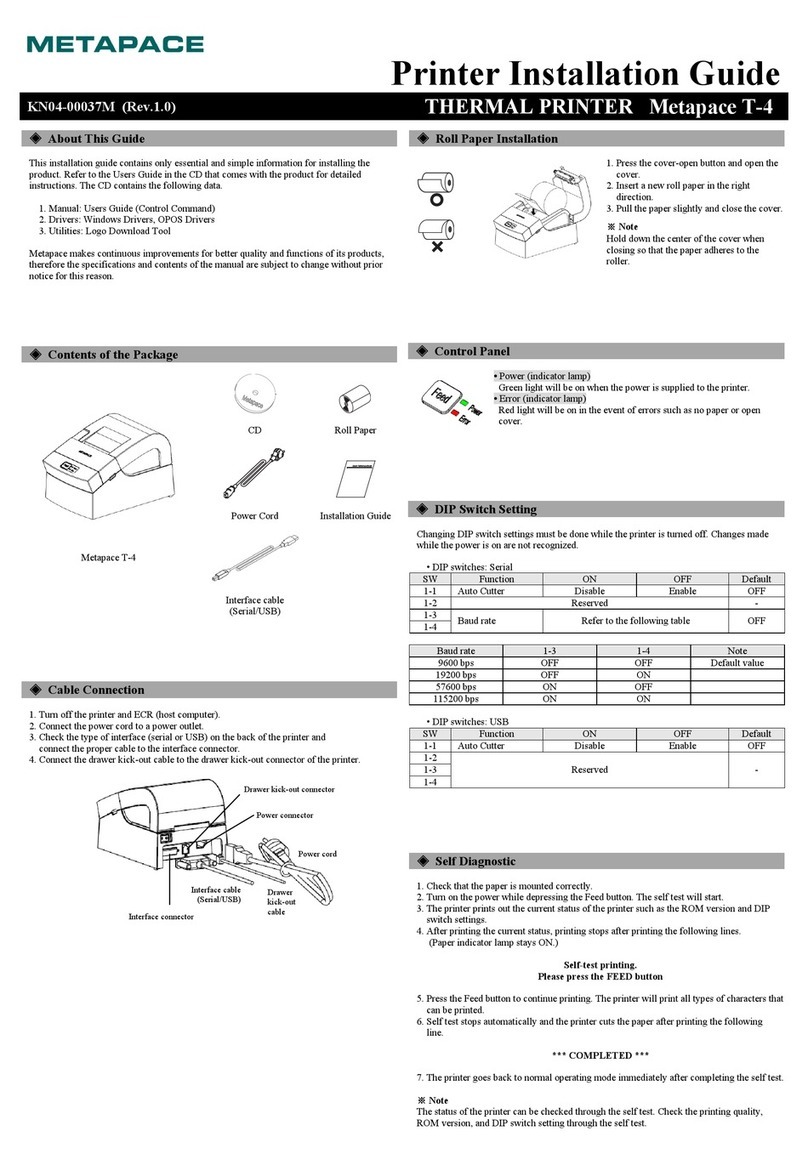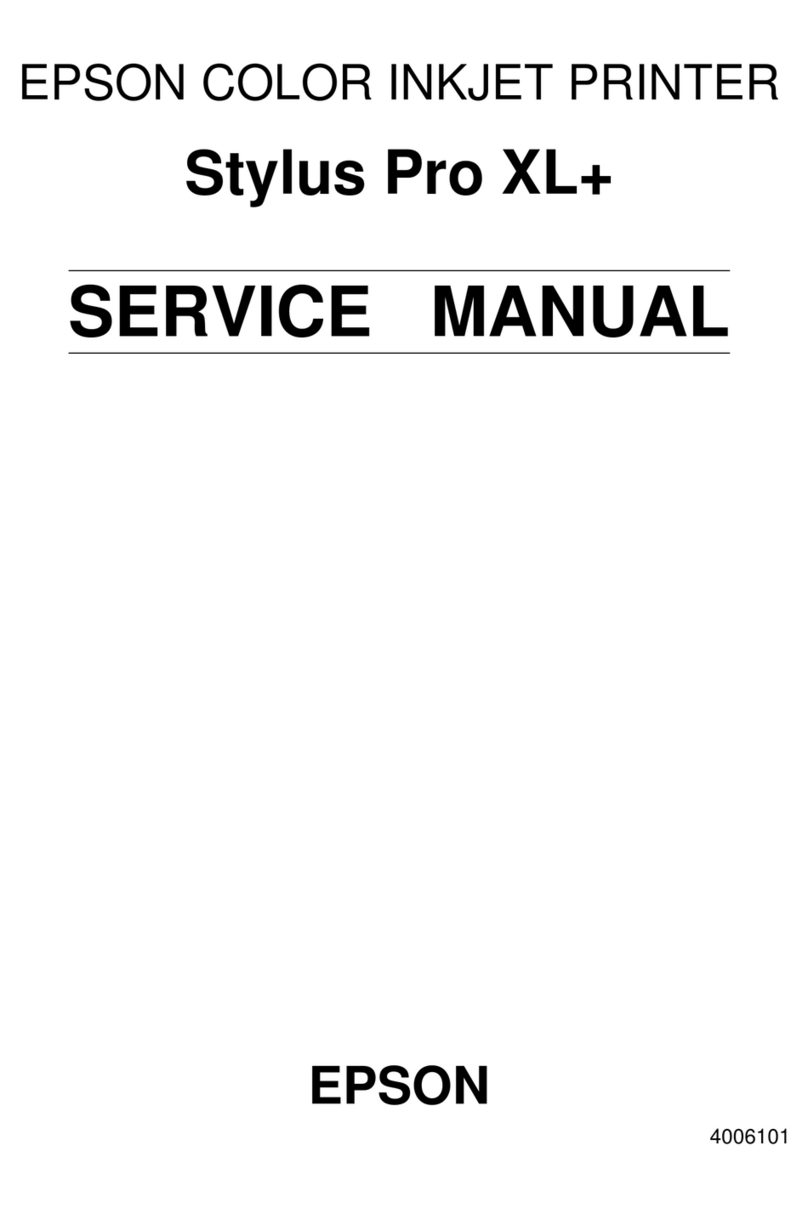Intelligent Intell-Print OM7212 Mounting instructions

A Higher Level of Precision…
A Higher Level of Performance
Intell-Print™Thermal Printer
OM7212
User Operation Manual


WARNINGS
Do not subject your printer to excessive force or shock such as treading on it, dropping it, or hitting it.
Do not install your printer in locations with poor ventilation or in locations in which the air contains salt or toxic gases.
Do not use your printer at a voltage other than the specified voltage or at frequencies other than the specified frequencies.
Only power the printer with the supplied adapter and specified battery.
Do not insert or remove the power cable or interface cable by pulling on the cable.
Do not drop or insert foreign objects like paper clips, pins, etc. into the equipment. In such case remove the object, if
accessible, or contact your reseller for help.
Do not attempt to disassemble or modify your printer. Any such unauthorized action will void the warranty and may cause a
fire hazard or electric shock.
Do not spill or spray any liquids onto the printer. In such case, immediately turn off the power, remove the power supply
cable, and contact your reseller for help.
Do not plug in your printer to a receptacle and/or power-strip with too many other devices on the same circuit.

ELECTRONIC EMISSION NOTICES
FEDERAL COMMUNICATIONS COMMISSION (FCC) STATEMENT
This equipment has been tested and found to comply with the limits for a Class A digital device, pursuant to Part 15 of the FCC
Rules. These limits are designed to provide reasonable protection against harmful interference when operated in a commercial
environment. This equipment generates, uses, and can radiate radio frequency energy, and if not installed and used in accordance
with the instructions, may cause harmful interference to radio communications. However, there is no guarantee that interference
will not occur in a particular installation. If this equipment does cause harmful interference to radio or television reception, which
can be determined by turning the equipment off and on, the user is encouraged to try to correct the interference by one or more
of the following measures:
�Reorient or relocate the receiving antenna.
�Increase the separation between the equipment and receiver.
�Connect the equipment into an outlet on a circuit different from that to which the receiver is connected.
�Consult your authorized reseller or service representative for help.
Properly shielded and grounded cables and connectors must be used in order to meet FCC emission limits. Proper cables and
connectors are available from OMNIPrint authorized dealers.
INDUSTRY CANADA CLASS A EMISSION COMPLIANCE STATEMENT
This Class A digital apparatus meets all the requirements of the Canadian Interference-Causing Equipment Regulations.
Cet appareil numérique de la classe A respecte toutes les exigences du Règlement sur le matériel brouilleur du Canada.
EUROPEAN UNION – EMISSION DIRECTIVE
This product is in conformity with the protection requirements of EU Council Low Voltage Directive 73/23/EEC and
Electromagnetic Compatibility Directive 89/336/ECC on the approximation of the laws of the member states of the EEC
Commission.
Intelligent Weighing Technology, Inc. cannot accept responsibility for any failure to satisfy the protection requirements resulting
from a non-recommended modification of the product.
This product has been tested and found to comply with the limits for Class A Information Technology Equipment according to
CISPR 22 / European Standard EN 55022. In a domestic environment this product may cause radio interference in which case
the user may be required to take adequate measures.

Table of Contents
1 INTRODUCTION ......................................................................................................7
1.1 Features......................................................................................................7
2 SPECIFICATIONS .............................................................................................8
2.1 General Specifications.................................................................................8
3 Setting up the printer..........................................................................................9
3.1 Unpacking....................................................................................................9
3.2 Selecting a Place ........................................................................................9
3.3 Connecting the Power Adapter............................................................................................................10
3.4 Battery......................................................................................................................................................................10
3.4.1 Operation Without a BatteryPack ................................................................................10
3.4.2 Operation With a Battery Pack ........................................................................................10
3.4.3 Charging procedure .................................................................................................................10
3.4.4 Replacing the Battery Pack.................................................................................................12
3.5 Connecting the Interface Cable ..........................................................................................................13
3.5.1 Serial Interface Cable: OM7212-S.................................................................................13
3.6 Loading Paper ..................................................................................................................................................14
3.7 Attaching the Belt Clip.................................................................................................................................15
4 External Appearance .............................................................................................................................................16
5 Control Panel ...............................................................................................................................................................17
6 Running the Self Test.............................................................................................................................................17
7 Accessories ...................................................................................................................................................................18
8 Communications Interfaces...............................................................................................................................19
8.1 RS232.......................................................................................................................................................................19
8.1.1 Serial Interface Specifications .........................................................................................19
8.1.2 RJ12 Connector Pin Assignment: .................................................................................19
8.2 Infrared (IR) Transmission.......................................................................................................................19
8.2.1 Guidelines for IR Communication...................................................................................19
8.3 Bluetooth................................................................................................................................................................20
8.3.1 Bluetooth Device Address (BD Address).................................................................20
8.3.2 Bluetooth Device Name (BD Name) ...........................................................................20
8.3.3 Maximum Simultaneous Connections ........................................................................20
8.3.4 PIN Code............................................................................................................................................21
8.4 802.11b (WirelessEthernet) .................................................................................................................21
8.4.1 802.11b Configuration Description................................................................................21
8.4.2 TCP/IP Protocol Configuration Description ...........................................................21
8.4.3 802.1 1b Network Identification Name.......................................................................22
8.4.4 Name Resolution Issues (Attention: Network Administrators) ..........22
9 User-Configurable Printer Settings ............................................................................................................24
9.1 Sleep Timeout Duration..............................................................................................................................24
9.2 Print Darkness....................................................................................................................................................24
9.3 Select Serial Communication Parameters..................................................................................25
9.4 Hardware Handshaking..............................................................................................................................25
9.5 XON/XOFF Flow Control...........................................................................................................................26
9.6 802.11b Wireless Network Settings..................................................................................................26
9.7 TCP/IP Protocol Network Settings.....................................................................................................28
9.8 802.11b Wireless Network Name .....................................................................................................29
9.9 Dip Switch Settings........................................................................................................................................29
9.9.1 Baud Rate..........................................................................................................................................29
9.9.2 Reserved Switches.....................................................................................................................29
9.9.3 Ignore Carriage Return Mode............................................................................................29
9.9.4 Hex Dump Mode ..........................................................................................................................29
10 Troubleshooting ...........................................................................................................................30
APPENDIX 1 INTERNATIONAL CHARACTERS SET .............................................................................31

1 INTRODUCTION
The OM7212 is a thermal line printer designed for portable, wireless applications.
1.1 Features
Easy paper loading with clamshell mechanism design
Conforming to RS-232C serial
Portable, powered by a Lithium-Ion Battery
Wireless IrDA Communication (optional)
Wireless Bluetooth Communication (optional)
Paper out sensor
Light weight
Belt clip for hands free operation
Multiple international character set
Automatic sleep mode for battery charge conservation
Watch dog software shuts off power to the print head in the case of a paper jam
Full 96 ASCII set (plus additional European/Chinese and scientific characters)
Optional flash memory for storing logo, etc.
Epson ESC/POS emulation
Bit mapped graphics with 200 dots per inch resolution

2 SPECIFICATIONS
2.1 General Specifications
Print method Thermal line printing
No. of columns 32 (Font A) and 42(Font B)
Printing speed 60 mm/sec
No. of dots per line 384 at 8 dots/mm resolution
Dot Size 0.125 (W) x 0.125 (H) mm
Character size
(Font Size) 1.125 x 3.0 mm (9 x 24)
1.5 x 3.0 mm (12 x 24)
Font size 12 x 24 (Font A) and 9 x 24 (Font B)
IrDA (optional) IrDA V1. 1 standard or proprietary
STX/ETX protocol
Bluetooth
(optional) Bluetooth 1.1 compliant
WiFi (optional) 802.1 1b wireless
Cable Interface RS-232C serial
Emulation Epson ESC/POS
Battery Lithium-Ion 8.4V / 1 800mA
Paper Width 58 ±0.5 mm
Diameter 45 mm (Max)
Max Print Width 48 mm
Power supply 12 VDC ±10% 2 A
Dimensions (mm) 85 (W) x 145 (D) x 75 (H)
Reliability (MCBF) 15 million Lines, 50 million Pulses, 50
km
Weight 400 g (0.88 lbs)
Safety approvals FCC, CE, UL, cUL
Operating
condition 0 to 50 °C 10 to 80 % RH
(Operating)

3 Setting up the printer
3.1 Unpacking
The items illustrated below are included in the printer package. If any items are damaged or missing, please contact your dealer
for assistance:
Printer
Paper Roll
Power Supply
Manual
Belt Clip
Interface Cable (optional)
3.2 Selecting a Place
1. Protect your printer from excessive heat such as direct sunlight or heaters.
2. Avoid exposing the printer to excessive dust and humidity.
3. Place the printer on a firm, level surface free from intense vibration or shock.

3.3 Connecting the Power Adapter
This printer requires an external power supply. An approved Class 2 power supply is required for the operation of this product.
1. Make sure the power switch is turned off.
2. Insert the output plug of the power adapter into the printer DC jack.
3. Plug in the adapter or the power supply’s cord to an outlet.
4. Only use one of the following OMNIPrint adapters:
OMPS7205-915-NA (120 VAC input)
OMPS7205-915-EU (220-240VAC input)
OMPS7205-1220-SMPS (90-240VAC input)
Output: 12VDC 2.0A , 2.1mm x 5.5mm female plug , Center positive.
3.4 Battery
3.4.1 Operation Without a Battery Pack
If your printer has dip switches then the sliding switch in the dip switch well must be set so the actuator is adjacent to the dip
switches. If your printer does not have dip switches, and has been specified to operate without a battery, then no configuration is
necessary. The printer power must be off before actuating any of the switches in the dip switch well. If your printer does not
have dip switches, and has not been specified to operate without a battery, then it must be operated with a battery pack.
Actuator adjacent to dip switches 3.4.2 Operation With a Battery
Pack
If your printer has dip switches then the sliding switch in the dip switch well must be positioned away from the dip switches. The
printer power must be off before actuating any of the switches in the dip switch well. If your printer does not have dip switches
then no configuration is necessary to operate with a battery.
Actuator away from dip switches
3.4.3 Charging procedure

The printer is equipped with a lithium-ion battery pack. Although the battery pack is charged when they are shipped from the
factory, your unit may have discharged. Please recharge the pack with the appropriate AC adapter before using the printer. Turn
the printer off and plug the adapter into an AC outlet and connect the cable to the printer. The battery pack takes 3 hours to
become fully charged.
NOTES:
�Make sure you turn off the power switch before charging the battery pack.
�Do not charge the pack longer than 24 hours, or the batteries may deteriorate.
�The printer can be used immediately after the adapter is connected.
�The room temperature should be between 5 and 40 °C during charging.
�With the Bluetooth or WiFi options, the true charge state of the battery can only
be determined with the printer’s power turned off.

3.4.4 Replacing the Battery Pack
Renew the battery pack if it discharges within an extremely short time.
1. Replace the cell with:
Li-ION 8.4V, 1800 mAH, OMNIPrint Part No.: OMBP-7212-18, or Li-ION 8.4V, 2400 mAH, OMNIPrint Part
No.: OMBP-7212-24
Use of another cell may present a risk of fire or explosion. Replacement cells can be obtained from OMNIPrint by visiting
www.omniprintinc.com.
CAUTION: The cell used in this device may present a fire or chemical burn hazard if mistreated. Do not disassemble, heat
above 100°C (212°F), or incinerate.
2. Turn the printer off.
3. Turn the printer over. Open the battery lid using the tip of your finger, a coin, etc. Avoid using a sharp object.
4. Take the battery pack out by pulling on the ribbon wrapped around it.
5. Disconnect the battery connector and remove the battery pack. Install the new
battery pack and attach the battery connector in the correct direction. Please
note that the connectors are keyed to ensure the right polarity is maintained.
6. Attach the battery cover.
7. Dispose of used cell promptly. Keep away from children.
Make sure you turn off the power switch.
Do not disassemble the battery pack.
Hold the connector body not the lead, when disconnecting thebattery connector.
Do not short-circuit the battery pack terminals.
Do not throw the used battery in fire.

3.5 Connecting the Interface Cable
Properly shielded serial interface cable must be used to connect your computer to the printer. Observe the following precautions
when connecting the printer to the host computer.
�Power to the host must be off.
�The printer power switch must be turned off.
�Attach the appropriate interface cable.
�Make sure all connectors are inserted correctly.
3.5.1 Serial Interface Cable: OM7212-S
1. Make sure that both the printer and computer are turned off.
2. Serial printers come with an RJ-12 connector. Plug the RJ-12 end of the cable into the printer receptacle, as shown
above.
3. Connect the other end, DB9-F connector, to your computer.
4. Use OMNIPrint part number:
CBL7205-69F (DB-9 male on the host side)

3.6 Loading Paper
Use a paper roll that meets the specifications. Do not use paper rolls that are glued to the core. Make sure data is not being
transmitted to the printer while loading paper.
1. Open the printer paper cover by firmly holding the printer in one hand and
gently lift the paper cover by applying an equal force on both sides.
2. Remove the old paper roll, if any, by gently removing the spindle from the roll
holder. Do not pull the paper out of the printer. Always use the FEED button.
3. Put the spindle inside the new roll’s core and gently insert it on the printer’s roll
holder until it snaps in on both ends.
4. Align the paper so it is straight and its core is parallel to the spindle. Make sure the paper is curling up.
5. Pull the paper so that the leading edge of the paper goes at least two inches beyond the printer tear bar.
6. Close the printer paper cover and make sure its snaps in on both ends.
7. Press the FEED button to make sure the roll is properly loaded. If you notice
any wrinkles or creases on the edges of the paper try loading the paper again.
8. Tear the excess paper against the serrated edge.
NOTE: You do not have to use the spindle but it is recommended in order to: 1) Reduce tension on the paper; 2) Stop the roll
from rattling inside the cover in portable applications.

3.7 Attaching the Belt Clip
Please follow the following procedure if you desire to use the included belt clip:
�Turn the printer over. Hold the printer such that the IrDA window is towards you. You will notice two rectangular holes
in the middle of the printer case.
�Hold the belt clip facing the outside surface.
�Insert the belt clip’s front tab perpendicularly into the hole closer to you.
�Lower the belt clip until its other tab goes inside the second hole. The clip must be in a horizontal position parallel to the
printer bottom case.
�Press the belt clip’s edge away from you towards you until it snaps in.

4 External Appearance

5Control Panel The control panel features one button and three LEDs
POWER SWTICH: The power switch is a slide type located in the rear of the printer. Use this switch to power the printer, reset,
or get the printer out of sleep mode.
FEED BUTTON: Press the FEED button once to advance one line or hold down for continuous paper feeding.
POWER LED: Green LED, when blinking, indicates power is on. Red LED, when blinking, indicates low battery.
ERROR LED: Red LED, when blinking, indicates an error condition. The most common error conditions are out of paper, cover
open.
CHARGER LED:
a) Green indicates the battery if fully charged.
b) Red indicates battery is charging.
c) When the adapter is not plugged in the Charger LED will be off.
6 Running the Self Test
Any time you want to check the performance of your printer you can run the self test as follows:
1. While holding down the FEED button, turn the printer on.
2. The printer prints the model name, and firmware revision installed along with other configuration information.
3. The printer will automatically stop printing at the completion of the self test. If the FEED button is pressed again, a
character pattern will be printed. If the printing the character test pattern is not desired, cycle the power on the printer to
resume normal operation.
NOTE: THE PRINTER MAY GO OFF LINE AND WILL NOT COMMUNICATE WITH THE HOST WHILE IT IS IN SELF TEST
MODE.

7 Accessories
1) Paper: 58mm+/-0.5mm(width) , 1.75” max(roll diameter) , 85 microns (thickness) TP-60-70
2) Interface Cable: 6 foot long, shielded cable with molded connectors.
CBL7205-625F Serial cable w/ DB-25F host side
CBL7205-69F Serial cable w/ DB-9F host side
3) Power Supply: Output: 12VDC 2.0A , 2.1mm x 5.5mm female plug , center positive.
OMPS7205-915-NA 120VAC input
OMPS7205-9 15-EU 220-240VAC input
OMPS7205-1220-SMPS 90-240VAC input

8 Communications Interfaces
The standard communications interface for the OM7212 printer is RS-232. The printer uses an RJ12 connector for this serial
interface.
8.1 RS232
8.1.1 Serial Interface Specifications
Data Transmission Method: Asynchronous serial interface
Baud Rate: User selectable 2400 to 115200
Word Format: Start bit 1 bit
Data Length 7 or 8 bits
Parity Odd, Even, None
Stop bit 1 bit
Signal Polarity: MARK: Logic “1” (-10V) SPACE: Logic “0” (+10V)
Hardware Handshaking: Mark: Data transmission not possible Space: Data transmission possible
8.1.2 RJ12 Connector Pin Assignment:
FUNCTION PIN No. INPUT-OUTPUT
F-GND 1 GND
TXD 2 OUT
RXD 3 IN
RTS 4 OUT
DSR 5 IN
DTR 6 OUT
8.2 Infrared (IR) Transmission
If your OM7212 is configured with the optional IR transceiver, it is capable of communicating via an IrDA 1.1 connection. To
determine if your printer is configured with an IR transceiver, print a test label as outlined in section 6 and look for the section
labeled “IR Port”.
8.2.1 Guidelines for IR Communication
�Turn the printer on.
�Place the host within 1 m (39 inches) of the printer’s IR port.
�Make sure the host’s transmitter/receiver is within a 15 degree angle from the center axis of the printer lens. Please
refer to the drawing below:

8.3 Bluetooth
If your OM7212 is configured with the optional Bluetooth radio, it is capable of communicating via the Bluetooth Serial Port
Profile (SPP). The Bluetooth SPP is a wireless serial port cable replacement connection. To determine if your printer is
configured with a Bluetooth radio, print a test label as outlined in section 6 and look for the section labeled “Bluetooth”.
8.3.1 Bluetooth Device Address (BD Address)
Each printer configured with the Bluetooth options, contains a unique address used to establish a Bluetooth connection. The BD
Address for each printer is printed on the test label under the Bluetooth section. Follow the instructions in section 6 to print a test
label.
8.3.2 Bluetooth Device Name (BD Name)
The Printers are configured with a friendly name to help identify the correct printer when making a Bluetooth connection. The BD
Name for each printer is OM7212 – nnnn where nnnn is the last four digits of the printer’s serial number. e.g. If the printer’s
serial number is 123456789, the BD Name will be OM7212 – 6789.
8.3.3 Maximum Simultaneous Connections
The OM7212 will allow only one Bluetooth SPP connection at a time.

8.3.4 PIN Code
Each Bluetooth enabled OM7212 contains a PIN code to help ensure you connect to the printer that you intend to. When
establishing a Bluetooth connection for the first time, you will be prompted by the host device to enter the PIN of the OM7212.
The PIN is the last four digits of the printer’s serial number. e.g. If the printer’s serial number is 123456789, the PIN will be 6789.
8.4 802.11b (Wireless Ethernet)
If your OM7212 is configured with the optional 802.11b wireless Ethernet radio component, the printer can be used in an
802.11b wireless network in a variety of configurations. Supported modes of operation include: Access Point (existing
infrastructure); Ad-hoc / peer-to-peer; 64 and 128 bit WEP encryption as well as unencrypted data transfer; Static and Dynamic
IP address allocation.
8.4.1 802.11b Configuration Description
This section describes the wireless network configuration process to allow the printer to participate on your new or existing
wireless network.
First, it is necessary to determine what network mode the printer will need to operate in. If there will be a wireless router or other
device acting as an Access Point (AP) on the intended wireless network, then the printer needs to be configured for AP mode. If
the intended network includes only workstations (such as a collection of laptop computers), or you do not currently have a
wireless network, then the printer needs to be configured for Ad-hoc mode. The mode can be altered as needed as the network
environment evolves.
Both modes require an SSID to identify the wireless network to all participants. In the case of an existing network, you will need
to set this to match the network’s SSID.
Additionally, the degree of encryption used needs to be determined as well. For existing networks, these settings must be
configured to match the intended network. If setting up a new network, the encryption settings can be configured as needed for
your purposes. These settings include Encryption Mode, at least one Encryption Key, and Use Encryption Key Entry.
Finally, if using Ad-hoc mode, the network channel needs to be set as well for the desired network (For AP mode, the channel is
automatically acquired from the AP during the connection negotiation process).
8.4.2 TCP/IP Protocol Configuration Description
All 802.1 1b wireless Ethernet communications utilize the TCP/IP protocol suite for operation on the network.
The printer uses TCP port 9100 for raw data transfer.
If your network will have a DHCP-enabled server or router on it (most wireless routers can be configured to provide DHCP
services), the simplest and most flexible configuration available for the printer is to enable dynamic IP Address Allocation via
DHCP. If there is no DHCP server available, or you have a need for a statically assigned
Table of contents
Other Intelligent Printer manuals
Popular Printer manuals by other brands

Godex
Godex EZ-2000 PLUS user manual

Epson
Epson Aculaser M1200 series Product specifications and dimensions

Epson
Epson PictureMate Show - PM 300 - PictureMate Show Digital... Start here

Epson
Epson D-Jet 700 installation manual

Tally
Tally T9114 Installation and programming guide

Ricoh
Ricoh M095 Service manual