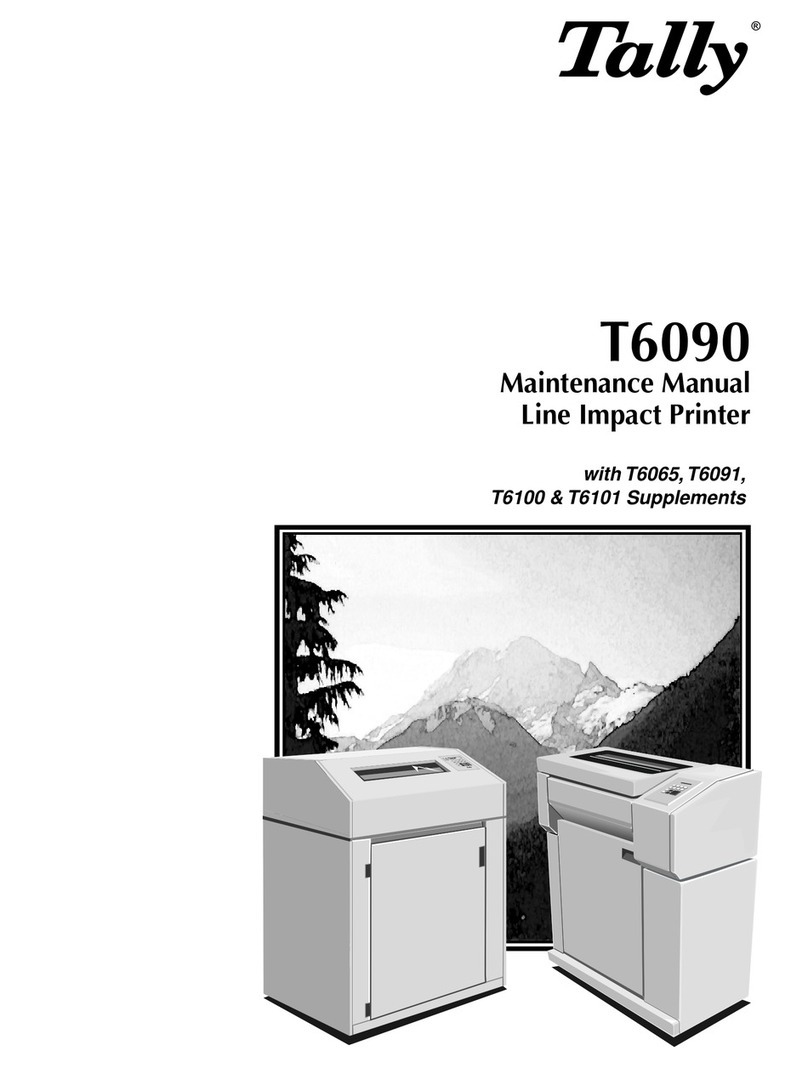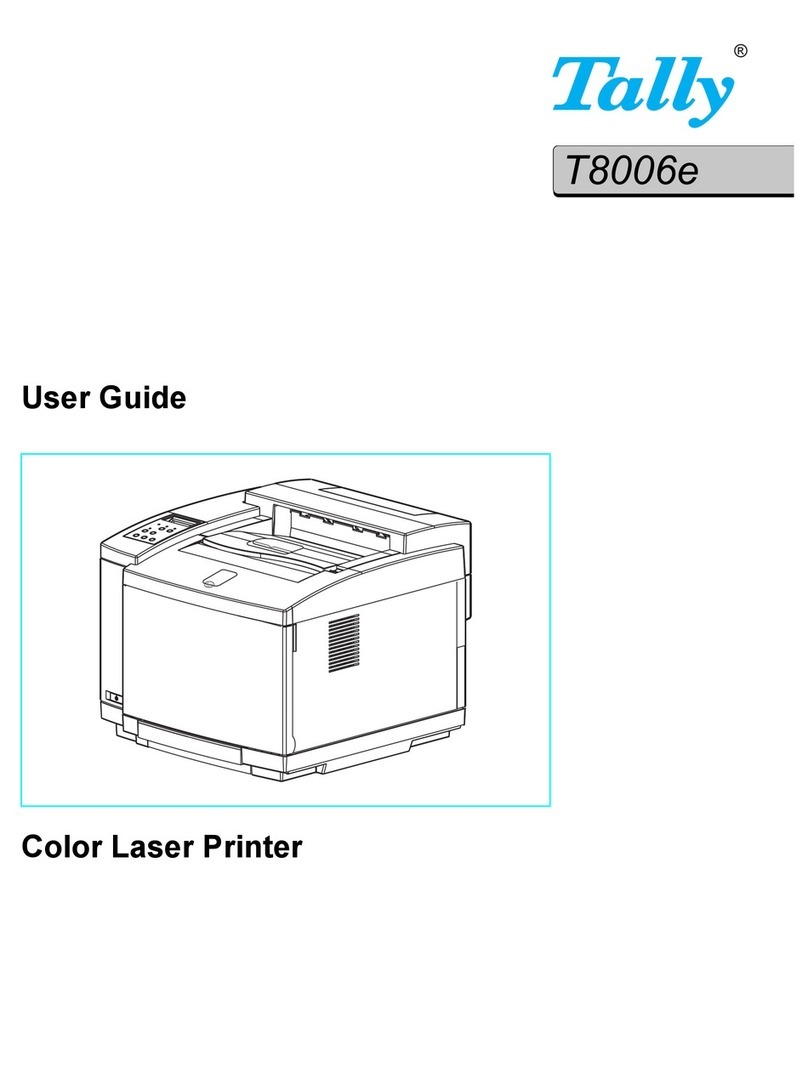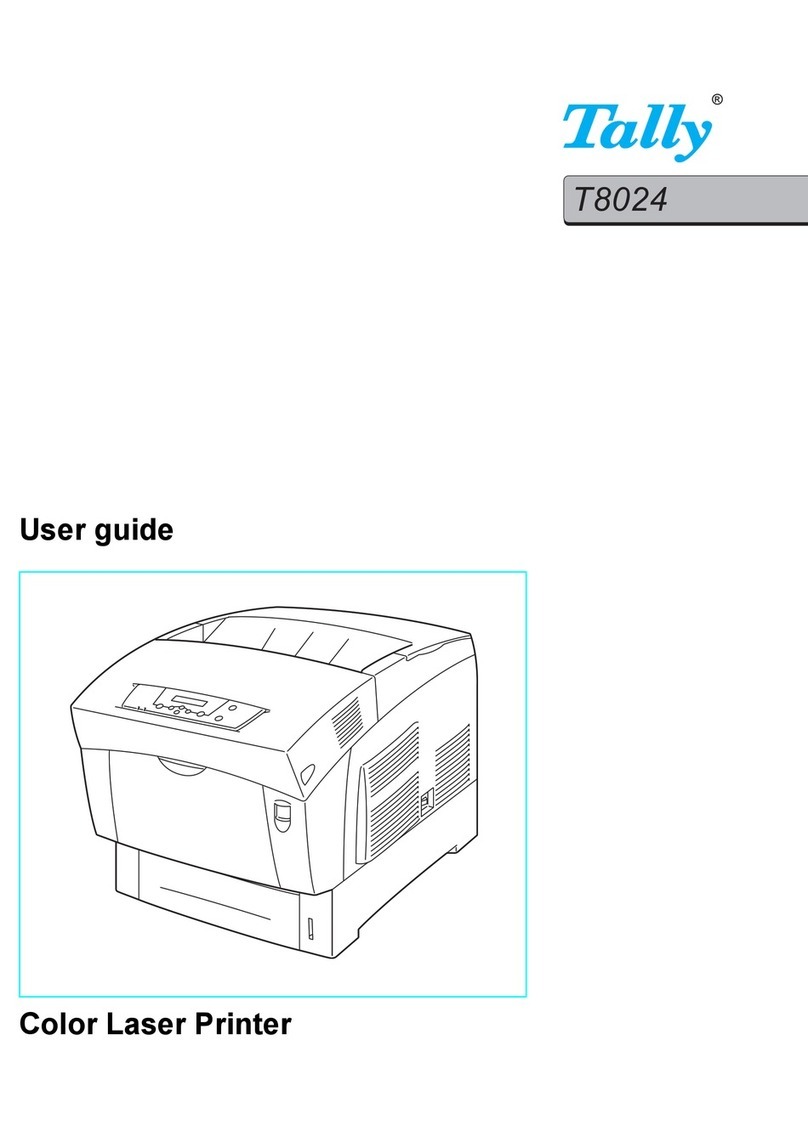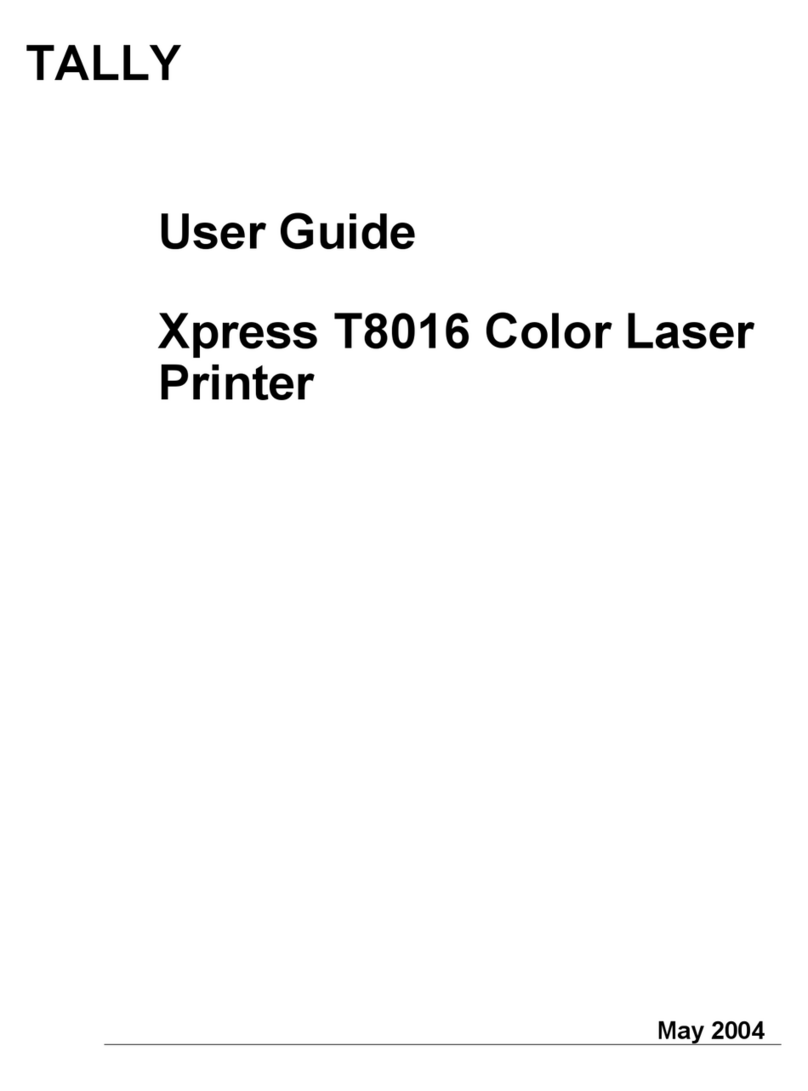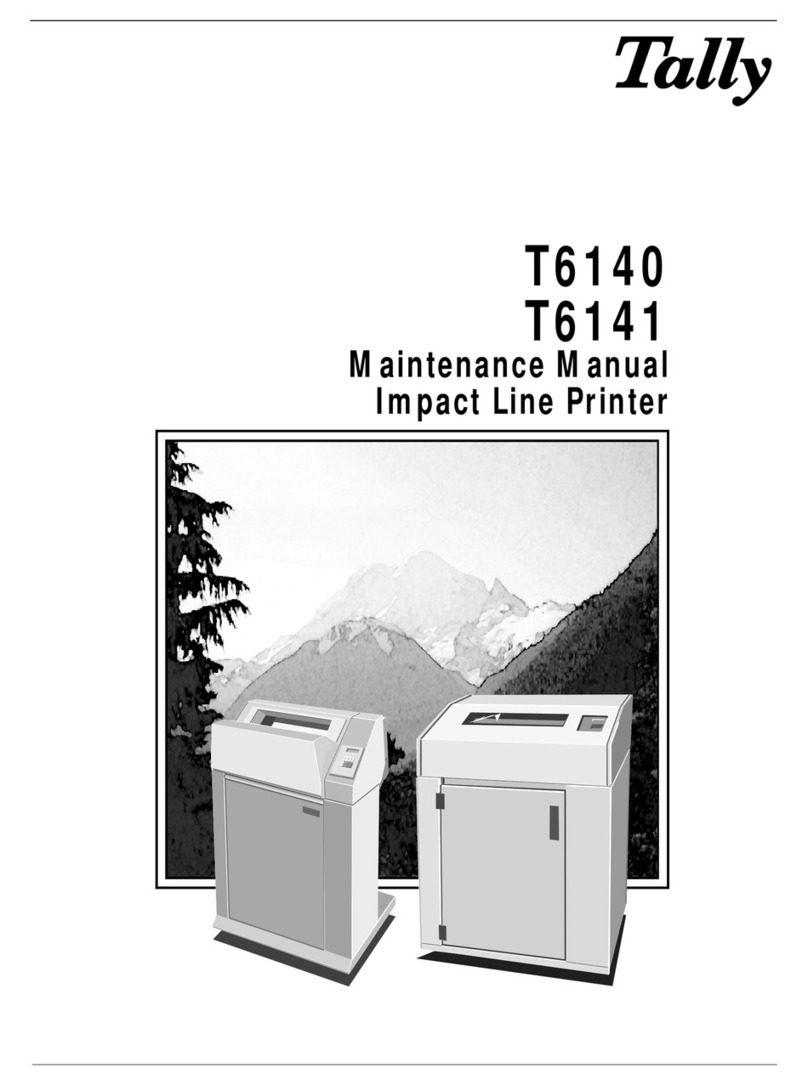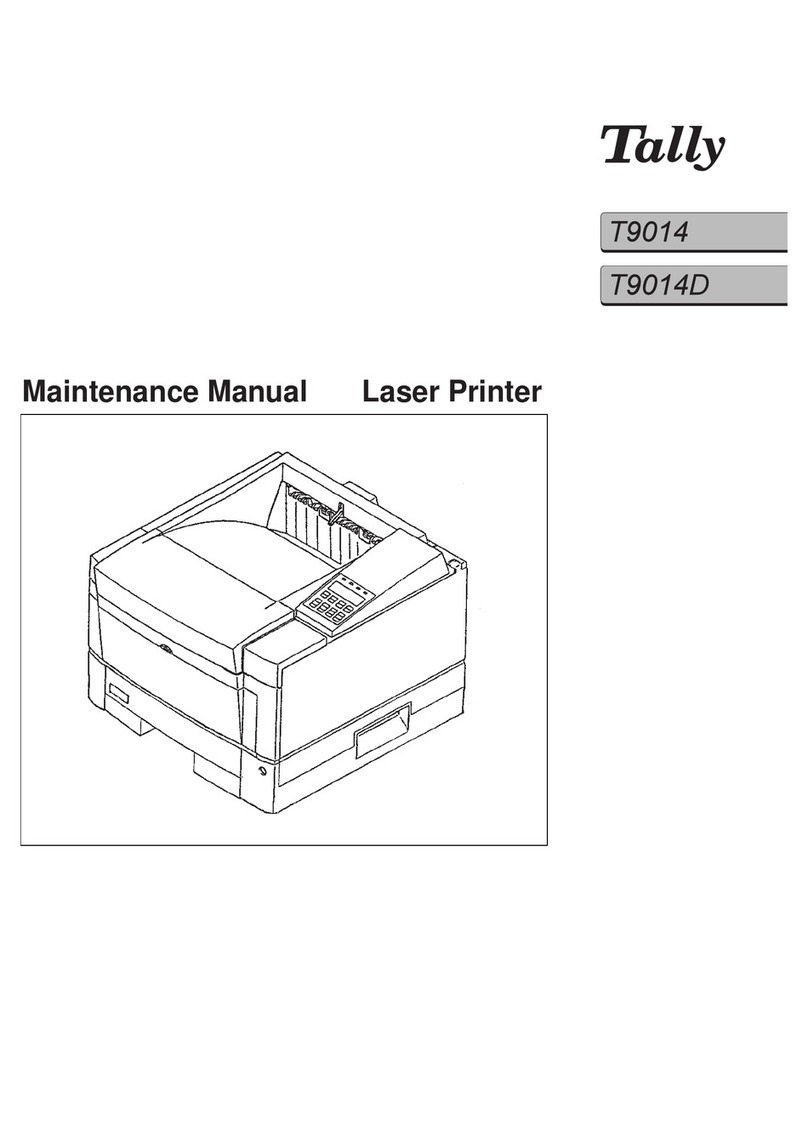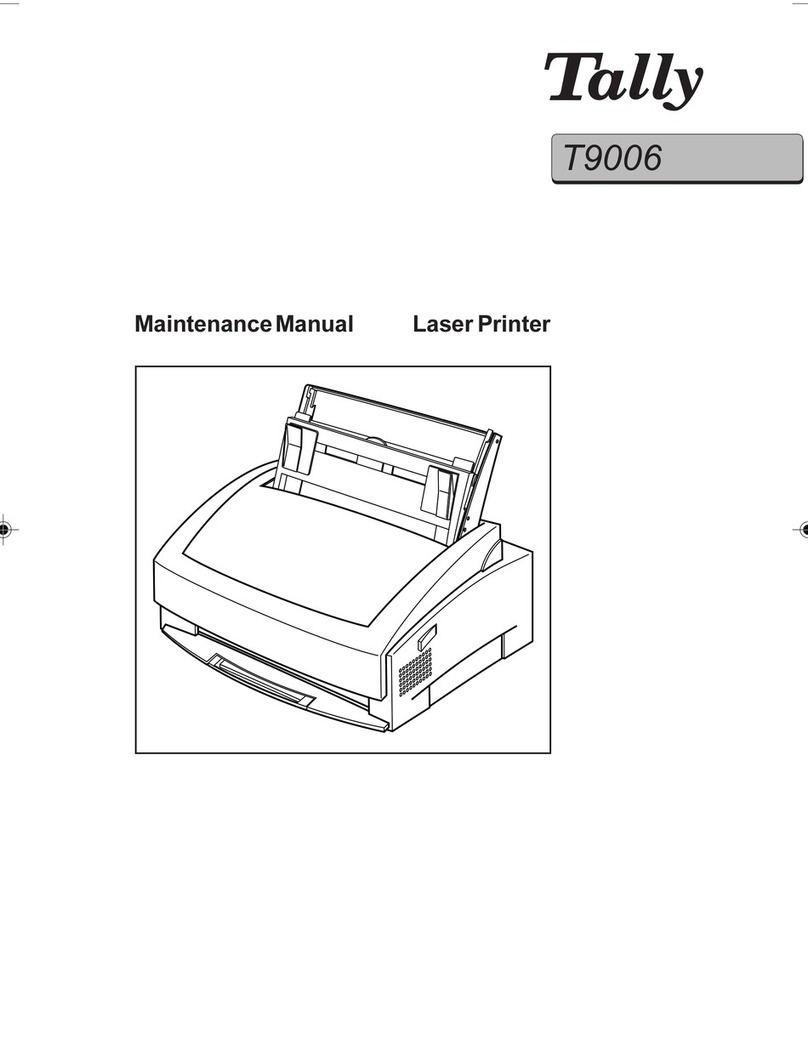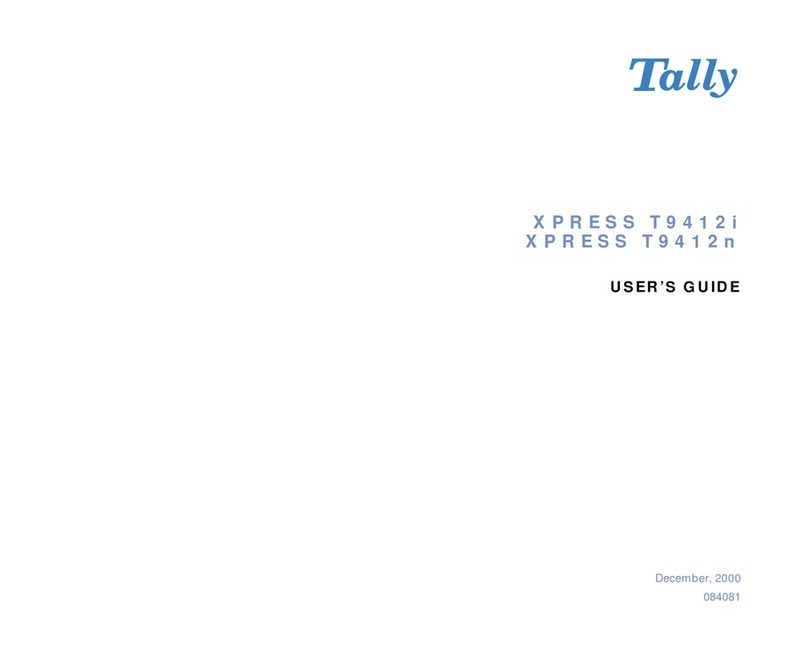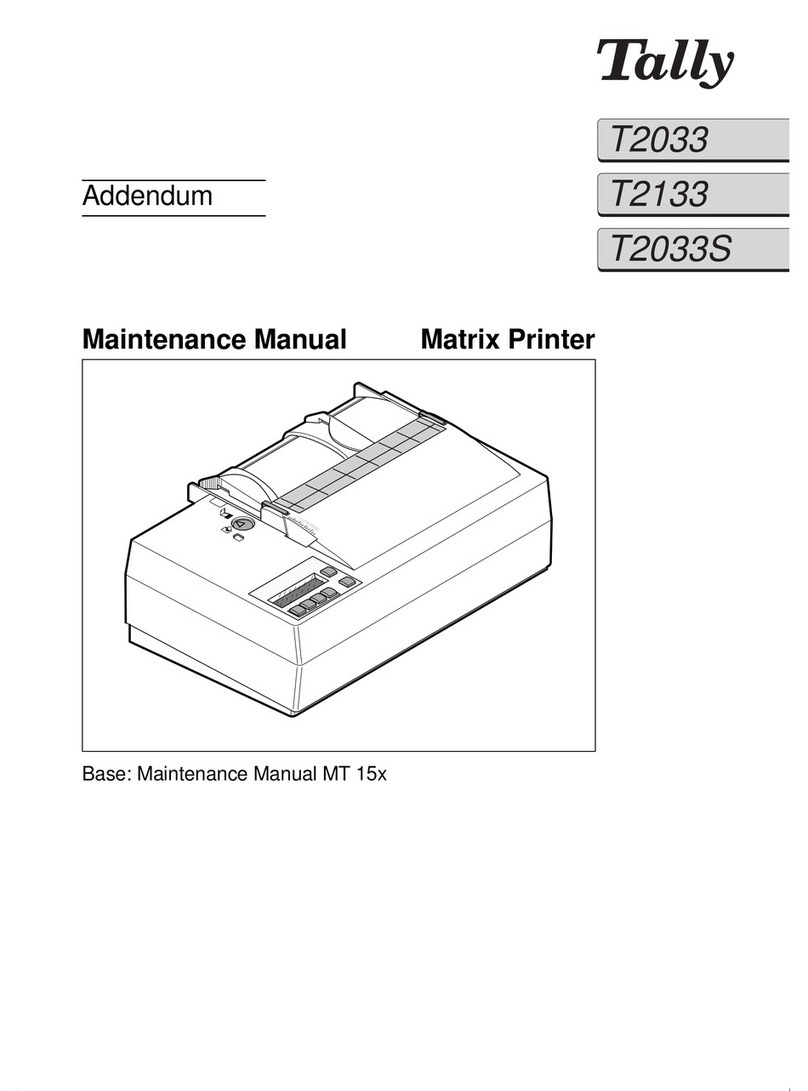Seite -2-
PRECAUTIONS
Disconnect The Power Cord
Never remove the printer control board while the printer is plugged in. To avoid the
possibility of electrical shock, always disconnect the power cord when installing or
removing ANY internal or external printer option.
Discharge Static Electricity
The control board and internal printer options (SIMM, Network interface) are sensitive to
static electricity. Before installing or removing an internal option, discharge static electricity
from your body by touching something metal, such as the metal back plate on any device
plugged into a grounded power source.
If you walk round before finishing the installation, discharge any static electricity again.
Copyrights
This manual is provided for information purposes only. All information included herein is
subject to change without notice. Tally is not responsible for any damages, direct or
indirect, arising from or related to use of this manual.
© 2002 Tally Computerdrucker GmbH. All rights reserved.
© 2003 Tally Computerdrucker GmbH. All rights reserved.
-T9114, T9120, T9216, T9412, T9220 and Tally logo are trademarks of
TallyComputerdruckerGmbH
-Centronics is a trademark of Centronics Data Computer Corporation.
-PCL and PCL6 are trademarks of Hewlett-Packard Company.
-IBM and IBM PC are trademarks of International Business Machines Corporation.
-TrueType, Laser Writer and Macintosh are trademarks of Apple Computer Inc.
-Microsoft, Windows, Windows 9x, Windows Me, Windows 2000, Windows NT, Windows
XP and MS-DOS are registered trademarks of Microsoft Corporation.
-PostScript 3 is a trademark of Adobe Systems Inc.
-All other brand or product names are trademarks of their respective companies or
organizations.