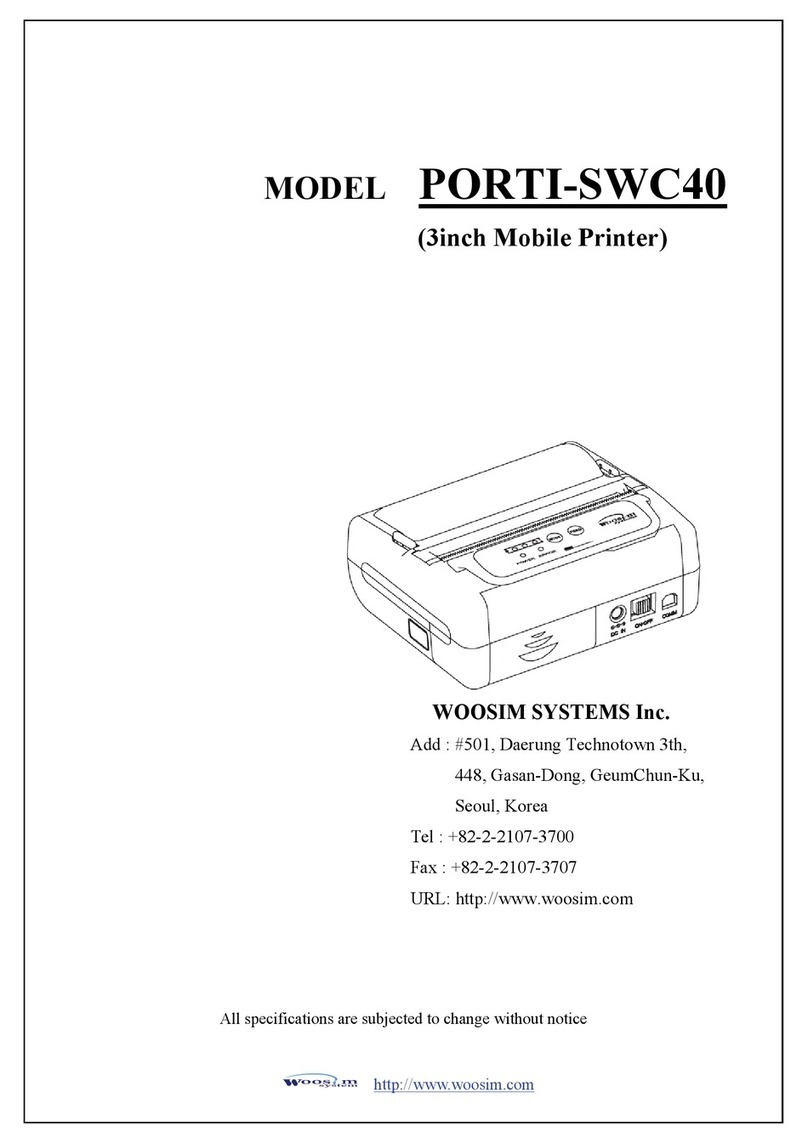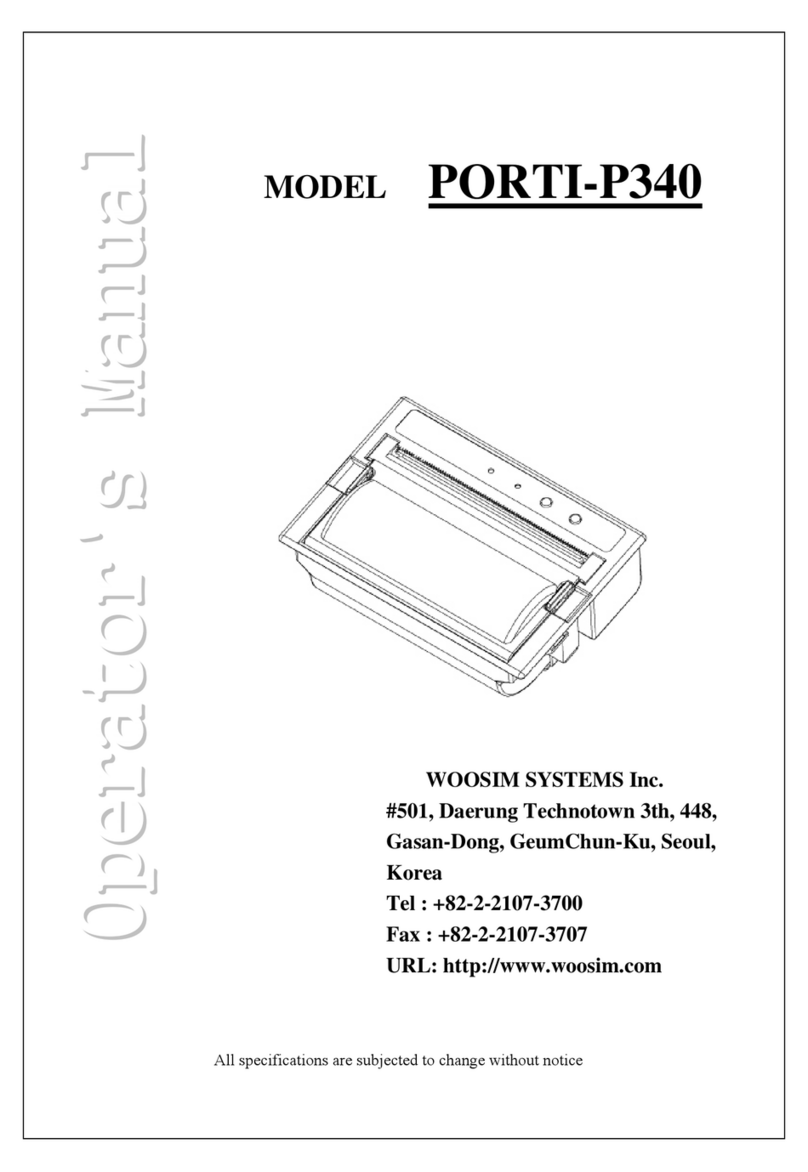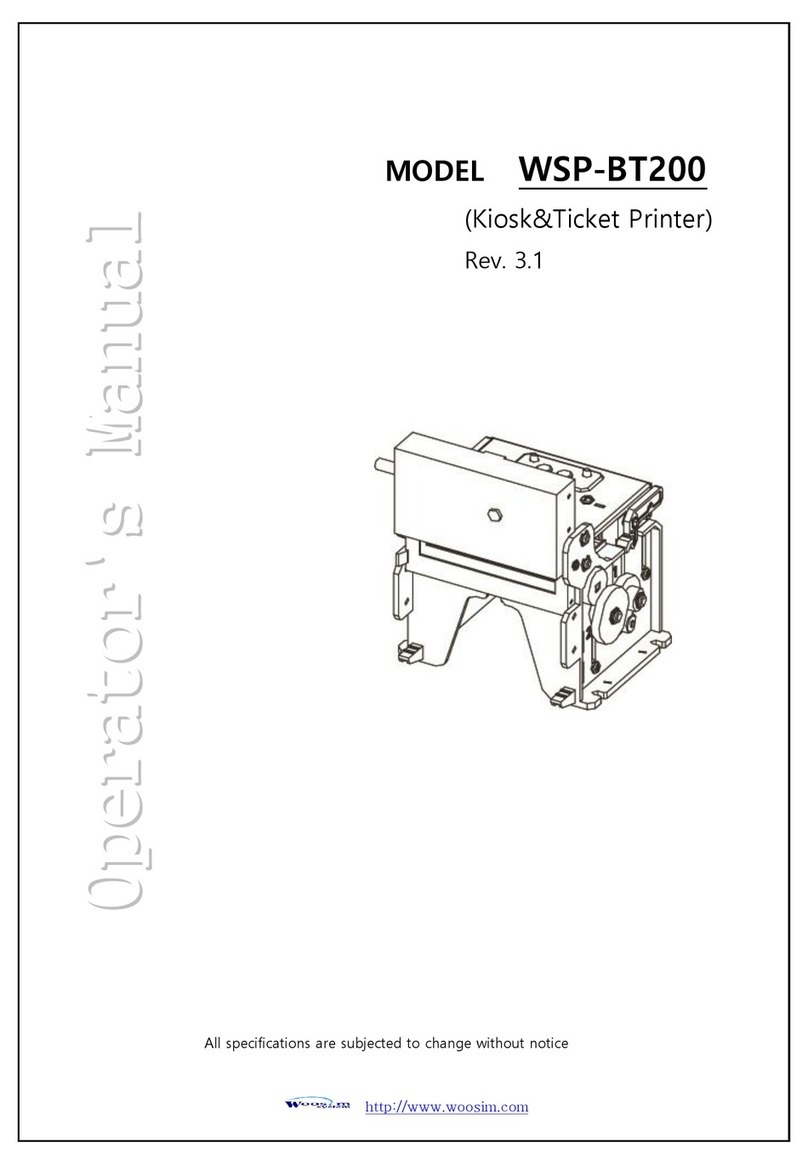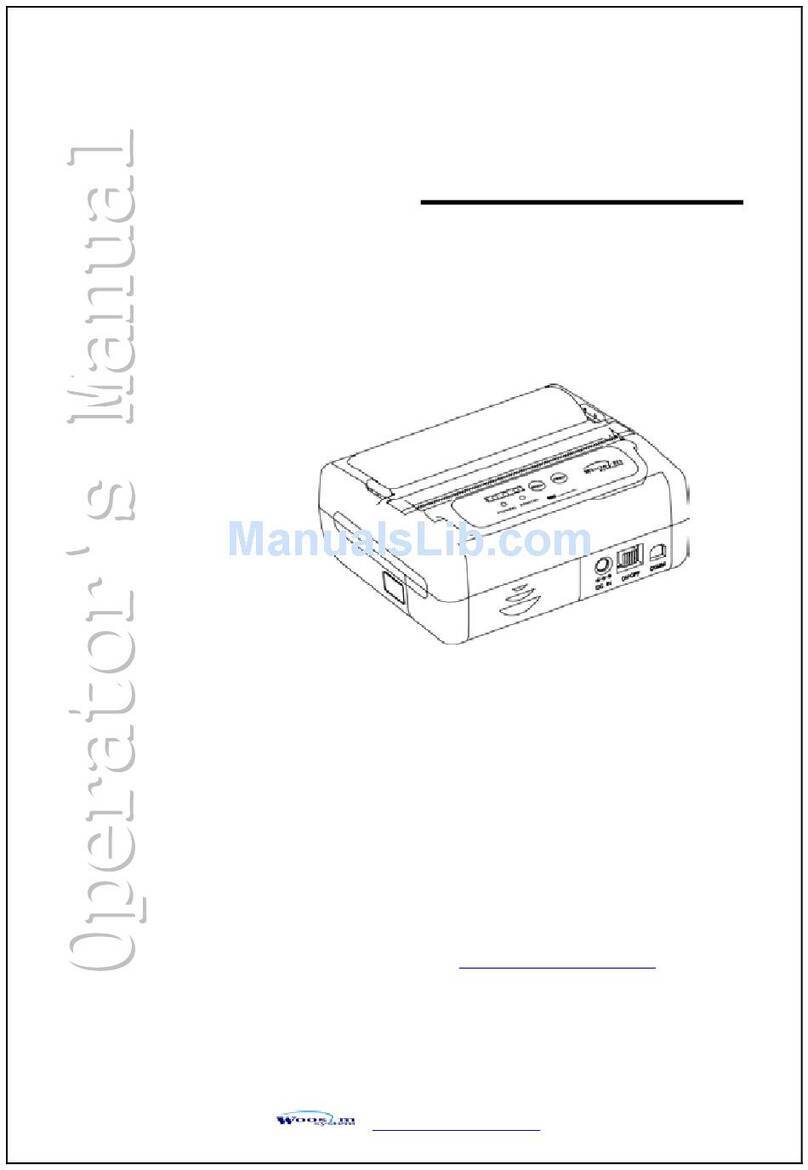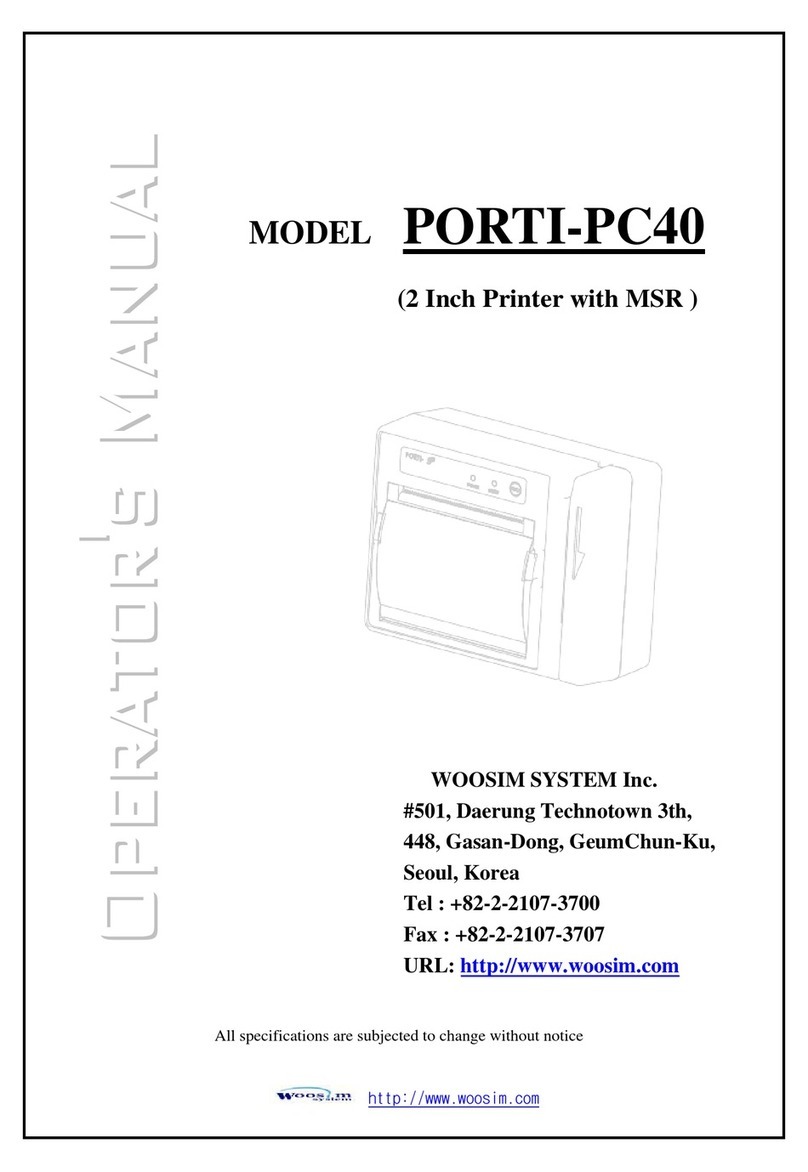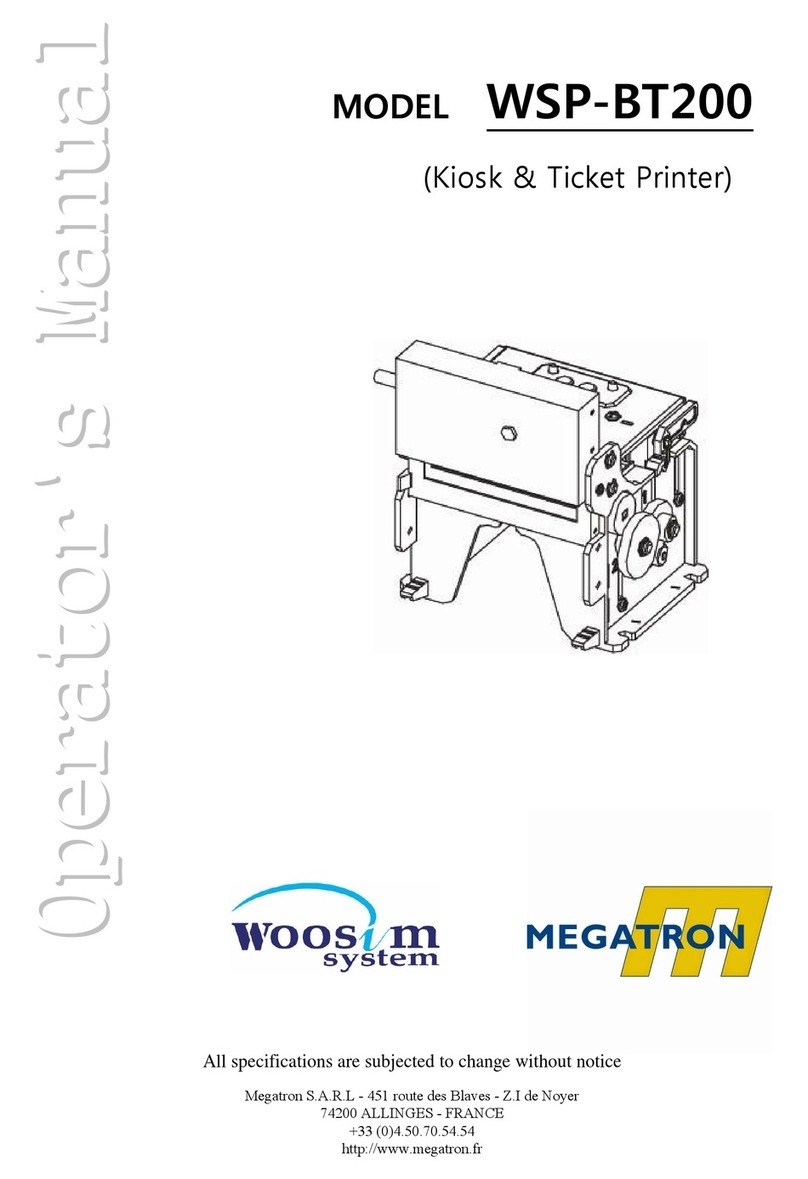CONTENTS
1. Specifications ..............................................................................................................................7
2. Setting up the printer...............................................................................................................9
2.1. Printer & Accessories..................................................................................................9
2.2. Printer Features ..........................................................................................................10
2.3. Dimensions .................................................................................................................12
2.4. Replacing the paper roll...........................................................................................14
2.5. Power supply ..............................................................................................................16
2.5.1. Internal power supply......................................................................................16
2.5.2. Installing the Battery .......................................................................................16
2.5.3. Recharging the battery ...................................................................................17
2.6. Set operation mode..................................................................................................18
3. Interface......................................................................................................................................23
3.1. UART ............................................................................................................................23
3.2. Bluetooth.....................................................................................................................24
3.3. Card Reading..............................................................................................................24
4. Using the printer......................................................................................................................25
4.1. Control panel..............................................................................................................25
4.2. The self test ................................................................................................................26
4.3. Using the Belt clip .....................................................................................................27
5. Consumable Parts ....................................................................................................................28
5.1. Recommended paper................................................................................................28
5.2. Printing position ........................................................................................................28
6. Revision History .......................................................................................................................29