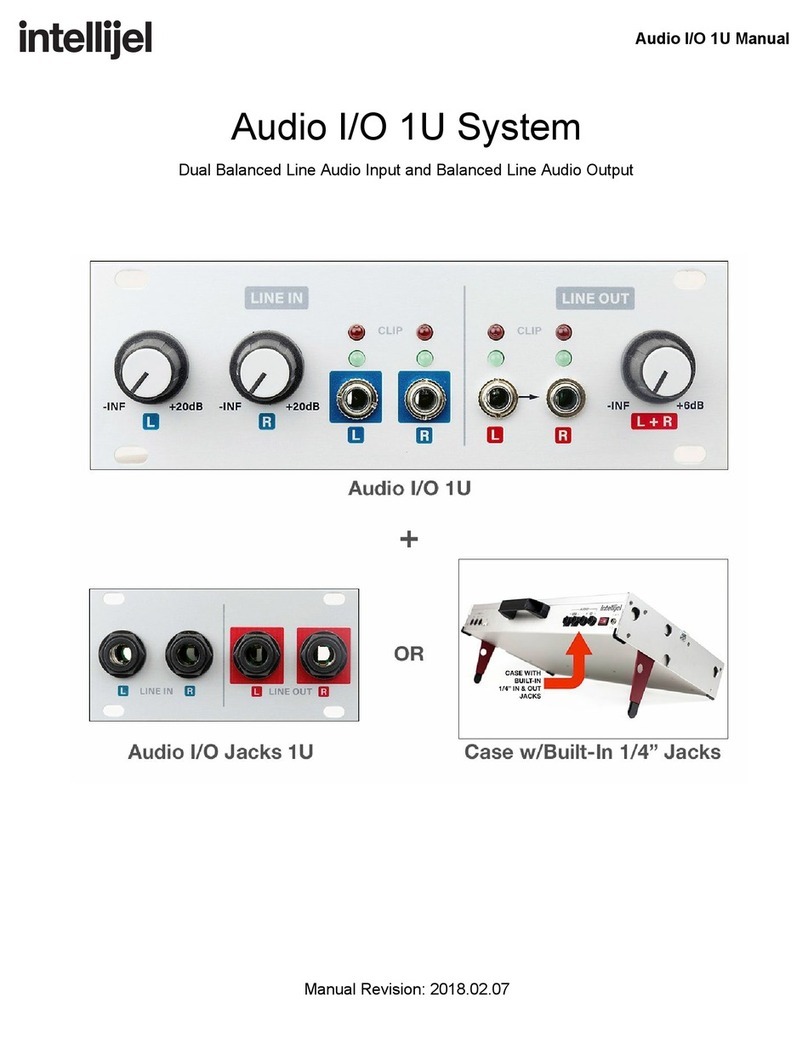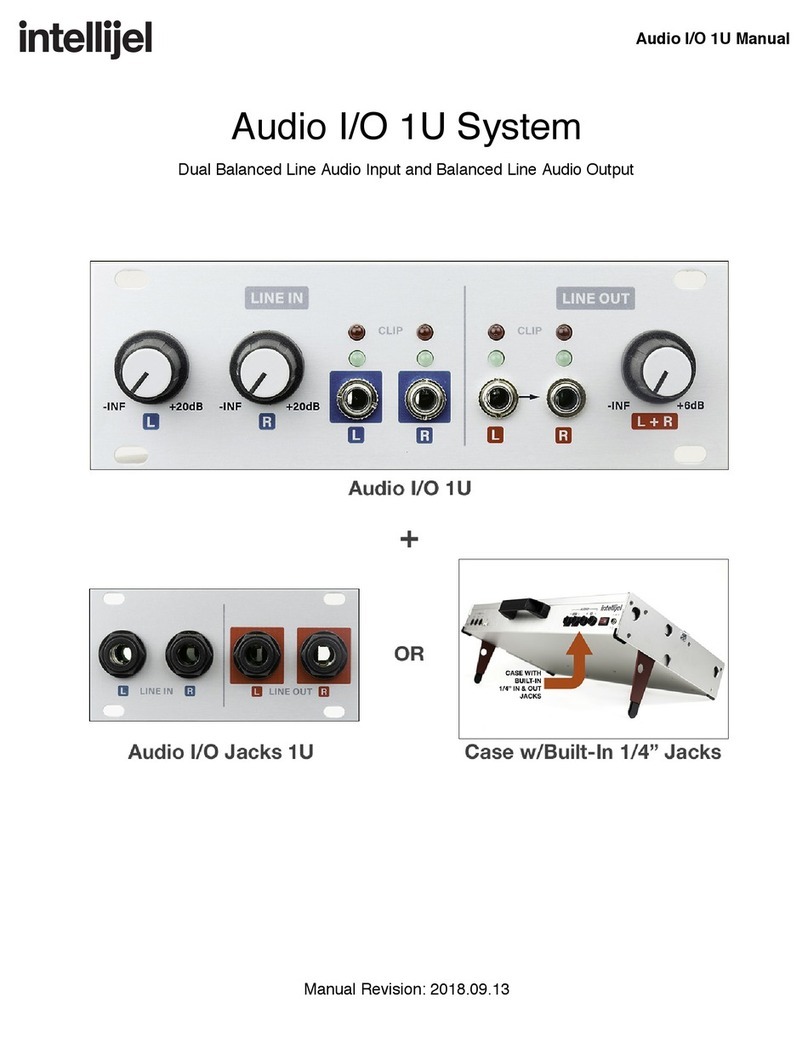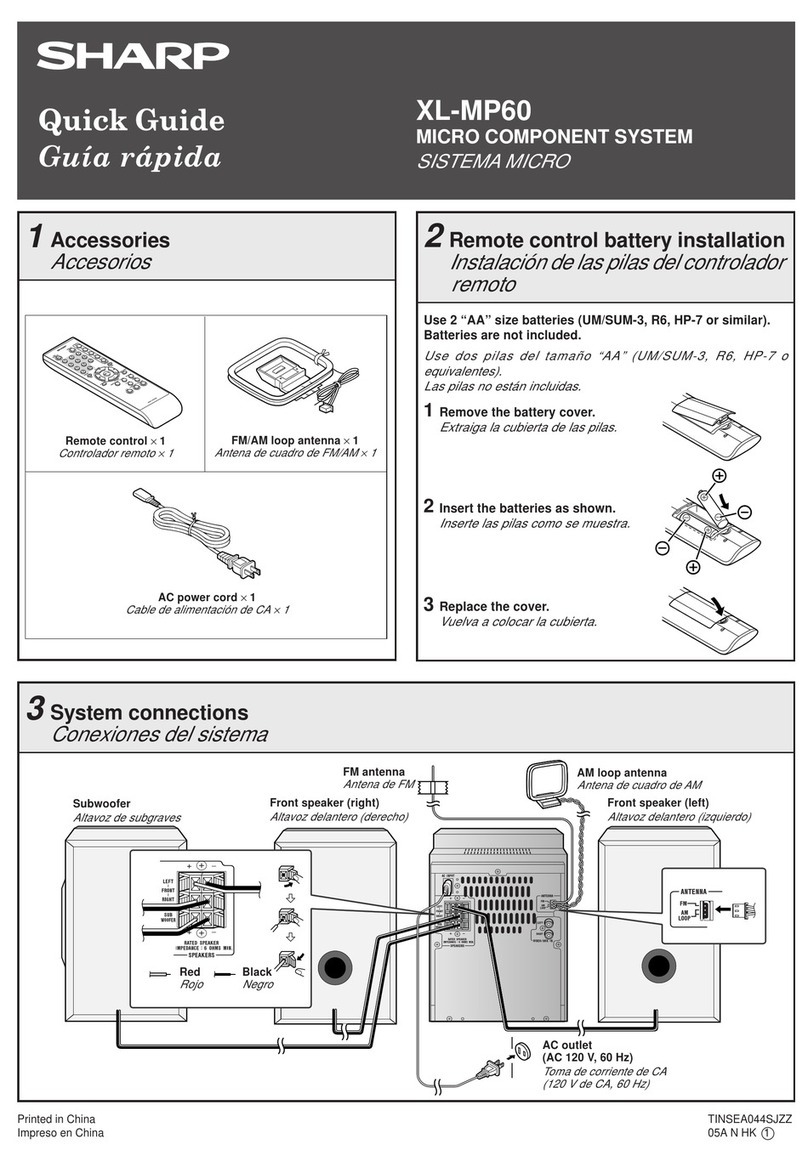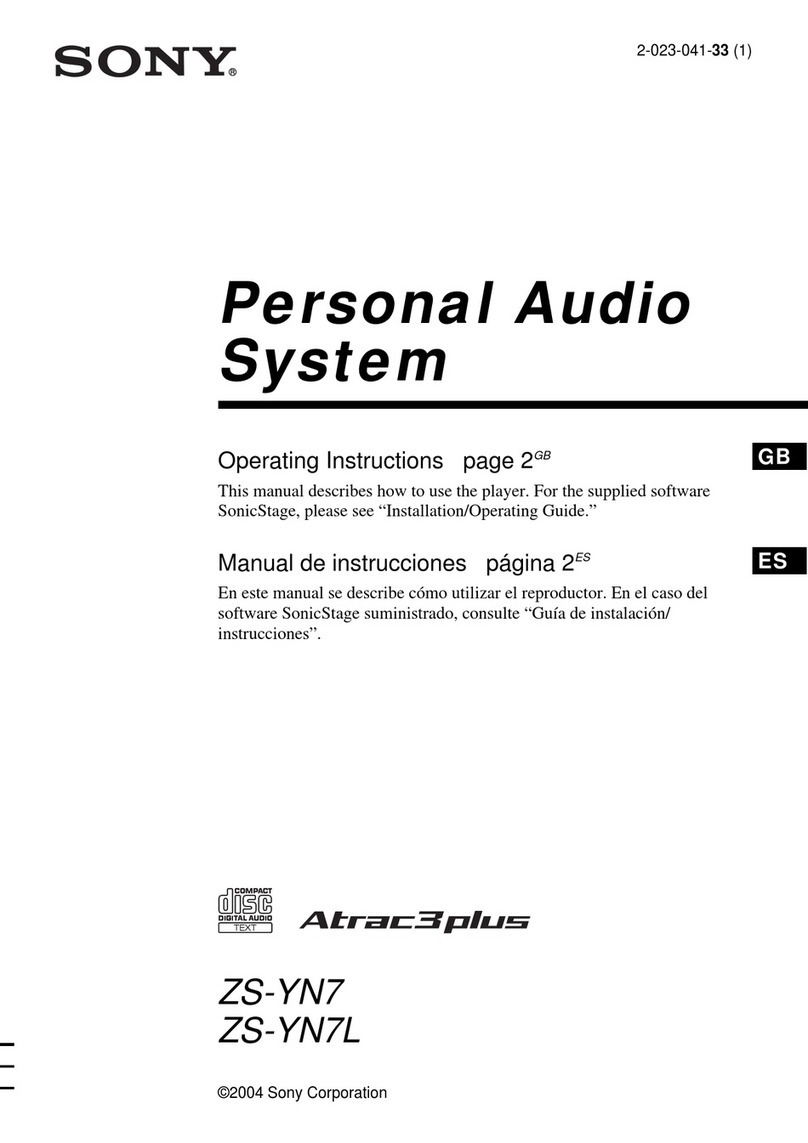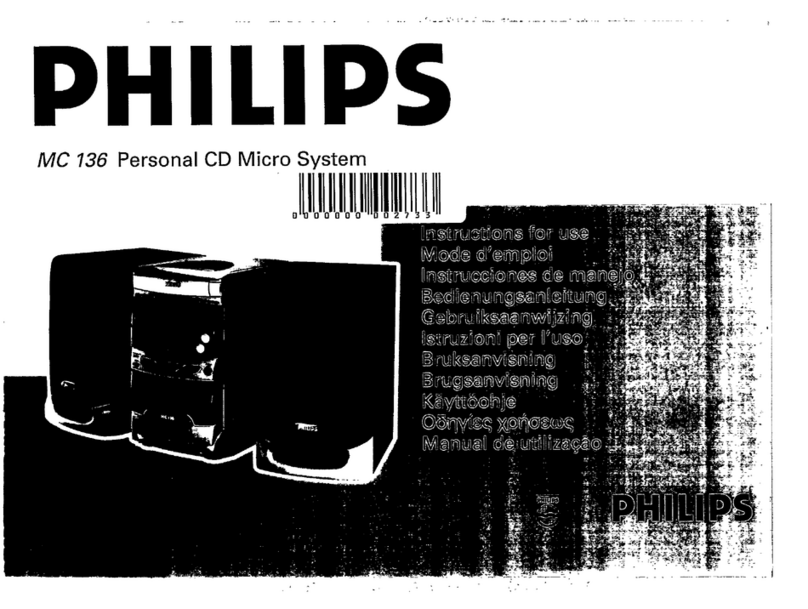Intellijel Rubicon2 User manual

Rubicon2 Manual
Rubicon2
Thru-Zero Discrete Triangle Core VCO
Manual Revision: 2018.05.20

Rubicon
2
Manual
Table of Contents
Table of Contents
Overview
Installation
Before Your Start
Installing Your Module
Front Panel
Panel Overview
Pitch Controls
Wave Type Switches
FM Index Controls
Symmetry Controls
Miscellaneous Controls
Pulse Width Controls
WARP Controls
Inputs
Outputs
Rubicon2 School
Understanding FM
Exponential vs. Linear FM
Thru-Zero FM (TZFM)
TZFM Symmetry
Why Does Pitch/Tracking change with the Symmetry setting?
Understanding the Tri State Pulse
Understanding Warp
Understanding Sync
Technical Specifications
Page 1

Rubicon
2
Manual
Overview
Rubicon2 is the second generation of the classic Rubicon triangle core analog VCO, designed in
collaboration with David G. Dixon.
It features nine simultaneously available waveshape outputs; two sub-oscillators; three
variations of a sine wave; a new Tri-State pulse circuit; exponential Frequency Modulation (FM);
linear FM; hard and soft (flip) sync; pulse width modulation; CV control of FM index; a new
foldable Warp circuit; and the ability to perform perfectly-symmetrical Thru-zero FM with
absolutely no change in pitch or tracking accuracy.
This is not a ‘set it and forget it’ oscillator. It’s an oscillator that demands to be tweaked,
modulated and explored. It’s an oscillator that’s proudly analog and eschews all shortcuts. As
such, it’s an oscillator that rewards its owner with sounds as boundless as their creative limits
allow.
For these reasons, we strongly encourage you to do the unthinkable and actually read this
manual. It’s divided into two major sections: A detailed exploration of its numerous knobs,
switches and jacks; and a reference section that explores in detail some of the concepts and
methodologies behind the Rubicon2. The more you understand the Rubicon2, the more you’ll
unlock its multifaceted capabilities, and the more you’ll be tempted to explore its depths.
Page 2

Rubicon
2
Manual
Installation
Intellijel Eurorack modules are designed to be used with a Eurorack-compatible case and power
supply.
Before Your Start
Before installing a new module in your case you must ensure your case’s power supply has
sufficient available capacity to power the module:
● Sum up the specified +12V current draw for all modules, including the new one. Do the
same for the -12 V and +5V current draw. The current draw will be specified in the
manufacturer's technical specifications for each module.
● Compare each of the sums to specifications for your case’s power supply.
● Only proceed with installation if none of the values exceeds the power supply’s
specifications. Otherwise you must remove modules to free up capacity or upgrade your
power supply.
You will also need to ensure you have enough free space (hp) as well as free power headers in
your case to fit the new module.
You can use a tool like ModularGrid to assist in your planning. Failure to adequately power your
modules may result in damage to your modules or power supply. If you are unsure, please
contact us before proceeding.
Installing Your Module
When installing or removing a module from
your case always turn off the power to the case
and disconnect the power cable. Failure to do
so may result in serious injury or equipment
damage.
Ensure the 10-pin connector on the power
cable is connected correctly to the module
before proceeding. The red stripe on the cable
must line up with the -12V pins on the module’s
power connector. The pins are indicated with
the label -12V, a white stripe next to the
connector, the words “red stripe”, or some
combination of those indicators.
Page 3

Rubicon
2
Manual
Most modules will come with the cable already
connected but it’s a good idea to double check the
orientation before proceeding. Be aware that
some modules may have headers that serve other
purposes so ensure the cable is connected to the
right one.
The other end of the cable, with a 16-pin
connector, connects to the power bus board of
your Eurorack case. Ensure the red stripe on the
cable lines up with the -12V pins on the bus
board. On Intellijel power supplies the pins are
labelled with the words “-12V” and a thick white
stripe, as shown in the the photo to the upper
right.
If you are using another manufacturer’s power supply, check their documentation for
instructions.
Once connected, the cabling between
a module and power supply should
resemble the photo shown to the lower
right.
Before reconnecting power and turning
on your modular system, double check
that the ribbon cable is fully seated on
both ends and that all the pins are
correctly aligned. If the pins are
misaligned in any direction or the
ribbon is backwards you can cause
damage to your module, power supply,
or other modules.
After you have confirmed all the connections, you can reconnect the power cable and turn on
your modular system. You should immediately check that all your modules have powered on
and are functioning correctly. If you notice any anomalies, turn your system off right away and
check your cabling again for mistakes.
Page 4

Rubicon
2
Manual
Front Panel
Page 5

Rubicon
2
Manual
Panel Overview
Rubicon2 is a deep and flexible analog oscillator, with numerous controls and jacks working in
tandem to alter the pitch, waveform and harmonic spectrum in many unique ways. To
understand all its features and how they affect the sound, it might be easiest to divide the
various controls into sub-sections, and discuss them accordingly.
As you can see from the previous illustration, we have subdivided Rubicon2’s front panel into
nine different sections, which are:
1. Pitch Controls - Included in these controls are a VCO/LFO switch for switching between
audio and LFO rates; an Octave Select switch; a PITCH knob (for fine tuning); an
OFFSET trimpot (for adjusting the oscillator’s base frequency), and a pair of waveform
polarity LEDs.
2. Wave Type Switches - These three switches modify waveforms in one way or another.
The SINE TYPE switch on the left changes the shape and octave of the sine wave; the
SUB switch in the middle selects whether the sub oscillator operates one or two octaves
below the main VCO; and the PULSE TYPE switch on the right changes the trigger point
and octave of both the pulse and tri-state pulse waves.
3. FM Index Controls - This knob and its corresponding attenuator alter the FM INDEX (i.e
the depth of Frequency Modulation) for the TZFM input.
4. Symmetry Controls - These controls set the direction and magnitude of the waveform
through the linear FM circuit.
5. Misc Controls - This section offers more timbral manipulation in the form of two
additional circuits: one for exponential FM and another for oscillator sync.
6. Pulse Width Modulation Controls - This knob and its corresponding attenuverter alter
the width of any pulse waves generated by the Rubicon2.
7. Warp Controls - Controls the amount and direction by which the sub oscillator (or any
other signal plugged into the XIN jack) is warped by the tri-state pulse. An additional
SQUISH circuit limits and folds the output waveform — the sonic characteristics of which
are set with a rear-panel trimpot.
8. Input Jacks - This row of input jacks is for connecting audio sources and/or control
voltages into the Rubicon2.
9. Output Jacks - This row of output jacks allows you to access all the various waveform
types generated by the Rubicon2.
Page 6

Rubicon
2
Manual
Pitch Controls
A. VCO/LFO switch - This switch changes whether the Rubicon2 operates as a low
frequency oscillator (LFO) or as an audio oscillator (VCO). In VCO mode the oscillator
runs at audio rates with frequencies between 8 Hz and 20 kHz (depending on the
position of the OCTAVE knob, SYMMETRY, and CV inputs). In LFO mode, the Rubicon2
oscillates at 1/100 the frequency of VCO mode, allowing for cycles as slow as 12+
seconds.
B. OCTAVE knob - This eight-position knob sets the coarse tuning of the oscillator. Each
position shifts the tuning by one octave. Use the corresponding PITCH knob to make
fine tuning adjustments within the selected octave.
C. PITCH knob - Allows finer frequency adjustment over a range of +/- six semitones.
D. PITCH OFFSET trimpot - Adjusts the oscillator’s base frequency, which in turn defines
the actual frequency range produced by each OCTAVE knob setting and by the PITCH
knob.
For example, if you want the Rubicon2 to produce a C note when the pitch knob is at
noon, simply set the PITCH knob to noon, patch the sine wave output into a tuner, and
adjust the trim pot slightly until the tuner reads “C.” Or maybe you’re the type who thinks
in “A”, and you want the oscillator to output an A note when the PITCH knob is at noon.
Small tweaks of this trimpot will allow this.
E. WAVEFORM POLARITY LEDS - These two LEDs show the polarity of the triangle core
waveform. They’re particularly useful when Rubicon2 operates as an LFO, since they
provide a visual indication of the rate.
Page 7

Rubicon
2
Manual
Wave Type Switches
A. SINE TYPE switch - Sets the shape of the waveform appearing at the SINE OUT jack. If
set to the left, the output is a pure SINE wave. If set to the middle, the output is a
SIGMOID. If set to the right, the output is a DOUBLE SIGMOID, which has the effect of
doubling the base frequency at the SINE OUT jack.
TECH NOTE: The output of Rubicon2’s sine shaper circuit is what actually appears at the
SINE OUT jack. With this switch in the left position, Rubicon2 feeds a triangle wave into
that circuit, resulting in a sine wave. With the switch in either the middle or right
positions, Rubicon2 feeds a sawtooth wave into that circuit, resulting in a sigmoid wave.
Sigmoids sound similar to sawtooth waves, only “warmer,” and are great for creating
metallic sounds.
B. PULSE TYPE switch - This switch sets whether Rubicon2 pulse waves are
edge-triggered or center-triggered. Specifically, with the switch in the left position, the
PULSE and TRI STATE PULSE waves are center-triggered. With the switch in the
middle position, these pulse waves are edge-triggered. With the switch to the right, the
pulse waves are edge-triggered, but at double the frequency. Note that PULSETYPE
does not affect the SUBoscillator (which is always a square wave), but it does affect the
WARP waveform, since the TRI STATE PULSE is a component of the WARP circuit.
Center-triggering results when you send a triangle wave to the pulse comparator, and
edge-triggered pulses result from sending a sawtooth wave to the pulse comparator. The
two waveforms are essentially the same, but have different phase relationships, so they
sound different when blended or synchronized with other waveforms. In general, edge
Page 8

Rubicon
2
Manual
pulses are better for syncing, but center pulses are perhaps more sonically ‘pleasing.’
Ultimately, let your ears be the judge.
The following illustration is indicative of how the PULSE TYPE switch affects a narrow
TRI STATE PULSE.
C. SUB TYPE - Selects the frequency of the Rubicon2 SUB Oscillator. SUB1 produces a
square wave one octave below the primary oscillator’s frequency. SUB2 produces a
square wave two octaves below the primary oscillator.
Page 9

Rubicon
2
Manual
FM Index Controls
A. INDEX knob - Sets the base FM INDEX level, which is the amount that a signal patched
into the TZFM input will modulate the VCO frequency. At the clockwise position,
frequency modulation is at its maximum. At the counterclockwise position, no frequency
modulation occurs.
B. INDEX attenuator - You can modulate the INDEX value with a control signal patched
into Rubicon2’s INDEX input. The INDEX attenuator adjusts the extent to which that
control signal is added to the value set with the INDEX knob.
Page 10

Rubicon
2
Manual
Symmetry Controls
A. SYMMETRY knob
Symmetry sets the bias of the oscillator — the center point around which a signal
patched into the TZFM input varies the output pitch of the oscillator. Basically, when
SYMMETRY is set to either extreme (fully clockwise or fully counterclockwise),
LinearFM is achieved. With SYMMETRY at the 12:00 (noon) position, fully symmetrical
TZFM is achieved. Intermediate SYMMETRY settings result in asymmetrical TZFM
(where pitch changes are greater in one direction than another).
Perhaps the best way to understand the sonic differences between Linear FM and Thru
Zero FM is to listen. Patch an external LFO into the TZFM input and turn up the
Rubicon2 INDEX knob. Set the SYMMETRY knob fully clockwise and listen to the
Rubicon2 TRIANGLE WAVE output. The sound you hear is Linear FM. Turn on the
LOCK switch (which sets Rubicon2 to a perfectly symmetrical and pitch-corrected state)
and listen to the same Triangle Wave output — the sound you now hear is TZFM. Switch
the LOCK switch on/off while varying the frequency of the signal sent to the TZFM input
and make note of the timbral differences.
TZFM and symmetry can be somewhat complicated topics to grasp, so anyone who
wishes to have a better understanding of the different types of FM, plus TZFM and how
SYMMETRY affects it, should read Understanding FM, later in this manual.
NOTE: Changing the SYMMETRY knob changes the base frequency of the oscillator,
which also decreases the oscillator’s v/oct tracking accuracy (since changing the base
frequency alters the performance of the oscillator’s high frequency compensation).
However, you can still achieve perfectly symmetrical TZFM with accurate v/oct tracking
by using the LOCK switch, described later.
Page 11

Rubicon
2
Manual
B. SYM attenuator - You can modulate the SYMMETRY value with a control signal
patched into the Rubicon2 SYM input. The SYM attenuator adjusts the extent to which
that control signal is added to the value set with the SYMMETRY knob.
NOTE: External CV control of SYMMETRY is possible even with the LOCK switch
turned on (up position).
C. REV/FWD LEDs - These lights indicate whether the oscillator is running in the standard
“forward” direction, or if it’s running in reverse. Every time the oscillator switches
direction, it’s performing thru-zero FM.
D. LOCK switch - This switch enables the Rubicon2 to function as a perfectly symmetrical
Thru-Zero FM oscillator without significantly changing the oscillator’s output pitch or its
v/oct tracking accuracy.
When you switch on LOCK (up position), the Rubicon2 ignores the position of the
SYMMETRY knob, internally setting it to a balanced position while simultaneously
adding compensation voltage to bring the oscillator back to its original base frequency.
Using the LOCK switch, you can directly compare the sound of Linear FM and TZFM
without having to re-tune your oscillator or suffer v/oct tracking issues. Specifically, with
the SYMMETRY knob fully clockwise and the LOCK turned off (switch is down), then
Rubicon2 produces standard Linear FM. If you then turn on LOCK (switch is up), it
produces Thru-Zero FM (TZFM) at the same frequency as Linear FM.
NOTE 1: When LOCK is on, turning the SYMMETRY knob has no effect, however CV
control of SYMMETRY is still possible.
NOTE 2: At higher frequencies, engaging the LOCK switch can have a minor effect on
the output pitch. For this reason, you should keep the LOCK switch turned off if you’re
not frequency modulating the Rubicon2 via its TZFM input.
Page 12

Rubicon
2
Manual
Miscellaneous Controls
1. EXP FM attenuverter - Sets the attenuation and polarity of the modulator signal patched
into the FMEXP input.
With the knob at noon, no exponential FM occurs. When set clockwise from the noon
position, Rubicon2’s oscillator increases in pitch when it receives positive voltages at the
FM EXP input. When set counterclockwise from the noon position, the oscillator
decreases in pitch when a positive voltage appears at the FM EXP input. In practical
terms, this has no appreciable sonic affect when sending an audio rate oscillation to the
FM EXP input. However, the difference will be evident if you’re feeding the FX EXP input
with either a slow LFO or a unipolar signal (like an envelope).
2. HARD/FLIP Sync Mode Switch
The setting of this switch determines how the Rubicon2 syncs to a signal patched into its
SYNC input:
HARD - This is the traditional VCO hard sync method, which resets the Rubicon2
waveforms when the SYNC IN signal crosses zero.
FLIP – This is a form of soft sync common with triangle core oscillators, which
offers a different timbre than HARD sync. Instead of the Rubicon2 waveform
resetting when the SYNC IN signal crosses zero, it reverses the direction of its
triangle core wave. Waveforms with sharp edges (like square or sawtooth) work
best with FLIP sync.
For more information about oscillator sync, see Understanding Sync later in this manual.
Page 13

Rubicon
2
Manual
Pulse Width Controls
A. PW knob - Sets the width of the PULSE, TRI STATE PULSE and, by consequence, the
WARP waveforms. At the noon position, both the PULSE and TRI STATE PULSE
waveforms are square.
NOTE: Rubicon2 supports the entire range of possible pulse widths, meaning it can have
a pulse width as narrow as 0% at one extreme, and as wide as 100% at the other. At
such extremes, the wave is essentially a DC source, meaning you will no longer hear it.
Some oscillators limit these extremes to prevent the pulse wave from ever going silent,
but Rubicon2 was created for sound designers. And sound designers often employ PW
modulation to exploit these extreme widths, allowing the modulation to rhythmically gate
the pulse output.
B. PW attenuator - You can modulate the PW value with a control signal patched into the
Rubicon2 PWM input. The PW attenuator adjusts the extent to which that control signal
is added to the value set with the PW knob.
Page 14

Rubicon
2
Manual
WARP Controls
A. WARP knob - Controls the amount and direction by which a signal plugged into the XIN
jack is warped by the TriState Pulse. If no signal is plugged into the XIN jack, then the
Sub Oscillator feeds into the Warp circuit by default. The output of the warped signal
appears at the WARP OUT jack.
NOTE: The WARP circuit is described in detail in the “Understanding Warp” section, later
in this manual.
Turning the WARP knob clockwise adds the TriState Pulse to X.
Turning the WARP knob counterclockwise adds an inverted TriState Pulse to X.
At noon (straight up), X is unwarped by the TriState Pulse and appears unaffected at the
WARP OUT jack.
TIP: Since the WARP circuit uses the TriState Pulse, be sure to experiment with
different PULSE TYPE settings, and definitely tweak and/or modulate the PULSE
WIDTH — both of which will provide a wealth of new and interesting WARP waveforms.
Similarly, try self-patching various Rubicon2 waveforms into the X input. The sonic
variation is nearly infinite.
B. WARP attenuator - You can modulate the WARP amount with a control signal patched
into the Rubicon2 WARP input. The WARP attenuator adjusts the extent to which that
control signal is added to the value set with the WARP knob.
C. SQUISH switch - Engages the Squish circuit, which limits the WARP OUT voltage to
10V p-p, making it match the volume of the other Rubicon2 waveshape outputs. The
Page 15

Rubicon
2
Manual
sonic characteristic of the Squish circuit is variable from “smooth” to “aggressive,” and
can be adjusted to your own personal taste using a trimpot on the back of the Rubicon.
Because the Warp circuit works by summing two different waveforms together, it’s very
likely that an unsquished WARP output will be “hotter” than the 10V p-p output of
Rubicon2’s other waveform jacks. Sometimes this might be just what you want, and you
can always compensate by attenuating the WARP OUT with an external module, but the
Squish circuit gives you an internal and harmonically rich solution.
When the SQUISH switch is in the up position, the Squish circuit is engaged, and the
WARP circuit’s peak-to-peak output voltage is reduced to typical 10V p-p levels. You can
alter the sonic characteristic of the Squish circuit by using the trimpot on the back of the
Rubicon.
Turning this trimpot counterclockwise creates a “smoother” squish — inducing fewer
folds into the compressed waveform, which results in fewer sonic artifacts. Turning this
pot clockwise introduces more aggressive wavefolding and a harmonically richer sound
than the unsquished WARP output. Rubicon2 ships from the factory with this trimpot in
the mid position.
Should you find the Squish circuit too sonically aggressive for your needs, simply turn
the trimpot a bit further counterclockwise — when set fully counterclockwise there is very
Page 16

Rubicon
2
Manual
little sonic change between a squished and an unsquished waveform (other than output
level).
Should you find the Squish circuit too tame, turn the trimpot a bit further clockwise. The
more you turn it, the more wavefolding you introduce into the output signal.
It’s up to you how you want SQUISH to sound. In general, you might prefer
counterclockwise settings if you plan to feed the WARP OUT into an external wavefolder
module, since that module can be used to dial in more aggressive folding. If you’re not
using an external wavefolder module, you might prefer to rotate the Trim pot clockwise to
introduce some wavefolding characteristics into the Rubicon2’s squished WARP OUT
signal.
Inputs
A. 1V/OCT IN - Controls the frequency of the VCO. Every 1V increase doubles the
frequency of the VCO.
B. TZFM IN - FM input for either Linear or Thru-Zero FM. The amount of frequency
modulation is controlled by a VCA built in to the INDEX circuitry, which is controlled by
both the INDEX knob and the INDEX IN jack and its corresponding attenuator.
C. INDEX IN - CV input to control the FM INDEX (which is the amount that a signal patched
into the TZFM input will modulate the VCO frequency). The extent to which this input
modulates the INDEX amount is governed by the associated INDEX attenuator mini
knob.
Page 17

Rubicon
2
Manual
D. SYM IN - CV input to modulate the SYMMETRY setting for Thru-Zero FM. The extent to
which this input modulates the SYMMETRY amount is governed by the associated mini
SYM attenuator.
E. SYNC IN - Rubicon2’s waveform will either hard or soft (flip) synchronize to the waveform
present at this input, depending on the position of the HARD/FLIP Sync Mode switch.
F. FM EXP IN - FM input for traditional exponential FM. The extent to which this input
modulates the frequency (either positively or negatively) is set by the FM EXP
attenuverter.
G. PWM IN - CV input for modulating the width of the Rubicon2 pulse wave. The extent to
which this input modulates the pulse width is governed by the associated PWattenuator
mini knob. Note that PWM also affects the width of the Tri State Pulse and the WARP
waveforms.
H. X IN - Waveform input for the WARP circuit. Any waveform appearing at the X IN jack is
warped by the Tri State Pulse by an amount and direction determined by the WARP
KNOB. If no signal is plugged into the XIN jack, then the Sub Oscillator feeds into the
Warp circuit by default.
I. WARP IN - CV input for modulating the amount (and direction) by which X IN is warped
by the Tri State Pulse. The WARP attenuator adjusts the extent to which that control
signal is added to the value set with the WARP knob.
Outputs
A. SINE OUT - Outputs either a Sine wave, Sigmoid wave, or Double Sigmoid wave
depending on the position of the SINE TYPE switch.
Page 18

Rubicon
2
Manual
B. TRIANGLE OUT - Outputs a Triangle wave.
C. SAWTOOTH OUT - Outputs a Sawtooth wave.
D. DOUBLE SAWTOOTH OUT - Outputs a Double Sawtooth wave, which is double the
frequency of a standard sawtooth.
E. ZIG ZAG OUT - Outputs a Zig Zag wave.
F. PULSE OUT - Outputs a Pulse wave of the type selected by the PULSE TYPE switch,
and with a width set by the PW knob (and/or PWM CV input).
NOTE: Rubicon supports the entire range of possible pulse widths, meaning it can have
a pulse width as narrow as 0% at one extreme, and as wide as 100% at the other. At
such extremes, the wave is essentially a DC source, meaning you will no longer hear it.
Some oscillators limit these extremes to prevent the pulse wave from ever going silent,
but Rubicon2 was created for sound designers. And sound designers often employ PW
modulation to exploit these extreme widths, allowing PWM to rhythmically gate the pulse
output. So if you ever patch a cable into the PULSE OUT jack and wonder why you don’t
hear anything, check to make sure the PW knob isn’t set to either extreme.
G. TRI STATE PULSE OUT - Outputs a Tri State Pulse of the type selected by the PULSE
TYPE switch, and with a width set by the PW knob (and/or PWM CV input).
See Understanding the Tri State Pulse to learn more about Tri State Pulses.
H. SUB OUT - Outputs a square wave that’s pitched either 1- or 2-octaves below the
primary oscillator. When the SUB TYPE switch is set to SUB1, the sub oscillator
operates oneoctave below the primary oscillator. When the SUBTYPE switch is set to
SUB2, the sub oscillator operates two octaves below the primary oscillator.
I. WARP OUT - Outputs the WARP waveform, which results from adding (or subtracting) a
Tri State Pulse to any waveform present at the Rubicon2 X IN jack. If no waveform is
patched into the X IN jack, then the WARP waveform uses the Sub Oscillator for X. For
more information about the Rubicon2 WARP circuitry, see the WARP Controls and
Understanding Warp discussions elsewhere in this manual.
Page 19
Table of contents
Other Intellijel Stereo System manuals
Popular Stereo System manuals by other brands

LY International Electronics
LY International Electronics HS8328 user manual

Sharp
Sharp CD-XP500 Service manual

Philips
Philips FWC143 Specifications

Philips
Philips FW880PP/22 Instructions for use

Panasonic
Panasonic SCHC30 - COMPACT STEREO SYSTEM operating instructions
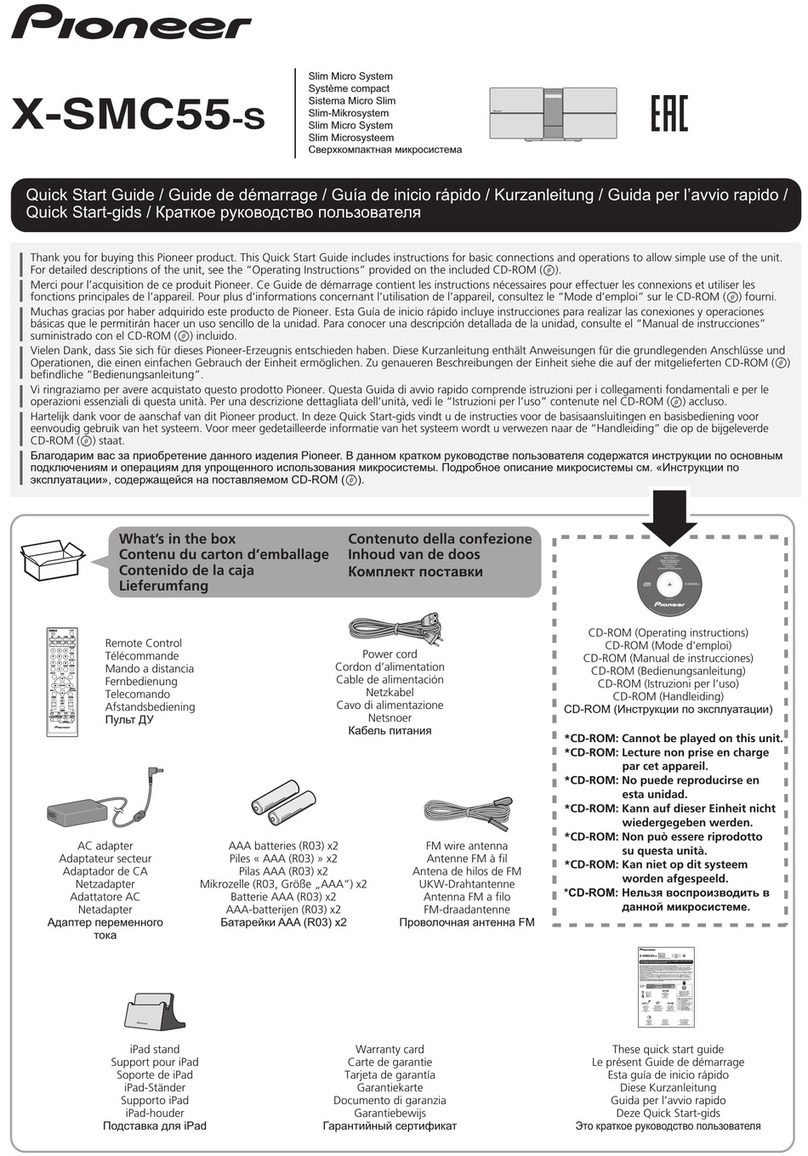
Pioneer
Pioneer X-SMC55-S quick start guide