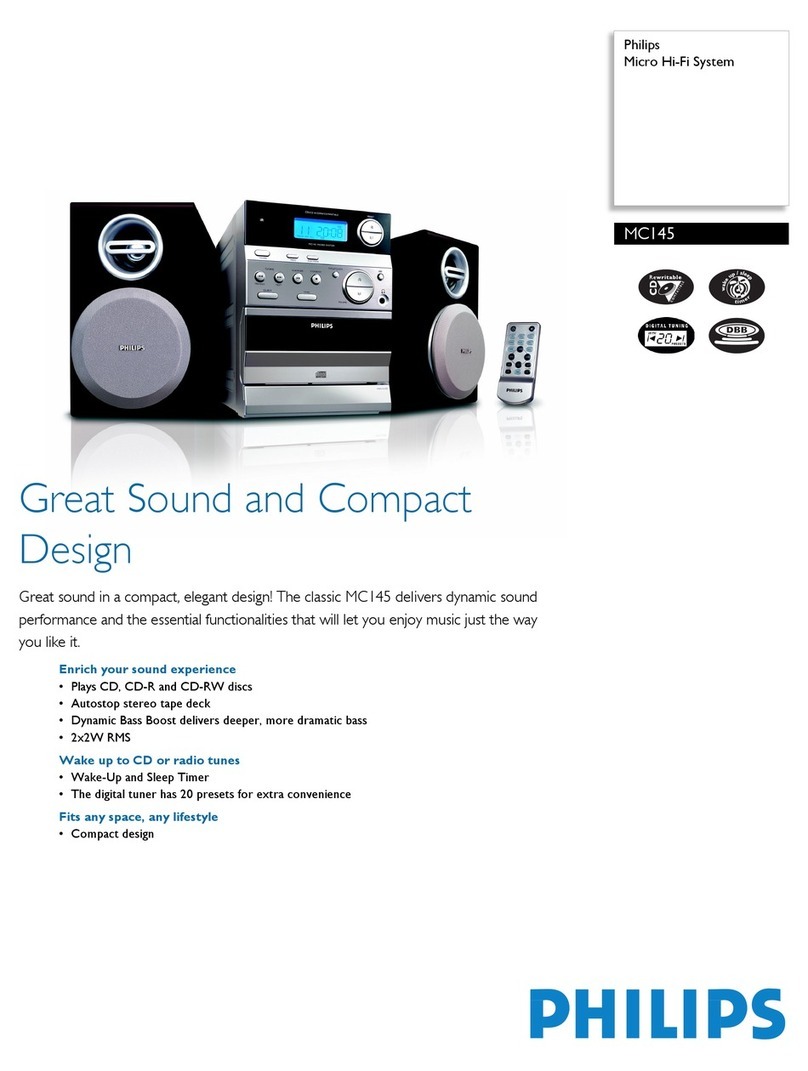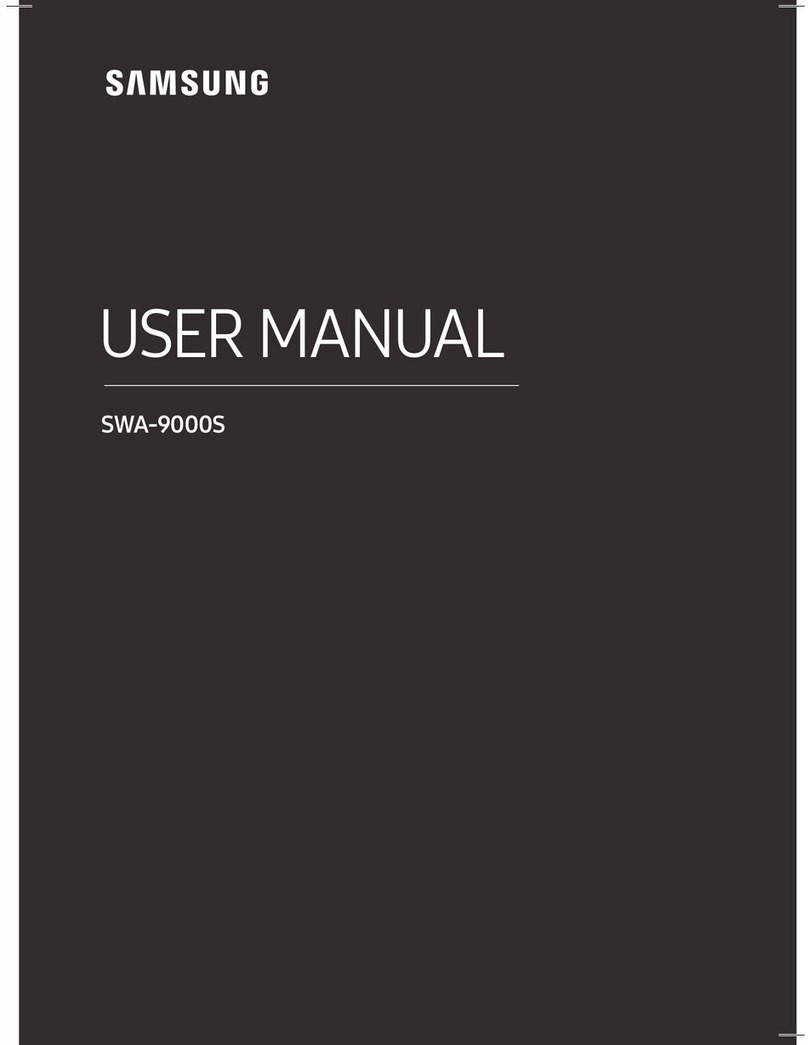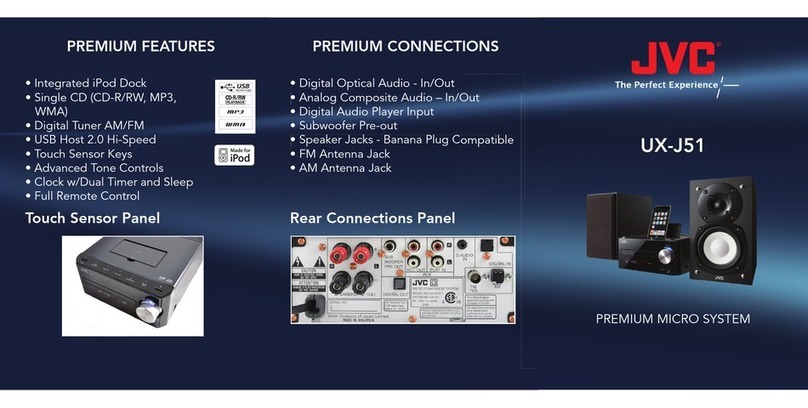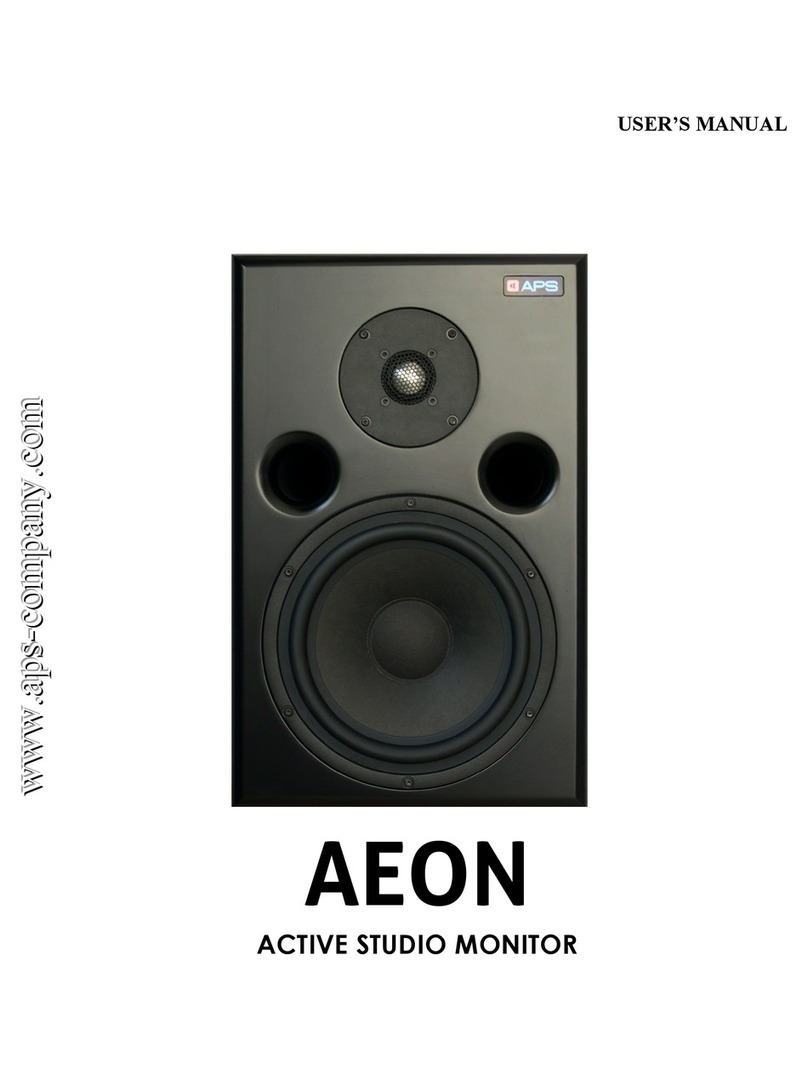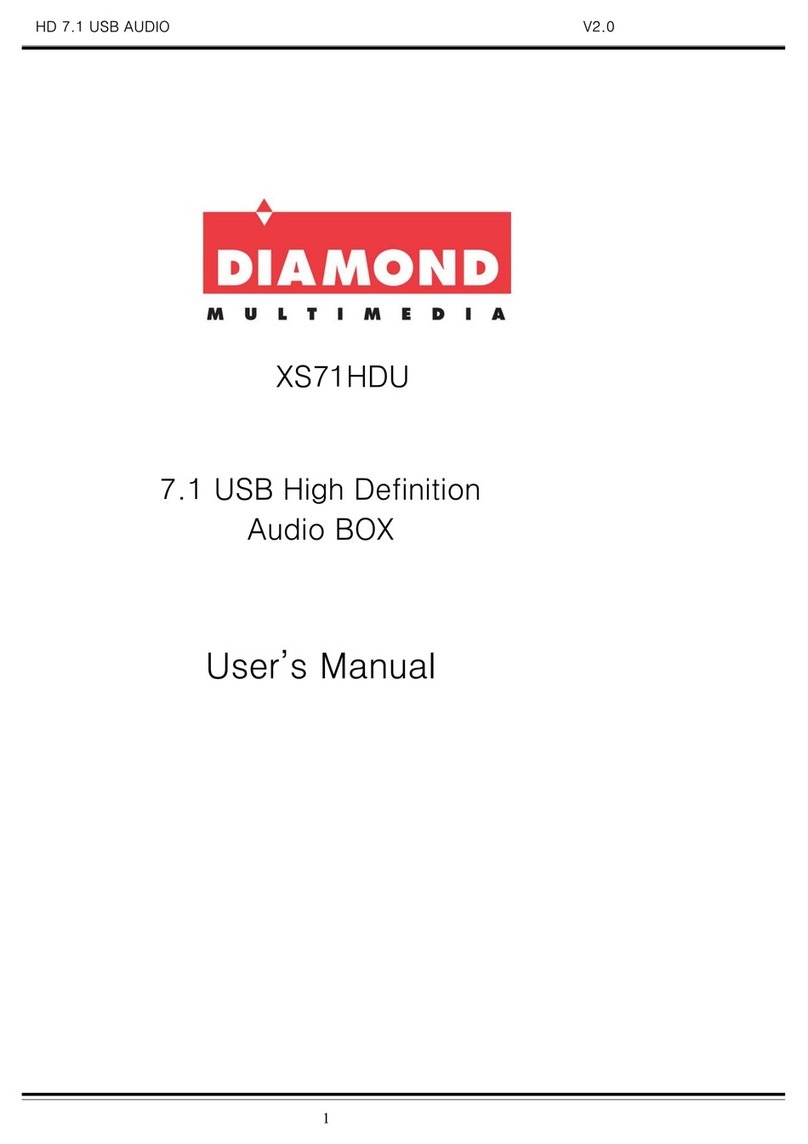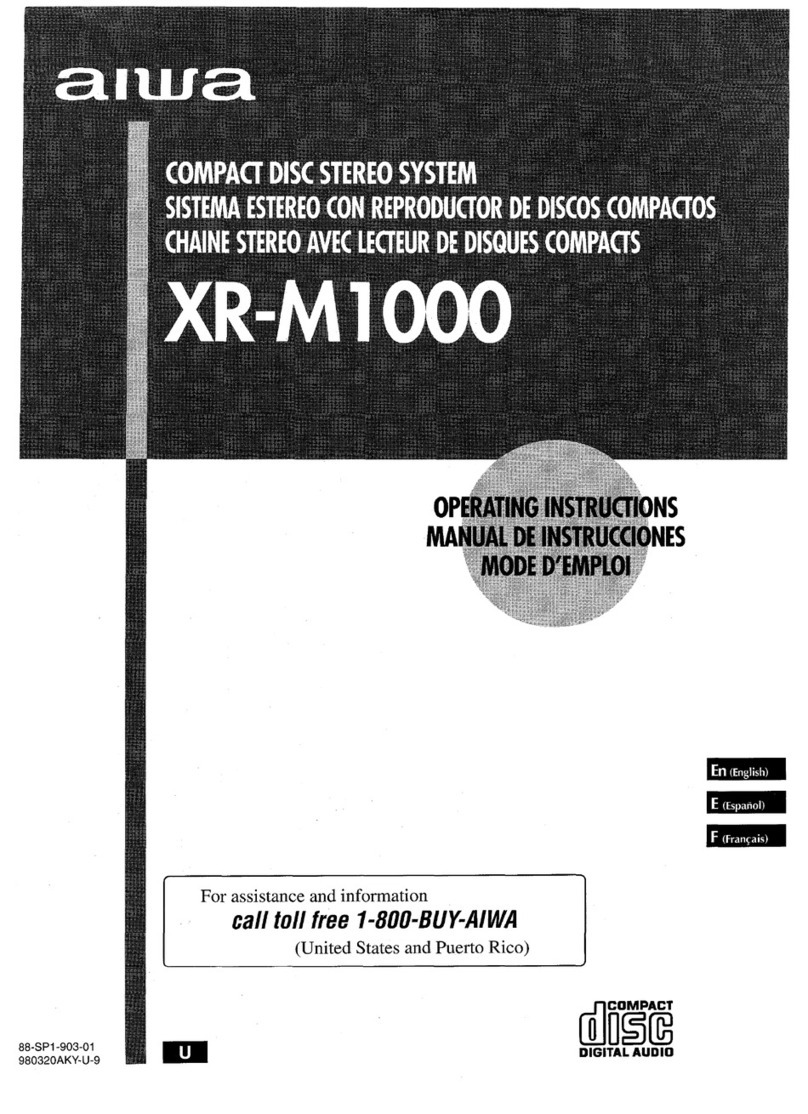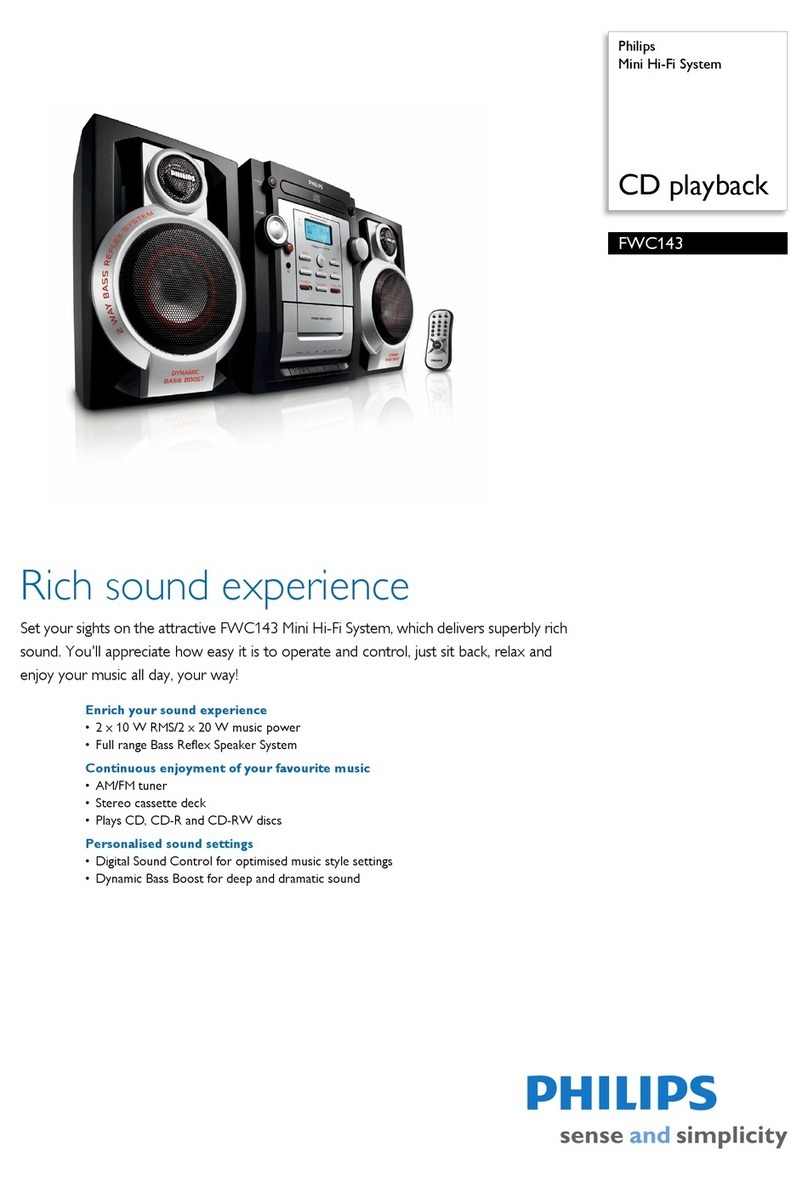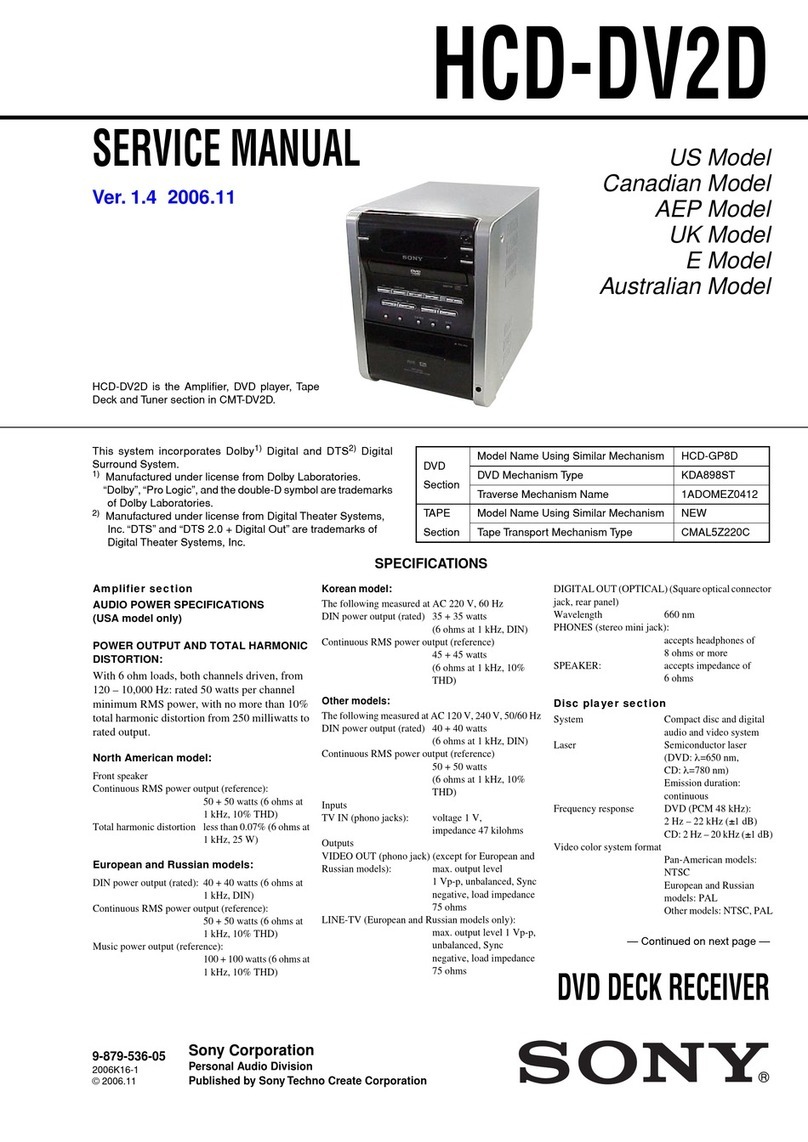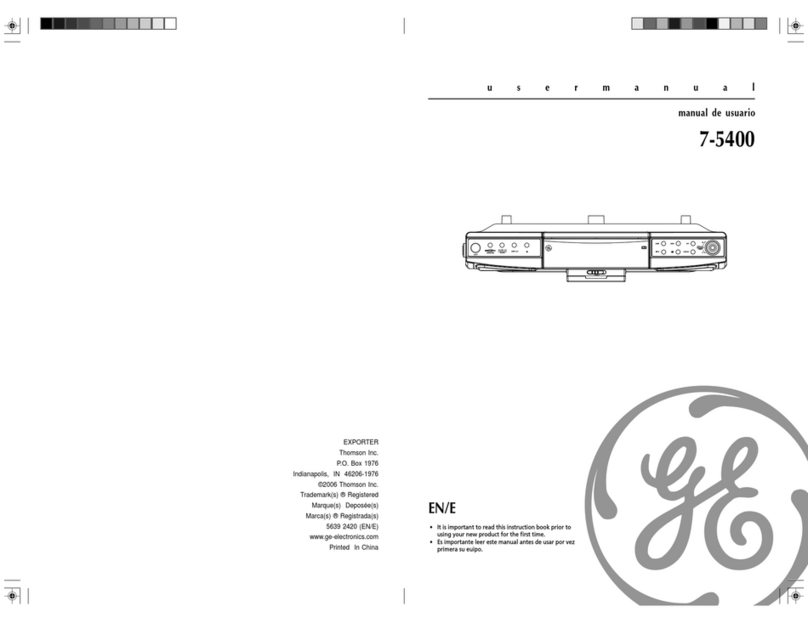Clas Ohlson MDU156C-UK User manual

EnglishSvenskaNorskSuomi
Stereo System with
7″ Display
Musikanläggning med 7″ display
Musikkanlegg med 7″ display
Ministereot, joissa 7”:n näyttö
Art.no. Model
18-8103 MDU156C-UK
38-3348 MDU156C Ver. 201002

2

3
English
CAUTION !
RISK OF ELECTRIC SHOCK
DO NOT OPEN
CLASS 1
LASER PRODUCT
Stereo System with 7″ Display
Art.no. 18-8103 Model MDU156C-UK
38-3348 MDU156C
Please read the entire instruction manual before using the product and save it for
future reference. We reserve the right for any errors in text or images and any neces-
sary changes made to technical data. If you have any questions regarding technical
problems please contact Customer Services.
Safety
• The product should only be repaired by qualified service technicians.
• The product should not be taken apart or modified.
• Do not place the product where there is a risk of it falling into water or other types
of liquid. Do not place any objects which contain liquid on the product such as
vases, drinks, etc.
• Do not cover the product. Adequate ventilation with a distance of at least 15 cm
between ventilation holes and the surrounding area is necessary to prevent the
device from becoming too warm.
• Do not place the device in damp, dusty environments or where there are
heavy vibrations.
• To completely disconnect the device from the mains the plug
has to be removed from the socket.
• Prolonged exposure to high volume can damage your hearing.
Pay attention to these safety symbols
Caution: Do not open the casing!
Certain unprotected components within the
product’s casing carry dangerous currents.
Contact with these can lead to fire or give
electric shocks.
CLASS 1 LASER PRODUCT
Caution: Do not open the casing!
Invisible laser beams can cause eye damage.
Do not look directly into the laser beam or
look directly at it using an optical instrument.
Product description
Stereo System with CD/MP3/DVD/MPEG4 Player, 7″ TFT Monitor, Radio and
Remote Control. USB and SD card slot, headphone outlet, composite video out,
optical and coaxial digital audio out and 3.5 mm aux. input. 230 V mains operated.

4
English
AUX IN
REMOTE
SENSOR
DVD/USB/CARD
DISPLAY
BACKWARD
AM FM FM ST.
BAND
FORWARD
FM ST.
MIN
OK
TUNING
VOLUME
MAX
DVD AUX RADIO
FUNCTION
MUTE
SETUP
AUDIO
MENU/BRI/COL
STOP
PLAY/PAUSE
PHONES
1 2
3
4
5
6
7
8
9
10
11
12
13
14
15
16
17
18
19
20
21
22 23
24
25
26
27
28
29 30 31 32 33 34 35 36
3837 39
Buttons and functions
Stereo system

5
English
1. Speakers
2. Display
3. BAND - AM/FM/FM band selector
4. FORWARD – Next track/section or fast forward within a track/section
5. Navigates left
6. Navigates upwards
7. OK – Enter
8. Navigates right
9. Navigates downwards
10. FUNCTION – DVD/AUX/RADIO function selector
11. MUTE – Sound off
12. OPEN/CLOSE – Opens/closes disc tray
13. SETUP – settings control for DVDs, etc.
14. USB connection
15. AUX IN – External audio source socket
16. BACKWARD – Previous track/section or rewind within a track/section
17. REMOTE SENSOR – IR-sensor for remote control
18. DVD/USB/CARD – Selects external source
19. DISPLAY – Displays information on disc type, title, section, runtime,
language, audio, subtitles, etc.
20. TUNING – Sets the station
21. FM ST. – Lights green when FM stereo is activated
22. VOLUME – Volume control
23. AUDIO – Selects between different audio channels (if other channels exist
on the DVD/CD)
24. STOP – Stops playback
25. PLAY/PAUSE – Starts/pauses playback
26. MENU/BRI/COL – Menu/brightness/colour
27. PHONES – Headphone outlet
28. SD/MMC card slot
29. TFT ON/OFF – Display on/off
30. OPTICAL – Digital optical audio output
31. COAXIAL – Coaxial digital audio output
32. Right speaker connection
33. Left speaker connection
34. VIDEO OUT – Composite video output
35. AUDIO R – Right audio output
36. AUDIO L – Left audio output
37. Mains lead
38. POWER – (on/off switch)
39. Radio aerial

6
English
TFT ON/OFF
BRI/COL
TITLE MENU SETUP
STOP DISPLAY
PLAY/PAUSE
SUBTITLE
AUDIO
SEARCH
REPEAT
ZOOM
SLOW
ANGLE
PROG
STEP DVD/USB
/CARD
OK
12 3
456
7 8 9
0
1
2
3
4
5
6
7
8
9
10
11
12
13
14
15
16
17
18
19
20
Remote control
1. BRI/COL – Brightness/colour
2. TITLE – Title
3. Previous track/section or
rewind within a track/section
4. Next track/section or fast
forward within a track/section
5. Navigation buttons
6. Numerical buttons
7. ANGLE/PROG – Used to
change the picture angle
(if this function is available on
the DVD/CD). Also activates/
selects programmed playback
8. STEP – Used to advance
frame by frame during
playback
9. TFT ON/OFF – Turns the
screen on or off
10. SETUP – Settings
11. MENU – Menu
12. DISPLAY – Displays playback
information
13. STOP – Stops playback
14. OK – OK/Confirm
15. SUBTITLE – Subtitles
16. AUDIO – Selects between
different audio channels
(if other channels exist on
the DVD/CD)
17. SEARCH – Playback from
a specific section, title, or
playback point
18. REPEAT – Repetition
19. ZOOM/SLOW –
Zoom/slow-motion
20. DVD/USB/CARD – Selects
external source

7
English
6
5
7
10
11
1
3
2
9
4
8
Installation
Mains connection
• Read the relevant instruction manuals before attempting to connect
to other equipment.
• Make sure the devices are turned off during connection.
• Be conscious of the colour-coding of the leads while connecting.
• Plug the power lead into a wall socket.
Connecting the DVD player to the other devices
1. TV
2. Wall socket
3. Mains lead
4. Coaxial audio cable (optional)
5. To the coaxial digital audio input
6. Amplifier
7. To the digital optical audio input
8. Digital optical audio cable (optional)
9. Video/audio cable
10. To video input (yellow)
11. To audio input (red, white)

8
English
Operation
Basic functions
1. Set the power switch (38) on the back of the stereo to ON and set the function
selector (10) to DVD.
2. Open the CD/DVD compartment
3. Place a disc into the compartment.
4. Close the cover. Playback starts automatically.
5. Use the navigation buttons to navigate the display. Press PLAY/PAUSE
to restart playback (DVD).
• Adjust the volume using the volume control. N.B. It is not possible to adjust the
volume using the remote control.
• TFT ON/OFF
Press TFT ON/OFF on the remote control or use the switch on the back of the
device to turn the TFT screen on/off.
• Press BACKWARD or FORWARD to go forward or backward a section (DVD)
or track (CD).
• Fast forward or rewind by pressing and holding FORWARD or BACKWARD
on the device or hold down (3) or (4) on the remote control. The DVD has these
advance/reverse speeds available: x2, x4, x8, x20, normal. Press PLAY/PAUSE
to restart playback.
• PLAY/PAUSE – During playback press PLAY/PAUSE to pause. Press again
to continue playback.
• STEP – Press STEP to pause playback. Press again to advance a frame.
To return to normal playback press PLAY/PAUSE.
• STOP - Press STOP to stop playback. When you wish to resume playback press
PLAY/PAUSE. Playback will resume from the same point where STOP was
pushed. To deactivate the resume funtion press STOP again or open the CD/
DVD compartment.
• SLOW-MOTION (DVD) – Press and hold ZOOM/SLOW on the remote control
during playback. The video will then be played at ½ normal speed. Continuing
to press the button will result in increased slow motion until 1/7 normal speed.
Press PLAY/PAUSE to resume normal playback.
• REPEAT – Press REPEAT during playback. For DVDs it is possible to repeat
sections, a title or the entire DVD. For CDs, single tracks or all tracks can be
repeated. It is even possible to repeat a marked section between two points
(A and B). Press REPEAT the required number of times to find the desired
repeat setting.
• SEARCH – Searches after a section.
1. Press SEARCH during playback and highlight the selection for playback
(title, section, or playback time) using the navigation buttons.
2. Select the desired number/playback time by using the numerical keys.
3. Press OK (PLAY/PAUSE) to confirm. Playback from the selected section starts.
4. To exit the search menu, press SEARCH again.

9
English
• PROGRAM (up to 16 memory slots)
1. Press ANGLE/PROG on the remote control during playback to display the
programming menu.
2. Select the slot/s using the navigation buttons and add the desired title/section
number/playback time using the numerical keys.
3. Press PLAY to start programmed playback. Press PROGRAM again to exit
the programme mode.
4. Press CLEAR to delete and then OK.
• ZOOM – Press the ZOOM/SLOW button on the remote control to enlarge the
image 2, 3 or 4 times. Press once again in ¼ mode to return to normal size.
Use the navigation buttons to view the enlarged image.
• DISPLAY – Press DISPLAY on the remote control during playback to display
information about disc type, title, section, playback time, language, audio,
subtitles, etc.
• Displaying shot angles (DVD) – Press ANGLE/PROG on the remote control
during playback to display various shot angles of a scene. This only works on
DVD films with this option.
• SUBTITLE – Press SUBTITLE during playback. The subtitle language changes for
each press of the button. Release the button when the desired language is reached.
This feature only works with DVDs that have subtitles in more than one language.
• MENU – During playback, press MENU to return to the main menu (DVD).
• TITLE – Dispays the film title while in menu mode.
• TFT ON/OFF – Turns the display on/off with the switch on the back of the unit,
or press TFT ON/OFF on the remote control.
• BRI/COL – Press BRI/COL on the remote control or hold down MENU on the
device to adjust brightness, contrast and colour. Use the navigation buttons left/
right to adjust the value.
Settings
Basic settings for the device can be made and saved in memory until changes are
made. To make changes:
1. Push SETUP.
2. Use the navigation buttons to select the setting you wish to change and press
OK to confirm. When you are in settings mode, use the navigation buttons again
and confirm by pressing OK.
3. Use the navigation buttons to move to other settings.
4. Press SETUP to exit settings mode.

10
English
1. SYSTEM SETUP
• TV SYSTEM – Selects the TV system.
• LCD MODE – Selects the aspect ratio for the built-in display.
Selections: 4:3 and 16:9.
• TV TYPE – Selects the aspect ratio for the composite video output. Selections:
o 4:3PS: Normal Pan & scan
o 4:3LB: Normal Letter box
o 16:9: 16:9 Widescreen
• PASSWORD – Enter a password for the parental control feature.
1. Enter SYSTEM SETUP and select PASSWORD.
2. Enter 0000 to unlock.
3. To change the password, unlock and enter a new password.
Confirm with OK.
If you have forgotten your password use 8200 to unlock.
Note: If an incorrect password is entered, the device will be locked.
• RATING – Parental control can be set to different levels. If you wish to change
these settings, enter the password first to unlock.
Selections: 1KIDSAFE/2G/3PG/4PG13/5PG-R/6R/7NC-17/8ADULT.
• DEFAULT – Reset to manufacturer’s settings.
2. LANGUAGE SETUP

11
English
• OSD LANGUAGE – Selects the on-screen menu language.
• AUDIO LANG – Selects the audio track language. Only works if the DVD film
has this possibility.
• SUBTITLE LANG – Selects the subtitle language. Only works if the DVD film
has this possibility.
• MENU LANG – Selects the DVD film’s menu language.
3. AUDIO SETUP
• AUDIO OUTPUT – Selects audio output.
o SPDIF/OFF: Digital audio output deactivated.
o SPDIF/RAW: Digital audio output activated in RAW mode.
o SPDIF/PCM: Digital audio output activated in PCM mode.
4. VIDEO SETUP
• BRIGHTNESS – Selects the display’s brightness setting, 0/2/4/6/8/10/12.
• CONTRAST – Selects the display’s contrast setting, 0/2/4/6/8/10/12.
• HUE – Used to adjust the dispay’s colour tone.
• SATURATION – Selects the display’s saturation level, 0/2/4/6/8/10/12.

12
English
5. SPEAKER SETUP
• DOWNMIX – LT/RT – left/right mix settings.
• STEREO – Select this if you do not have a 5.1 system.
Radio
1. Set the FUNCTION control on the device to RADIO mode.
2. Select AM, FM or FM Stereo with the BAND selector.
3. Use the TUNING selector to select a radio station.
4. To turn the radio off, use the FUNCTION selector or the power switch on
the back of the stereo.
Headphones
It is possible to connect stereo headphones to the PHONES outlet. This will allow
you to listen without disturbing others. The speakers will mute immediately once you
connect the headphones. N.B. Prolonged listening with headphones at high volume
may damage your hearing.
CD/MP3/MPEG4 playback
1. Insert a disc containing CD/MP3/MPEG4 files into the device. The display will
show all folders after a few seconds (not on a regular CD).
2. Select a folder using the navigation buttons and press OK to confirm.
3. The files in the folder will be displayed. Select the file to be played using the
navigation buttons and press OK to start playback.
4. Use BACKWARD/FORWARD or the navigation buttons to make your selection.
5. Press REPEAT during playback. It is possible to repeat a single track or all tracks.
It is even possible to repeat a section between two points (A and B). Press
REPEAT the required number of times to find the desired selection in this mode.
Slideshows (still image CDs)
Playing image CDs (containing JPEG images) begins automatically once the CD
is inserted into the device. All folders are shown on the display. Use the navigation
buttons to select a folder and confirm with OK. Press PLAY/PAUSE once you
have chose the desired file to be shown. A preview of every file will be shown while
navigating the menu.
1. Slideshow mode
Press REPEAT during playback to change slideshow mode. Press STOP to enter
preview mode.

13
English
2. Go to the next or previous image
Press FORWARD/BACKWARD to go to the next or previous image. If no button
is pushed, the next image will automatically be displayed. Press PLAY/PAUSE to
resume normal playback
3. Rotate image
Pressing the navigation buttons left/right will rotate the picture.
4. Flip image
Use the navigation buttons to flip the image vertically.
Use the navigation buttons to flip the image horizontally.
5. Zoom
Press ZOOM/SLOW. The image can be zoomed in 2x, 3x, or 4x or zoomed out 1/2,
1/3, 1/4 of its normal size. Press once again will return you to normal size.
6. Transitions
During the slideshow it is possible to choose various transitions. Press PROGRAM
to select a mode.
USB/SD playback
1. Insert a USB memory or SD card into the device.
2. Set the FUNCTION selector to DVD mode.
3. Press and hold in the DVD/USB/CARD button on the device or the remote control.
Select a device, DVD, USB or CARD using the direction buttons (up or down).
4. “READ USB/CARD” will show on the display along with content information.
5. Press PLAY/PAUSE to start playback.
For other functions refer to the CD/MP3/MPEG4 playback section.
AUX IN
It is possible to connect an external audio source to the device.
1. Connect the audio device using the player’s AUX IN connection.
2. Move the FUNCTION selector to AUX mode.
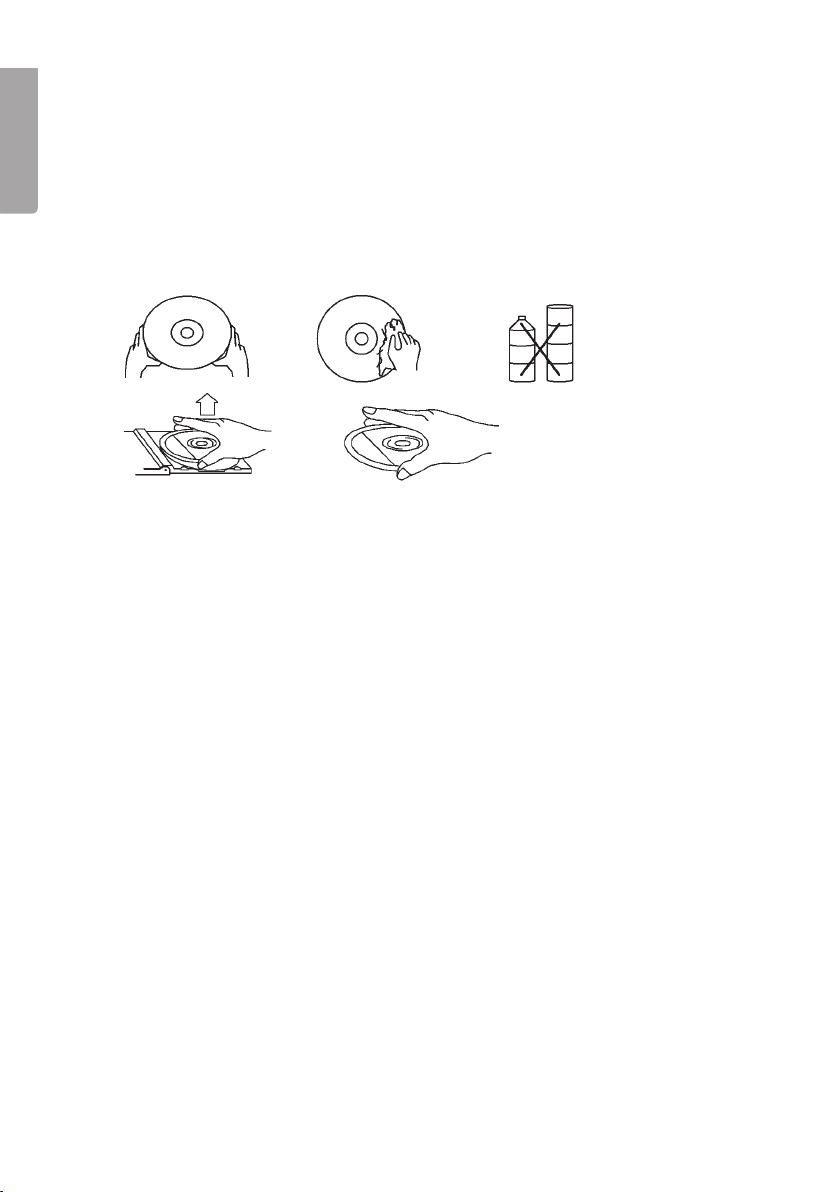
14
English
Care and maintenance
General Care
Use a soft, dry cloth to clean the player. Do not use cleaning liquids that contain
alcohol, ammonia, petrol or abrasives as these can damage the casing.
Proper handling of the CD player and CDs
• The CD player’s lens must not be touched!
• Always close the CD door to keep the CD compartment dust-free. Use a soft, dry
cloth to remove dust from the CD compartment when needed.
• If the CD needs to be cleaned, it can be cleaned with a soft, lint-free cloth, wiping
in a straight line from the middle outwards towards the edge. Do not use cleaning
liquid as it can damage the CD.
• Never attach stickers to the CD.
• Never store the disc near heat sources or expose it to direct heat.
• Lift the CD from its case by pressing the holding ring in the centre of the case
and holding the CD by its edge.

15
English
Troubleshooting guide
The stereo does not turn on
• Make sure that all connections and the power point used are functioning.
• Sudden changes in the surrounding temperature can cause condensation on the
CD lens and prevent its functioning. In such cases it is impossible to play a CD.
• Do not try to dry off the lens. Instead, let the device stand in a warm room until
the moisture has evaporated naturally.
The stereo does not react to commands from the remote control
• Make sure that there are no obstructions in the signal path between the remote
control and the stereo.
• Remove the plug from the power point and reconnect it after a short period.
• Check the batteries in the remote control.
No image or sound
• The volume has been turned down too low. Try raising the volume.
• The headphones are connected. Disconnect them.
• Check that all cables are connected correctly.
• Make sure that the DVD film has the correct region code.
• Check that the disc is neither scratched nor dirty.
• Make sure that the TV channel is set to VIDEO or AV if an external TV is used.
• Make sure the display is turned on.
There is interference on the radio station I am listening to
FM: The aerial is not fully extended. Fully extend the aerial and adjust its position.
The CD does not play
• The CD is upside down. Insert the disc with the text/label facing up.
• The CD is scratched or dirty. Clean or replace the CD.

16
English
Disposal
Follow local ordinances when disposing of this product. If you are unsure of how to
dispose of this product, please contact your municipality.
Specifications
Size 575 x 240 x 205 mm
Input voltage 230 V AC, 50 Hz
Radio
Frequency range: 87.5 – 108 MHz (FM)
522 – 1,630 kHz (AM)
CD/DVD player
Compatible discs CD Audio
CD-R
CD-RW
DVD
DVD ±R
DVD ±RW
Memory cards
Compatible memory cards Secure Digital (SD)
miniSD (only with an adaptor, which is not included)
microSD (only with an adaptor, which is not included)
Multimedia Card (MMC)
USB memory
Speaker power output 2 x 4 W

17
Svenska
CAUTION !
RISK OF ELECTRIC SHOCK
DO NOT OPEN
CLASS 1
LASER PRODUCT
Musikanläggning med 7″ display
Art.nr 18-8103 Modell MDU156C-UK
38-3348 MDU156C
Läs igenom hela bruksanvisningen före användning och spara den sedan för
framtida bruk. Vi reserverar oss för ev. text- och bildfel samt ändringar av tekniska
data. Vid tekniska problem eller andra frågor, kontakta vår kundtjänst
(se adressuppgifter på baksidan).
Säkerhet
• Produkten får endast repareras av kvalificerad servicepersonal.
• Produkten får inte demonteras eller ändras.
• Placera inte produkten så att den kan falla ner i vatten eller annan vätska. Ställ
inte heller några föremål som innehåller vätska på produkten, t.ex. en blomvas
eller dryck.
• Täck inte över anläggningen. Tillräcklig ventilation, med ett minsta avstånd på
ca 15 cm mellan ventilationshålen och omgivande ytor, är nödvändig för att
förhindra att anläggningen blir för varm.
• Placera inte apparaten i en fuktig, dammig miljö eller där det förekommer
starka vibrationer.
• För att fullständigt skilja apparaten från elnätet måste apparatens stickpropp tas
ur vägguttaget.
• Långvarig exponering av hög ljudvolym från hörlurar kan orsaka skador på din hörsel.
Lägg märke till dessa säkerhetssymboler
Varning! Öppna inte höljet! Farlig spänning
finns oskyddat på komponenter inuti pro-
duktens hölje, kontakt med dessa kan leda
till brand eller ge elektriska stötar.
KLASS 1 LASERAPPARAT
Varning! Öppna inte höljet! Osynlig laser-
strålning som kan orsaka ögonskador.
Rikta inte blicken in mot strålen och titta inte
direkt på den genom optiska instrument.
Produktbeskrivning
Musikanläggning med CD/MP3/DVD/MPEG4-spelare, 7″ TFT monitor, radio och
fjärrkontroll. Uttag för USB-minne och SD-kort, hörlursuttag, kompositvideoutgång,
optisk och koaxial digital ljudutgång samt 3,5 mm lågnivåingång. Drivs med 230 V.

18
Svenska
AUX IN
REMOTE
SENSOR
DVD/USB/CARD
DISPLAY
BACKWARD
AM FM FM ST.
BAND
FORWARD
FM ST.
MIN
OK
TUNING
VOLUME
MAX
DVD AUX RADIO
FUNCTION
MUTE
SETUP
AUDIO
MENU/BRI/COL
STOP
PLAY/PAUSE
PHONES
1 2
3
4
5
6
7
8
9
10
11
12
13
14
15
16
17
18
19
20
21
22 23
24
25
26
27
28
29 30 31 32 33 34 35 36
393837
Knappar och funktioner
Musikanläggning

19
Svenska
1. Högtalare
2. Skärm
3. BAND – Väljer mellan AM/FM/FM
4. FORWARD – Nästa spår/avsnitt eller spola framåt i spår/avsnitt
5. Navigering vänster
6. Navigering uppåt
7. OK – Enter
8. Navigering höger
9. Navigering nedåt
10. FUNCTION – Väljer funktion DVD/AUX/RADIO
11. MUTE - Ljud av
12. OPEN/CLOSE – Öppnar skivlucka
13. SETUP – Inställningsläge för DVD etc.
14. USB-anslutning
15. AUX IN – Inkoppling av extern ljudkälla
16. BACKWARD – Föregående spår/avsnitt eller spola bakåt i spår/avsnitt
17. REMOTE SENSOR – Sensor för fjärrkontrollen
18. DVD/USB/CARD – Väljer extern källa
19. DISPLAY – Ger information om skivtyp, titel, avsnitt, speltid, språk, ljud, undertext etc.
20. TUNING – Ställer in radiostation
21. FM ST. – Lyser grönt om FM stereo är på
22. VOLUME – Volymkontroll
23. AUDIO – Växlar mellan olika ljudkanaler (om den funktionen finns på DVD/CD)
24. STOP – Stoppar uppspelning
25. PLAY/PAUSE – Startar uppspelning/pausar uppspelning
26. MENU/BRI/COL – Meny/ljusstyrka/färg
27. PHONES – Anslutning för hörlurar
28. SD/MMC – kort anslutning
29. TFT ON/OFF – Skärm av/på
30. OPTICAL – Optisk digital ljudutgång
31. COAXIAL – Koaxial digital ljudutgång
32. Anslutning för höger högtalare
33. Anslutning för vänster högtalare
34. VIDEO OUT – Kompositvideoutgång
35. AUDIO R – Höger ljudutgång
36. AUDIO L – Vänster ljudutgång
37. Nätsladd
38. POWER – Strömbrytare
39. Radioantenn

20
Svenska
TFT ON/OFF
BRI/COL
TITLE MENU SETUP
STOP DISPLAY
PLAY/PAUSE
SUBTITLE
AUDIO
SEARCH
REPEAT
ZOOM
SLOW
ANGLE
PROG
STEP DVD/USB
/CARD
OK
12 3
456
7 8 9
0
1
2
3
4
5
6
7
8
9
10
11
12
13
14
15
16
17
18
19
20
Fjärrkontrollen
1. BRI/COL – Ljusstyrka/färg
2. TITLE – Titel
3. Föregående spår/avsnitt eller
spola bakåt i spår/avsnitt
4. Nästa spår/avsnitt eller spola
framåt i spår/avsnitt
5. Navigeringsknappar
6. Sifferknappar
7. ANGLE/PROG – Används för
att byta bildvinkel (om denna
funktion finns på DVD/CD)
samt för att aktivera/välja
programmerad uppspelning
8. STEP – Används för att stega
framåt under uppspelning
9. TFT ON/OFF – Starta eller
stäng av skärmen
10. SETUP – Inställningar
11. MENU – Meny
12. DISPLAY – Visar
uppspelningsinformation
13. STOP – Stoppar uppspelning
14. OK – OK/Bekräfta
15. SUBTITLE – Undertexter
16. AUDIO – Används för att
växla mellan olika ljudkanaler
(om den funktionen finns på
DVD/CD)
17. SEARCH – Uppspelning
från specifikt avsnitt, titel,
eller tidpunkt
18. REPEAT – Repetition
19. ZOOM/SLOW – Zooma/
slow-motion
20. DVD/USB/CARD – Väljer
extern källa
This manual suits for next models
1
Table of contents
Languages:
Other Clas Ohlson Stereo System manuals

Clas Ohlson
Clas Ohlson KW-1021MP3USB User manual

Clas Ohlson
Clas Ohlson F71-UK User manual

Clas Ohlson
Clas Ohlson KW-1019iPH User manual

Clas Ohlson
Clas Ohlson KS-3398F-UK User manual

Clas Ohlson
Clas Ohlson Z-789-PM3UCiA-UK User manual

Clas Ohlson
Clas Ohlson KW-1009 User manual
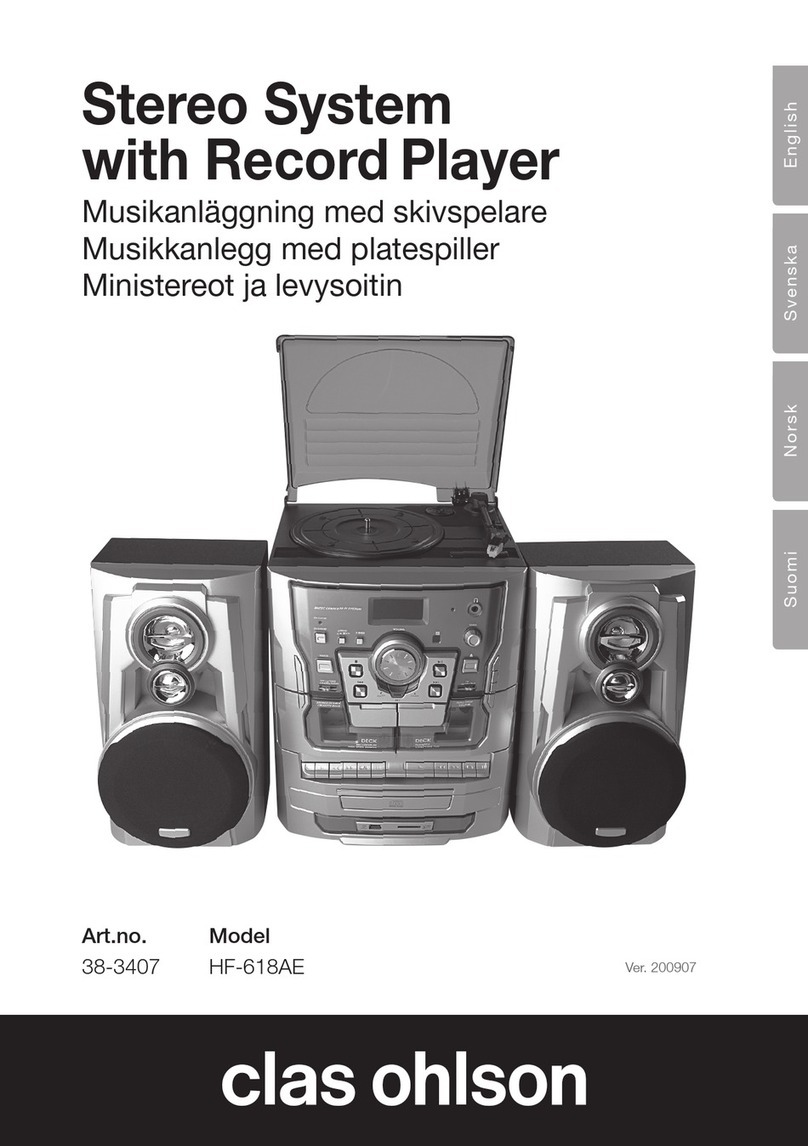
Clas Ohlson
Clas Ohlson HF-618AE User manual