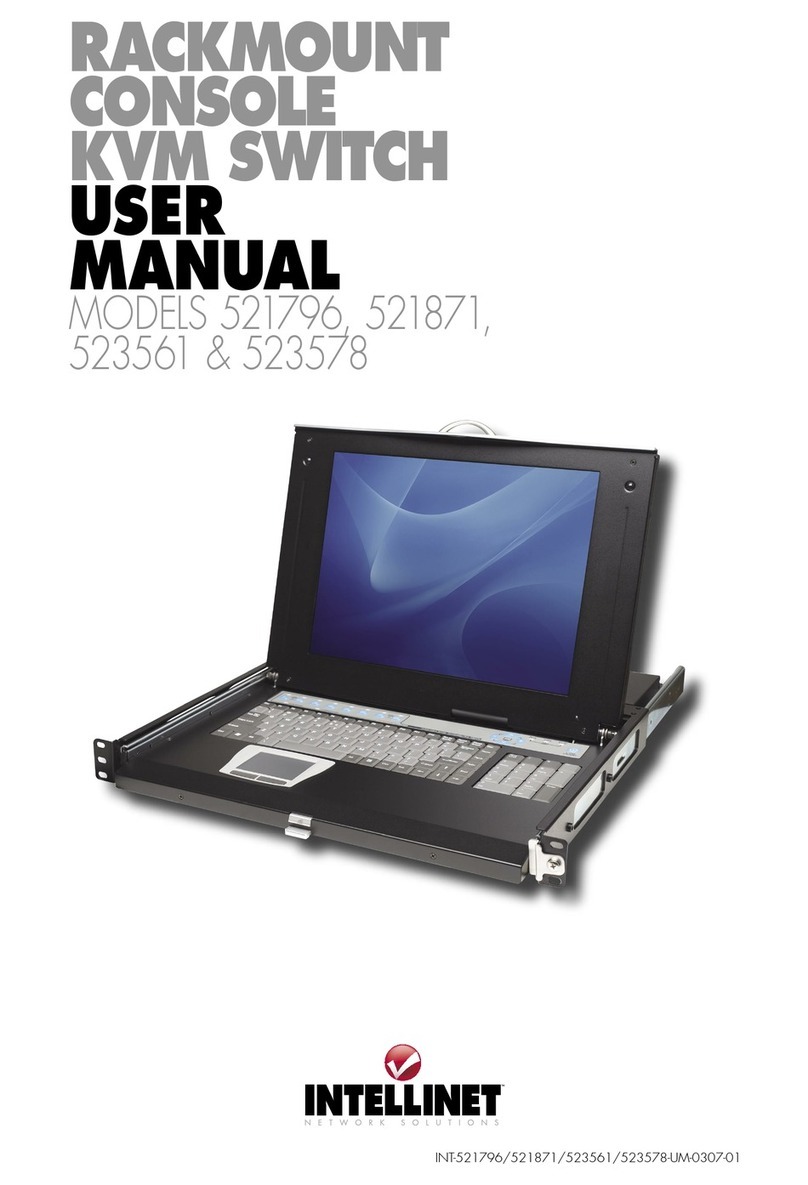7
DEUTSCH
Functions
Das Bildschirmmenü kann mit den unten stehenden Funktionen
bedient und konguriert werden.
F1 GOTO
indem Sie entweder den PC-Namen oder dessen
erneuten Eingabe aufgefordert.
F2 SCAN — Scannt vom aktuell ausgewählten Port aus nach
ein kleines Fenster die aktuelle Portnummer. Um den Scan
F3 LIST
F4 QV
s
F5 EDIT
F6 SET
HINWEIS: Hierfür wird ein Passwort benötigt.
HINWEIS: Hierfür wird ein Passwort benötigt. Das
entsperrt. HINWEIS: Sowohl für die Sperrung als auch die Entsperrung wird ein Passwort benötigt.
Ein/Ausschalten und Neustart
1. Schalten Sie alle angeschlossenen PCs aus.
4. Schalten Sie die angeschlossenen PCs ein.