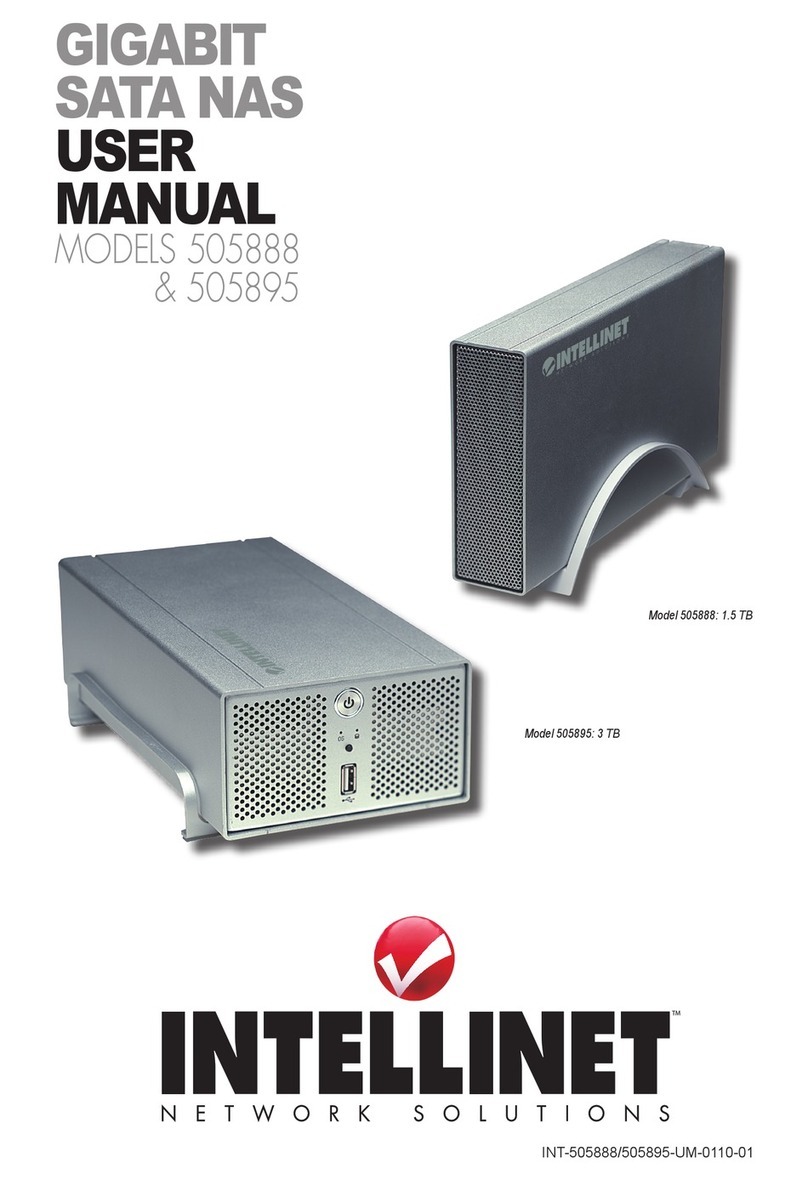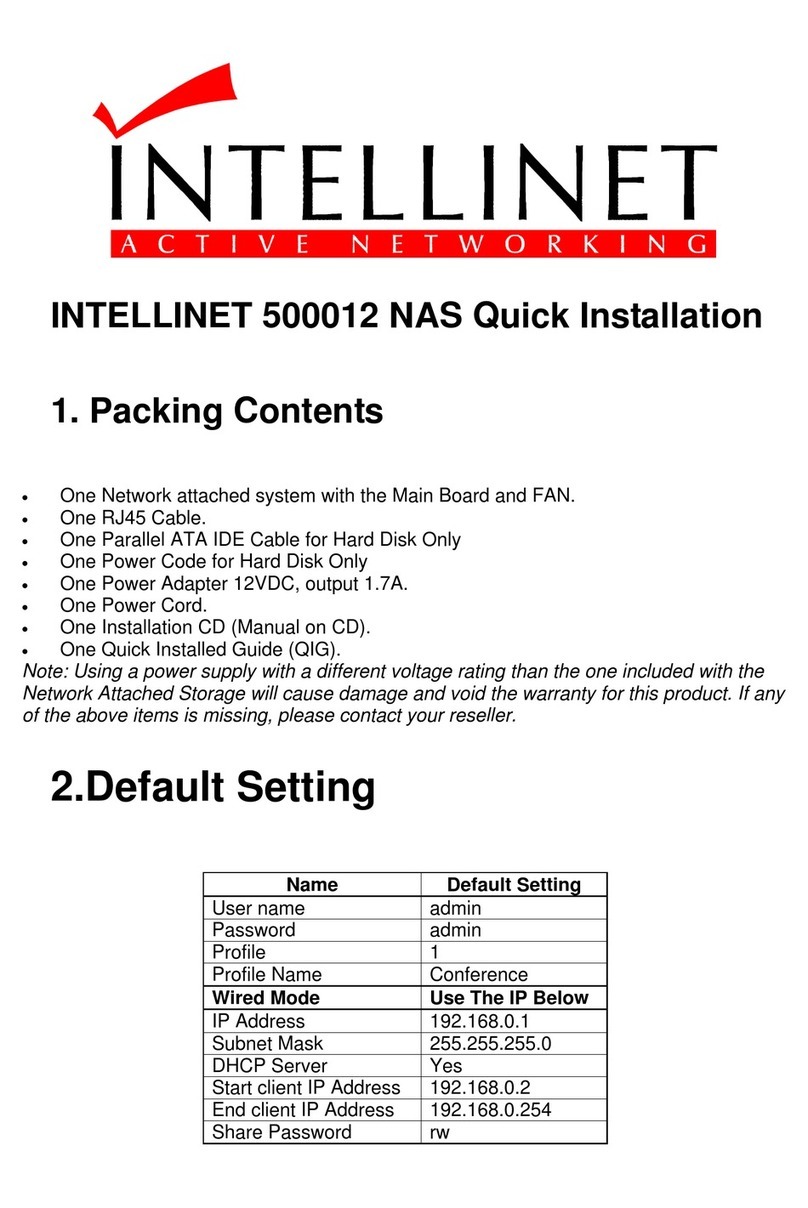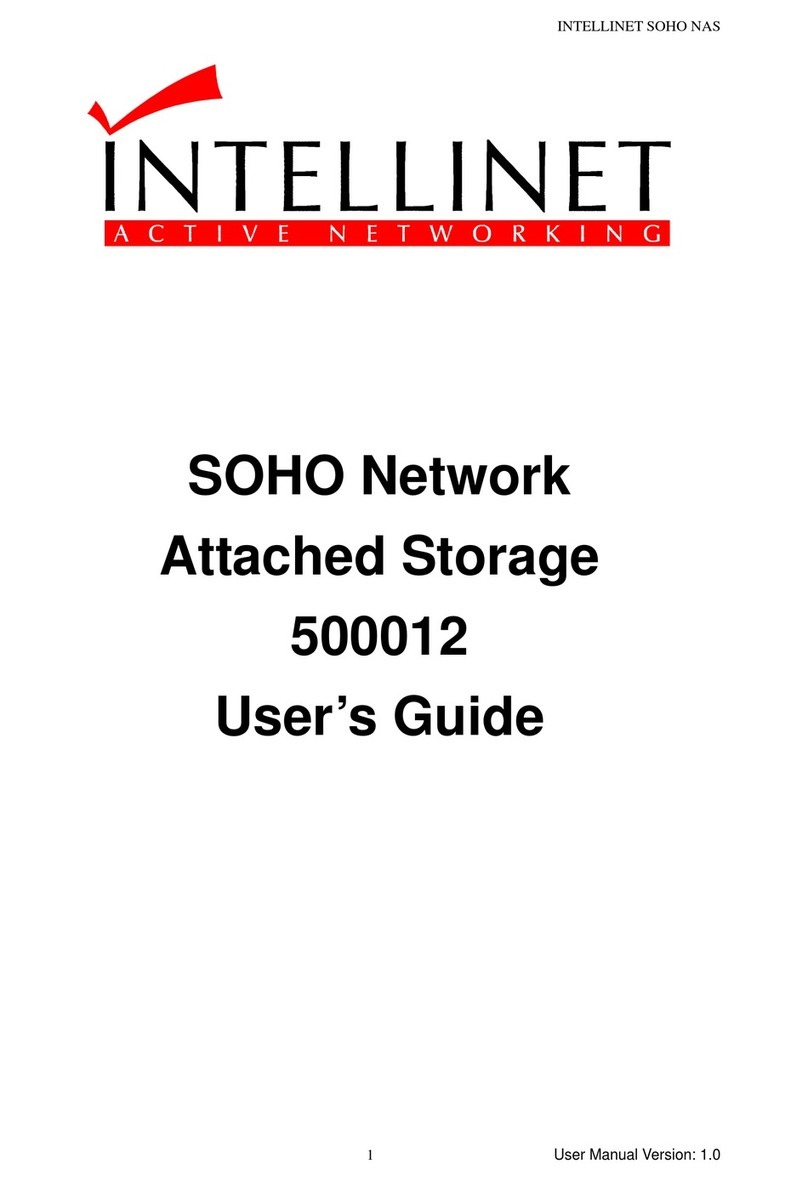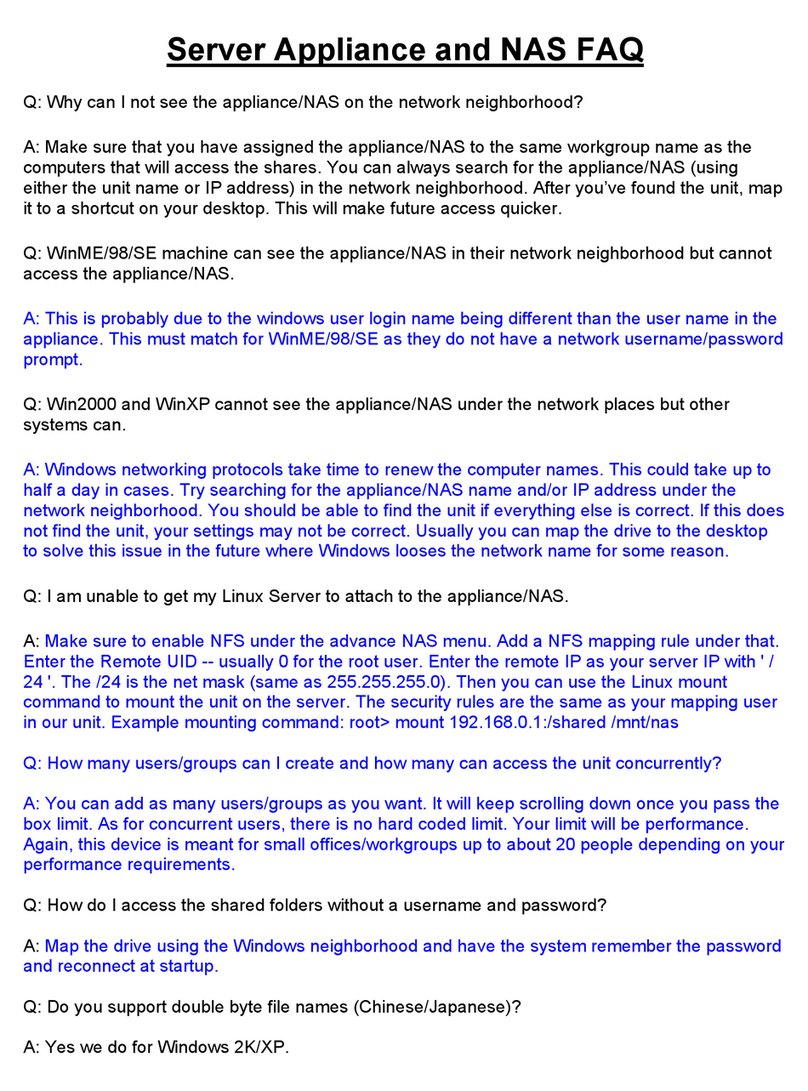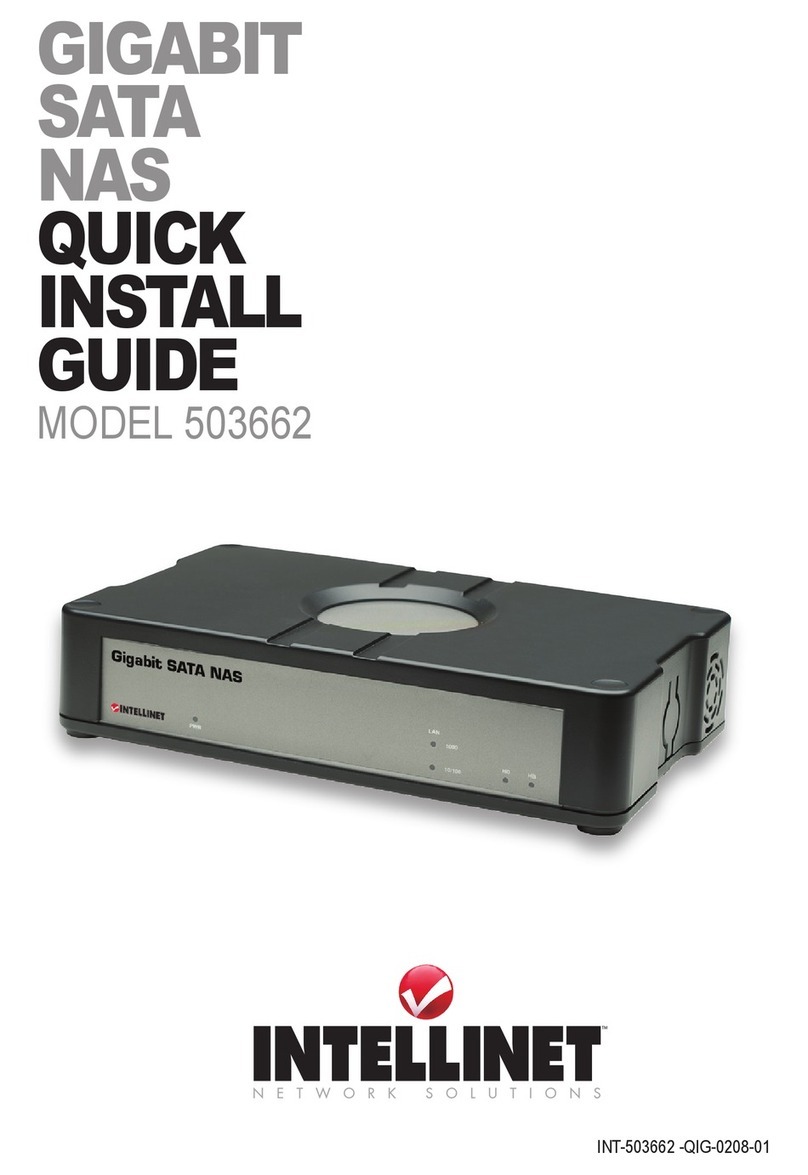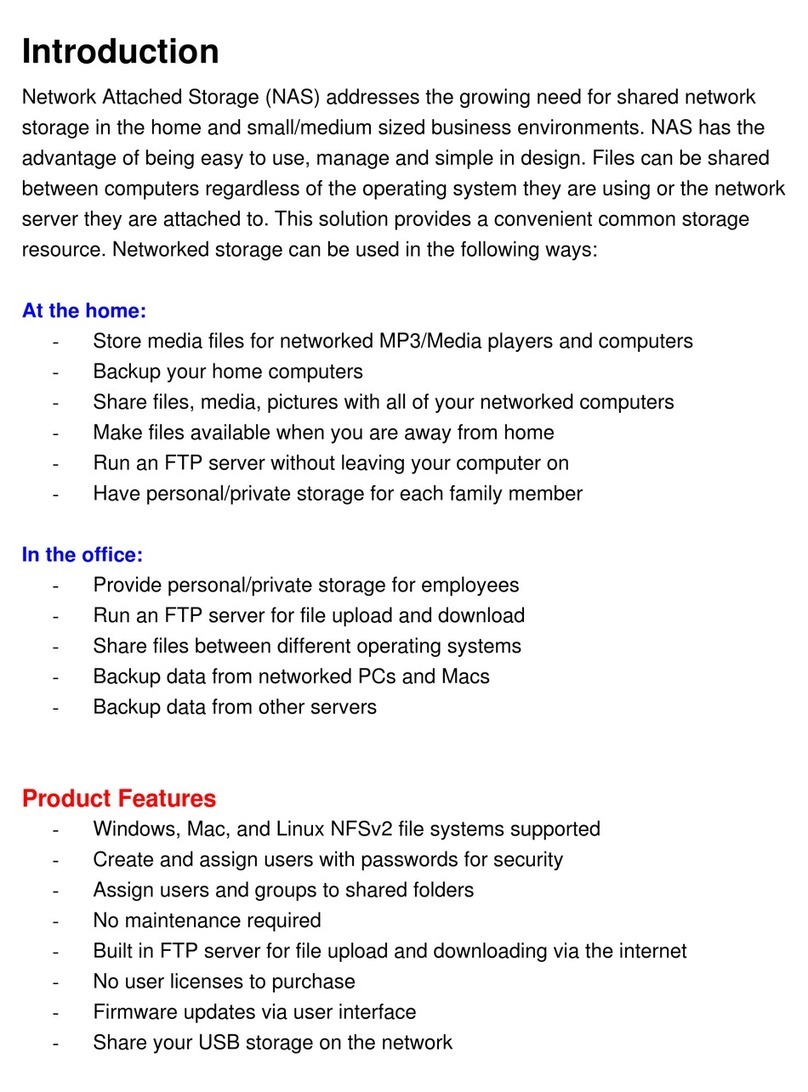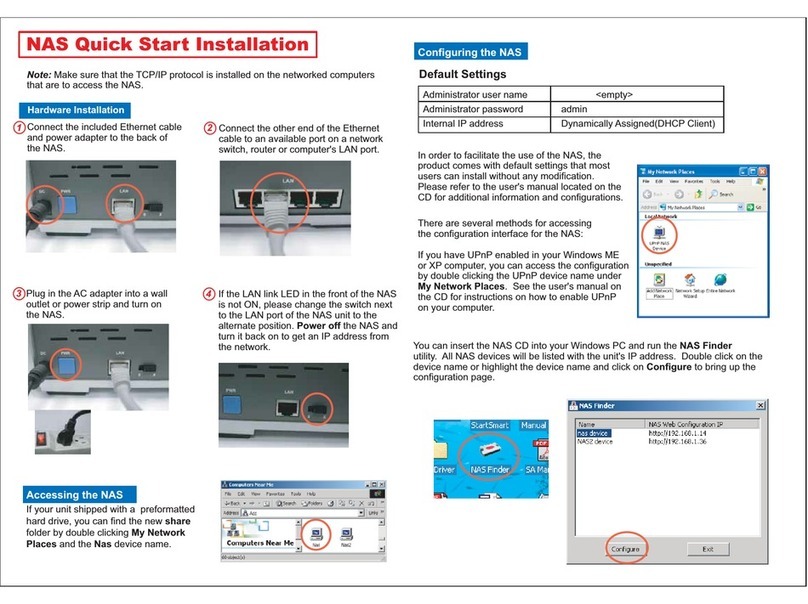3
INTRODUCTION
iNtroductioN
ThankyouforpurchasingtheINTELLINETNETWORKSOLUTIONS™
Gigabit SATA NAS 2TB, Model 524469.
Addressingthegrowingneedsforadditionalhigh-speedstorageinthe
SOHOandsmall/medium-sizedbusinessenvironments,theGigabit
SATANAS2TBletsyouinstalltwoSATAharddrivesupto1Terabyte
eachforextremelyfastaccesstodatastorageonyournetwork.Andif
additionalspaceisneeded,youcanconnecttwoadditionalUSBHDDs.
TheGigabitSATANAS2TBsupportsRAID0andRAID1congurations:
RAID0(stripeddisks)distributesdataacrossbothharddrivestoimprove
speedandcapacity—however,ifoneharddrivefails,thedataislost;
Alternatively,RAID1(mirroreddisks)isabackupsolutionusingboth
harddrivestostorethesameinformation—ifoneharddrivefails,the
informationisnot lost.
WithaGigabitnetworkconnection,theSATANAS2TBprovidesultra-
fastdatathroughputofupto25MB/s,makingittheperfectnetwork
storageunitforsmallerworkgroups.Plus,youcanstreamvideosand
photosthroughyourUniversalPlugandPlay-enabledmediaplayerin
yourhomeentertainmentcenter.
Followtheinstructionsinthismanualandyou’llalsosoonbeenjoying
thebenetsoftheseadditionalfeatures:
• GigabitEthernetportforhigh-speednetworkconnectivity
• SupportedUSBharddrivelesystems:FAT32,EXT2,EXT3,NTFS
• IntegratediTunesDigitalAudioAccessProtocol(DAAP)serverdelivers
audiostreamstoanyiTunes-compatiblemediaplayeronthenetwork
• Built-inFTPserverallowingremoteuserstoupload/downloadles
• BitTorrentclienttodownloadlesfromtheBTnetworkwhilehaving
yourcomputerturnedoff
• Cross-platformlesharingforWindows,LinuxandMacOS
• Supportedleservingprotocols:CIFS(Samba),FTP,NFSandAFP
• Supports256useraccountsandusergroups
• Createupto250sharedfolders
• User(name/password)andSharingLevel(read/write)security
• SupportsSelf-MonitoringAnalysisandReportingTechnology-enabled
(SMART)harddrives