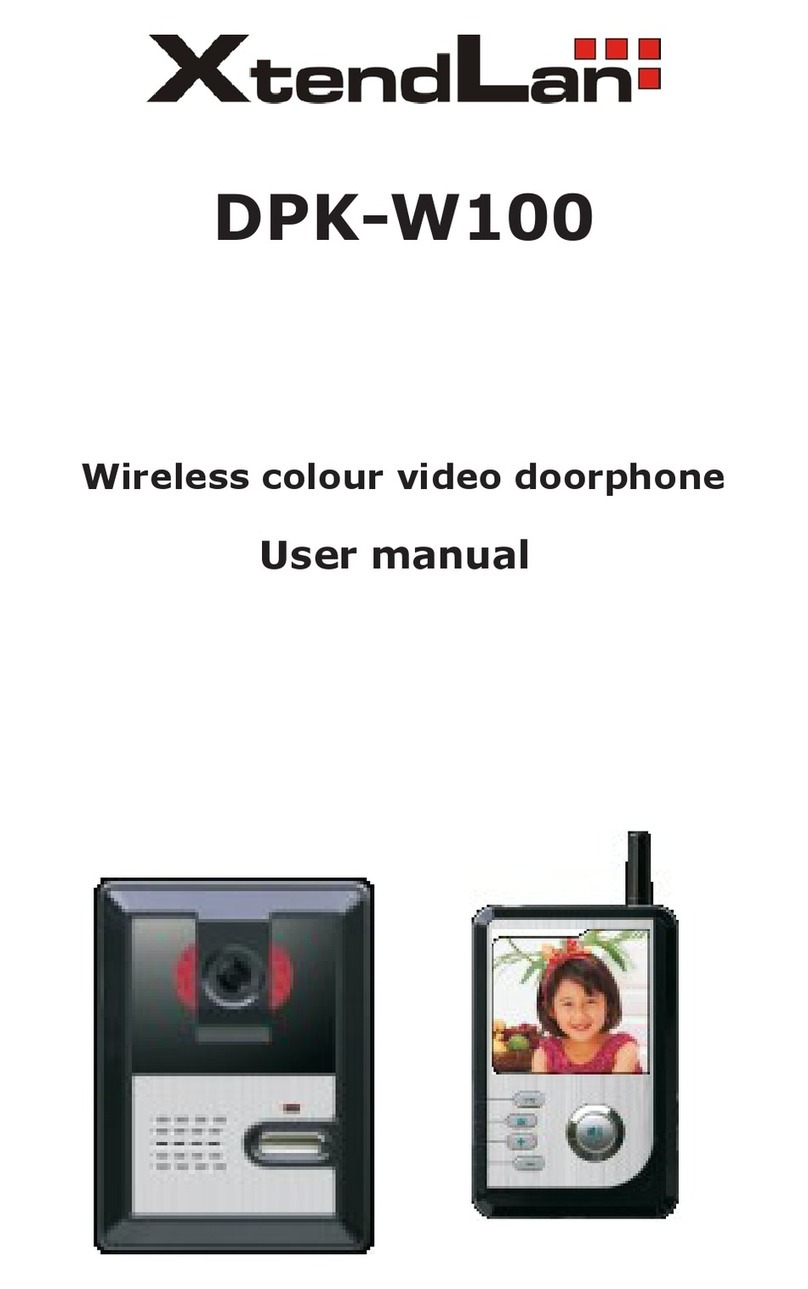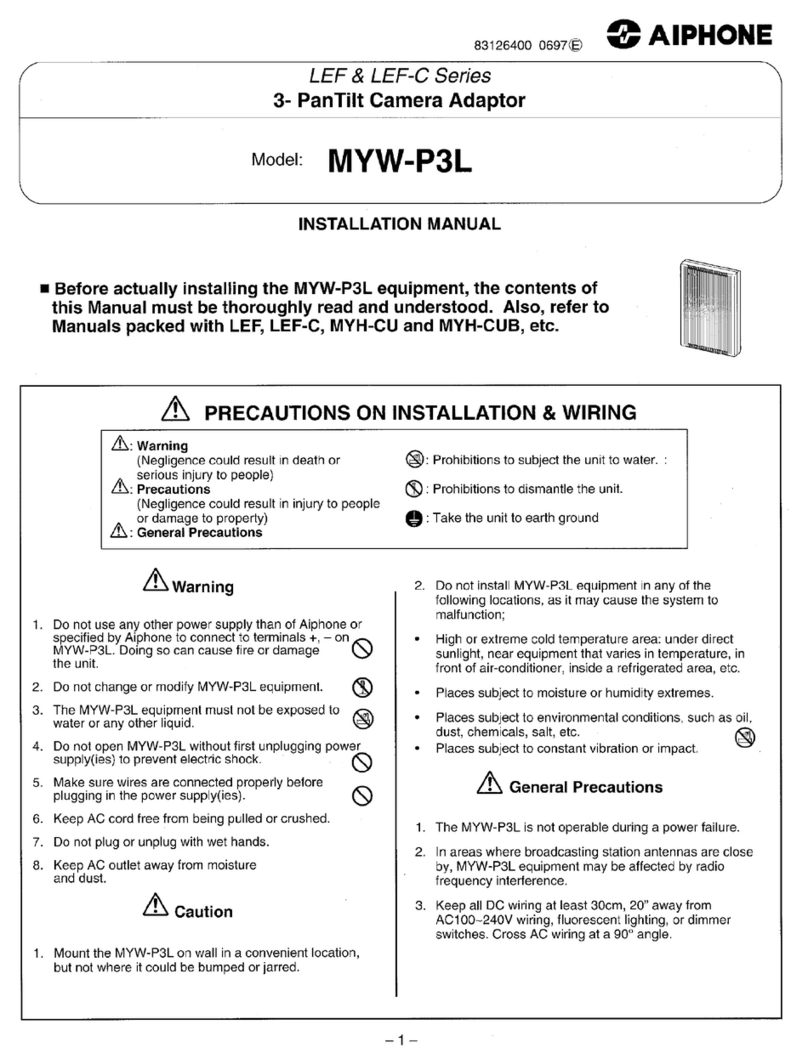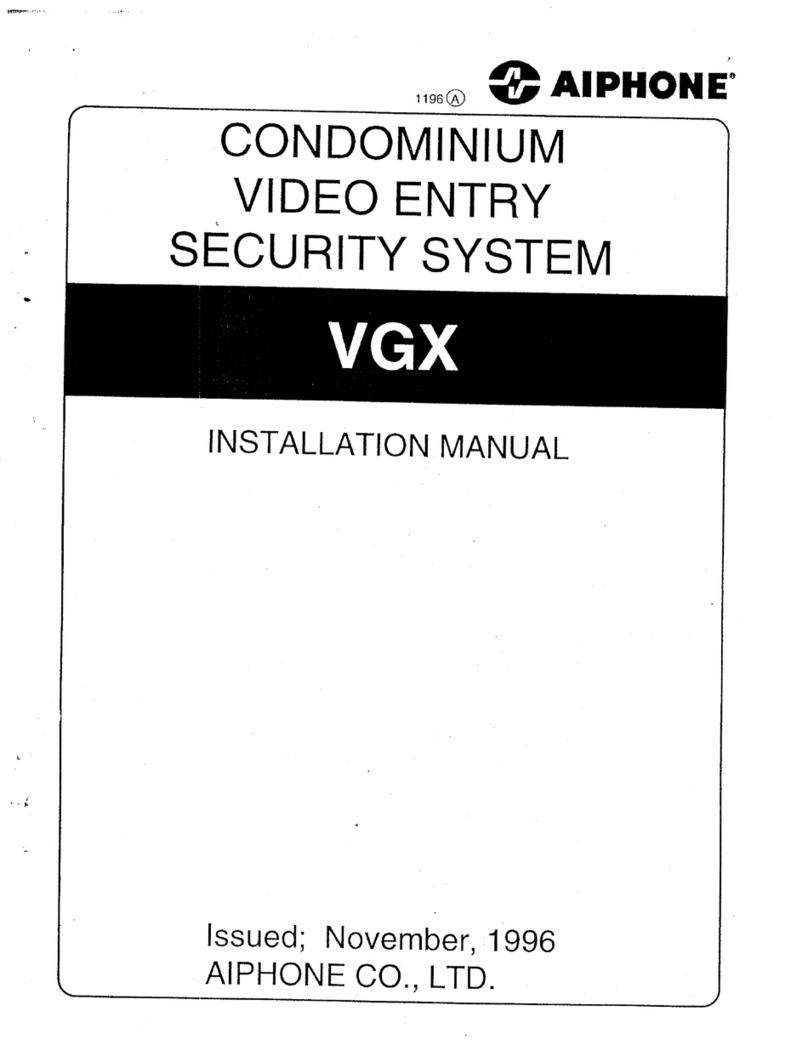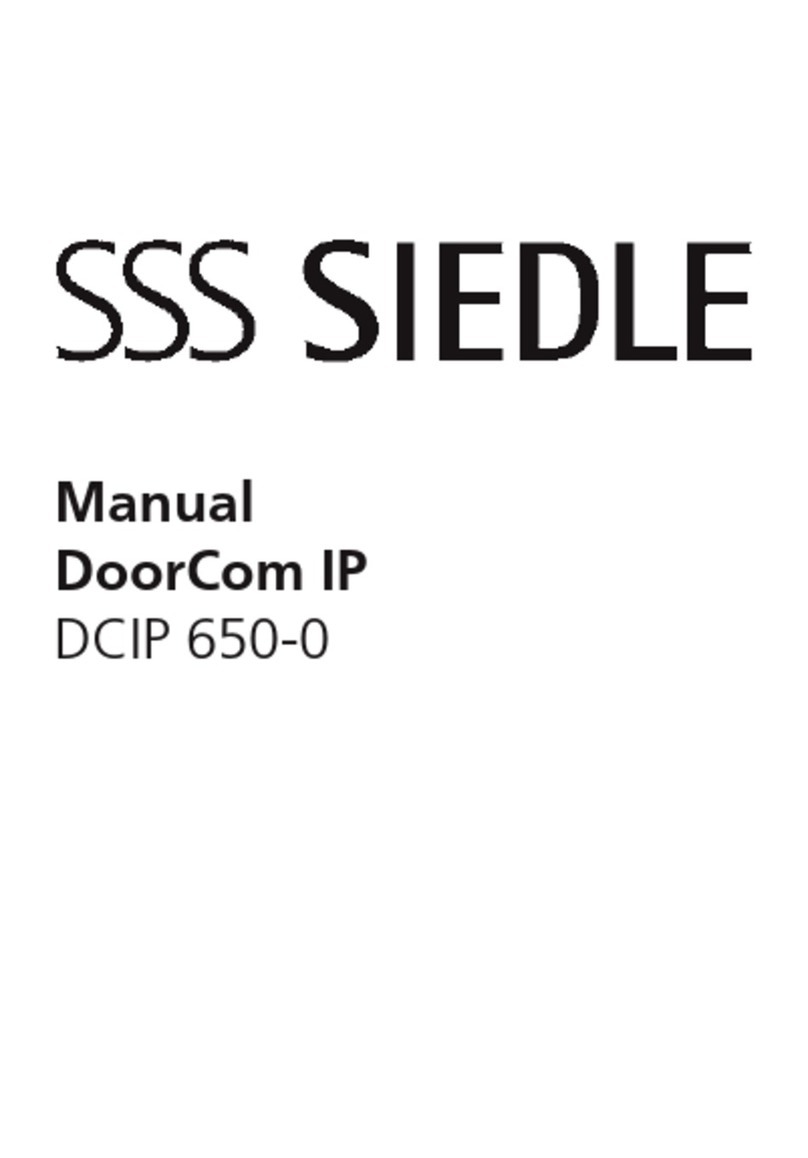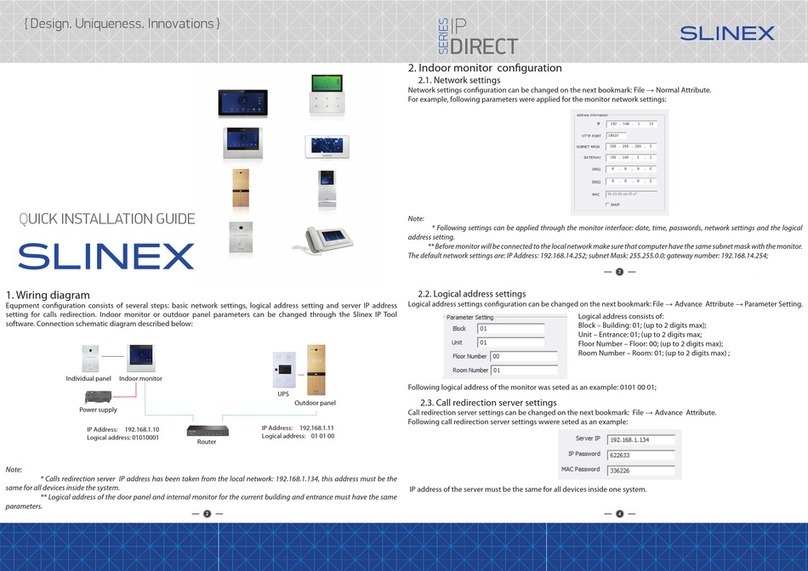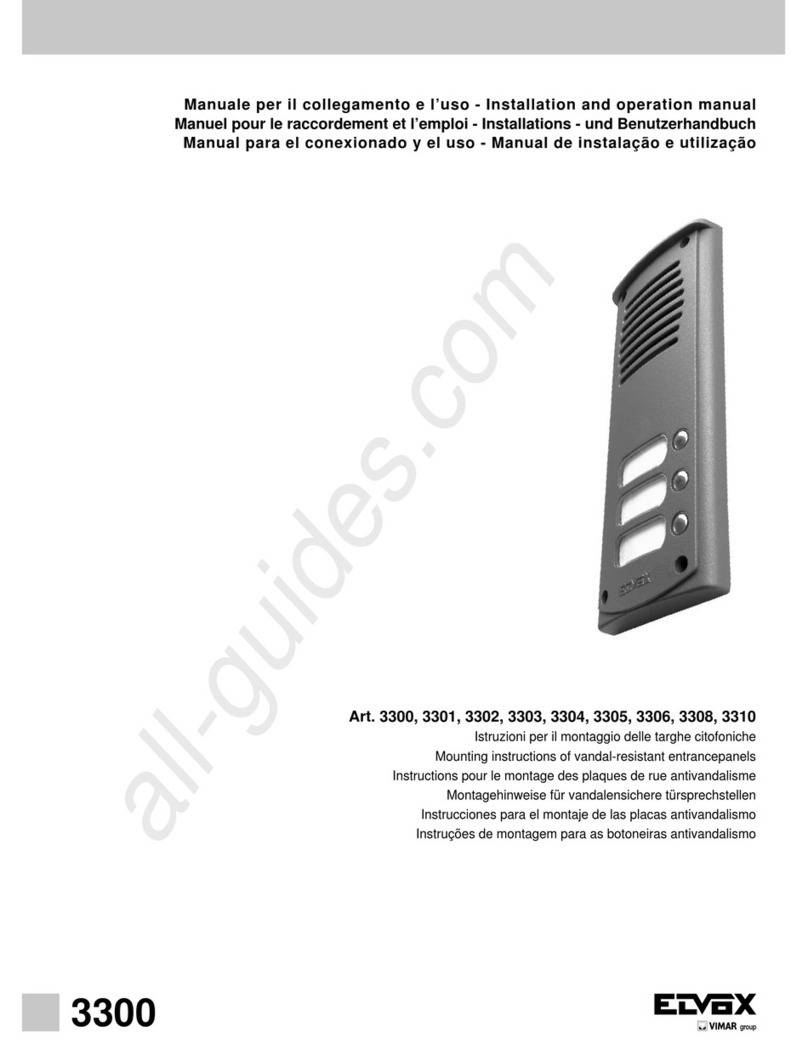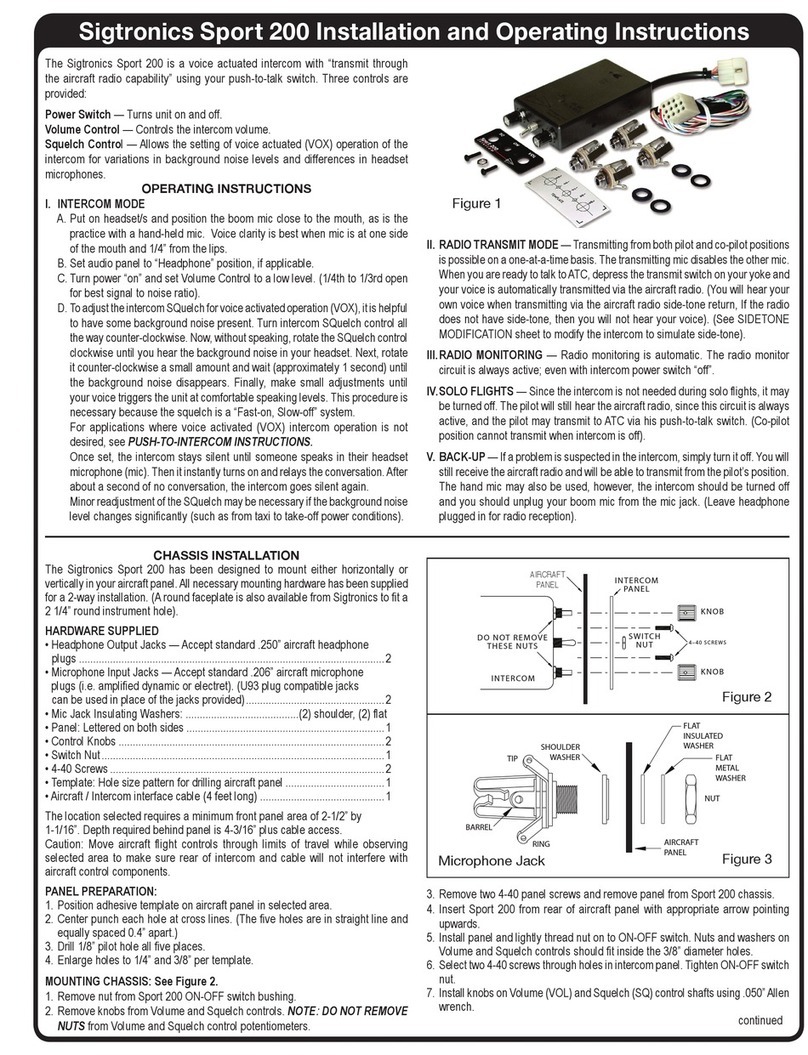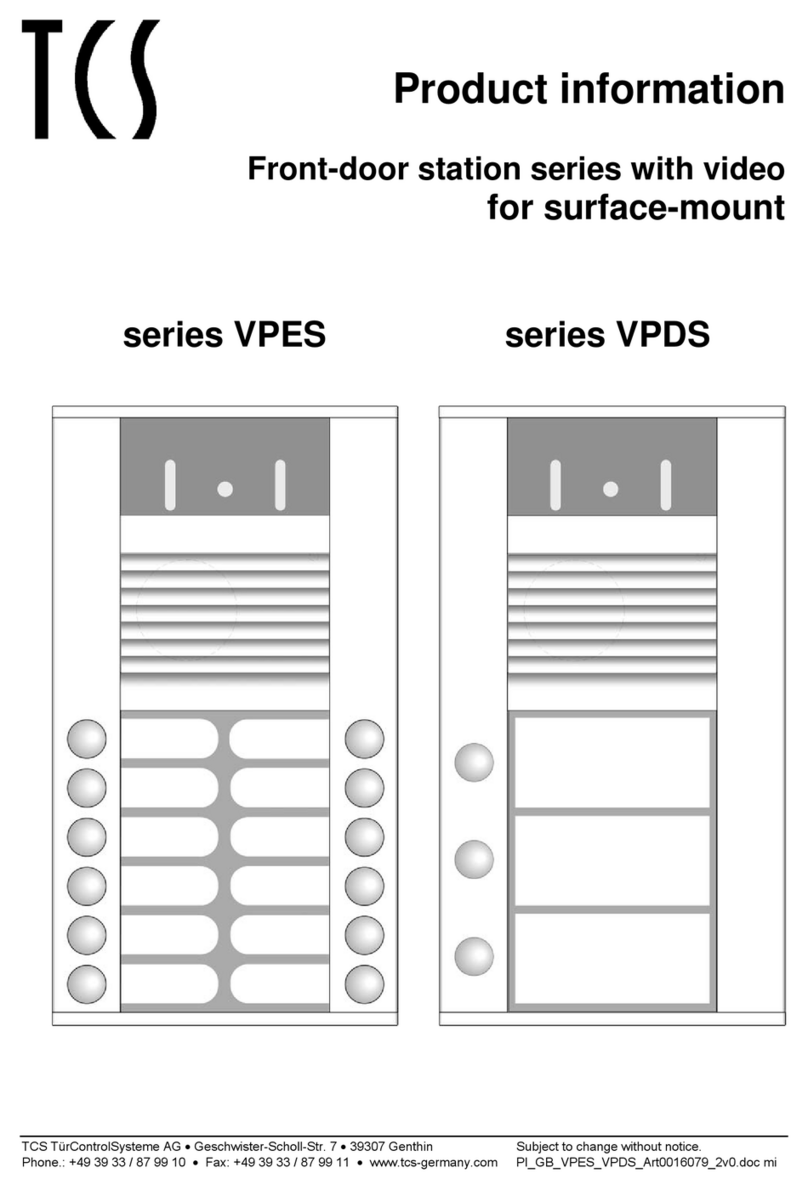IntelLink INT17WSK User manual

model. INT17WSK
Video Intercom
QUICK SETUP GUIDE

TABLE OF CONTENTS
KIT CONTENTS 2
INSTALLATION 5
INTELLINK WIFI INTERCOM MOBILE APP - SETUP GUIDE 6
A. Introduction 6
B. Preparing the IntelLink Intercom for Connection 7
C. Pairing Intercom to IntelLink App (Steps for AP-mode connection) 8
WARRANTY & LIABILITY 11
KIT CONTENTS
monitor door station angle bracket
powersupply connector leads, screws & plugs
Keep intercom wires more than 30cm away from AC mains power
to avoid interference. The electric latch is not included in the package.
Use 12VDC electric latch only. Do not exceed 500mA.
For stable connection to the IntelLink app, internet data connection is required
at both intercom and mobile device.
The video monitor should be located within close range of modem with
a strong Wi-Fi connection with at least 1.5Mbps upload connection speed.
If you are unsure of your Wi-Fi connection and speed, we suggest
downloading a free Wi-Fi test app such as “Speedtest by Ookla” and test
the connection at the intended location of the monitor.
If the Wi-Fi signal is low, we suggest moving your modem closer to
the monitor or purchasing Wi-Fi extenders to boost your signal.
Cable Requirements
1. CAT5e or CAT6 network cable connection mode:
Panacom RED BLACK WHITE YELLOW
CAT5e or CAT6*** BRN, BLU
BRN/WHT,
BLU/WHT
GRN/WHT,
ORG/WHT
GRN ORG
*** Cable distance ≤50 meters
*** For distances greater than 50m, refer to installation manual available
online at www.intellink.com.au
2 3

INSTALLATION
Monitor
Door Station
WIRING DIAGRAM
4 5
*The first monitor is the MASTER monitor and ID must be set as Device 01. All other monitors are SLAVES and must be
set as Device 02 to 06. To program the device ID go to MODE section.*

INTELLINK WIFI INTERCOM
MOBILE APP- SETUP GUIDE
A. Introduction
This Setup Guide shows you how to configure the IntelLink WiFi Intercom to connect with the
Mobile App.
Getting the IntelLink App
1. Download the free “IntelLink” App from the Apple App Store, or the Google Play Store.
2. Tap the IntelLink app icon to start the mobile app.
3. Register a free account with your Email account.
Note: The mobile App requires access to the Internet via 3G/4G or Wireless network.
B. Preparing the IntelLink Intercom for Connection
1. Power up the IntelLink Intercom
2. Press to enter the Main Menu
3. Press again to select the “System” icon.
4. In the System menu, press & to highlight the “Network Setting” icon.
Then press to confirm selection.
5. Press again to choose the “Wi-Fi Set” icon.
6. In the next submenu, the “AP Mode” is already selected by default.
Press “AP mode” twice to confirm this default selection.
The Monitor will reboot itself to enter AP-mode,
and start a temporary hotspot (“SmartLife-Doorbell”)
6 7
GET IT ON

C. Pairing Intercom to IntelLink App (Steps for AP-mode connection)
We are now ready to connect Intercom to IntelLink App.
1. In IntelLink App, tap “Add Device”. (See Fig 1)
2. In the left column, tap “Intercom”. Tap the “WiFi Video Intercom” icon. (See Fig 2)
3. Tap “Net Pairing Mode” on top right corner of App screen. And select “AP Mode”
from the dropdown list. Then tap the “Next Step” button at the bottom of screen.
(See Fig 3).
Figure 1. Figure 2. Figure 3.
4. Enter the login details of your local WiFi network, together with its password.
Tap “Confirm” to save the Wi-Fi setting. (see Fig 4)
(This Wi-Fi information will be stored in the Intercom only, so that it can access the Internet
through your Wi-Fi network. This is necessary for remote App access to your Door Station)
5. When prompted, go to the iPhone Settings, and select the Intercom’s hotspot
(“SmartLife-xxxxx”) as your Wi-Fi connection. Once successful, a green check mark
appears against the SmartLife (Intercom) in the WiFi menu. (See Fig 5 & 6)
Figure 4. Figure 5. Figure 6.
8 9

6. Switch back to the previous IntelLink App screen, and the App should automatically start
connecting with the IntelLink Intercom (and register the device online).(See Fig 7)
7. If successful, the App will report “Device added successfully”. Tap “Done” to acknowledge.
Congratulations, your phone is now paired with the IntelLink Intercom. (See Fig 8)
8. Tap on the Smart Doorbell icon to test the connection. This should lead you to a control
menu, which provides a Live View from the Door Station, plus other control options
(e.g. to operate the door relay remotely). (See Fig 9)
Figure 7. Figure 8. Figure 9.
CONGRATULATIONS! You have now paired your IntelLink Video Intercom
to the IntelLink App.
For the full user manual please visit www.intellink.com.au
WARRANTY & LIABILITY
1. PSA Products Pty Ltd (ABN: 99 076 468 703) of 17 Millicent Street, Burwood 3125 Victoria,
Australia warrants this product for a period of 24 months from the date of purchase, as
reflected on the Authorised Resellers or Distributors invoice/ receipt provided to you. PSA
Products Pty Ltd will repair or replace the product (at the option of PSA Products) due to
any manufacturing defect, at the cost of PSA Products Pty Ltd (excluding any labour costs
relating to removal or re-installation of product, and transport costs) .
2. This warranty shall not apply to the product if it has been damaged, modified, abused or
altered after the date of purchase, or if it fails to operate due to improper maintenance.
3. To the extent permitted by law, the liability of PSA Products Pty Ltd arising from the sale
or under the terms of this limited warranty shall not in any case exceed the cost of
replacement and subject to this clause. In no case shall PSA Products pty Ltd be liable for
consequential loss or damages resulting from the failure of the product or breach of this,
or: Any other warranty, express or implied, loss or damage caused by failure to abide
by the instructions supplied in the leaflets.
4. To the extent permitted by law, PSA Products Pty Ltd ., makes no warranty, expressed
or implied, written or oral, including that of merchantability or fitness for any particular
purpose, with respect to the consumer replaceable battery if any. A product with non-
serviceable built-in battery is covered under warranty of the product as per point 1.
5. This warranty is provided in addition to other rights and remedies you have under
law: Our goods come with guarantees that cannot be excluded under the Australian
Consumer Law. You are entitled to a replacement or refund for a major failure and
compensation for any other reasonably foreseeable loss or damage. You are also
entitled to have the goods repaired or replaced if the goods fail to be of acceptable
quality and the failure does not amount to a major failure. What constitutes a major
failure is set out in the Australian Consumer Law.
6. To make a claim under warranty, take the product (with a proof of purchase) to the store
where you purchased the product or contact PSA Products Pty Ltd . Phone (03) 9888
claim in writing.
10 11

17 Millicent Street, Burwood, VIC 3125 Australia
Tel: 1300 PSA PRODUCTS (1300 772 776)
Fax: (03) 9888 9993
Table of contents