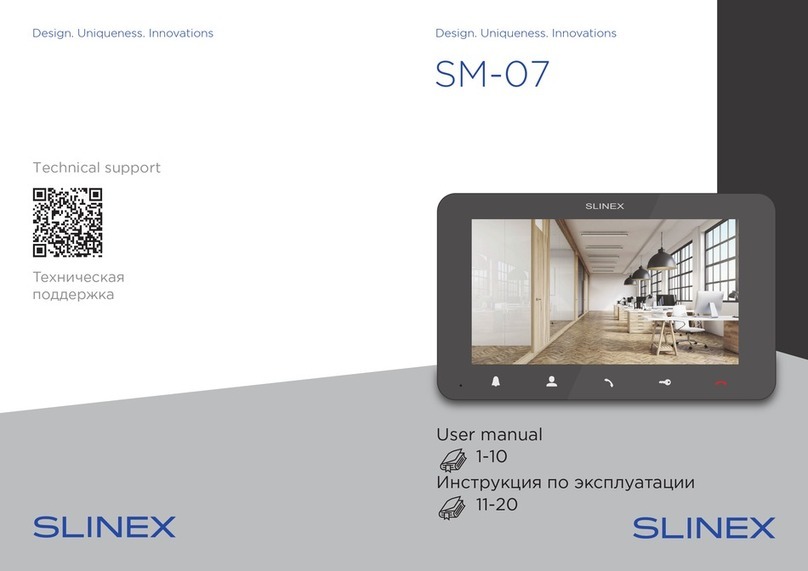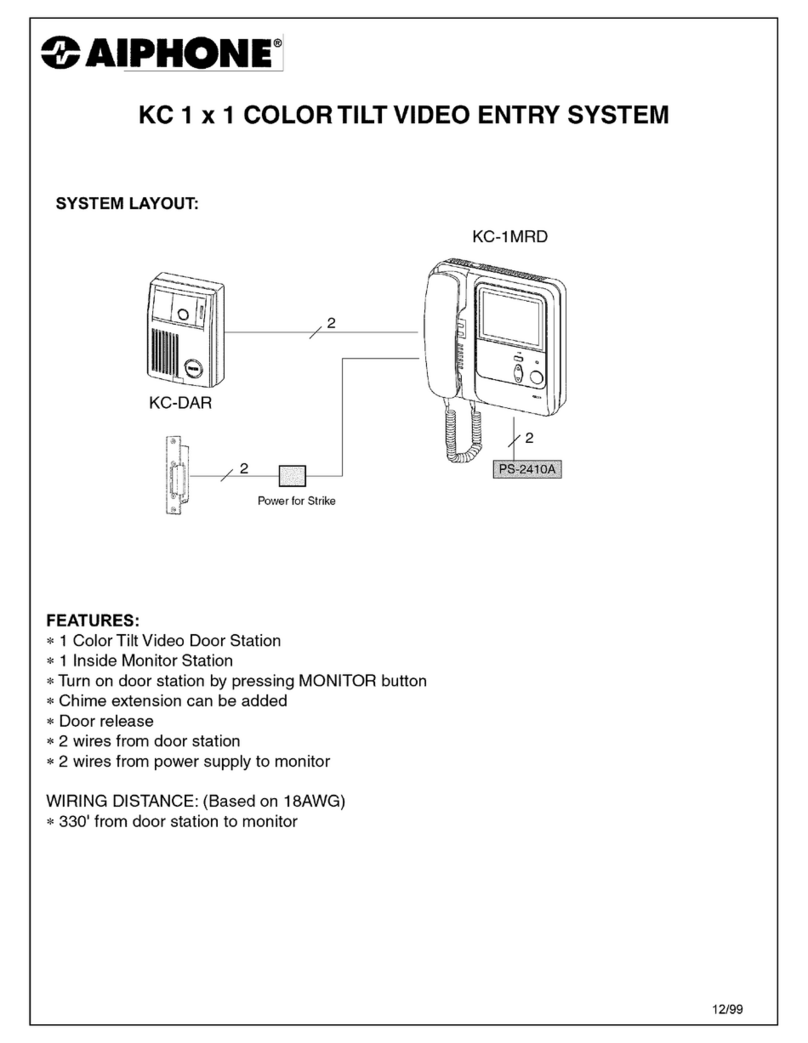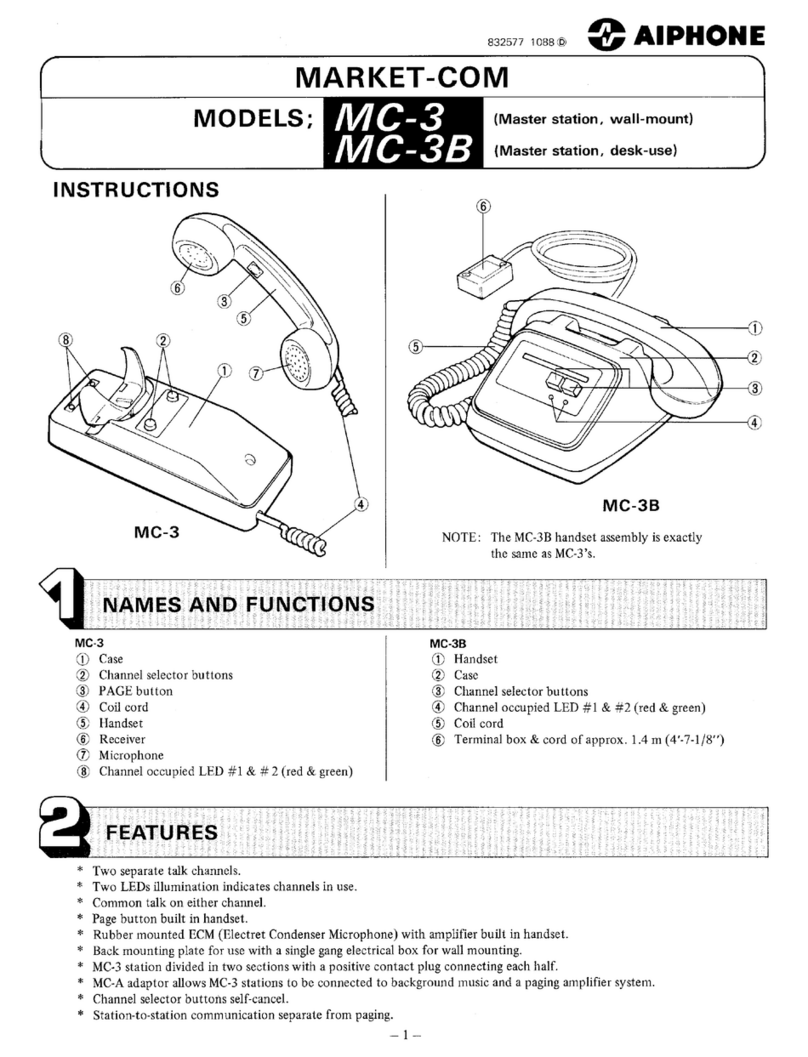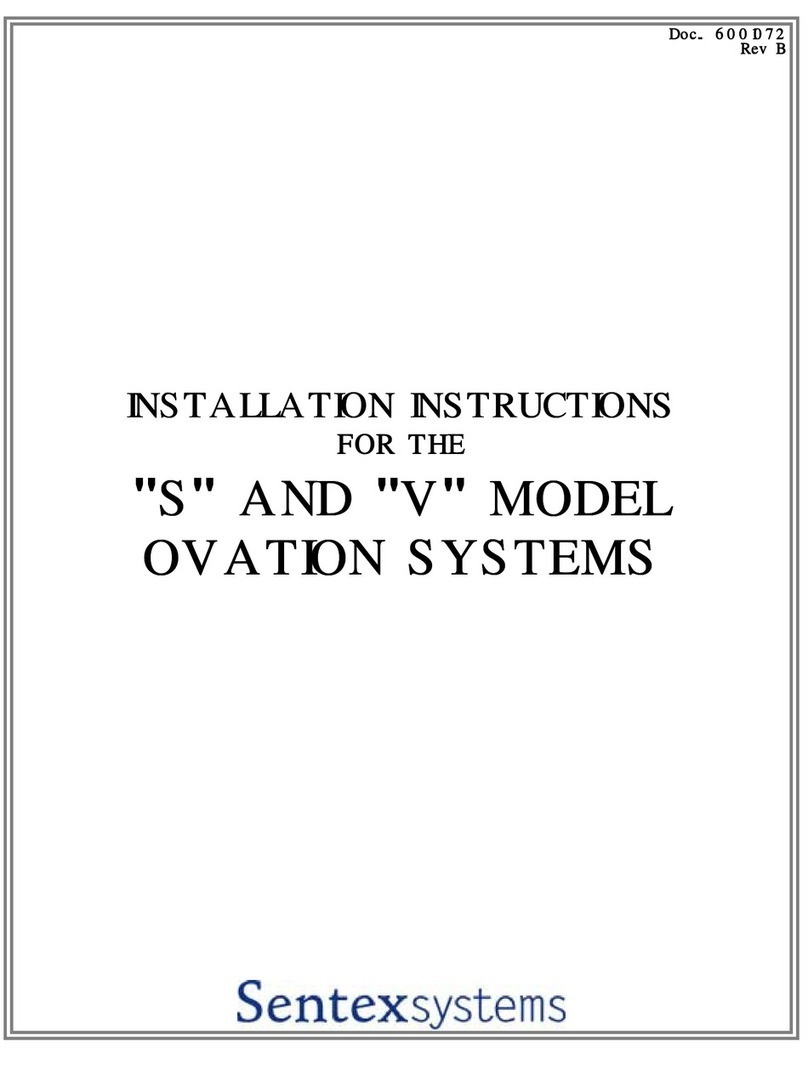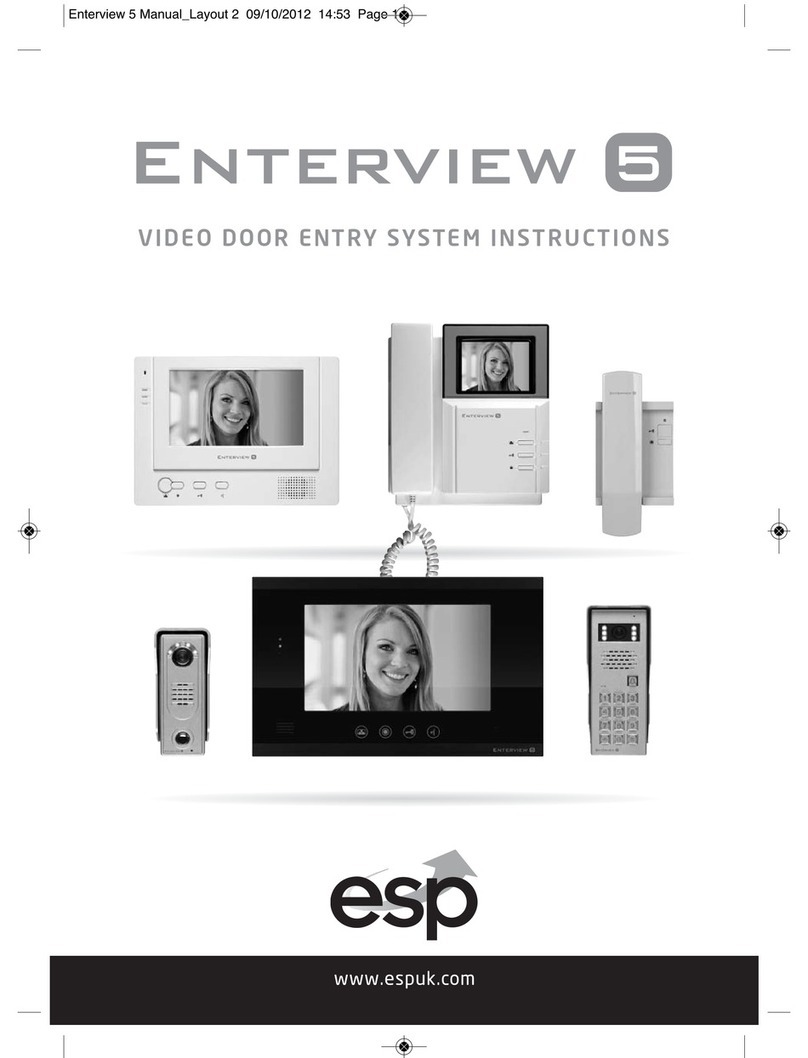Slinex IP DIRECT Series User manual
Other Slinex Intercom System manuals

Slinex
Slinex ML-15HR User manual

Slinex
Slinex ML-20CRHD User manual
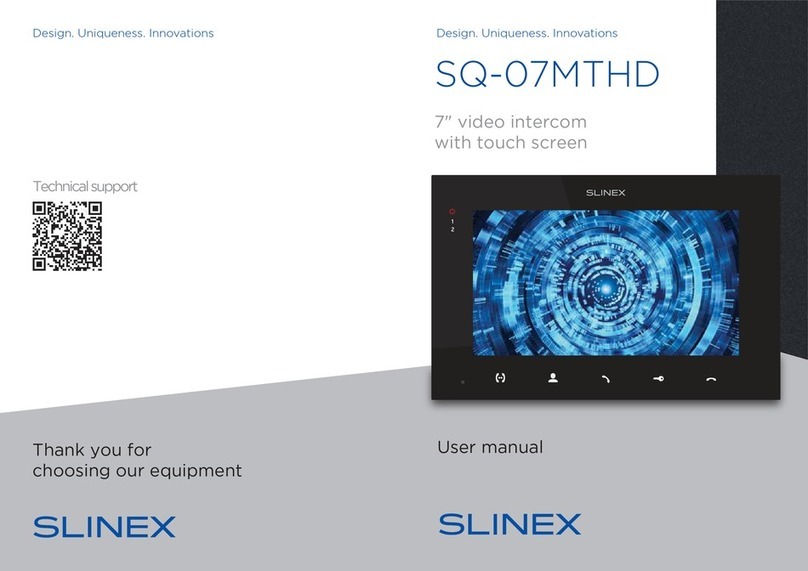
Slinex
Slinex SQ-07MTHD User manual

Slinex
Slinex SL-07M User manual
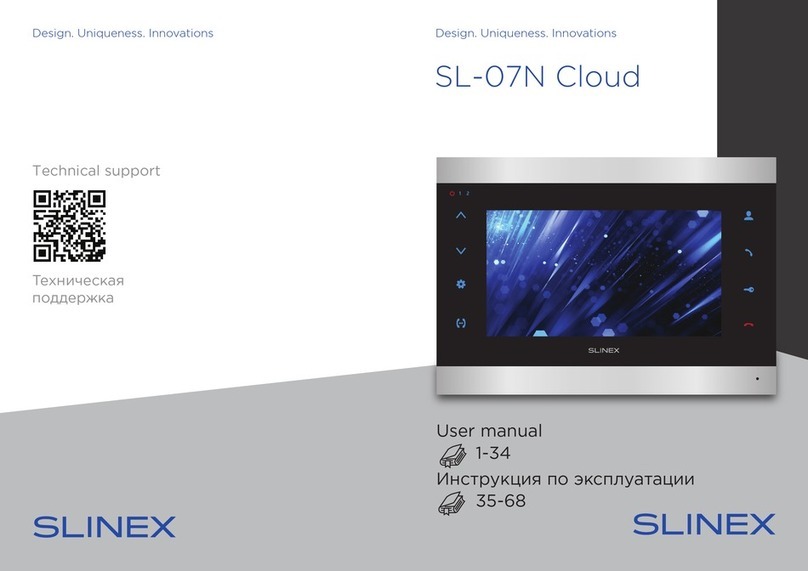
Slinex
Slinex SL-07N Cloud User manual

Slinex
Slinex SL-10IP User manual
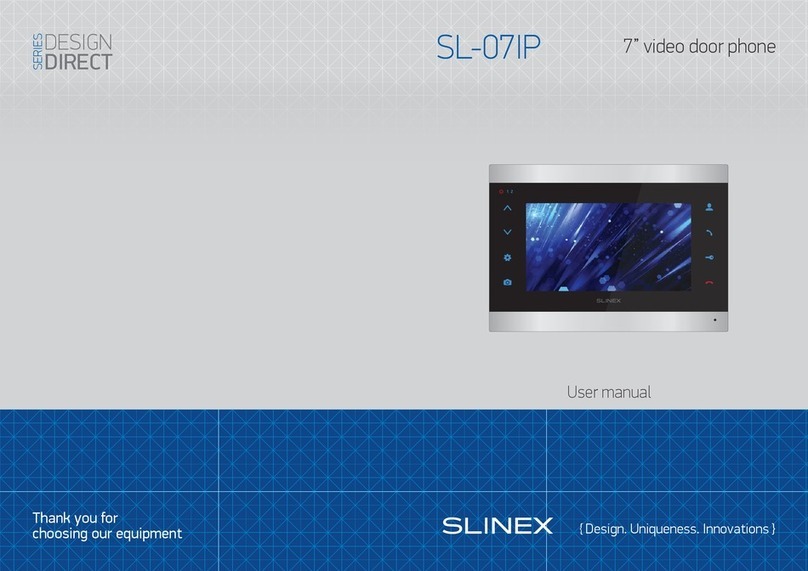
Slinex
Slinex Design Direct Series User manual

Slinex
Slinex Imani User manual

Slinex
Slinex ML-20CR User manual

Slinex
Slinex ML-15HD User manual

Slinex
Slinex ML-30CR User manual

Slinex
Slinex RD-30 User manual

Slinex
Slinex UNIQUE DIRECT IP Series Manual

Slinex
Slinex SM-07M User manual

Slinex
Slinex XR-30IP User manual

Slinex
Slinex Shan User manual

Slinex
Slinex ML-20HR User manual
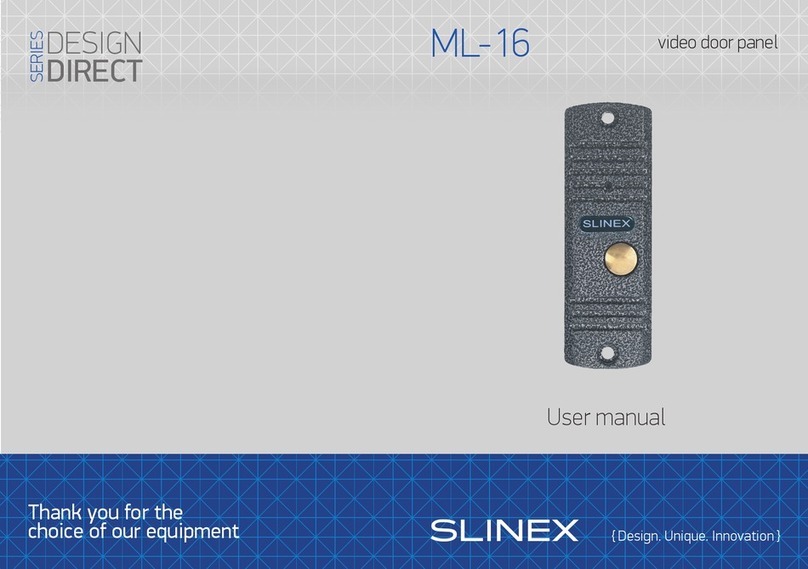
Slinex
Slinex DESIGN DIRECT ML-16 User manual
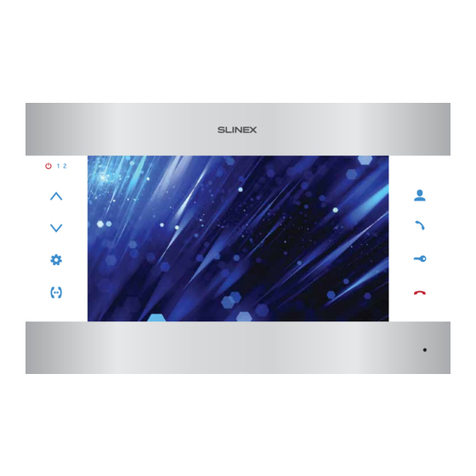
Slinex
Slinex SL-10M User manual

Slinex
Slinex ML-16HR User manual