Commax CAV-705U User manual
Other Commax Intercom System manuals

Commax
Commax BRYCO DP-LA01 User manual

Commax
Commax CDV-70QT User manual

Commax
Commax CDV-70MH(M) User manual
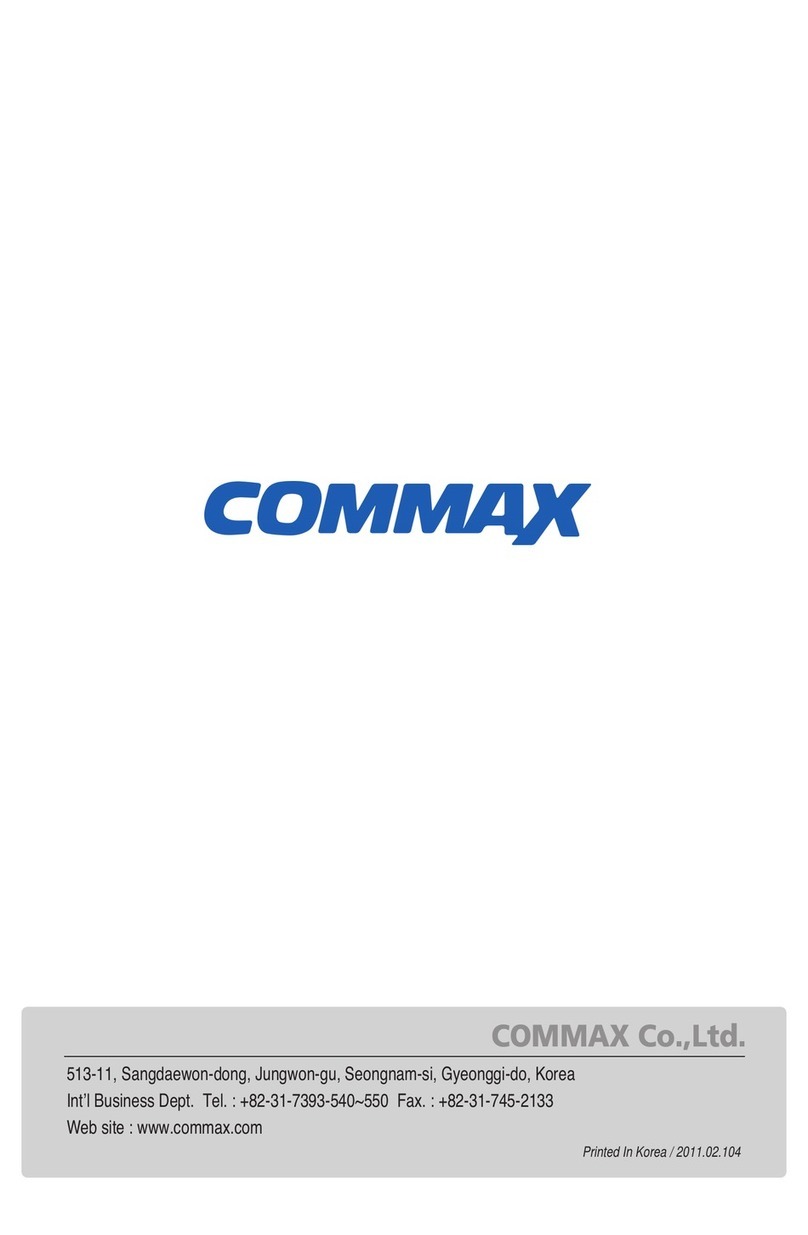
Commax
Commax DRC-4BGN User manual

Commax
Commax CDV-43N User manual

Commax
Commax DR-2AG/RF1 User manual

Commax
Commax CIOT-G700M User manual

Commax
Commax CMV-70MX User manual
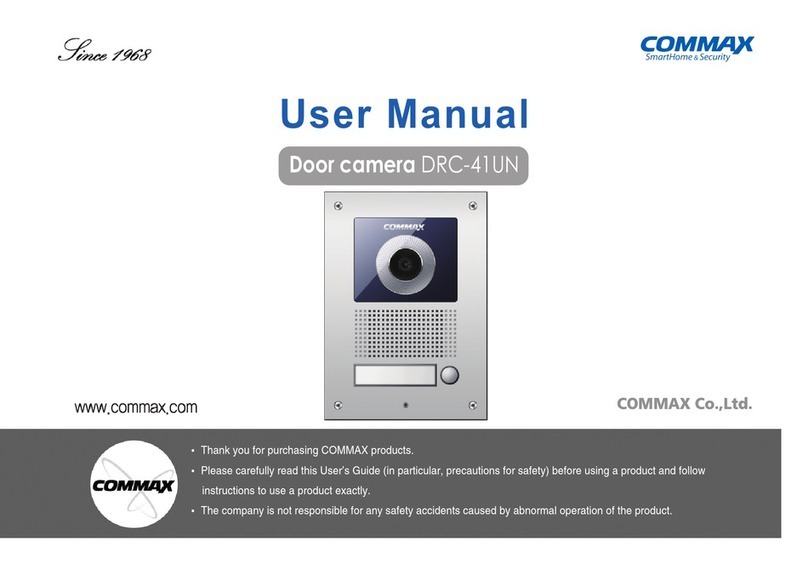
Commax
Commax DRC-41UN User manual

Commax
Commax CDV-35A User manual

Commax
Commax TP–nKP User manual

Commax
Commax DRC-MSC User manual

Commax
Commax CDV-50P User manual
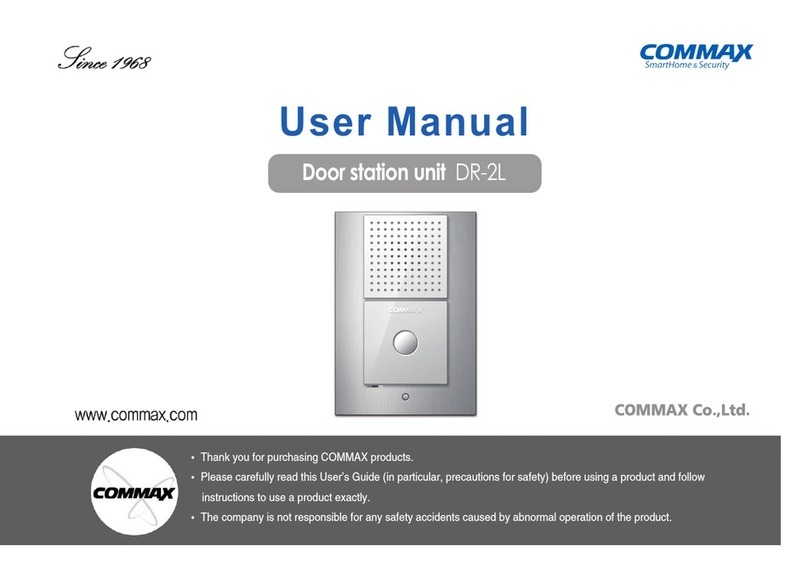
Commax
Commax DR-2L User manual

Commax
Commax CIOT-1000YN User manual
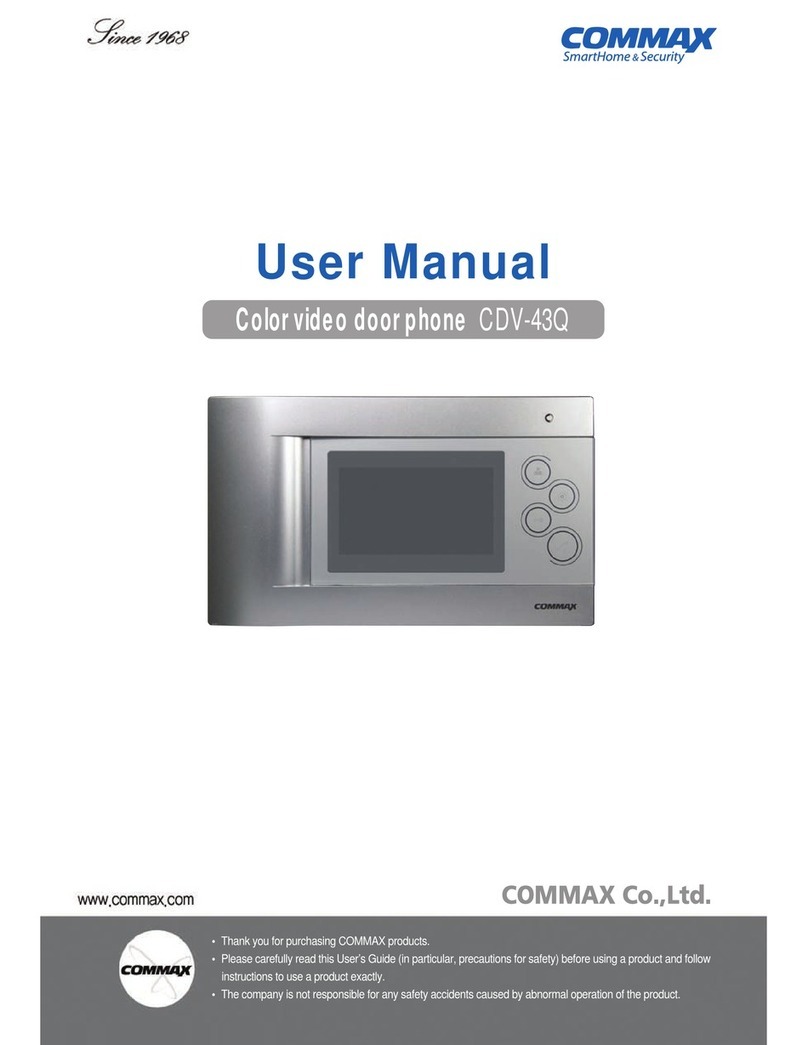
Commax
Commax CDV-43Q User manual

Commax
Commax DRC-900LC/RF1 User manual

Commax
Commax CIOT-L8TM User manual
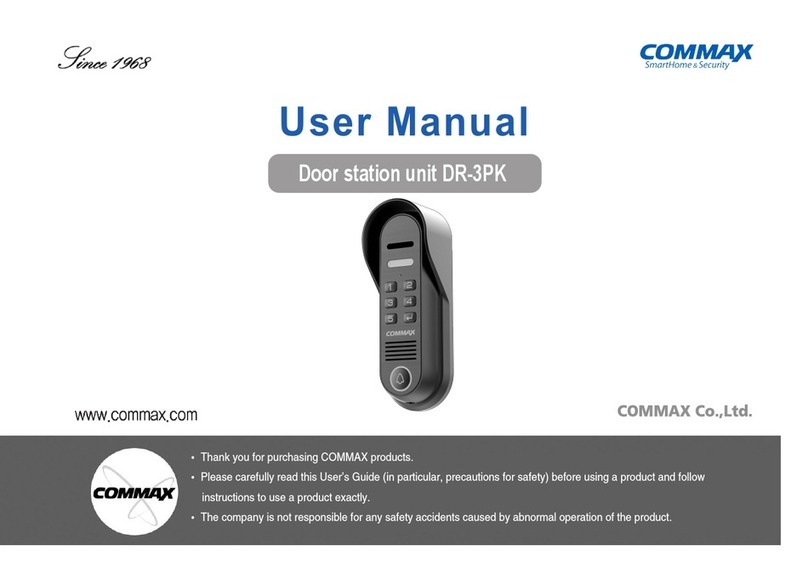
Commax
Commax DR-3PK User manual
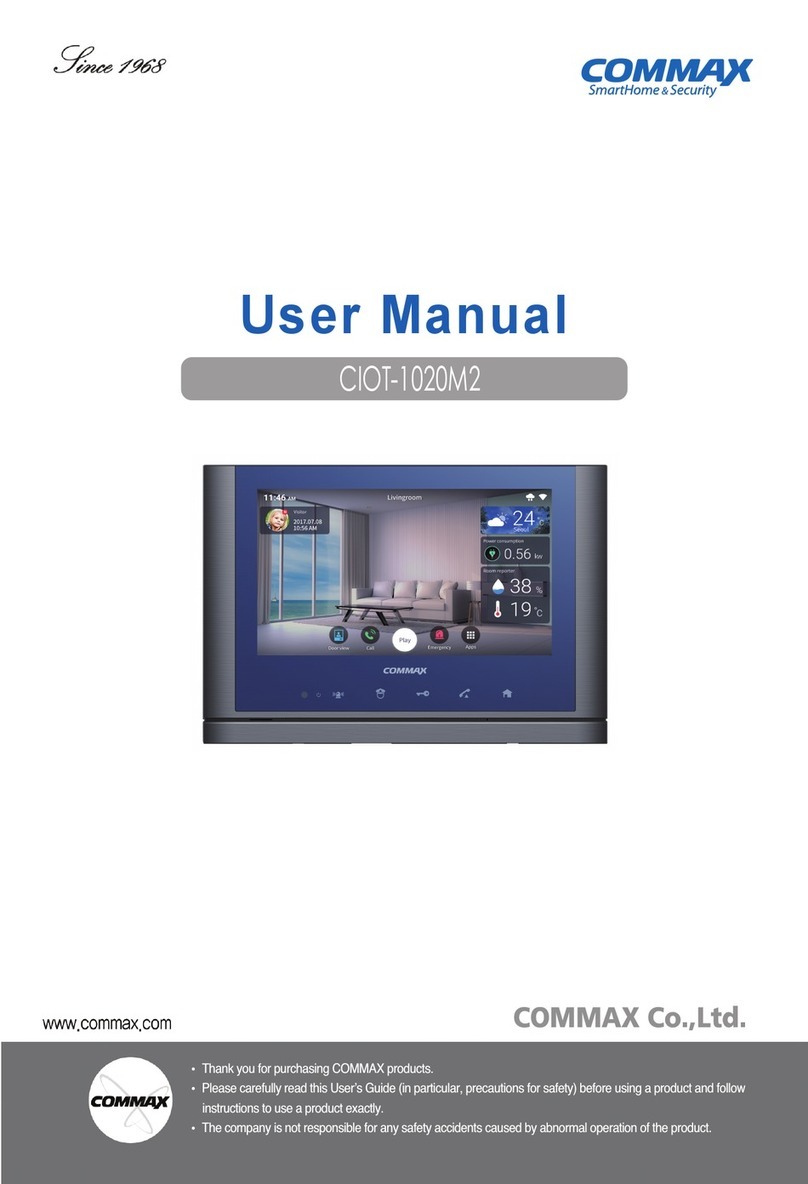
Commax
Commax CIOT-1020M2 User manual
Popular Intercom System manuals by other brands

MGL Avionics
MGL Avionics V16 manual

SSS Siedle
SSS Siedle BVI 750-0 Installation & programming

urmet domus
urmet domus AIKO 1716/1 quick start guide

urmet domus
urmet domus IPerVoice 1039 Installation

Alpha Communications
Alpha Communications STR QwikBus TT33-2 Installation, programming, and user's manual

Monacor
Monacor ICM-20H instruction manual

























