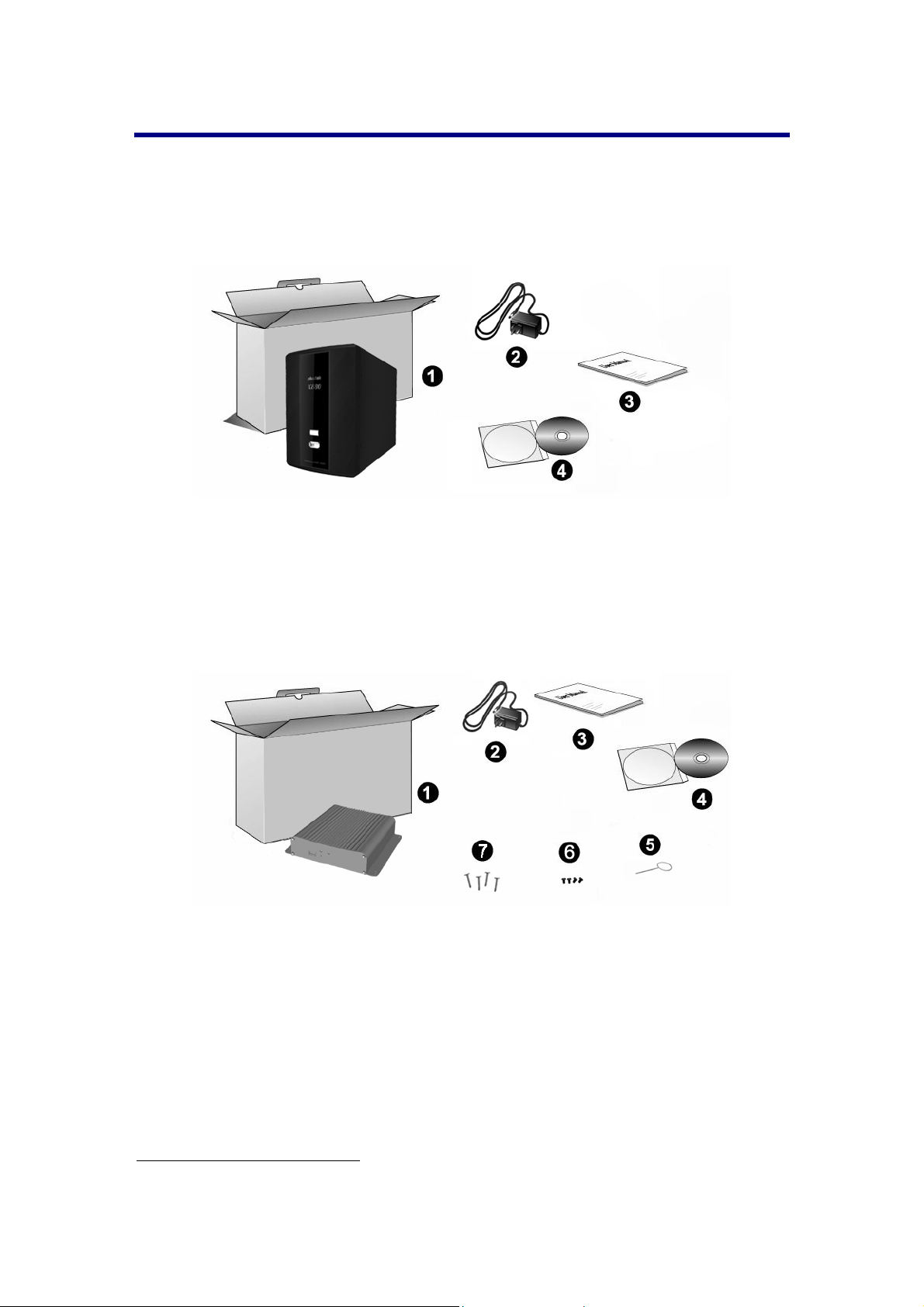Table of Contents
Introduction ...................................................................................................1
How to Use This Guide ..........................................................................................1
Conventions of This Guide ..............................................................................1
A Note about Icons..........................................................................................1
Safety Precautions...........................................................................................2
Main NVR Features................................................................................................3
Minimum System Requirements ............................................................................3
Box Contents..........................................................................................................4
NVR X840P / X880P / X888P..........................................................................4
NVR Slim388Pro / Slim380Pro........................................................................4
Overview ................................................................................................................5
NVR X840P / X880P / X888P..........................................................................5
NVR Slim388Pro / Slim380Pro........................................................................6
Chapter I. Setup the NVR...............................................................................7
Setup the NVR System ..........................................................................................7
Chapter II. Getting Started with the NVR......................................................9
Log in to the NVR...................................................................................................9
Log in to the NVR - Method I. - by using the Network Device Search Tool
Application.......................................................................................................9
Log in to the NVR - Method II. - by using the Internet Explorer (IE) ..............10
Log in to the NVR - Method III. - by using EasyLink and UDID .....................10
Easy Accessibility with EasyLink and UDID.........................................................11
How to obtain the UDID.................................................................................11
Connect to your NVR from any computer using EasyLink and UDID............12
NVR Viewer Windows..........................................................................................13
Live................................................................................................................13
Playback........................................................................................................15
Alarm .............................................................................................................18
Log out of the NVR...............................................................................................18
Chapter III. Advanced NVR Configuration...................................................19
System .................................................................................................................20
Status.............................................................................................................20
Server............................................................................................................20
Date/Time......................................................................................................21
Maintenance..................................................................................................22
Network................................................................................................................23
Settings..........................................................................................................23
Camera.................................................................................................................24
Channel .........................................................................................................24
Video..............................................................................................................29
Audio..............................................................................................................30
Recording.............................................................................................................31
Policy.............................................................................................................31
Event..............................................................................................................31
Hard Disk.......................................................................................................32
Event....................................................................................................................32
Channel .........................................................................................................32
System...........................................................................................................35
Management ........................................................................................................35
Users .............................................................................................................35
Services.........................................................................................................36
GPIO..............................................................................................................39