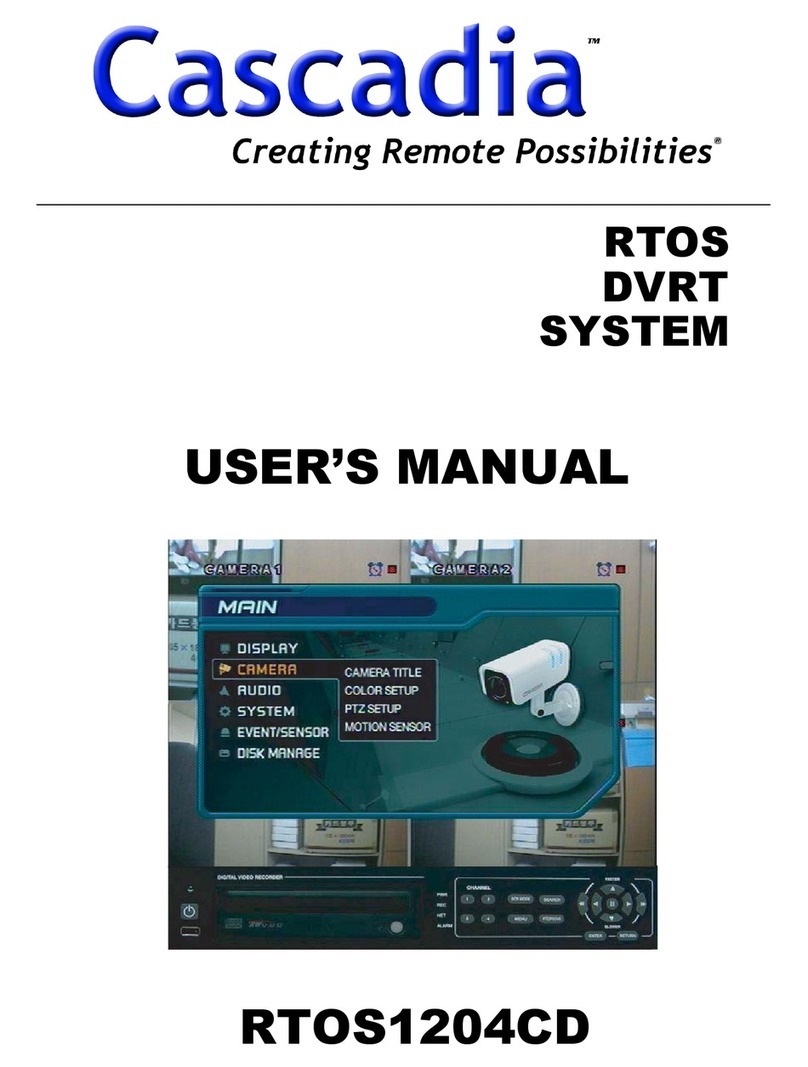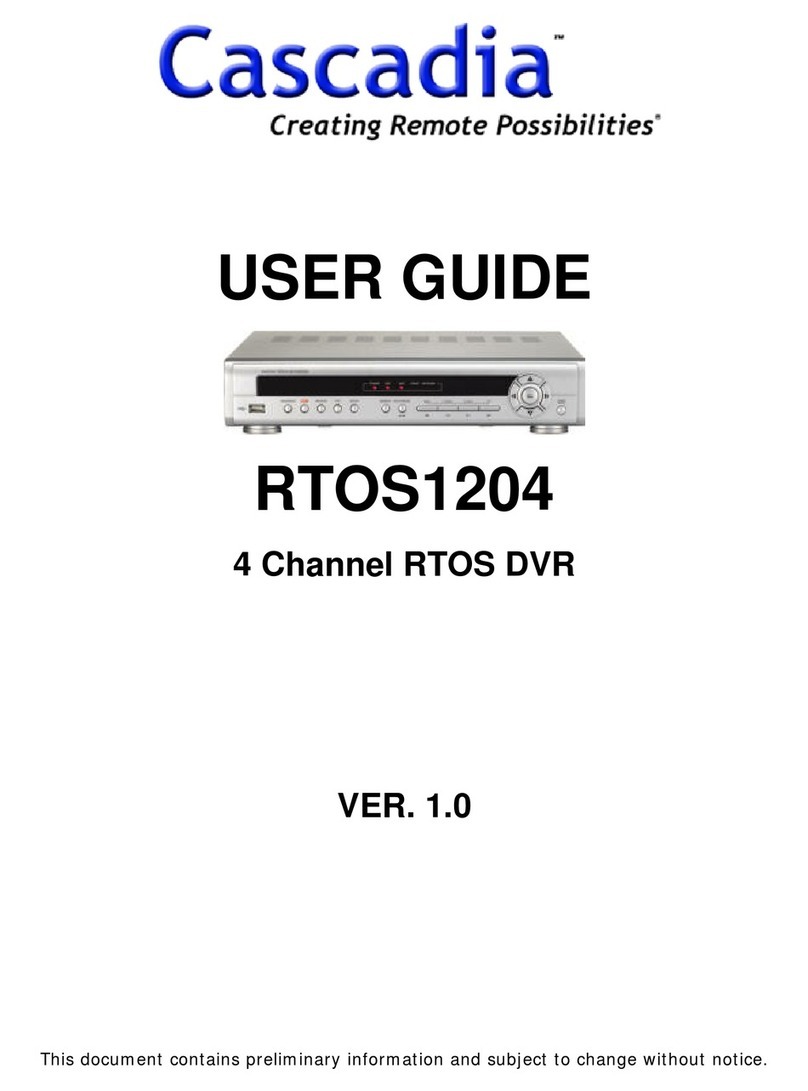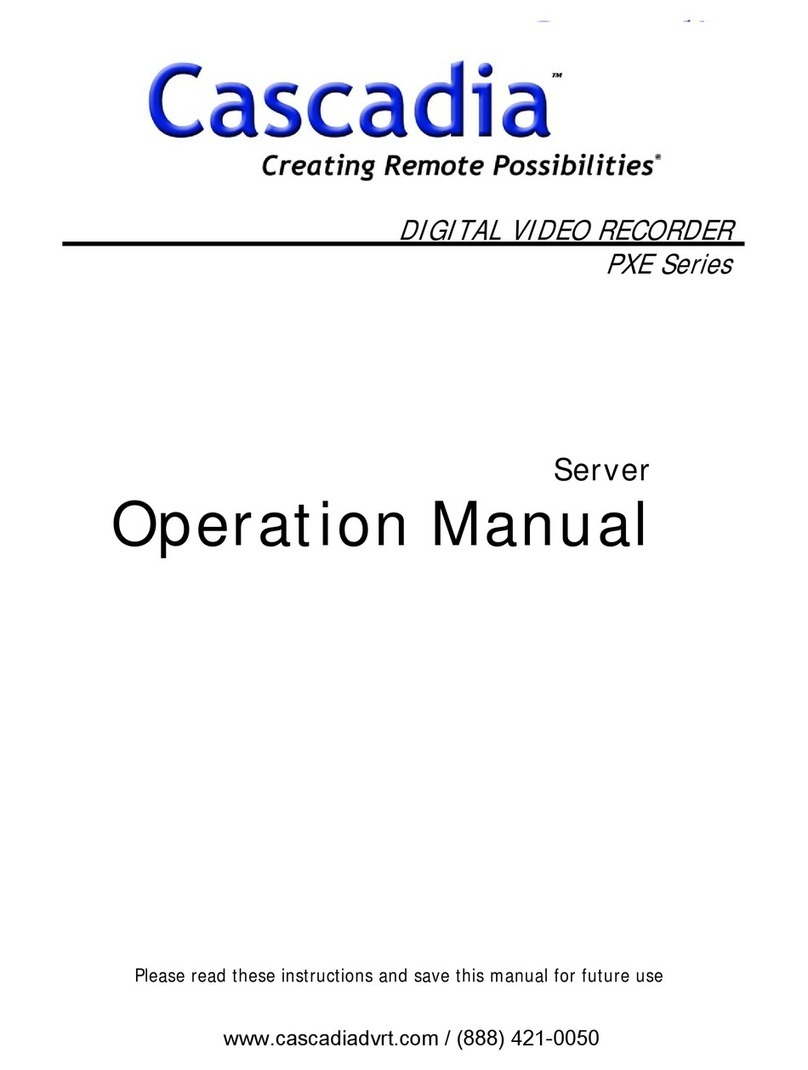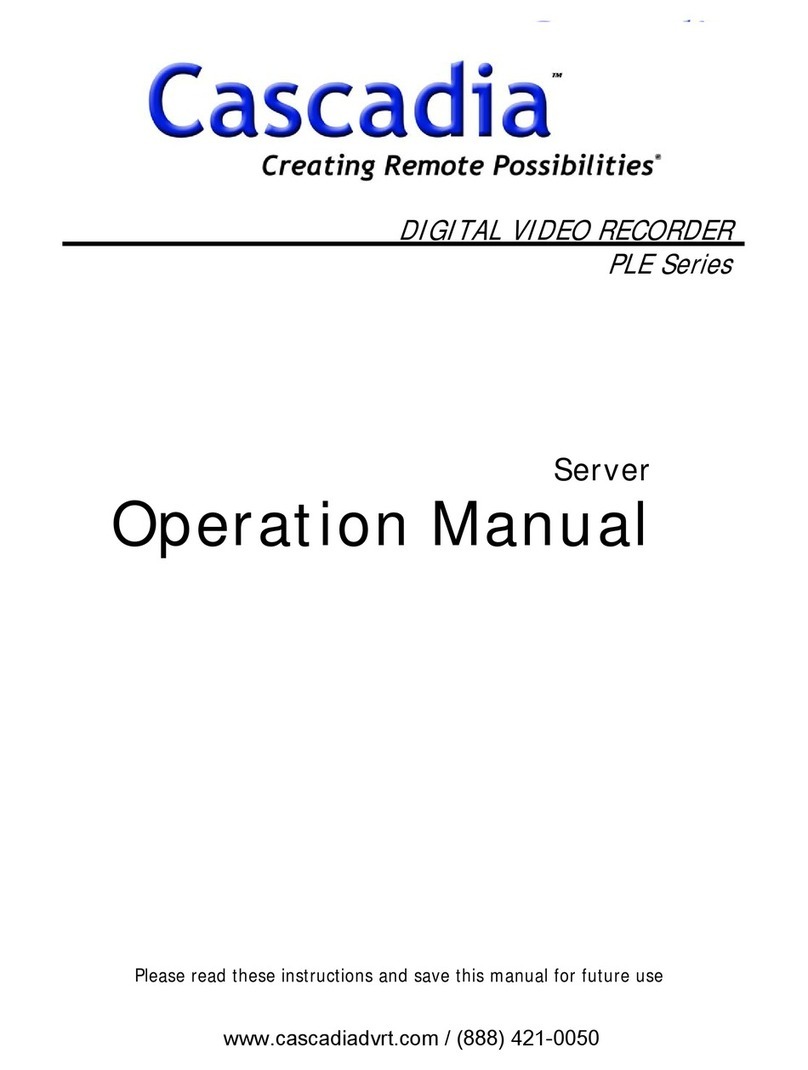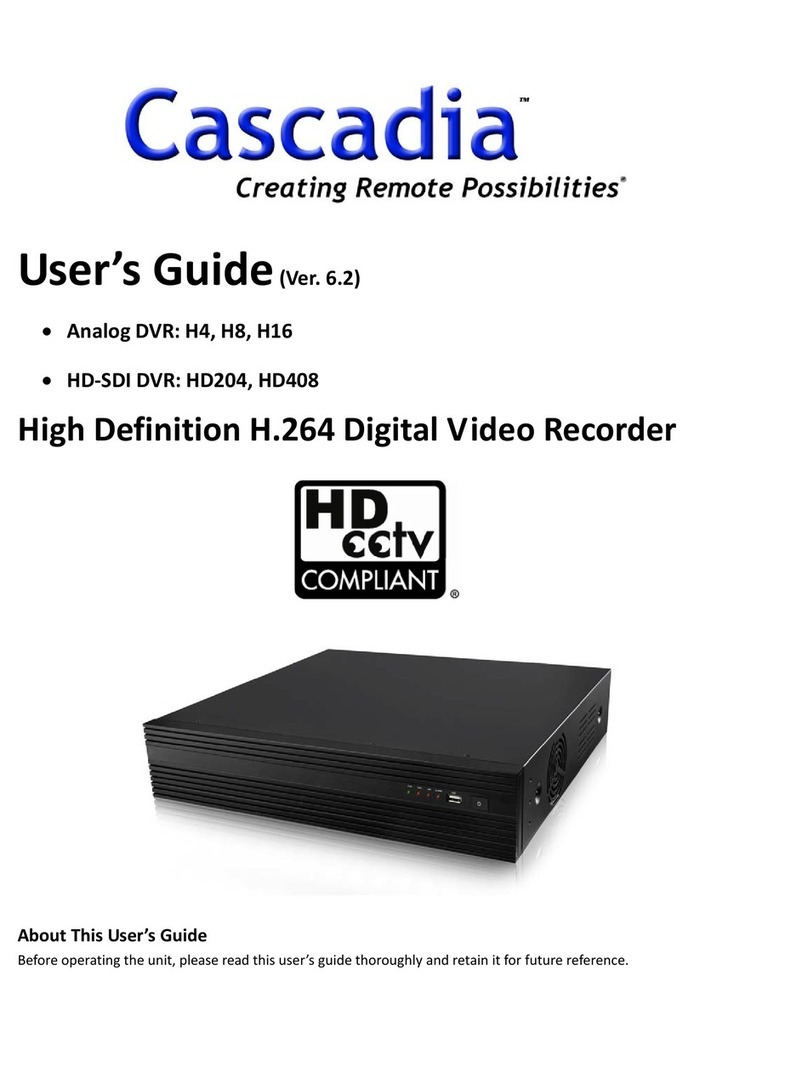Quick Installation Guide V2.1.1
__________________________________________________________________________________________
PLEASEREADTHISQUICKGUIDEBEFOREOPERATINGYOURDVR
MAIN MENU
Login Information
Default Username: ADMIN Default Password: 1111
To enter the main menu, right click on the mouse and select setup from the submenu
or press the setup button on the remote control.
Enter the username and password.
It is strongly recommended to change the password to prevent unauthorized access.
Menu Description
SETUP Select this menu option to go to the setup menu.
AUDIO Select this menu option to set an audio channel.
SEARCH Select this menu option to enter the search mode.
CAMERA PTZ Select this menu option to open PTZ control OSD menu.
SEQUENCE Select this menu option to enable/disable channel sequence.
MANUAL RECORD Select this menu option to enable/disable manual recording.
*MANUAL RECORD will override any recording setting and
record CONTINUOUSLY.
ALARM OUT Select this menu option to enable/disable the alarm functions.
CONTROL BAR Select this menu option to hide/display the menu control bar.
CHANNEL INFORMATION Select this menu option to display channel related information.
SYSTEM INFORMATION Select this menu option to display DVR system information.
SYSTEM LOCK Select this menu option to lock/unlock the DVR control inputs.
SYSTEM SHUTDOWN Select this menu option to safely shut down the DVR.