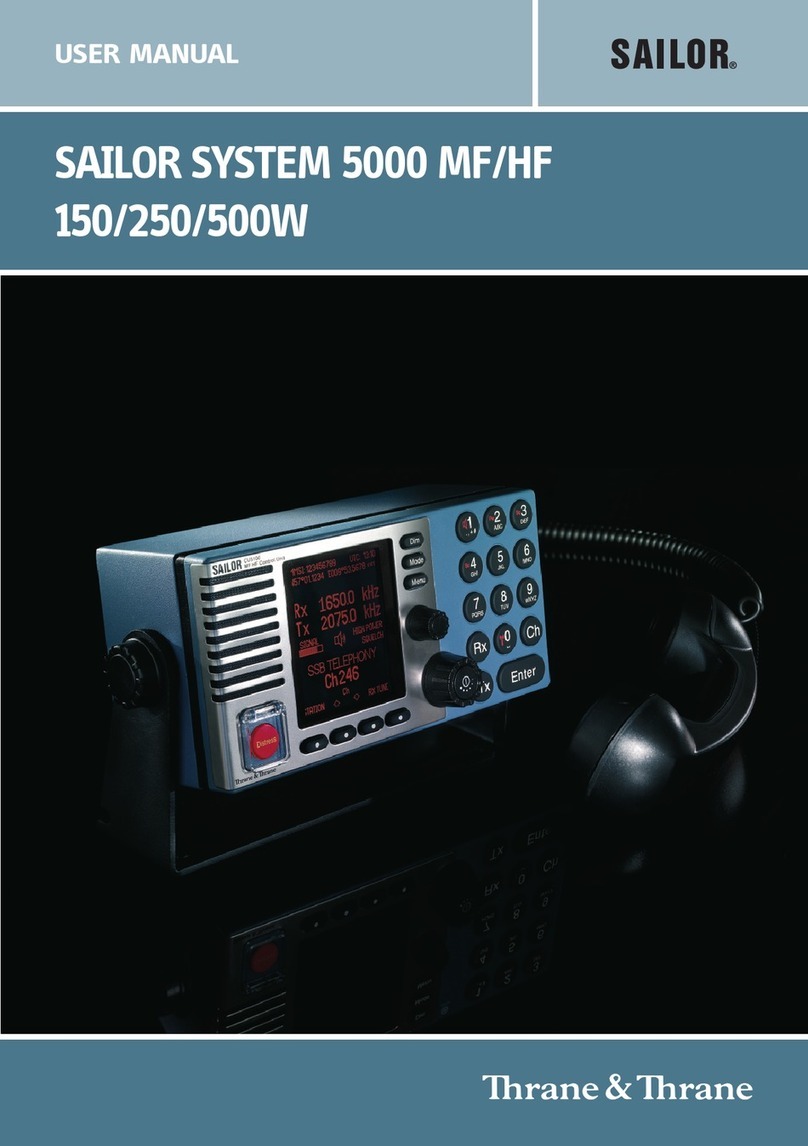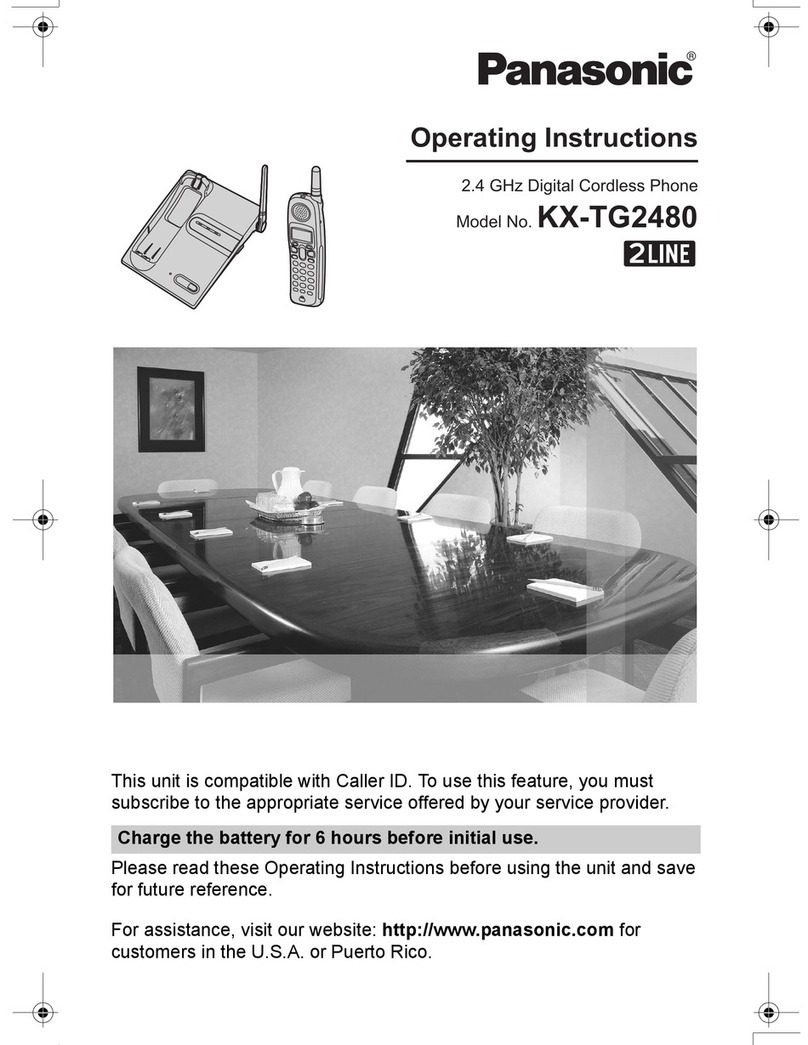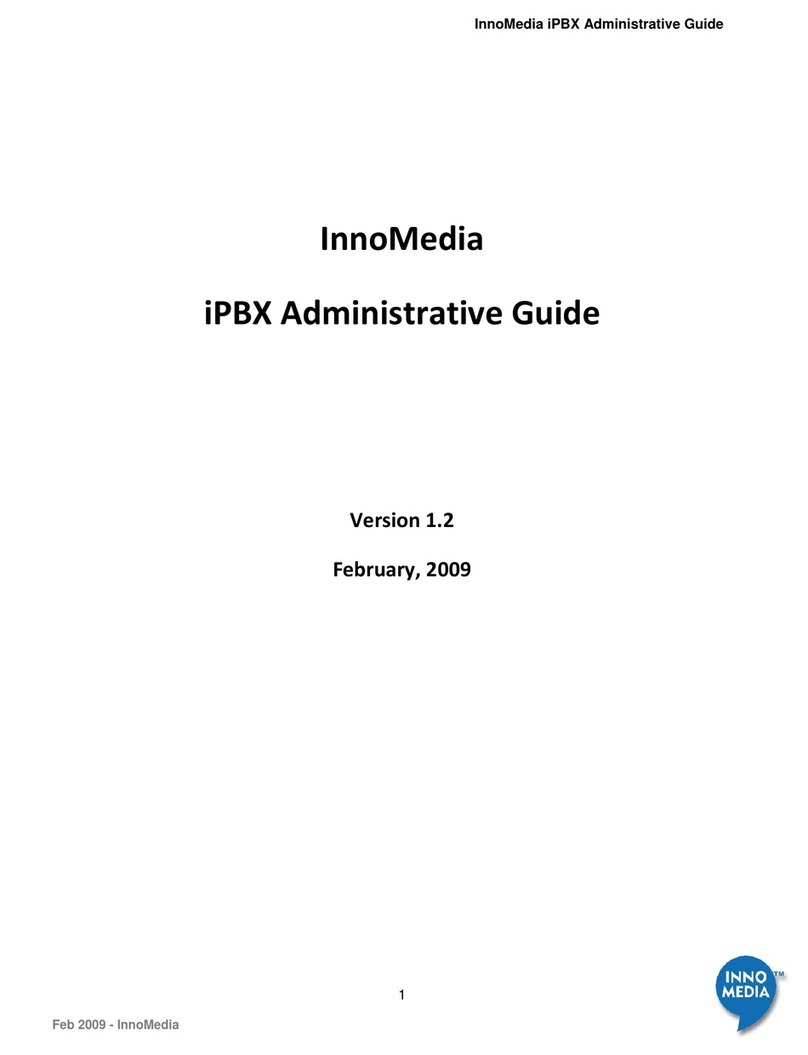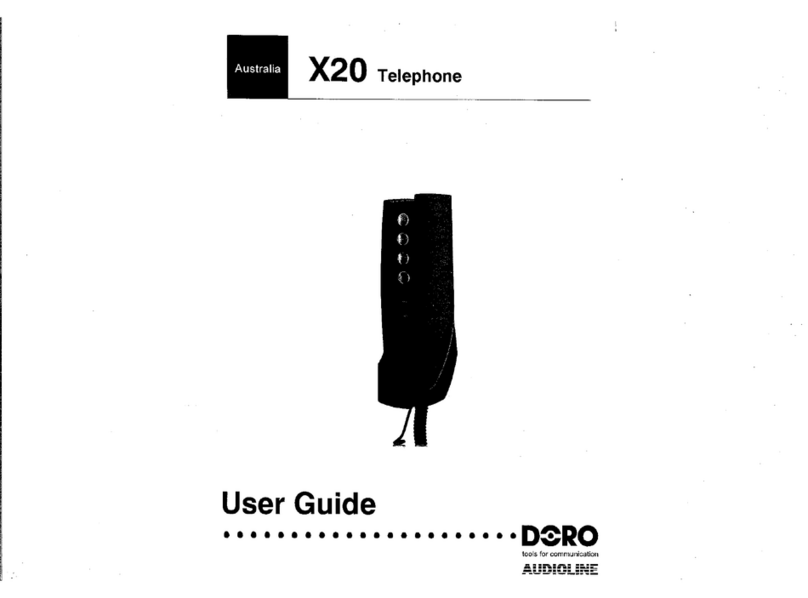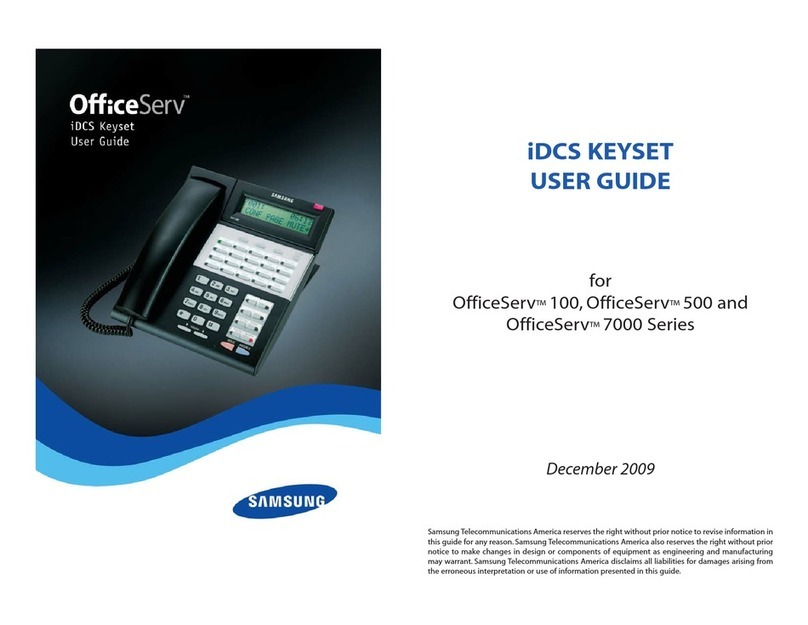Interactive Intelligence 390 User manual


Interactive
Intelligence
390/480e
Phones
User Guide
Last revised: April 27, 2004

Contents
Introduction ................................................................................................1
Installation and Setup..............................................................................1
Installation ..............................................................................................1
1. Connect the handset cord ........................................................1
2. Attach the stand..........................................................................2
3. Connect the cords ......................................................................2
4. Press the cords into grooves ....................................................2
5. Install the phone ........................................................................3
6. Install the phone on a wall........................................................3
7. Insert number card ....................................................................4
Screen and Softkey Setup ....................................................................5
Getting Started ..........................................................................................8
Idle State 1 ............................................................................................8
Pickup ..............................................................................................8
VMail - Interaction Mail Menu ....................................................9
DND- Do not Disturb ..................................................................9
CallFwd- Call Forwarding..............................................................9
Status ................................................................................................9
More ................................................................................................9
Idle State 2 ..........................................................................................10
Mail ..............................................................................................10
Phone Log In ................................................................................10
Connected State 1..............................................................................10
Transferring Calls..........................................................................11
Park ..............................................................................................12
Conference Calls ..........................................................................12
NewCall - New Call (Hold feature) ..........................................12
More ..............................................................................................13
Connected State 2 ............................................................................13
Disconnect a call ..........................................................................13
UnHold a call ................................................................................13
Inbound Call State............................................................................14
Interactive Branding ..............................................................................15
Other Phone Features............................................................................16
480e special features not found on the 390 ....................................16
Interactive Intelligence 390/480e Phone User Guide
ii Interactive Intelligence 390/480e Phone User Guide iii
Sayson Technologies Ltd. will not accept liability for any
damages, including long distance charges, which result from
unauthorized and/or unlawful use.
While every effort has been made to ensure accuracy, Sayson
Technologies Ltd. will not be liable for technical or editorial
errors or omissions contained within this documentation.
The information contained in this documentation is subject
to change without notice.
Sayson Technologies Ltd.
Tel. 604.730.1842
Fax. 604.732.8726
www.sayson.com
Copyright 2002 Sayson Technologies Ltd.
All Rights Reserved. Printed in Canada

Deleting an Entry from the Directory......................................28
Deleting all Entries in the Directory ........................................29
Locking the Directory..................................................................29
Unlocking the Directory..............................................................29
Using the Callers List ..................................................................29
Viewing the Callers List ..............................................................30
Calling an Entry in the Callers List ..........................................30
Copying from the Callers List to the Directory ......................30
Changing a Number in the Callers List before Dialing ........31
Deleting an Entry in the Callers List ........................................31
Deleting all Entries in the Callers List ......................................31
FAQ..............................................................................................................32
Limited Warranty ....................................................................................35
Exclusions ............................................................................................35
Warranty Repair Services....................................................................36
After Warranty Service........................................................................36
Important Safety Instructions ............................................................37
Installation ............................................................................................37
Use ........................................................................................................37
US Regulations - Please Read Carefully..........................................39
Federal Communications Commission (FCC) Notice ..................39
EMI/EMC (FCC Part 15)........................................................................41
Special Note..............................................................................................42
Interactive Intelligence 390/480e Phone User Guide v
Customizing your phone—Options Menu......................................17
Setting your Options ..........................................................................17
1. Language....................................................................................18
2. Time/Date ................................................................................18
3. Set ring tone ..............................................................................18
4. Clear Message Waiting ............................................................18
5. Area Code..................................................................................18
6. Contrast Level ..........................................................................18
7. Security Numbers ....................................................................19
8. Live Dialpad ..............................................................................19
9. Set Audio ..................................................................................19
Predialing a Number ..........................................................................20
Making calls ..........................................................................................20
Using the Redial List ..........................................................................20
Redialing a Number......................................................................20
Deleting the Redial List ..............................................................20
Headset Operation ................................................................................21
Using a headset with your INTERACTIVE
INTELLIGENCE 390 phone ..........................................................21
Making calls using a headset ......................................................21
Receiving calls using a headset ..................................................21
Using a headset with your INTERACTIVE
INTELLIGENCE 480e phone.........................................................21
Making and Receiving calls using a Headset............................23
Dataport Operation ................................................................................23
Adjusting the Volume ............................................................................24
Status Lights ............................................................................................24
Speaker Light........................................................................................24
Telephone Light ..................................................................................25
Timing a Call ........................................................................................25
Additional Phone Features ..................................................................25
Emergency Service Feature................................................................25
Using the Directory ............................................................................26
Adding a Name and Number to the Directory ......................26
Entering Letters and Characters ................................................27
Finding Entries in the Directory................................................27
Changing Entries in the Directory ............................................27
Copying from the Callers List, the Redial List, or
the Display to the Directory ......................................................28
Dialing from the Directory ........................................................28
Interactive Intelligence 390/480e Phone User Guide
iv
Contents

Interactive Intelligence 390/480e Phone User Guide
vi Interactive Intelligence 390/480e Phone User Guide 1
Introduction
This manual covers the use of INTERACTIVE
INTELLIGENCE 390 and 480e phones with the
INTERACTIVE INTELLIGENCE phone system.
These phones provide an easy-to-use interface through
its large screen and 6 softkeys. By providing this inter-
face, the user no longer has to remember all the phone
feature codes to perform functions such as call han-
dling, or extension management.
This manual should therefore be used in place of the
Telephone User Interface Quick Reference provided
with the telephone. Please continue to refer to The
Analog Telephone Interface Guide for all other
INTERACTIVE INTELLIGENCE features.
Installation and
Setup
Installation
1. Connect the handset cord
Turn the telephone over and locate the handset jack
marked . Insert one end of handset cord into the
jack until it clicks into place. Then route the handset
cord through the groove as shown in the illustration
on the next page. Attach the handset to the other end
of the handset cord.

the bottom the stand. This will allow the stand to sit
flat on a desk surface.
5. Install the phone
If you have installed the stand and are using the phone
on a desk:
Simply turn the telephone over so it rests on the stand.
Connect the phone cord to a phone jack and plug the
power adapter into a power outlet.
6. Install the phone on a wall
1. Connect the cord to the wall jack (A).
2. Coil the phone cord into the space provided on the
back of the phone (B).
3. Align the telephone so the hooks on the wall plate
(C) align with the wall-mount slots on the back of
Interactive Intelligence 390/480e Phone User Guide 3
Installation and Setup
2. Attach the stand
If you plan to mount the phone on the wall, you do
not need to attach the stand, skip this step. If you plan
to use the phone on a desk, attach the stand by insert-
ing the tabs on the stand (marked with ) into the
slots on the bottom of the telephone. For a higher
viewing angle, use the slots marked . For a lower
viewing angle, use the slots marked . Then rotate
the stand towards the phone until it snaps into place.
3. Connect the cords
If you attached the stand to install the phone on a
desk, route both the phone cord and power adapter
cord through the opening in the stand. Insert the
phone cord into the slot on the back of the telephone
marked until it clicks into place. Insert the power
cord into the power jack marked . Note: You should
connect the power adaptor to a surge protector or power bar.
4. Press the cords into grooves
Press the cords into two of the grooves provided on
Interactive Intelligence 390/480e Phone User Guide
2
2Note: You may wish to purchase a short phone cord from a local
supplier for a wall installation.

Screen and Softkey Setup
After phone is plugged in and powered up, lift the
Handset. If softkey‡labels appear on the screen as
shown next, your phone set up is complete. If this is
the case, skip to this chapter.
If softkey labels do not appear on screen:
1. Please dial 1-866-732-8791 (toll free for most States
within North America) or 604-629-4976 to program
your phone
2. At the voice prompt press 2 to download program-
ming. You will see the next screen, please wait. (No
more than ten seconds).
Interactive Intelligence 390/480e Phone User Guide 5
Installation and Setup
the phone, as shown here.
4. Push the phone onto the pegs, and then slide it
down until it is secure (D).
5. Plug the power adaptor1 into a power outlet (E).
7. Insert number card
Write your telephone number on the number card, and
place it into the card slot on the telephone, located
under the mouthpiece in the handset cradle. Gently
bend the clear plastic lens into the slot, over the num-
ber card.
Interactive Intelligence 390/480e Phone User Guide
4
‡The softkeys are the 6 buttons on either side of the screen. The
softkey labels are the text that appears beside the buttons

4. Next, the screen should say either Accept
download from ININ Slot 2 or Slot
4, please press Yes again.
5. Last, the screen should say Download
complete and the phone hangs up itself.
If the screen displays Phone ID not found,
please press the Agent softkey to connect with an
agent.
Interactive Intelligence 390/480e Phone User Guide 7
Installation and Setup
3. When the screen displays the prompt, “Do you
have a passcode?” select the No.
The screen should now say Accept Download
from ININ Slot 1.Please press Yes.
Caution: DO NOT pres Yes during a beep. If you
do you may hear a noise similar to a dial up modem or
fax machine. If this happens please hang up and try
again.
Interactive Intelligence 390/480e Phone User Guide
6
Getting CPE ID...
Do you have a
passcode
-Yes No-
Quit-

VMail – Interaction Mail Menu
Use this softkey to access to your voice mail.
1. Press VMail
2. Enter your extension and press OK
3. Enter your password and press OK
DND - Do not Disturb
Use this softkey to toggle the Do Not Disturb feature
on and off. While activated, all your calls will be for-
warded to your voicemail
CallFwd - Call Forwarding
This softkey allows you to transfer a current or select-
ed call to a phone number or extension
1. Press CallFwd
2. Enter your extension and press OK
3. Enter your password and press OK
4. Dial Extension or External phone number followed
by pound key.
5. Press Hangup when done.
Status
Use this softkey when you what to now the current
status of the extension.
More
This softkey connects you to Idle State Screen 2. Idle
State Screen 2 allows you manage your extension.
Interactive Intelligence 390/480e Phone User Guide 9
Getting Started
The INTERACTIVE INTELLIGENCE phones con-
tain three screens states—Idle, Connected and
Inbound. These screen states have softkeys to help you
make and manage your calls more easily.
Idle State 1
The Idle State‡is the screen you will see most often. It
allows you to make calls, pick up calls, check voicemail
manage your extension and more.
Pickup
Press the Pickup softkey to access the Call Pickup
Menu. From this menu you can pick up parked, held,
or alerting calls.
Interactive Intelligence 390/480e Phone User Guide
8
‡Note: When you hang-up the phone, the Idle State screen may
appear to vanish; however, it will instantly reappear whenever the
phone goes off-hook, either by pressing the speaker button or lifting
the handset.

Transferring Calls
Use this softkey to transfer a call to another extension,
while connected to a call:
1. Press Transfr
2. Select a Call Transfer option:
Current—Transfers current call
Select—Places current call on hold and transfers
a selected call based on the Call Number entered
Current transfer
1. At screen prompt enter extension number or
external phone number and press OK.
2. Wait for the third party to answer.
3. Consult with the third party, and then press
Hangup to complete the transfer or Back to go
back to the original call.
Select Transfer
At screen prompt, enter Call Number and press OK
(The Call Number identifies which call to transfer
(e.g. 1, 2, etc.)
Interactive Intelligence 390/480e Phone User Guide 11
Getting Started
Interactive Intelligence 390/480e Phone User Guide
10
Idle State 2
Mail
This softkey transports you to the Main Interaction
MailTM Menu to manage your voice messages, faxes,
email, send voicemail and manage personal options,
etc. (extension and passcode required). See Interactive
Intelligence’s Interactive MailTM Menus document for
more information
Phone Log In
Phone-only agents can use this softkey to log in and
take calls (extension and passcode required).
Connected State 1
The connected state screen will appear when you are
connected to a call. This screen is used for all call
handling functions such as Transferring calls,
Conferencing Calls, Placing Calls on Hold and more.

More
This softkey connects you to the Connected State 2
screen.
Connected State 2
The Connected State 2 screen offers additional con-
nected state options, such as disconnect or unhold.
Disconnect a call
The Discnct softkey disconnects a call on your
extension. If you have more than one call, you can
choose which calls you want to disconnect.
UnHold a call
Use this softkey when you want to pick up a call on
hold. If only one call is connected, do not enter a Call
Number.
Tip: For your ease of use, we recommend using
Transfr,Park and Conf softkeys to perform all
Interactive Intelligence 390/480e Phone User Guide 13
Getting Started
Park
This softkey allows you to park a call at an extension,
work group or station. Note: You can not park a call to a
remote telephones numbers.
To use this feature:
1. Press Park
2. Enter number where the call will be parked
3. Press Hangup when done.
Conference Calls
This softkey allows you to conference calls together:
1. Press Conf. softkey
2. Select a conferencing option:
All (Places current call on hold and
conferences all calls on hold together)—
At screen prompt enter extension number
or external phone number and press OK.
Select (Places current call on hold and
conferences selected call based on Call Numbers
entered)—At screen prompt enter Call
Number(s) and press OK, using a “#” between
Call Numbers when entering more than one.
Note: If only one call is connected, do not enter a
Call Number.
NewCall — New Call (Hold feature)
Use this softkey to put your current call on hold and
place another call:
1. Press NewCall.
2. Enter extension number or external phone number
and press OK.
3. The original call is now on hold. To return to the
original call, press Flash.
Interactive Intelligence 390/480e Phone User Guide
12

Interactive
Branding
Interactive Branding allows you to personalize your
phone with two lines of custom text on your phone
Idle State screen via the web. Each line can be up to 20
characters long.
Please go to www.sayson.com. Then click on Products
and then on Interactive Branding.
In the two fields provided, please type in the informa-
tion you want to place on your screen. Then press the
submit button.
Please follow the instructions you are given on the
next page.
Interactive Intelligence 390/480e Phone User Guide 15
your call handling functions instead of the Flash
softkey
Inbound Call State
When someone calls your extension, you will see the
Inbound Call Screen. A single ring indicates an exter-
nal call while a double ring indicates an internal call.
To answer the call, please do one of the following:
• Press Answer for hands free operation or,
• Press button in the model 390 or /
in the 480e for hands free operation.
• Pickup the handset.
When you answer the call, the screen will change to
the connected state. If you cannot answer the call, it
will go to voicemail and the phone will return to the
idle state screen.
Interactive Intelligence 390/480e Phone User Guide
14

Customizing Your
Phone—Options
Menu
There are six configuration options in the model 390
and nine in the model 480e, both accessed by pressing
the button.
Setting your Options
1. Press to enter the Options List.
2. Use and to scroll through the list of nine
options.
3. Press the Show softkey to configure an option.
4. Use the softkeys to change a selected option.
5. Press the Done softkey at any time to exit the
option, or press to exit the Options list.
Interactive Intelligence 390/480e Phone User Guide 17
Other Phone
Features
480e special features not found on the 390
• Headset Mode: Activate headset with the touch of a
button without losing the ability to use speaker-
phone or headset. The headset port works with 2.5
mm jack headsets (RJ22 adapter available, but not
included).
• Security Numbers: This feature prevents selected
numbers from appearing on the display screen when
dialed or redialed.
• Live Dial Pad.
• Data port: Fax/Modem.
• Displays alternatively time and date, along with New
Callers, Message Waiting, and
Extension in Use.
•Multi-functional FSK and Voltage Message Waiting
Indicator (for Incoming Call, Extension-in-Use,
Message Waiting, and Hold).
Interactive Intelligence 390/480e Phone User Guide
16

7. Security Numbers – This option allows you to
keep selected numbers from appearing on the screen
when dialed. Use this option to protect passwords,
access codes etc. When a security number is used, your
telephone displays the asterisk * symbol for all digits
entered after the security number and the digits do not
appear in the Redial list display. Up to three security
numbers can be created using this option.
8. Live Dialpad – Use this option to turn on or off
the dial pad mode. With live dialpad on, the telephone
automatically dials out and turns on Handsfree as soon
a dial pad key or softkey is pressed. With live dialpad
off, you must dial the number first and then lift the
handset or press the Handsfree button before the
number is dialed.
9. Set Audio – The Model 480e telephone allows you
to use a handset, headset or handsfree to handle
incoming and outgoing calls. This option provides dif-
ferent combinations of these three methods to provide
maximum flexibility in handling calls. There are four
options to choose from:
• Handsfree – this is the default setting. Calls can
be made or received using the handset or handsfree
speakerphone and can be switched between the two
modes.
• Headset – choose this setting if you want to make
or receive all calls using a headset.
• Spkr/Hset – incoming calls will be sent to the
handsfree speakerphone. By pressing the /
button on the phone you can switch between the
handsfree speakerphone and a headset.
• HSet/Spkr – calls will be sent to the headset. By
pressing the / button on the phone you can
Interactive Intelligence 390/480e Phone User Guide 19
Customizing Your Phone
1. Language – Select a language for the display
prompts (English, French, or Spanish).
2. Time/Date – Use this option to change the time
and date setting on the display. Press the appropriate
softkey to increase that item by 1. For example, press
the Hour softkey to increase the hour from 1 to 2.
Note: The INTERACTIVE INTELLIGENCE
Communications System sets the time and date after the phone
receives a call that displays Caller ID information.
3. Set ring tone – Press the Change softkey to
select one of four ring tones.
4. Clear Message Waiting – Sometimes the
Message Waiting prompt will appear and the light will
flash when there are no messages waiting on your
Voice Mail service. When in this option, select the
Clear softkey to clear the prompt and flashing light.
The light will flash again when there are new messages
waiting.
5. Area Code – In some locations, you cannot dial a
local number using the area code. By default, incoming
calls are recorded with area codes in the Callers List.
This option allows you to enter up to three local area
codes to be removed from incoming calls. Press the
Change softkey to enter an area code.
6. Contrast Level – Use the Change softkey to
cycle through 8 contrast settings, which brighten or
darken the display.
The next options are exclusive to the model
480e:
Interactive Intelligence 390/480e Phone User Guide
18

Headset Operation
The mode 390 phone is headset compatible and the
480e is equipped with headset mode.
Contact your telephone equipment retailer or distribu-
tor to purchase a headset. Customers should read and
observe all safety recommendations contained in head-
set operating guides when using any headset
Using a headset with your
INTERACTIVE INTELLIGENCE 390
phone
Making calls using a headset
1. Remove the handset from the phone cradle to get
dial tone.
2. Dial the number.
3. To end a call, return the handset to the phone cradle.
Receiving calls using a headset
1. When you receive an incoming call, remove the
handset from the phone cradle
2. To end a call, return the handset to the phone cradle.
Using a headset with your
INTERACTIVE INTELLIGENCE 480e
phone
The Model 480e is equipped to accept headsets with
either a modular RJ22 jack or a 2.5mm standard jack.
Headsets with a modular RJ22 jack can be connected
to the phone by using the jack on the back of the set.
Headsets with a standard 2.5mm jack can be plugged
Interactive Intelligence 390/480e Phone User Guide 21
switch between the headset and the handsfree speak-
erphone.
Predialing a Number
Predialing lets you view a number before you dial. Enter
the number using the dial pad and before lifting the
handset. Use the Backspace softkey or to correct
any errors. To dial the number your can either lift the
handset, press the Dial softkey, or press the
in the model 390 or / in the 480e. If
you have the model 480e phone you can turn off this
option using Live Dialpad feature.
Making calls
If you are unable to make calls within certain area codes,
check with your system administrator for any toll restric-
tions placed on your extension that restricts your access
to long distance area codes and dialing prefixes.
Using the Redial List
The Redial List records the last 10 numbers you dialed.
Redialing a Number
1. Press to view the Redial List.
2. Use the and keys to move the cursor to the
number you want to dial.
3. Lift the handset to dial the number, or press the
Dial softkey or press the in the model
390 or / in the 480e.
Deleting the Redial List
1. Press to view the Redial List.
2. Press the DeleteList softkey.
3. Press the Delete softkey to confirm.
Interactive Intelligence 390/480e Phone User Guide
20

Making and Receiving calls using a Headset
1. Ensure that you have selected a headset audio mode
by accessing the Options menu.
2. Press the / key to obtain dial tone or answer
an incoming call. Depending on the audio mode
selected from the Options menu, dial tone or an
incoming call will be received on either the headset
or the hands free speakerphone.
3. Press the key to end the call.
Dataport
Operation
The INTERACTIVE INTELLIGENCE 480e phone
is equipped with a dataport6 located on the right hand
side. The data port can be used to connect another
device such as a fax machine or computer modem to
the phone. Plug one end of a line cord to the phone
and the other end to the device to be connected.
Note: The dataport will only operate when the handset is on
hook (in the phone base cradle).
Interactive Intelligence 390/480e Phone User Guide 23
into the headset jack located on the left hand side of the
telephone.
Interactive Intelligence 390/480e Phone User Guide
22

take the call off mute.
Telephone Light
• Light flashes and the display shows Call is on hold: a
call is on hold. Press or lift the handset to
take the call off hold.
• Light flashes and the display shows Message Waiting:
you have voicemail.
• Light flashes quickly and the ringer sounds: you have
an incoming call.
• Light is on and the display shows Extension in use:
an extension telephone is using the line. The mes-
sage also appears when the telephone is not properly
connected to a phone line.
Timing a Call
When you make or answer a call, the Timer shows the
elapsed time of the call.
Additional Phone
Features
Emergency Service Feature
The INTERACTIVE INTELLIGENCE 390/480e
will provide telephone service during a power failure.
However, only the dial pad, ringer and handset will
function. If you are on a handset call during a power
interruption, the 390/480e will keep the call, although
the display will not work while the power is off.
Handsfree calls will not be reestablished during a
power interruption.
Interactive Intelligence 390/480e Phone User Guide 25
Adjusting the
Volume
Pressing the volume button adjusts the
receiver, speaker, and ringer volume. The default hand-
set and headset volume is always set at medium
• To adjust the ringer volume, leave the handset in
the cradle and press the volume button
while there is no active call. There are 8 settings for
the ringer—the display will temporarily indicate the
current ringer volume setting.
• To adjust the handset/headset volume, press the
volume button while you are on a call. The handset
will return to the default volume after you hang up.
• To adjust the speaker volume, press the volume
button while the speaker is activated (activate the
speaker by pressing in the model 390
or / in the 480e. The speaker will remain at
this volume until it is adjusted again.
Status Lights
Speaker Light
• Speaker light is on: a call is on Handsfree (speaker).
• Speaker light flashes slowly: indicates that the head-
set/handset is being used.
• Speaker light flashes and the screen displays the
prompt Microphone muted: a call is muted. Press
in the model 390 or in the 480e to
Interactive Intelligence 390/480e Phone User Guide
24

Entering Letters and Characters
You can enter characters using the telephone’s dial pad.
To enter a letter, press the key with that letter on it. If
the letter is the second one on that key, press the key
twice.
For example, to enter ‘R’ press three times. The
cursor will advance to the next space after a delay of 2
seconds or if you press a different key. To change the
case of a letter, press Changecase, and then enter
the letter. By default the first letter of a word or name
will be capitalized, and the letters following will be
lower case.
Special characters are entered by pressing the and
the keys. Characters will appear in this order:
&,()` . _-1
# / \ @
Finding Entries in the Directory
1. Press the Directory button . Once in the
Directory:
2. Press to scroll down and to scroll up one
listing at a time. Hold either key down to scroll con-
tinuously.
OR
Press a dial pad key to see listings that start with that
letter. For example, takes you to the first “J” list-
ing, takes you to the first “K” listing.
Changing Entries in the Directory
1. Press the Directory button
2. Find the entry you would like to change.
Interactive Intelligence 390/480e Phone User Guide 27
Additional Phone Features
Using the Directory
The Directory can store up to 200 names and num-
bers, which are displayed in alphabetical order.
Tip: Store all your Directory contacts the same way,
either first name first, or last name first. This will make
it easier to find names and numbers.
Adding a Name and Number to the Directory
1. Press the Directory button .
2. Press AddNew softkey.
3. Enter the number using the dial pad. You can enter
up to 24 digits. Hyphens will be automatically added.
• If you need to enter a pause (between your voice
mail number and password, for example), press the
Pause softkey. The pause icon will appear.
• To program a number that uses Flash, press
Flash where it is required in the number. The
Flash icon will appear.
• Press Backspace or to erase a number.
4. Press Save softkey
5. Enter a name using the letters on the dial pad. See
the following instructions “Entering Letters and
Characters” to enter names using the dial pad. The
name can have up to 16 characters, including spaces.
Press NextSpace or to move to the next letter
or add a space. Press Backspace or to erase a
character.
6. Press Save.The new entry now shows on the
display.
Tip: You can also copy an entry from the Callers List
to the Directory using the button, before or
after you have changed it.
Interactive Intelligence 390/480e Phone User Guide
26

3. Press Delete.
4. Press Delete again to confirm.
Deleting all Entries in the Directory
Once you have deleted the Directory, you cannot get
entries back. You can protect the Directory by locking it.
To permanently delete all entries in the directory:
1. Press the Directory button to open the Directory.
2. Press Deletelist
3. Press Delete to confirm.
Locking the Directory
You can lock the Directory so that entries cannot be
deleted or changed. You cannot add entries to a locked
directory.
1. Press .
2. Press .
3. Press . The display shows Directory locked.
Unlocking the Directory
1. Press .
2. Press .
3. Press . The display shows Directory
unlocked.
Using the Callers List
The Callers List records the last 100 callers, in the
order that they called. The telephone display will indi-
cate when there are new callers.
When the Callers List is full, new callers are added to
the list, and the oldest callers are deleted.
Interactive Intelligence 390/480e Phone User Guide 29
Additional Phone Features
3. Press the Change softkey.
4. To change the number, use Backspace or to
erase digits. Use the dial pad to add digits. Use Pause
to insert a 2 second pause. The pause icon will
appear.
5. Press Save to move to the name.
6. To change the name, use Backspace or to
erase letters. Use the dial pad and NextSpace to
add letters. Press ChangeCase to switch between
upper and lower case.
7. Press Save to save changes.
Copying from the Callers List, the Redial List,
or the Display to the Directory
1. Open the Callers List, Redial List, or answer a call.
2, When the number is displayed on the screen, press
. If the entry includes a name and num-
ber, the display will show Saved:Directory.
Note: If the entry is a number only (such as in the Redial
List), you will be prompted to enter a name. Once you’ve pressed
Save to save the name, the display will show Saved:
Directory.
Dialing from the Directory
1. Press the Directory button .
2. Find the entry you would like to call in the
Directory.
3. Lift the handset to dial the number, or press Dial or
in the model 390 or / in the 480e to
dial the number using Handsfree.
Deleting an Entry from the Directory
1. Press the Directory button .
2. Find the entry you would like to delete.
Interactive Intelligence 390/480e Phone User Guide
28

Changing a Number in the Callers List before
Dialing
1. Press the Callers button .
2. Find the caller in the Callers List you wish to dial.
3. To add digits, use the dial pad.
4. To delete digits, press EditNum to begin editing.
Use the dial pad to add digits.
5. Lift the handset to dial the number, or press Dial or
in the model 390 or / in the 480e to
dial the number using Handsfree.
Tip: If you have to frequently remove area codes to
return local calls, you should use the Area Codes
option and add your local area code(s).
Note: The Callers List does not save changes. If you plan to
dial the number again, copy it to the Directory and change it
there.
Deleting an Entry in the Callers List
1. Press the Callers button .
2. Find the entry you would like to delete in the Callers
List.
3. Press Delete.
4. Press Delete again to confirm. The display shows
Item is erased.
Deleting all Entries in the Callers List
1. Press the Callers button .
2. Press DeleteList.
3. Press Delete to confirm. The display shows
Callers list is empty.
Interactive Intelligence 390/480e Phone User Guide 31
Additional Phone Features
In the Callers List you will see the message XX New
caller(s), XX Call(s) bumped on the display.
Viewing the Callers List
1. Press the Callers button .
2. Press and to move up and down in the
Callers List. Hold either key down to scroll continu-
ously. You can also press Resume to see the last
caller you viewed the last time you entered the
Callers List. Press the Callers button , Quit,or
at any time to leave the Callers List.
Note: will also hang up a caller if you are on a
call.
Calling an Entry in the Callers List
1. Press the Callers button .
2. Find the entry you would like to call in the Callers
List.
3. Lift the handset to dial the number, or press Dial or
in the model 390 or / in the 480e to
dial the number using Handsfree.
Copying from the Callers List to the Directory
When the number is displayed in the Callers List, press
. The display will show Saved:
Directory.
Note: If the entry in the Callers List does not have a name
(i.e. if the name is listed as Unknown or Private), you will be
prompted to enter a name. You can edit a number in the Callers
List and then copy it to the Directory.
Interactive Intelligence 390/480e Phone User Guide
30
This manual suits for next models
1
Table of contents