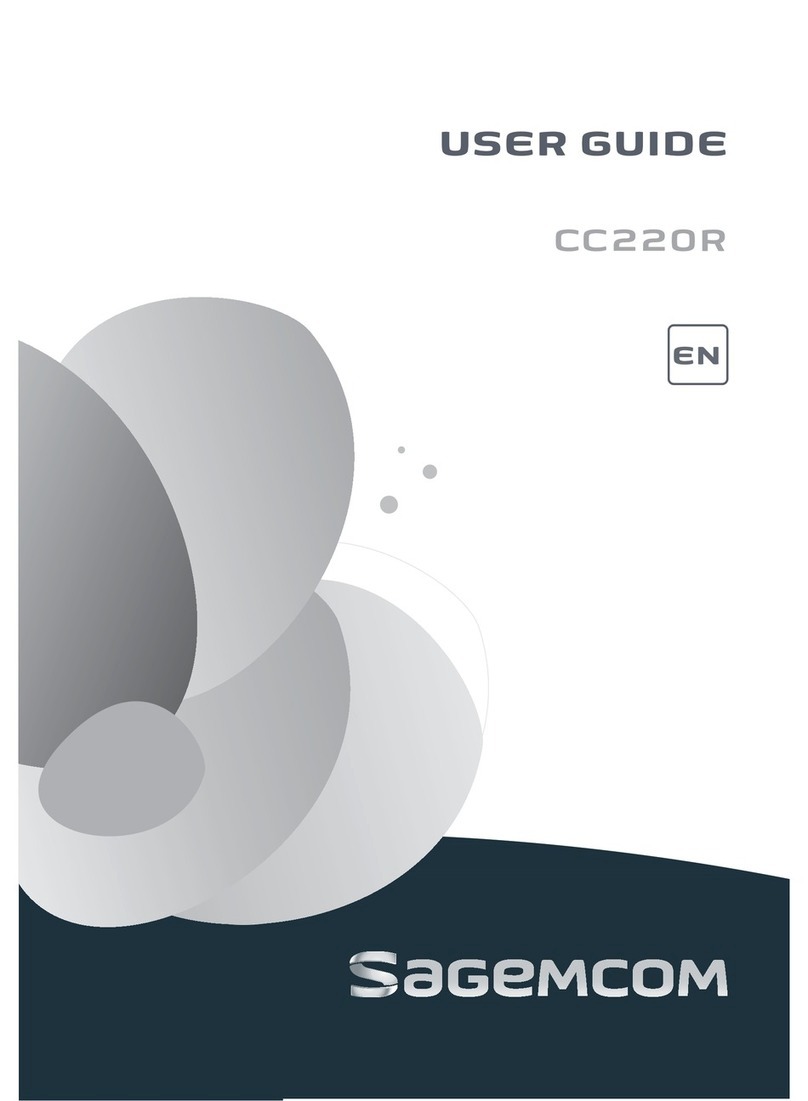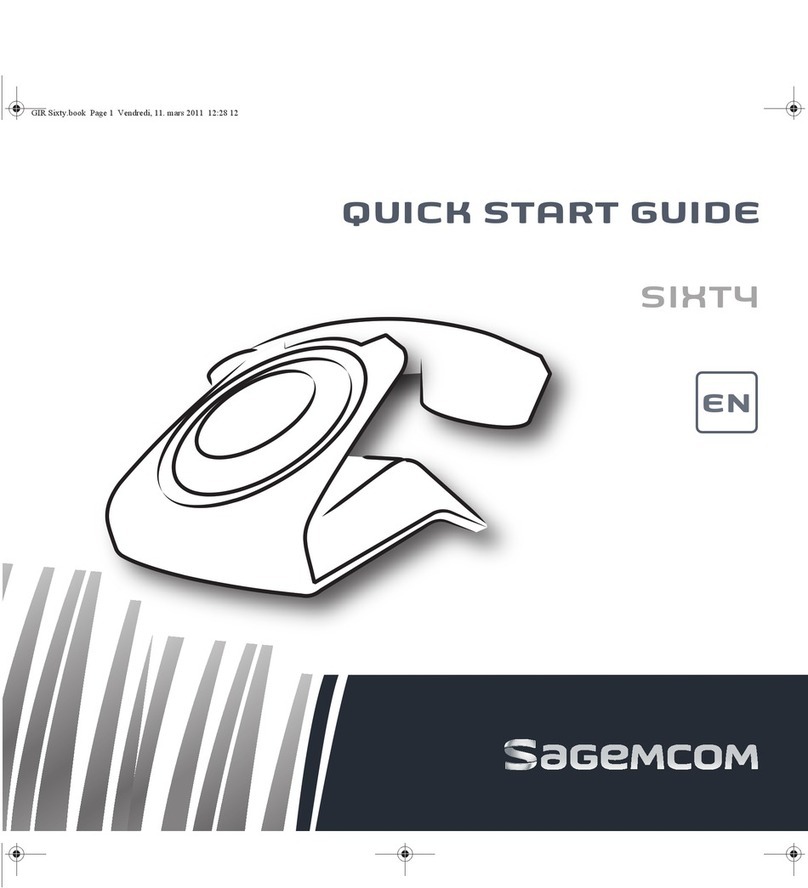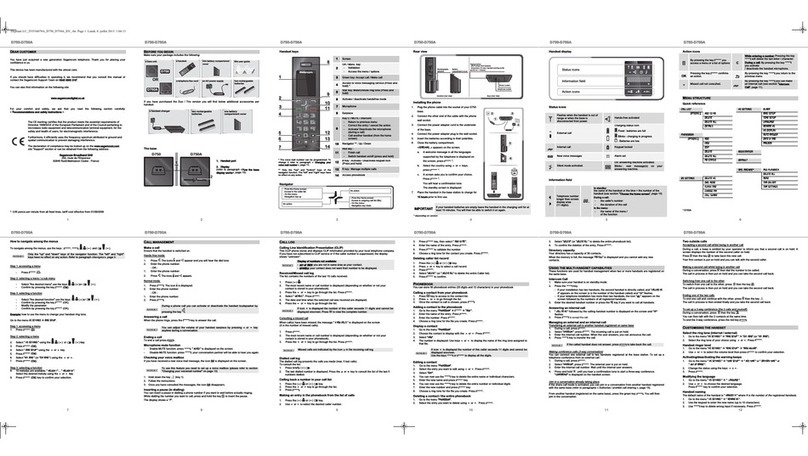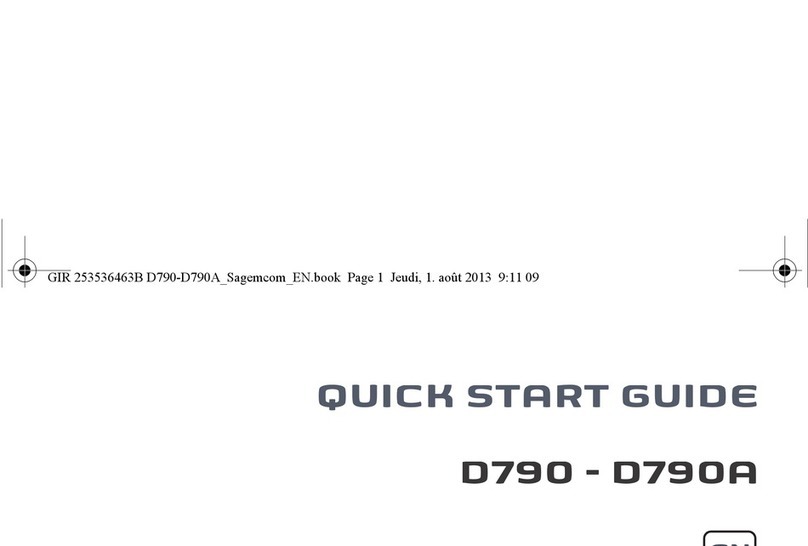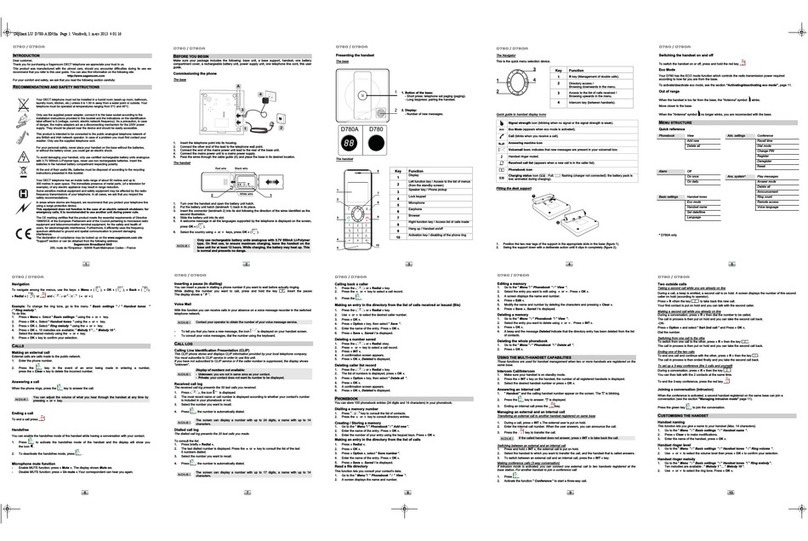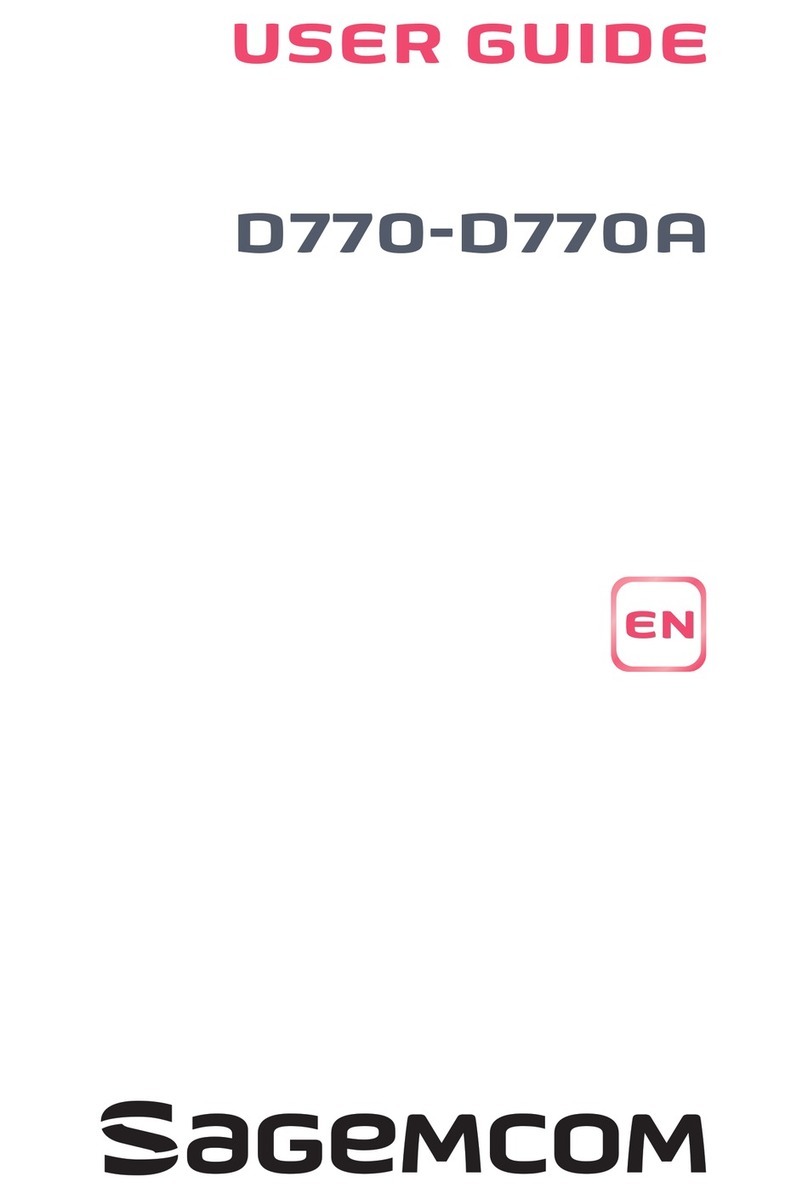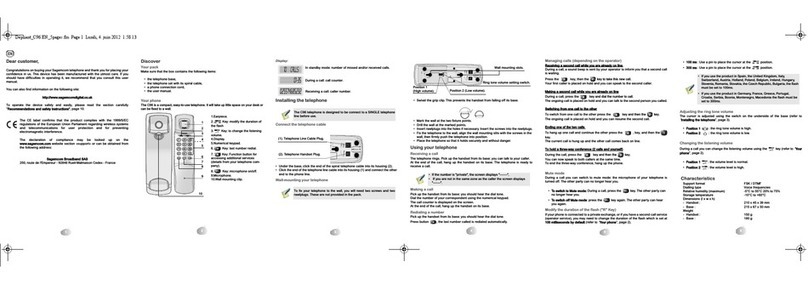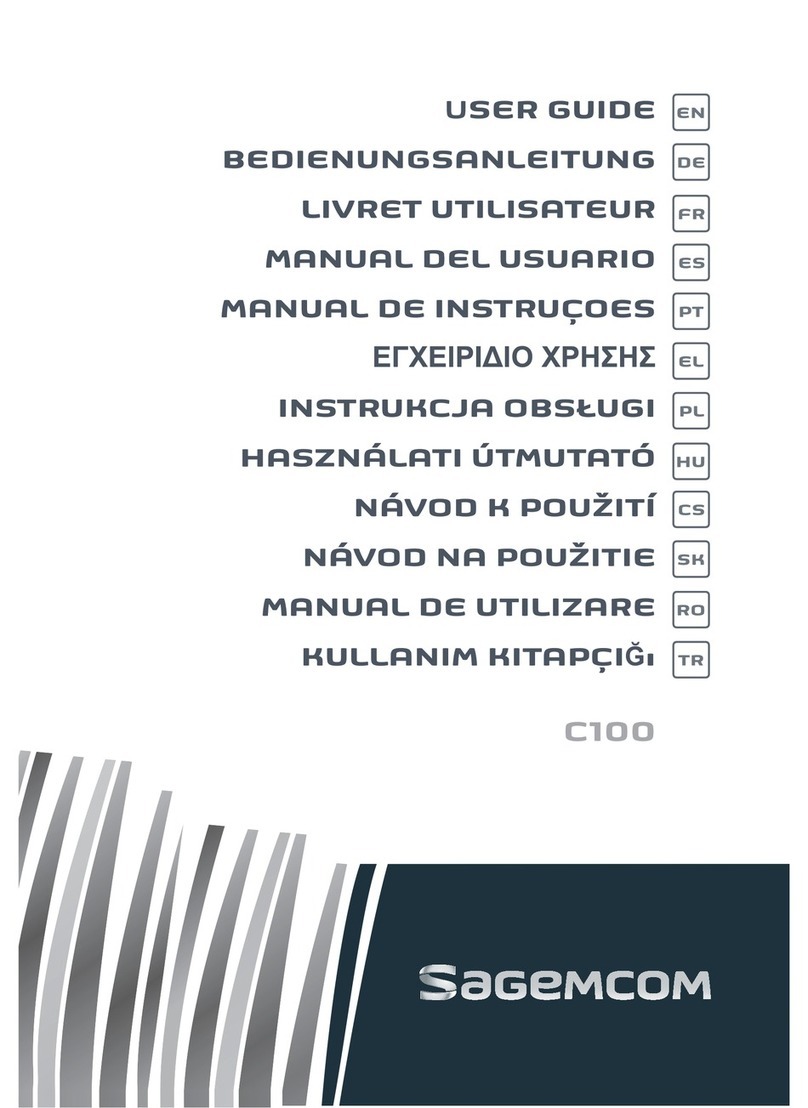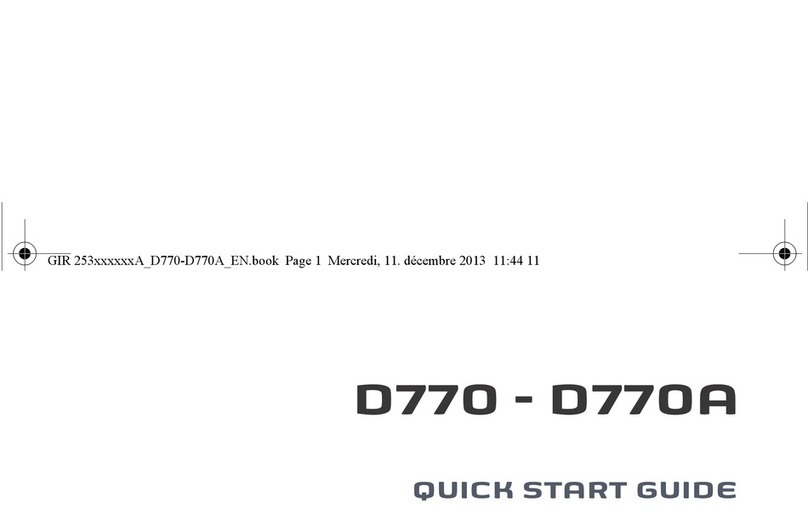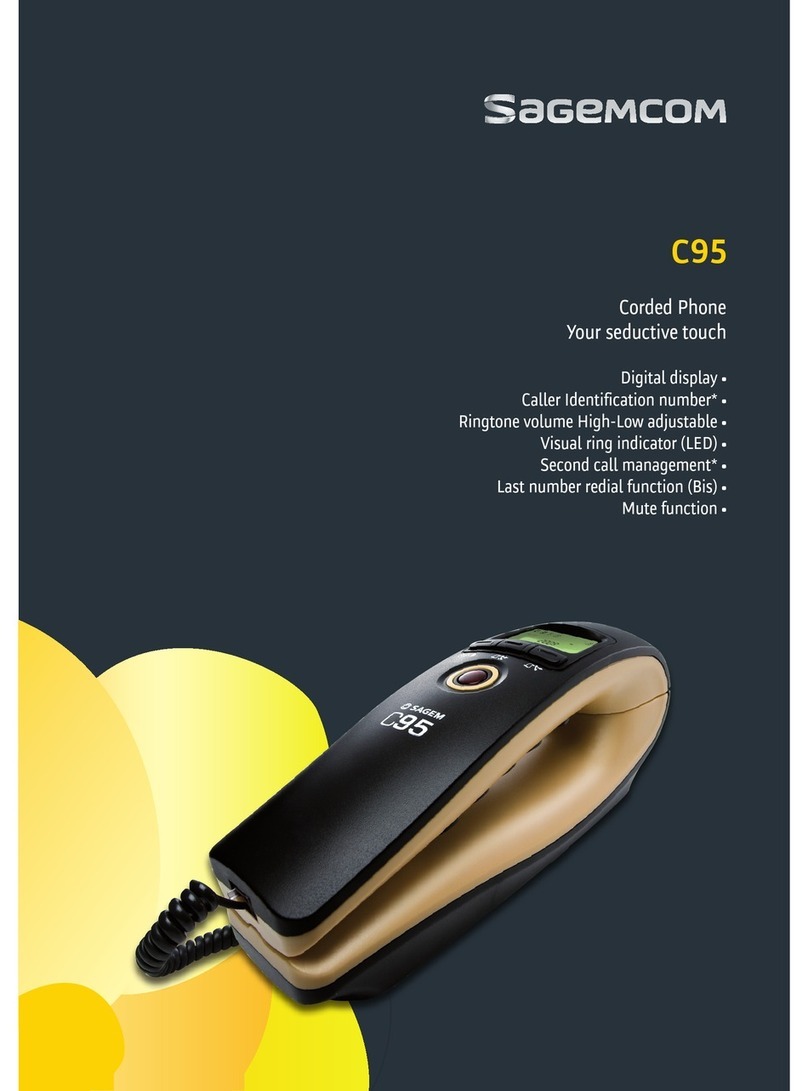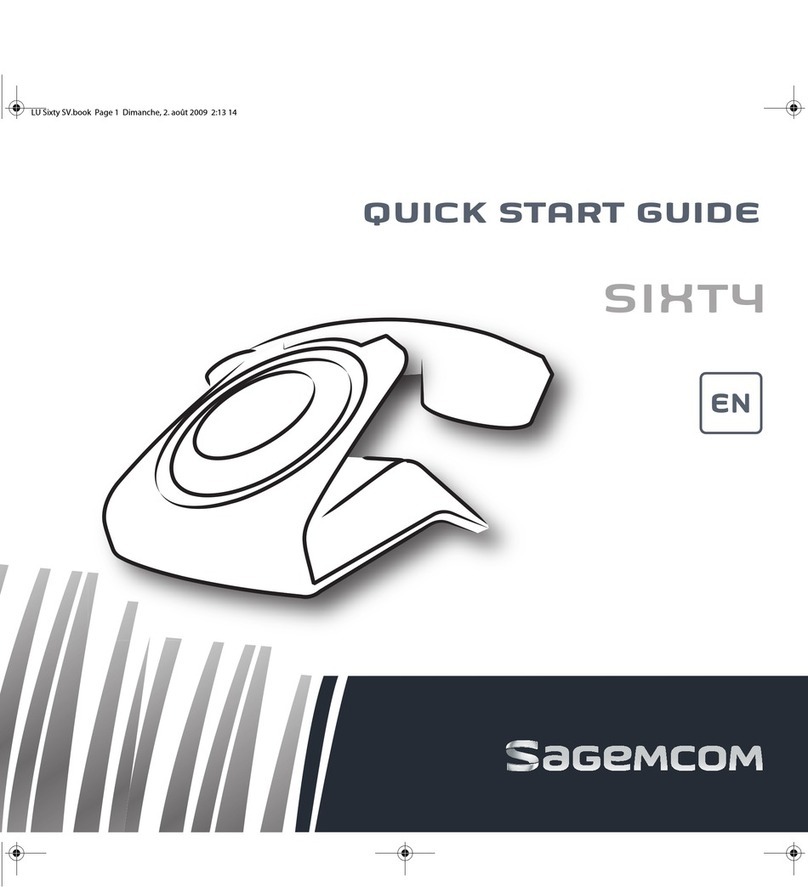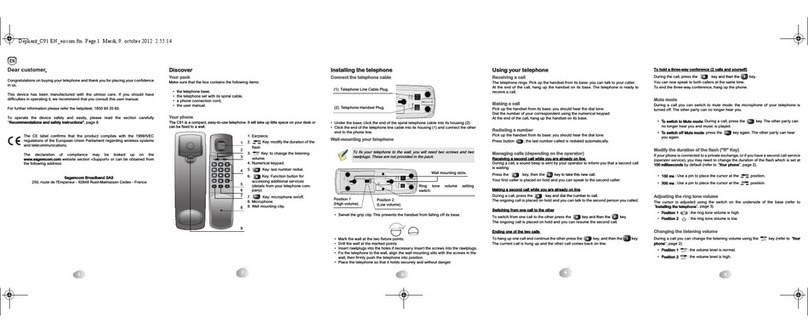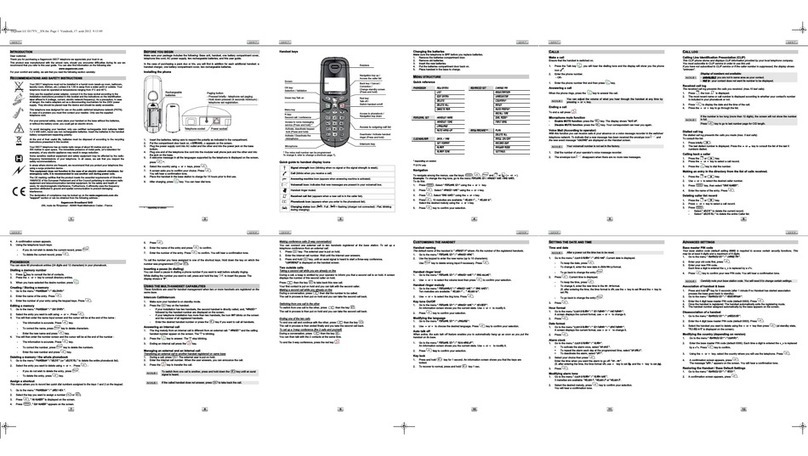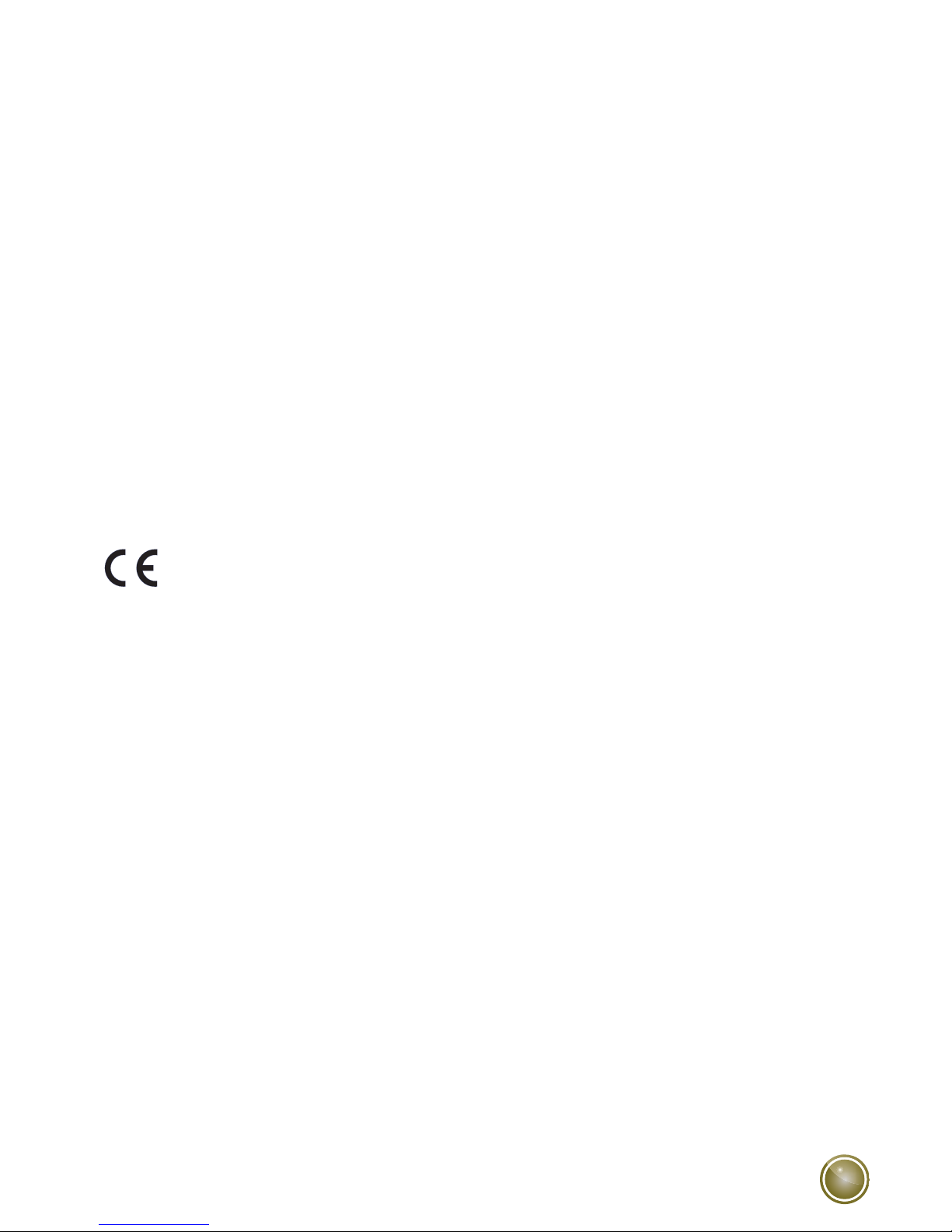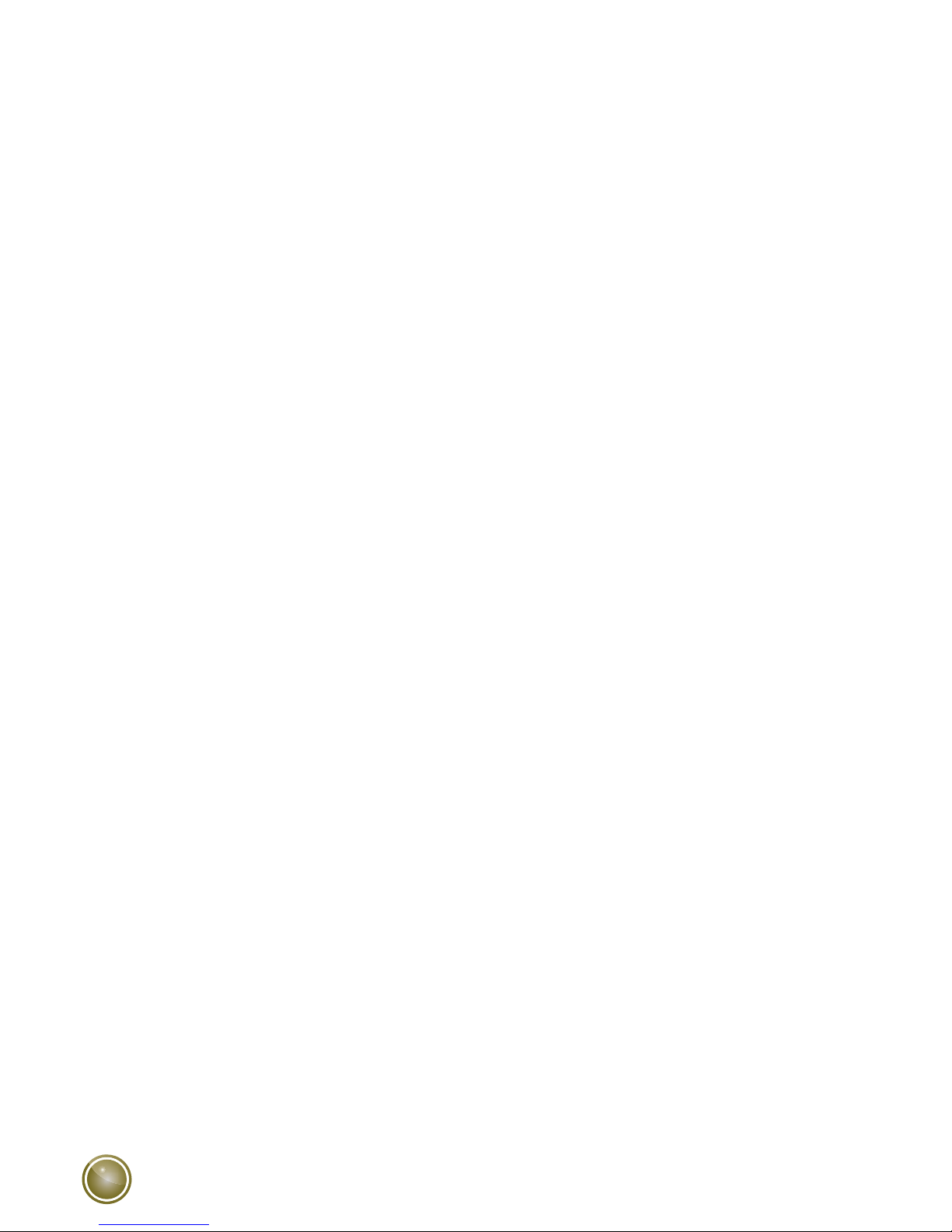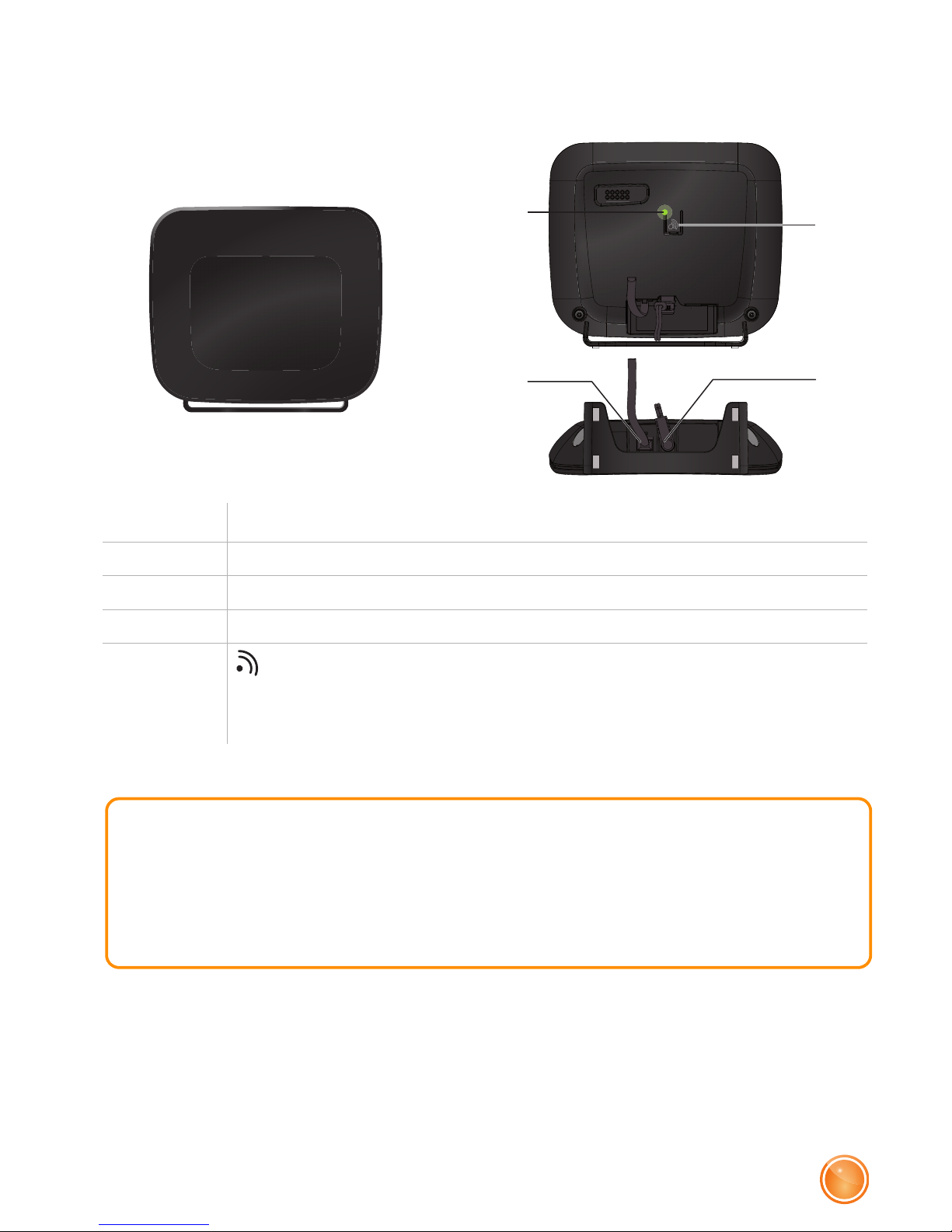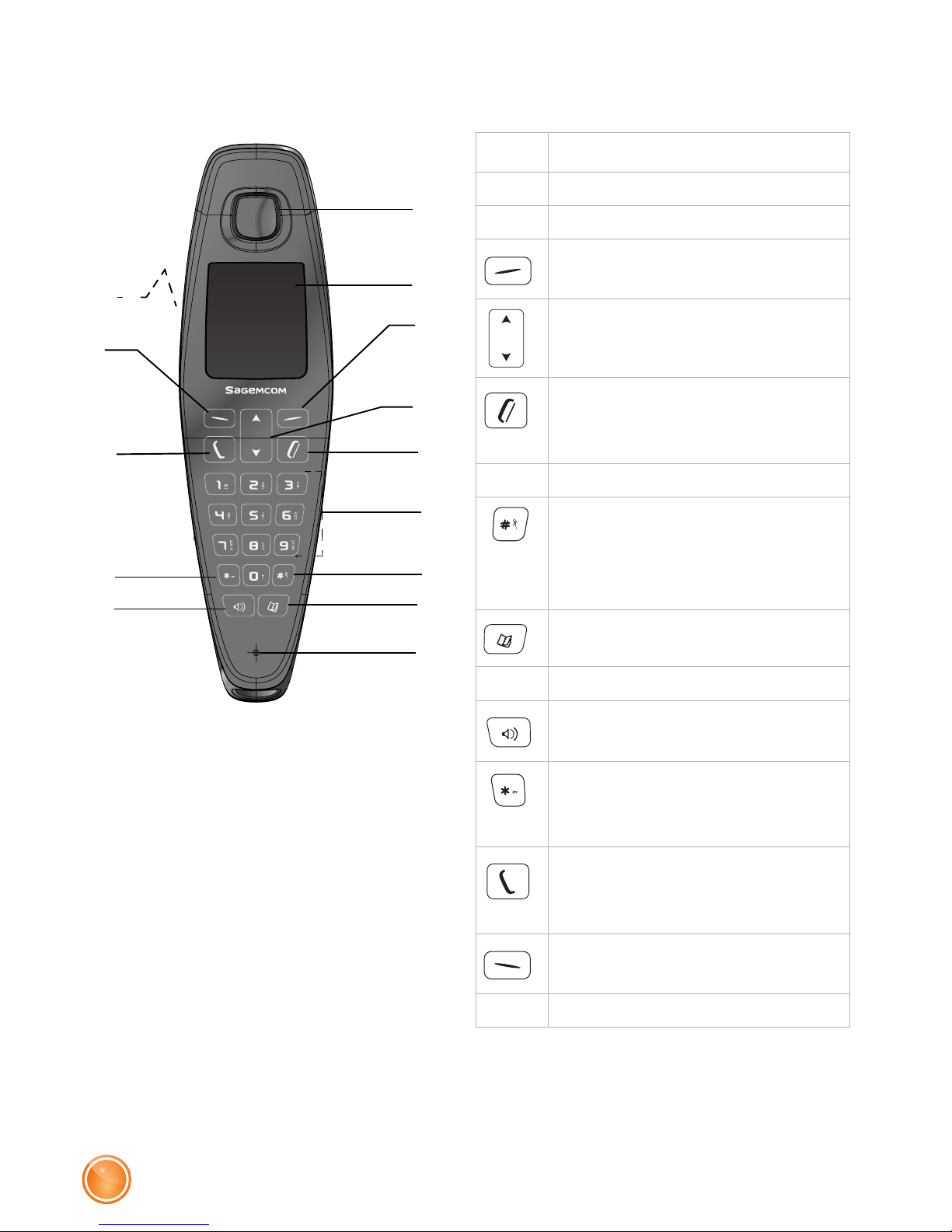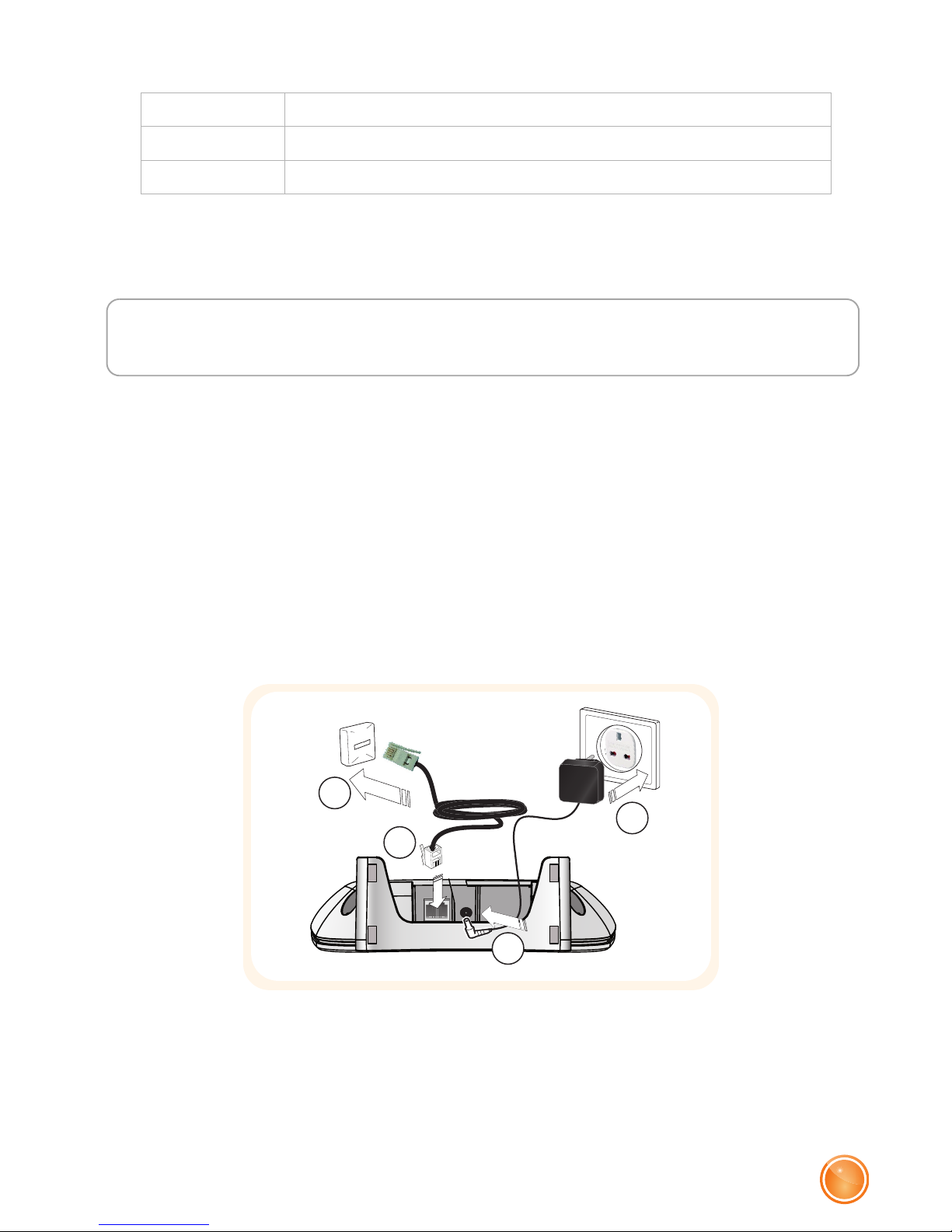2
Recommendations and safety instructions
Recommendations and safety
instructions
For safety reasons, never put the handset in the base
station without the battery inserted or without the lid on
the battery compartment as this could cause an electric
shock.
To avoid damaging your handset/base, only use certified
rechargeable batteries NiMH 1.2 V 650 mAh, never use
never use non-rechargeable batteries. Insert the batteries
in the handset/base battery compartment respecting
polarity.
Only use the enclosed Sagemcom power supply unit and
connect it to your plug socket as per the instructions in
this user guide and on the power supply unit's sticker. As
a precaution if there is a risk of danger, the power plug
can be pulled out to disconnect the 230 volt power supply.
Therefore the sockets should be near the device and
easily accessible.
Do not install your DECT telephone in a damp
environment, such as a bathroom, washroom, kitchen etc,
and not within 1.50 metres of a source of water or outside.
This device is designed for use in temperatures of
between 5 °C and 45 °C.
In regions greatly affected by electrical storms we
recommend that you protect your telephone circuit with a
special fixture for excess voltage.
Do not attempt to remove screws or open the appliance. It
does not contain any user-replaceable parts.