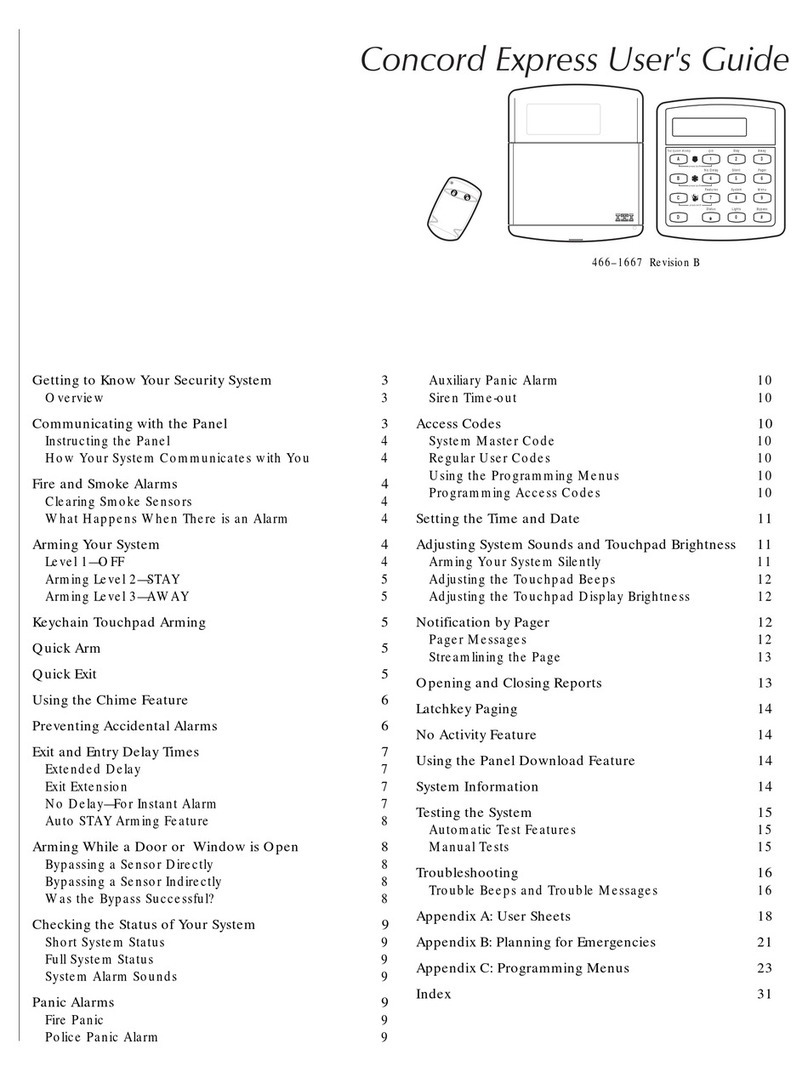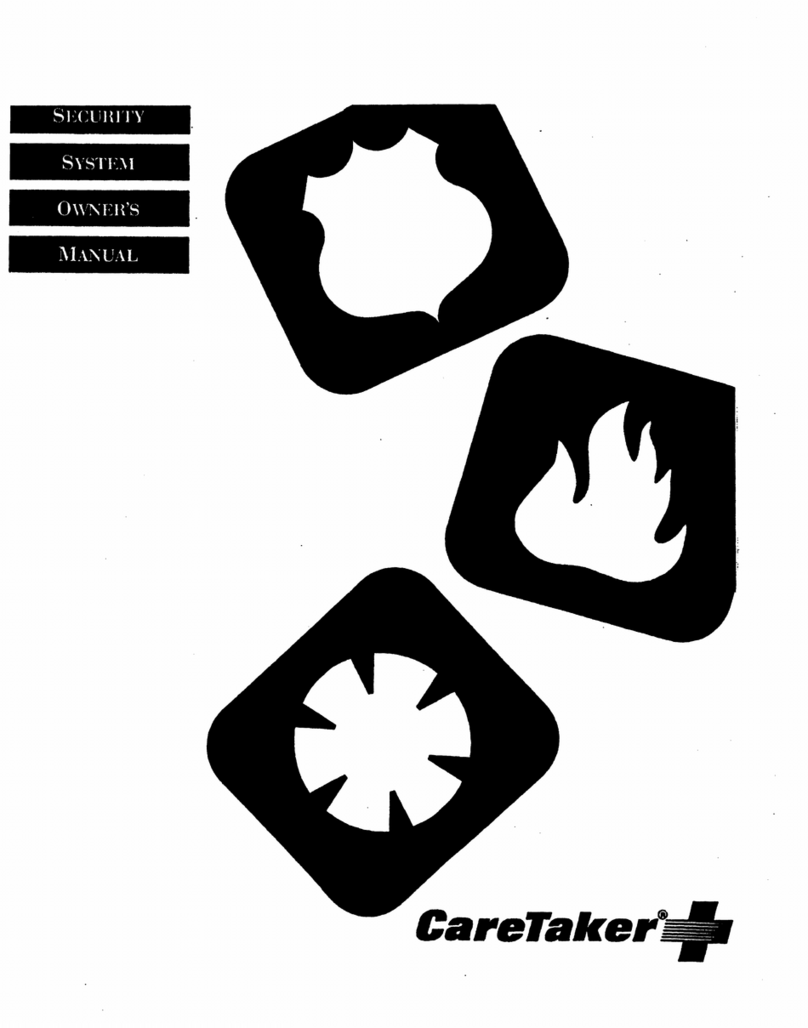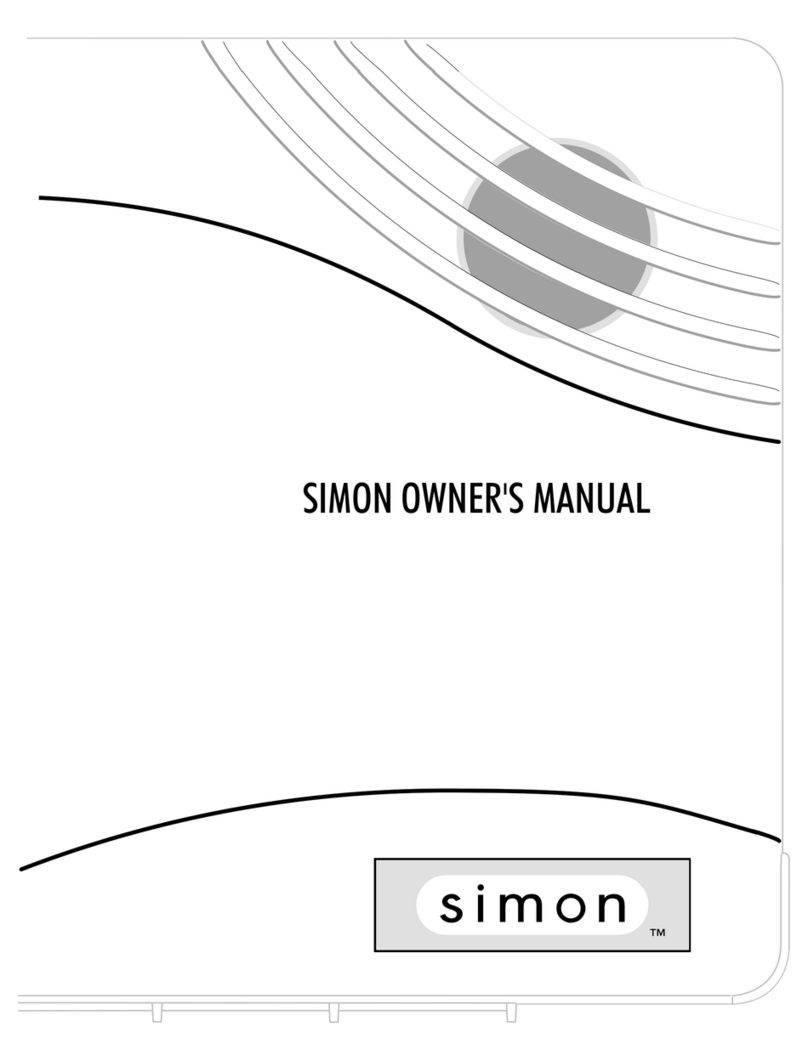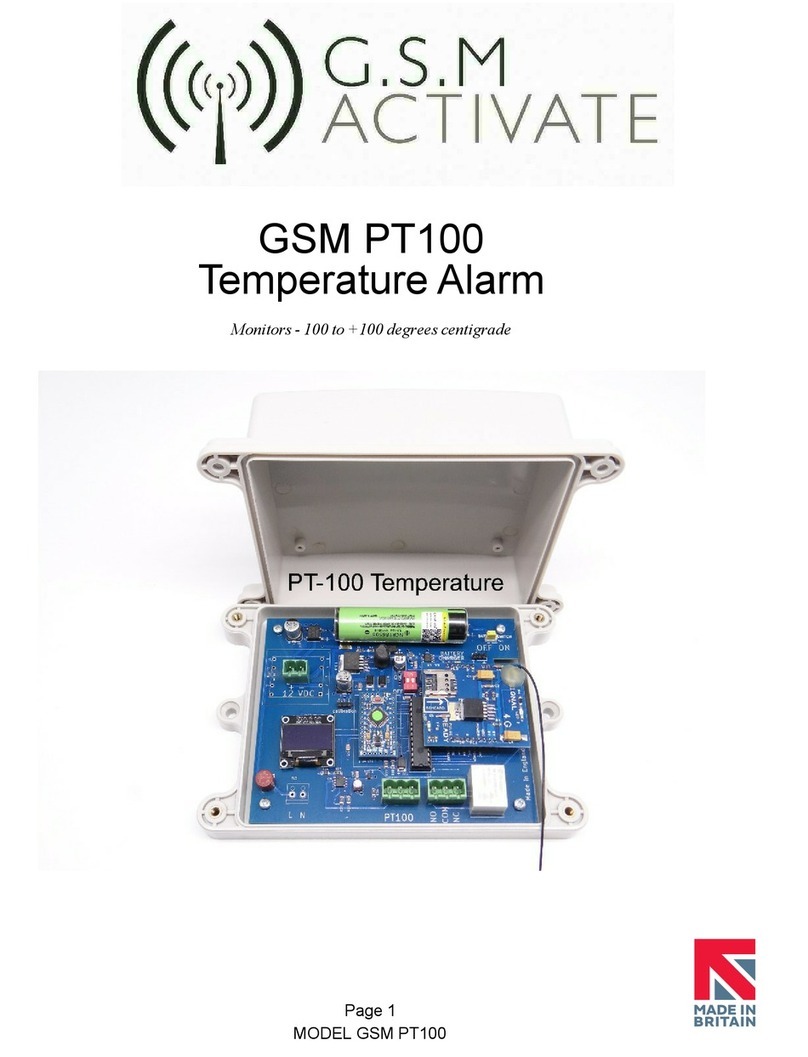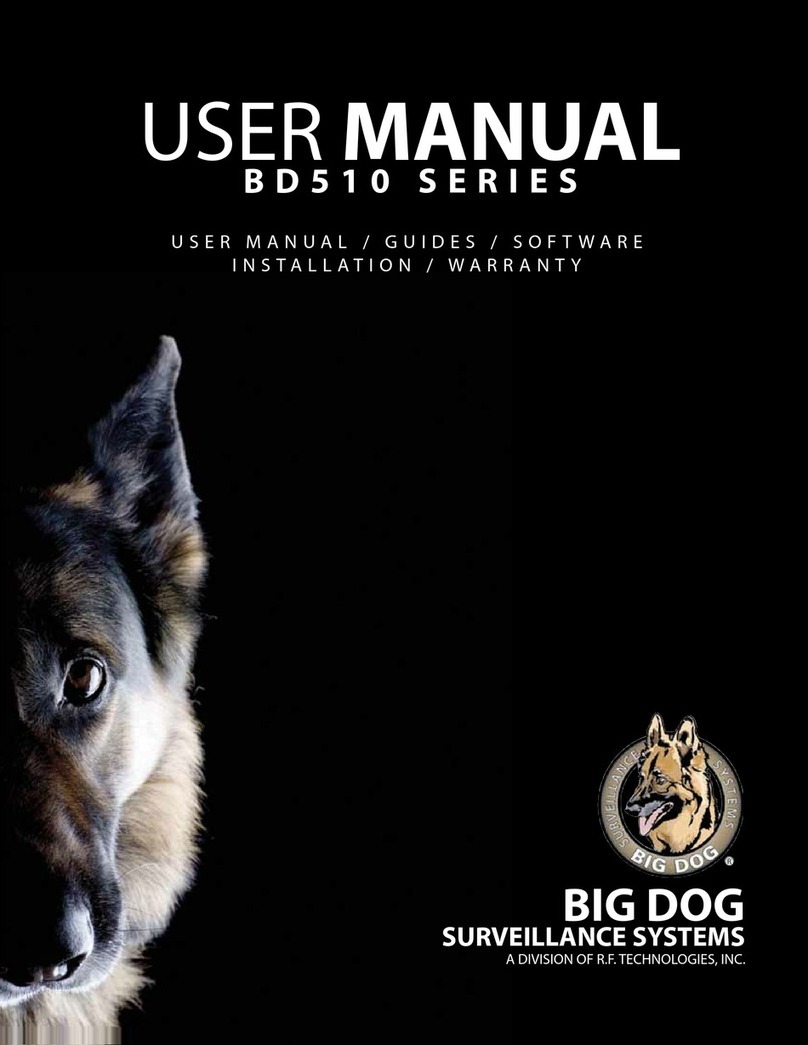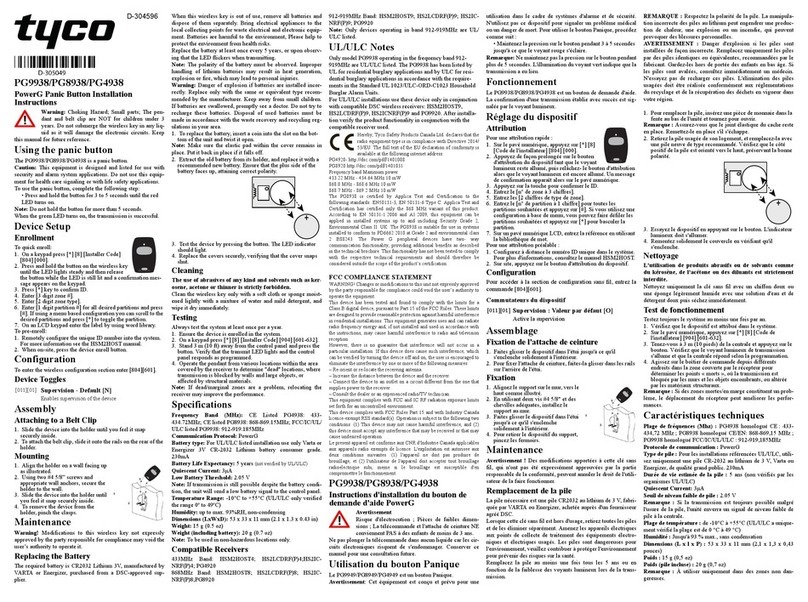Interactive Technologies Commander 2000 User manual

Interactive Technologies Inc.
2266 North 2nd Street
North St. Paul, MN 55109
Security System
Owner’s Manual
®
®
Technical Manuals Online! - http://www.tech-man.com

For reprints order: 46-585-01-ITI Rev. D
Cover 46-702-ITI
Text: 46-701-ITI Rev. B
Copyright ITI 1998
FCC Notices
FCC Part 15 Information to the User
Changes or modifications not expressly approved by Interactive Technologies, Inc. can void the user’s
authority to operate the equipment.
FCC Part 15 Class B
This equipment has been tested and found to comply with the limits for a Class B digital device, pursuant
to part 15 of the FCC Rules. These limits are designed to provide reasonable protection against harmful
interference in a residential installation.
This equipment generates, uses and can radiate radio frequency energy and, if not installed and used in
accordance with the instructions, may cause harmful interference to radio communications. However,
there is no guarantee that interference will not occur in a particular installation.
If this equipment does cause harmful interference to radio or television reception, which can be deter-
mined by turning the equipment off and on, the user is encouraged to try to correct the interference by one
or more of the following measures:
Reorient or relocate the receiving antenna.
Increase the separation between the equipment and receiver.
Connect the affected equipment and the Panel receiver to separate outlets, on different branch cir-
cuits.
Consult the dealer or an experienced radio/TV technician for help.
Commander and ITI are registered trademarks of Interactive Technologies, Inc.
Magic Key is a trademark of Interactive Technologies, Inc.
Energizer is a registered trademark of Eveready, Inc.
Ultralife is a registered trademark of Ultralife Batteries, Inc.
X-10 is a registered trademark of X-10 (USA) Inc.
Technical Manuals Online! - http://www.tech-man.com

iii
TABLE OF CONTENTS
SECTION 1–
INTRODUCTION. . . . . . . . . . . . . . . . . . . . . . . . . . . . . . . . . . . . . . . . .5
How the System Works . . . . . . . . . . . . . . . . . . . . . . . . . . . . . . . . . . . . . . . . . . . . . . . . . . . 5
Typical System Components . . . . . . . . . . . . . . . . . . . . . . . . . . . . . . . . . . . . . . . . . . . . . . . 5
Panel . . . . . . . . . . . . . . . . . . . . . . . . . . . . . . . . . . . . . . . . . . . . . . . . . . . . . . . . . . . . . . 8
Wireless Sensors. . . . . . . . . . . . . . . . . . . . . . . . . . . . . . . . . . . . . . . . . . . . . . . . . . . . . 8
Wireless Touchpads . . . . . . . . . . . . . . . . . . . . . . . . . . . . . . . . . . . . . . . . . . . . . . . . . . 9
Sirens . . . . . . . . . . . . . . . . . . . . . . . . . . . . . . . . . . . . . . . . . . . . . . . . . . . . . . . . . . . . . 9
SECTION 2–
HOW THE SYSTEM COMMUNICATES TO YOU. . . . . . . . . . . . . . . . .11
Panel Indicator Lights . . . . . . . . . . . . . . . . . . . . . . . . . . . . . . . . . . . . . . . . . . . . . . . . . . . 11
Alarm Sounds. . . . . . . . . . . . . . . . . . . . . . . . . . . . . . . . . . . . . . . . . . . . . . . . . . . . . . . . . . 12
System Status Beeps . . . . . . . . . . . . . . . . . . . . . . . . . . . . . . . . . . . . . . . . . . . . . . . . . . . . 13
Voice Messages . . . . . . . . . . . . . . . . . . . . . . . . . . . . . . . . . . . . . . . . . . . . . . . . . . . . . . . . 14
SECTION 3–
BASIC SYSTEM OPERATIONS . . . . . . . . . . . . . . . . . . . . . . . . . . . . .15
Using Access Codes. . . . . . . . . . . . . . . . . . . . . . . . . . . . . . . . . . . . . . . . . . . . . . . . . . . . . 15
Primary Access Code . . . . . . . . . . . . . . . . . . . . . . . . . . . . . . . . . . . . . . . . . . . . . . . . 15
Temporary Access Code. . . . . . . . . . . . . . . . . . . . . . . . . . . . . . . . . . . . . . . . . . . . . . 16
Secondary Access Codes . . . . . . . . . . . . . . . . . . . . . . . . . . . . . . . . . . . . . . . . . . . . . 16
Entering and Exiting Premises. . . . . . . . . . . . . . . . . . . . . . . . . . . . . . . . . . . . . . . . . . . . . 17
Entering the Premises . . . . . . . . . . . . . . . . . . . . . . . . . . . . . . . . . . . . . . . . . . . . . . . . 17
Exiting the Premises . . . . . . . . . . . . . . . . . . . . . . . . . . . . . . . . . . . . . . . . . . . . . . . . . 17
Arming and Disarming Your System. . . . . . . . . . . . . . . . . . . . . . . . . . . . . . . . . . . . . . . . 18
Turning System Off . . . . . . . . . . . . . . . . . . . . . . . . . . . . . . . . . . . . . . . . . . . . . . . . . 18
Turning System On (STAY and AWAY). . . . . . . . . . . . . . . . . . . . . . . . . . . . . . . . . 20
Activating Emergency Alarms. . . . . . . . . . . . . . . . . . . . . . . . . . . . . . . . . . . . . . . . . . . . . 22
Police, Fire, and Auxiliary/Medical Alarms. . . . . . . . . . . . . . . . . . . . . . . . . . . . . . . 23
Silent Duress Alarm . . . . . . . . . . . . . . . . . . . . . . . . . . . . . . . . . . . . . . . . . . . . . . . . . 25
Technical Manuals Online! - http://www.tech-man.com

iv
SECTION 4–
ADVANCED SYSTEM OPERATIONS. . . . . . . . . . . . . . . . . . . . . . . . .27
Arming with No Alarm Delay (NO DELAY) . . . . . . . . . . . . . . . . . . . . . . . . . . . . . . . . . 27
Bypassing Normally Armed Sensors (BYPASS) . . . . . . . . . . . . . . . . . . . . . . . . . . . . . . 28
Using the Chime Feature (CHIME). . . . . . . . . . . . . . . . . . . . . . . . . . . . . . . . . . . . . . . . . 29
Controlling Lights (LIGHTS) . . . . . . . . . . . . . . . . . . . . . . . . . . . . . . . . . . . . . . . . . . . . . 30
Panel Light Control. . . . . . . . . . . . . . . . . . . . . . . . . . . . . . . . . . . . . . . . . . . . . . . . . . 30
User Light Control . . . . . . . . . . . . . . . . . . . . . . . . . . . . . . . . . . . . . . . . . . . . . . . . . . 30
Using and Programming the Magic Key . . . . . . . . . . . . . . . . . . . . . . . . . . . . . . . . . . . . . 31
Magic Key Voice Messages . . . . . . . . . . . . . . . . . . . . . . . . . . . . . . . . . . . . . . . . . . . 32
Using the Keychain Touchpad. . . . . . . . . . . . . . . . . . . . . . . . . . . . . . . . . . . . . . . . . . . . . 32
Checking the System Status (STATUS) . . . . . . . . . . . . . . . . . . . . . . . . . . . . . . . . . . . . . 35
Checking for Alarms . . . . . . . . . . . . . . . . . . . . . . . . . . . . . . . . . . . . . . . . . . . . . . . . . . . . 36
Adjusting Panel Speaker Volume . . . . . . . . . . . . . . . . . . . . . . . . . . . . . . . . . . . . . . . . . . 37
SECTION 5–
MAINTAINING YOUR SYSTEM . . . . . . . . . . . . . . . . . . . . . . . . . . . .39
Required System Tests. . . . . . . . . . . . . . . . . . . . . . . . . . . . . . . . . . . . . . . . . . . . . . . . . . . 39
Replacing Panel Backup Batteries. . . . . . . . . . . . . . . . . . . . . . . . . . . . . . . . . . . . . . . . . . 41
Replacing Smoke Sensor Batteries . . . . . . . . . . . . . . . . . . . . . . . . . . . . . . . . . . . . . . . . . 44
Replacing Other Sensor Batteries . . . . . . . . . . . . . . . . . . . . . . . . . . . . . . . . . . . . . . . . . . 44
SECTION 6–
TROUBLESHOOTING YOUR SYSTEM . . . . . . . . . . . . . . . . . . . . . . . .45
SECTION 7–
PLANNING FOR EMERGENCIES . . . . . . . . . . . . . . . . . . . . . . . . . . . .49
Floor Plan. . . . . . . . . . . . . . . . . . . . . . . . . . . . . . . . . . . . . . . . . . . . . . . . . . . . . . . . . . . . . 51
APPENDIX A–
ALARM SYSTEM NOTICE 53
GLOSSARY 55
INDEX 57
Technical Manuals Online! - http://www.tech-man.com

5
SECTION 1–
INTRODUCTION
Congratulations on your selection of the Commander 2000 security system! This system is
designed to provide you with years of dependable service.
This manual includes step-by-step instructions for the proper use of your security system. Read this
manual before you begin using your system.
How the System Works
The Commander 2000 security system is a wireless, supervised system. Wireless means
that most sensors use radio waves instead of wires to communicate with the Control Panel
(panel). With a supervised system, the wireless sensors communicate with the panel on a
regular basis. There are three features that are unique to supervised security systems:
Automatic Sensor Communication Testing
The system receives a signal from each sensor every 64 minutes. This signal tracks
sensor communication.
User Friendly Arming
The system tracks the status of each sensor and sounds protest beeps if sensors are
open or have a trouble condition when you attempt to arm. If you ignore these protest
beeps, the panel automatically bypasses the protesting sensor(s) and arms the system
to the desired level.
Sensor Battery Monitoring
The system notifies you of sensors with low batteries.
These three features help ensure that your Commander 2000 system handles alarm condi-
tions in the appropriate manner.
Typical System Components
Figure 1 shows a typical system configuration, highlighting the devices that communicate
with the panel and the devices that the panel controls in response to system conditions.
A description of typical system components begins on page 8.
Technical Manuals Online! - http://www.tech-man.com

6
Figure 1. Typical System Components
PIR M OTION DETECTOR
IT I P A R T N O . 6 0 -6 3 9 -4 3
THESE DEVICES REPO RT TO THE PANEL.
DOOR/W INDOW SENSOR
IT I P A R T N O . 6 0 -6 8 6 -4 3
SM O KE SEN SO R
IT I P A R T N O . 6 0 -6 6 8 -4 3
*NOT INVESTIGATED BY UL.
SHO C K SENSO R *
IT I P A R T N O . 6 0 -7 0 6 -4 3
8333G 49B .D SF
123
6
9
8
5
4
7
ST
0
BY
OFF STAY AW AY
NO DELAY
CHIM E
STATUS BYPASS
COMM AND
Hi-TECH HANDHELD TOUCHPAD
IT I P A R T N O . 6 0 -6 8 7 -4 3
4-BUTTON KEYCHAIN TOUCHPAD
IT I P A R T N O . 6 0 -6 0 6
Technical Manuals Online! - http://www.tech-man.com

7
QUICK REFERENCE CARD
PRO CESSES INFO RM ATIO N REC EIVED FRO M
SOM E SENSORS AND CONTROLS OTHER
SENSO RS AND COM PO NENTS IN RESPO NSE
TO INFO RM ATIO N RECEIVED.
USER CONTROLS SYSTEM FROM HERE.
INSTALLER PROG RAM S PANEL FRO M HERE.
CONTROL PANEL
IT I P A R T N O .
60-676-43-8Z
60-676-43-17Z
X-10 PO W ER HO U SE
LampModule
13
5
9
13
7
11
15
AC
E
I
M
GK
O
UNIT
HOUSE
X-10LAMP MODULE
IT I P A R T N O . 1 3 -2 0 4
EXTERIO R SIREN
IT I P A R T N O . 1 3 -0 4 6
CENTRAL STATION
TH ESE CO M PO NEN TS R ESPO ND TO
COM MANDS FROM THE PANEL.
TELEPH O NE LIN E
SLIM LINE HARDW IRE
INTERIOR SIREN AND PIEZO
IT I P A R T N O . 6 0 -4 8 3 -0 1
P
OW ER
R
EADY
S
TAY
N
O
D
ELAY
T
ROUBLE
12345
67890
BYPASS COM M AND
PO LICE
FIR E
AUXILIARY
STATUS
A
WAY
8333G 33B .D SF
Technical Manuals Online! - http://www.tech-man.com

8
Panel
The panel is your security system’s most vital component (see Figure 2). It per-
forms four main functions:
■Lets you operate the system and set system options.
■Provides you with feedback from the system through indicator lights, voice
messages, and status and alarm beeps.
■Receives signals from wireless sensors and wireless touchpads throughout
the premises.
■Responds to alarm and trouble conditions by reporting with voice and alarm
sounds; controlling output devices, including sirens and X-10®Lamp Mod-
ules; and if necessary, contacting your monitoring service over the phone
line.
Figure 2. Panel Lights, Buttons, and Speaker
Wireless Sensors
Wireless sensors are your security system’s detection devices. They perform two
functions:
■Notifies the panel if a change in the normal state of a sensor occurs. For
example, if the system is armed and you open a protected door, the sensor
reports to the panel and an intrusion siren sounds.
P
OW ER
R
EADY
S
TAY
N
O
D
ELAY
T
ROUBLE
12345
67890
BYPASS COM M AND
PO LIC E
FIR E
AUXILIARY
STATUS
A
WAY
INDICATOR LIGHTS EM ERGENCY BUTTONS
OPERATION BUTTONSBUILT-IN SPEAKER
8333G 06A .D S F
Technical Manuals Online! - http://www.tech-man.com

9
■Checks in with the panel approximately every hour to indicate proper opera-
tion. If a sensor fails to report to the panel within a specified time (pro-
grammed by your security consultant), a communication failure is reported
to the monitoring service and the system sounds trouble beeps (see Section
6, "Troubleshooting Your System").
Wireless Touchpads
Wireless touchpads let you operate the system inside or outside the premises. A
wireless touchpad’s range will vary, depending on the conditions of the premises
and the location of the panel relative to the wireless touchpad.
NOTE: The Energy Saver option, shown on button 5 of the Hand-
held and Wall-Mount Wireless Touchpads, is not available
with the Commander 2000.
Sirens
Sirens create two types of sounds, which alert you to the following:
■Alarm conditions
■System status
Technical Manuals Online! - http://www.tech-man.com

10
Technical Manuals Online! - http://www.tech-man.com

11
SECTION 2–
HOW THE SYSTEM COMMUNICATES
TO YOU
This section describes how your security system uses indicator lights, alarm sounds, status beeps,
and voice messages to communicate system information to you.
Panel Indicator Lights
The indicator lights on the panel provide system status information. Table 1 describes
what each light means.
Table 1. Panel Indicator Lights
Indicator Light †ON ‡OFF Blinking ∆
POWER AC power is on,
and backup bat-
teries are good.
ACpoweris OFF,
and backup bat-
teries are okay.
AC power is on, and backup
batteries are bad.
READY System is ready
to arm. Perimeter or inte-
rior sensors are
open, not ready to
arm.
Perimeter sensors are ready to
arm, but interior sensors are
open and system can only
arm to level 2.
STAY System is armed
to level 2. ____ System is armed to level 2,
with sensors bypassed.
AWAY System is armed
to level 3. ____ System is armed to level 3,
with sensors bypassed.
NO DELAY Delay is off. Delay is on. ____
TROUBLE ____ System operating
normally. System is not operating prop-
erly. Press STATUS for a voice
message of the problem.
† All lights scrolling indicates either a phone test or sensor test is on, or an armed sensor is activated.
Press STATUS for a description of the condition.
‡ All lights on steady indicates that the panel has lost its memory. Contact your security consultant
immediately.
∆All lights blinking indicates that the system is in program mode. Contact your security consultant
immediately.
Technical Manuals Online! - http://www.tech-man.com

12
Alarm Sounds
Exterior and interior sirens make three alarm sounds on the premises (see Table 2). Fire
alarms take precedence over auxiliary/medical alarms, which in turn take precedence over
police alarms.
Table 2. Siren Alarm Sounds
Siren Type Description of Siren Sounds
Fire Alarm Steady tone
Police Alarm Slow ON-OFF-ON-OFF
Auxiliary/Medical Alarm* Fast ON-OFF-ON-OFF
* Interior sirens only
Technical Manuals Online! - http://www.tech-man.com

13
System Status Beeps
The panel speaker and interior sirens provide system feedback by sounding status beeps.
Table 3 describes the status beeps you may hear from your panel.
Table 3. Understanding Status Beeps
Type Pattern Indicates
Arm-
ing
Level
1 beep System disarmed to level 1.
2 beeps System armed to level 2, or armed to level 2 and exit delay
has expired.
3 beeps System armed to level 3, or armed to level 3 and exit delay
has expired.
Entry
Delay
2-beep continuous
sequence * System armed to level 2 and entry delay is in progress.
3-beep continuous
sequence * System armed to level 3 and entry delay is in progress.
Chime 2-beep (1 long, 1
short) System disarmed to level 1 with chime feature on while an
exterior sensor opened.
Protest 2-beep continuous
sequence (1 long,
1 short)
1. System disarmed after an alarm from a wireless touchpad,
including Keychain Touchpad.
2. Attempt to arm to level 2 while the READY light is OFF,
indicating an exterior sensor is open.
3. Attempt to arm to level 3 while the READY light is OFF
(indicating an exterior sensor is open), or blinking (indicat-
ing an interior sensor is open).
Trouble 6-beep sequence,
once every minute
1. System has AC power failure.
2. System has low sensor battery.
3. System has failure to communicate.
4. System has sensor failure.
5. System has low battery.
6. System’s memory is clear.
Press STATUS for a voice message of the problem (see Section
6, "Troubleshooting Your System"), or contact your security
consultant.
* Entry delay beeps sound at a more rapid pace if an alarm has occurred. Exit the premises immediately
and call for emergency help from a neighbor’s phone.
Technical Manuals Online! - http://www.tech-man.com

14
Voice Messages
The panel speaker announces voice messages of system and sensor information. These
messages are described as they are encountered throughout this manual.
Technical Manuals Online! - http://www.tech-man.com

15
SECTION 3–
BASIC SYSTEM OPERATIONS
This section describes how to perform the basic system operations, including: using access codes,
entering and exiting the premises, turning the system on and off, and activating emergency alarms.
Using Access Codes
An access code is a four-digit number that lets you operate the system and prevents unau-
thorized use of the system. An access code is required for most system commands (unless
you are using the Magic Key™).
WARNING: Select access codes you and other system users will
remember. If you forget your primary access code, con-
tact your security consultant.
Primary Access Code
The primary access code allows you to perform all system commands. The sys-
tem allows you to have one primary access code. The default primary access
code is 1234. You should change your primary access code from the default to a
number that you can remember.
■To change your primary access code:
1. Enter primary ACCESS CODE + STATUS + 8.
The panel beeps once.
2. Enter the new primary ACCESS CODE.
After five seconds, the panel announces, [new primary access code] OK,
indicating that the primary access code was changed.
NOTE: Because the first two digits of your duress code are the
same as the first two digits of the primary access code,
when you change the primary access code, the duress
code also changes (see "Silent Duress Alarm" on page 25).
NOTE: If your temporary access code is disabled, then changing
your primary access code will automatically make your
old primary access code the new temporary access
code. If you want the temporary access code to remain
disabled, you must disable it again using your new primary
Technical Manuals Online! - http://www.tech-man.com

16
access code each time you change your primary access
code.
Temporary Access Code
The temporary access code allows you to perform all system commands except
changing access codes and bypassing sensors directly. The system allows you to
have one temporary access code. You might give the temporary access code to a
babysitter or other service personnel.
■To add or change the temporary access code:
1. Enter primary ACCESS CODE + STATUS + 7.
The panel beeps once.
2. Enter the temporary ACCESS CODE.
After five seconds, the panel announces, [temporary access code] OK,
indicating that the temporary access code was changed.
■To disable the temporary access code:
1. Enter primary ACCESS CODE + STATUS + 7.
The panel beeps once.
2. Enter the primary ACCESS CODE.
After five seconds, the panel announces, [primary access code] OK, indi-
cating that the temporary access code was deleted.
NOTE: If your temporary access code is disabled, then changing
your primary access code will automatically make your
old primary access code the new temporary access
code. If you want the temporary access code to remain
disabled, you must disable it again using your new primary
access code each time you change your primary access
code.
Secondary Access Codes
Secondary access codes allow you to perform all system commands, except
changing access codes and bypassing sensors directly. You can have up to four
secondary access codes. The secondary access codes can be used in the same way
as the temporary access code, except the secondary access codes can only be set
and changed by your security consultant.
Technical Manuals Online! - http://www.tech-man.com

17
Entering and Exiting Premises
While the system is armed, delay times let you enter or exit through designated delay
doors without causing an alarm. A delay door is any door that is assigned a delay time. If
you activate any sensor before you open the delay door, an instant alarm sounds. When
entering the armed premises, you must disarm the system within the entry delay time.
After arming the system, you must exit the premises before the exit delay time expires.
There are two types of delays: standard and extended. Your security consultant will set up
and explain your system’s delays. Contact your security consultant to have your delay
times changed.
Entering the Premises
To prevent an alarm when entering the armed premises, you must:
■Enter the extended delay door and disarm the system within the extended
delay time.
or– Enter the standard delay door and disarm the system within the standard
entry delay time.
or– Enter the extended delay door, then enter the standard delay door and disarm
the system within the standard entry delay time or within the time remaining
for the extended delay, whichever is less.
Example: The extended delay is set to 4 minutes, and the standard entry delay is
set to 32 seconds. If you enter the extended delay door and then open the standard
delay door after 3 minutes and 50 seconds, you have 10 seconds to disarm the
system.
If you enter the extended delay door and open the standard delay door after 2
minutes, the extended delay is canceled and you have 32 seconds to disarm the
system.
Exiting the Premises
To prevent an alarm when exiting the armed premises, you must:
■Exit the standard delay door within the standard exit delay time.
or– Exit the extended delay door within the standard exit delay and the remain-
ing extended delay.
Example: The standard exit delay is set to 32 seconds, and the extended delay is
set to 4 minutes. If you arm your system and exit the standard delay door in 22
seconds, then you must exit the extended delay door within 4 minutes and 10 sec-
onds.
Technical Manuals Online! - http://www.tech-man.com

18
Arming and Disarming Your System
This section describes levels of security and how to arm and disarm the system.
Turning System Off
Use level 1 (OFF) to turn the system off when entering the premises with the sys-
tem armed to level 2 or 3 and when canceling an accidental alarm. Level 1 dis-
arms your perimeter and interior sensors. The 24-hour sensors (such as smoke,
heat, freeze, emergency buttons, and fire pull stations) always remain armed.
CAUTION: Do not enter the premises if you hear sirens. Call
for emergency help from a neighbor’s phone.
■To disarm the system from the panel or a Handheld
Touchpad:
1. Enter the premises through a delay door when the system is armed to level 2
or 3.
The panel and interior sirens sound entry delay beeps for the entire delay or
until you disarm the panel. You must disarm the system before the delay
time expires, or an alarm occurs.
CAUTION: Exit the premises immediately if the entry delay
beeps sound at a more rapid pace. This indicates
an alarm has occurred. Call for emergency help
from a neighbor’s phone.
2. Enter ACCESS CODE + 1.
The AWAY or STAY light turns off, and the panel and interior sirens sound
an arming level beep, and the panel announces, Alarm system is OFF, if you
disarmed from the panel.
CAUTION: If you disarm the system before entering the
premises, do not enter the premises if you hear
protest beeps. This indicates an alarm has
occurred. Call for emergency help from a
neighbor’s phone. For more information on this
feature, contact your security consultant.
3. Press STATUS to learn if there are any system problems.
1
OFF
Technical Manuals Online! - http://www.tech-man.com

19
■To disarm the system from a Keychain Touchpad:
1. Enter the premises through a delay door when the system is armed to level 2
or 3.
The panel and interior sirens sound entry delay beeps for the entire delay or
until you disarm the panel. You must disarm the system before the delay
time expires or an alarm occurs.
CAUTION: Exit the premises immediately if the two- or three-
beep sequence sounds at a more rapid pace.
This indicates an alarm has occurred. Call for
emergency help from a neighbor’s phone.
2. Press the Disarm button on the Keychain Touchpad.
The AWAY or STAY light turns off, and the panel and interior sirens sound
one short beep.
NOTE: Pressing the Disarm button will not disarm the system if an
alarm was generated by simultaneously pressing the arm
and disarm buttons.
CAUTION: If you disarm the system before entering the
premises, do not enter the premises if you hear a
two-beep continuous sequence (1 long, 1 short).
This indicates an alarm has occurred. Call for
emergency help from a neighbor’s phone. For
more information on this feature, contact your
security consultant.
3. Press the STATUS button to learn if there are any system problems.
■To disarm the system using a Magic Key:
1. Enter the premises through a delay door when the system is armed to level 2
or 3.
The panel and interior sirens sound entry delay beeps for the entire delay or
until you disarm the panel. You must disarm the system before the delay
time expires or an alarm occurs.
CAUTION: Exit the premises immediately if the entry delay
beeps sound at a more rapid pace. This indicates
an alarm has occurred. Call for emergency help
from a neighbor’s phone.
2. Insert the Magic Key into the panel key slot (see Figure 3).
Technical Manuals Online! - http://www.tech-man.com

20
Hold the Key steady in the slot until the panel and interior sirens sound an
arming level beep and the panel announces, Alarm system is OFF. If any
alarms occurred, the panel announces the sensors that were activated.
Figure 3. Inserting the Magic Key into the Slot
3. Press the STATUS button to find out if there are any system problems.
■To turn off an accidental alarm:
1. With the panel in alarm, enter ACCESS CODE + 1.
The panel announces, Sensor [sensor #] [alarm type] alarm memory.
Alarm system is OFF.
Example: Sensor 16 intrusion alarm memory. Alarm system is OFF. Alarm
type may be intrusion, fire, or help.
If the panel is disarmed before a call is made to the monitoring service (from
8 to 20 seconds), the panel announces, Sensor [sensor #] [alarm type]
alarm memory. Alarm system is OFF. Alarm bypassed.
Turning System On (STAY and AWAY)
Arming the system means you are turning on intrusion detection. Depending on
the level you arm to, an alarm occurs if a perimeter or interior sensor is activated.
Use level 2 (STAY) when you want to stay in the premises with perimeter sensors
armed. Using level 2, you can also leave the premises through any delay door
during the delay time. Level 2 arms all perimeter sensors, including door/win-
dow, shock, and glass break sensors, as well as all sensors that are active in level
1 (24-hour sensors).
Use level 3 (AWAY) when you are leaving the premises and want all sensors
armed. Level 3 arms all interior sensors, such as motion sensors, as well as all
sensors that are active in levels 1 and 2.
P
OW ER
R
EADY
S
TAY
A
WAY
N
O
D
ELAY
T
ROUBLE
12345
67890
BYPASS COM M AND
PO LICE
FIR E
AUX
STATUS
M AGIC KEY
8333G 95A .D S 4
2
STAY
3
AWAY
Technical Manuals Online! - http://www.tech-man.com
Table of contents
Other Interactive Technologies Security System manuals