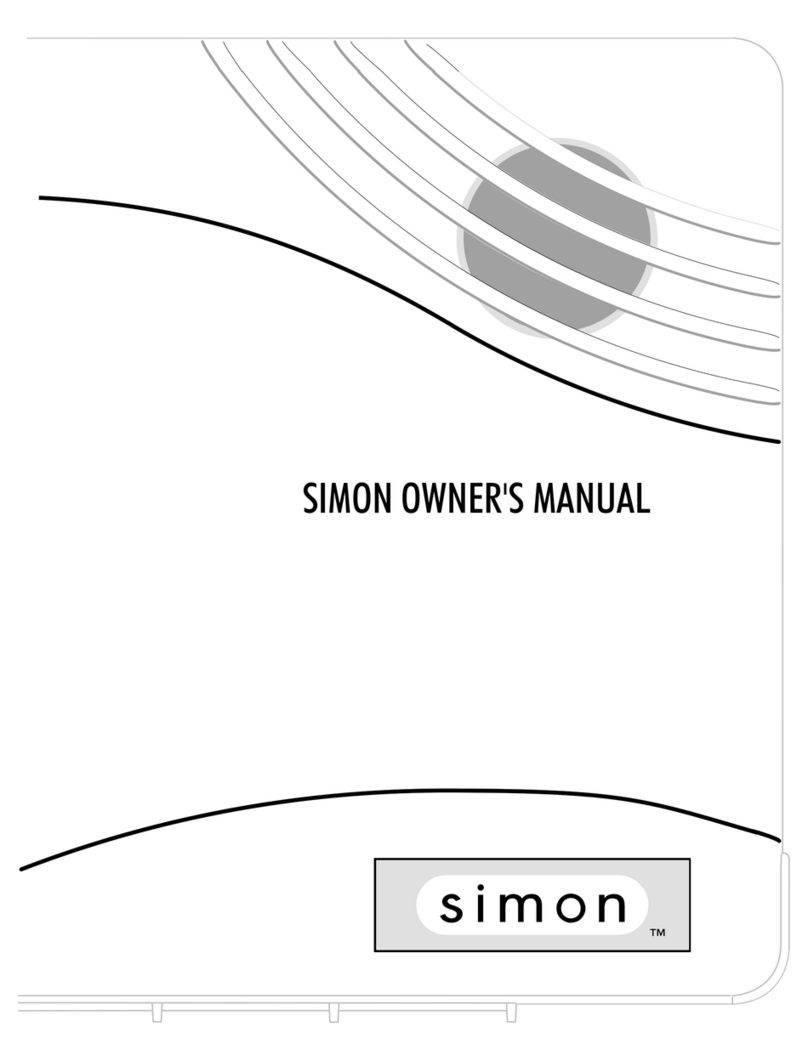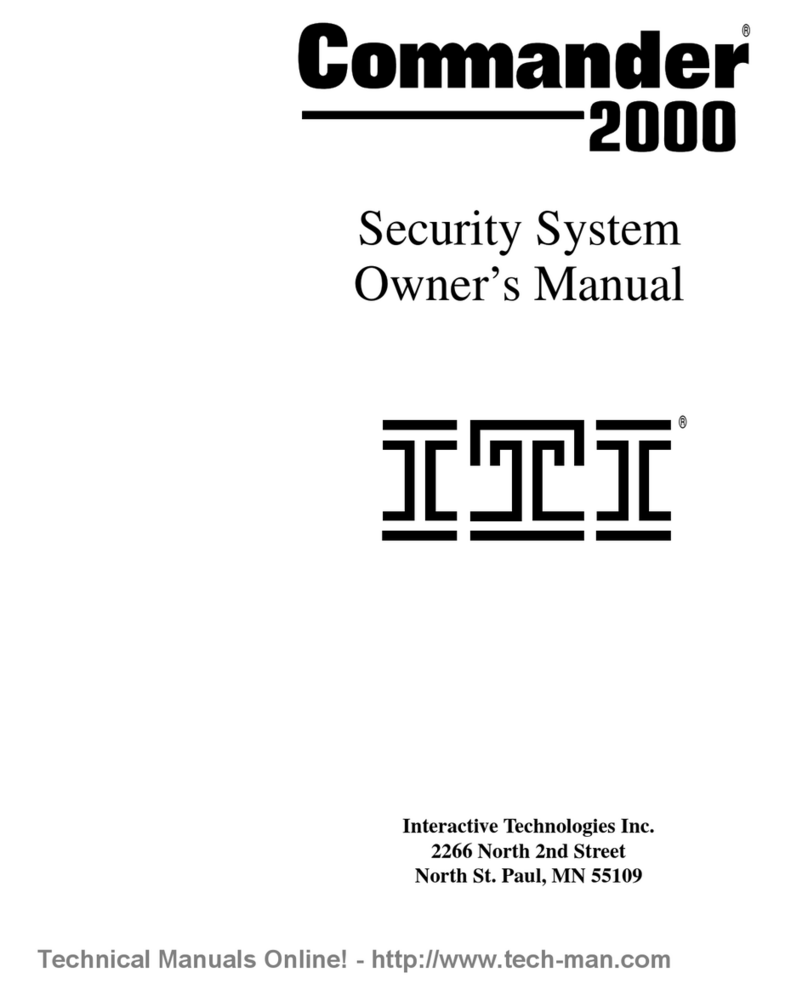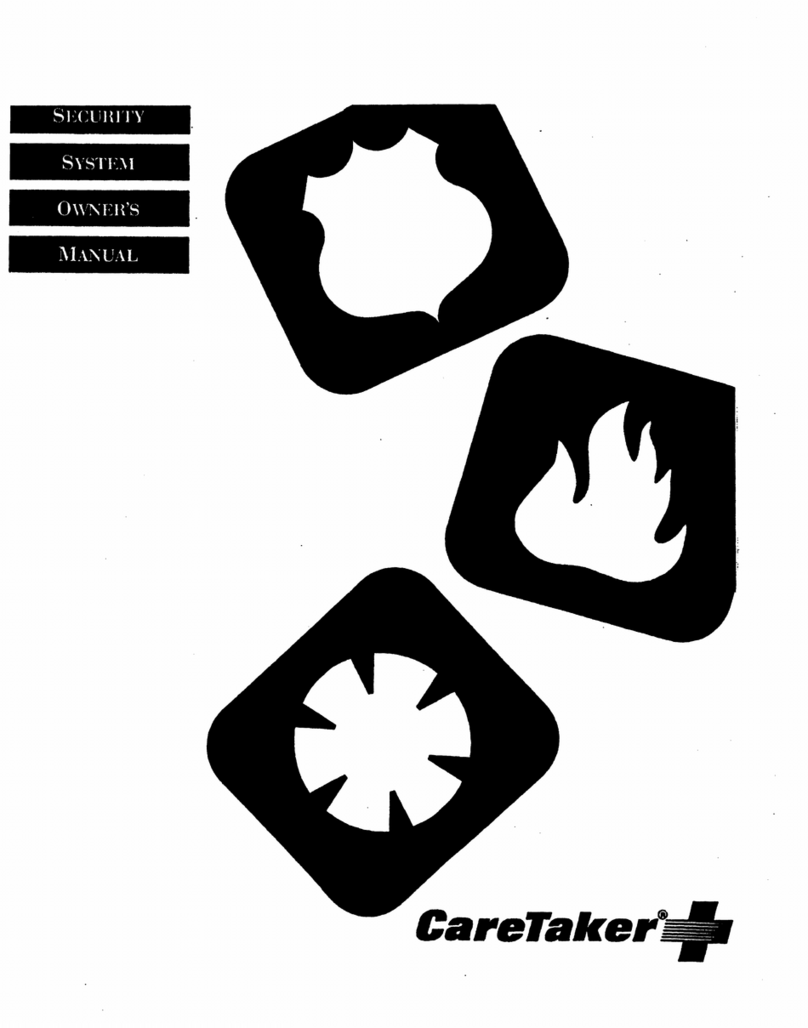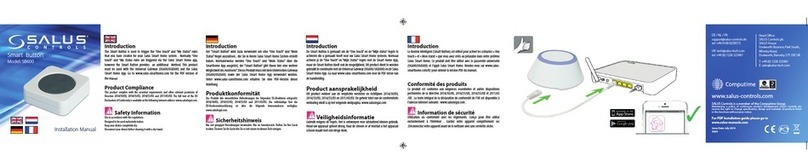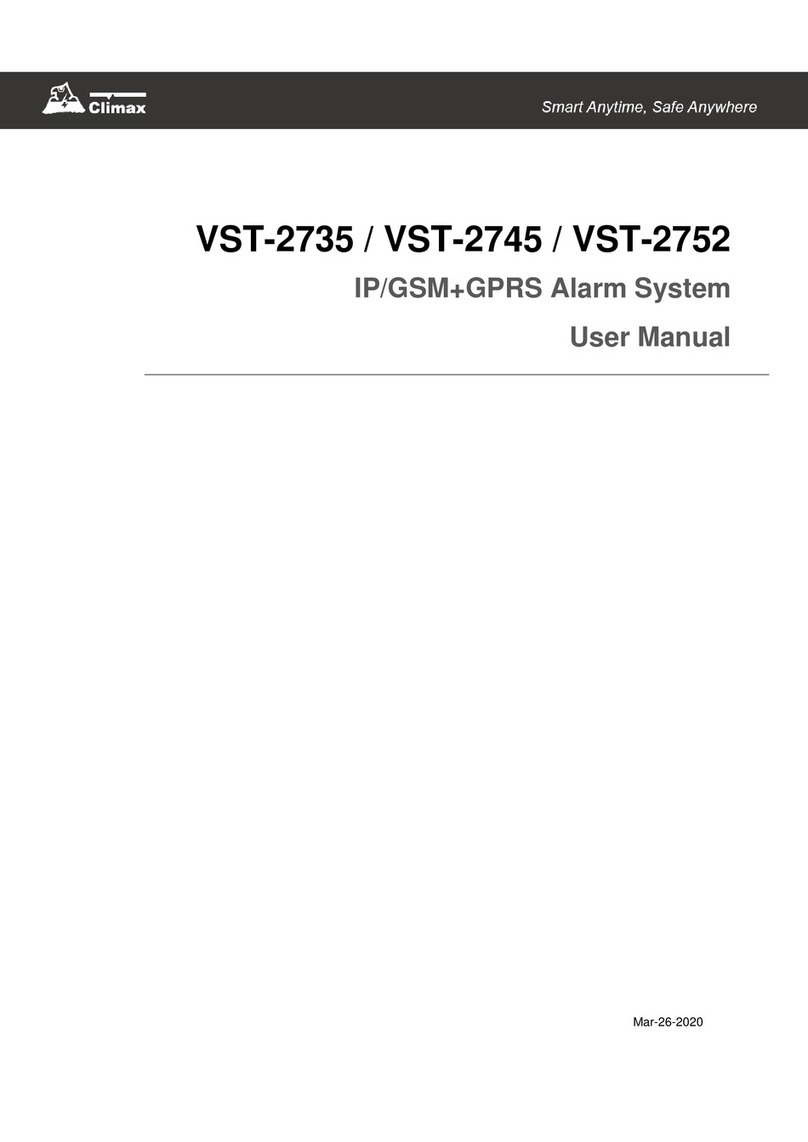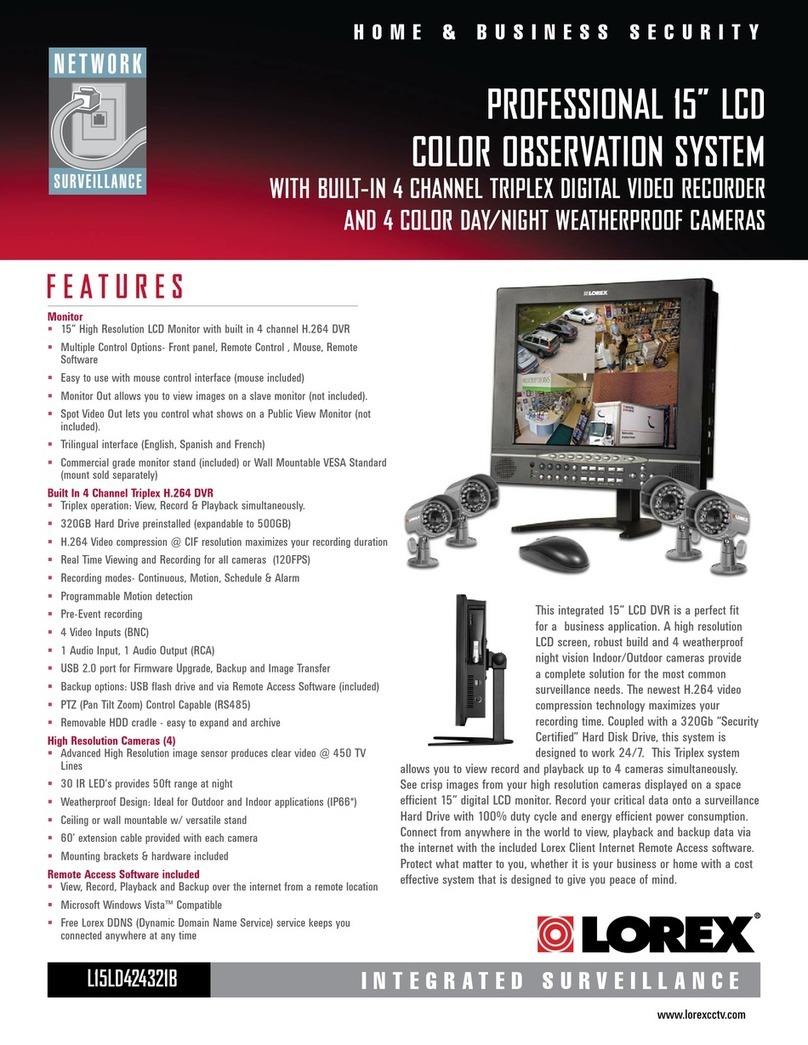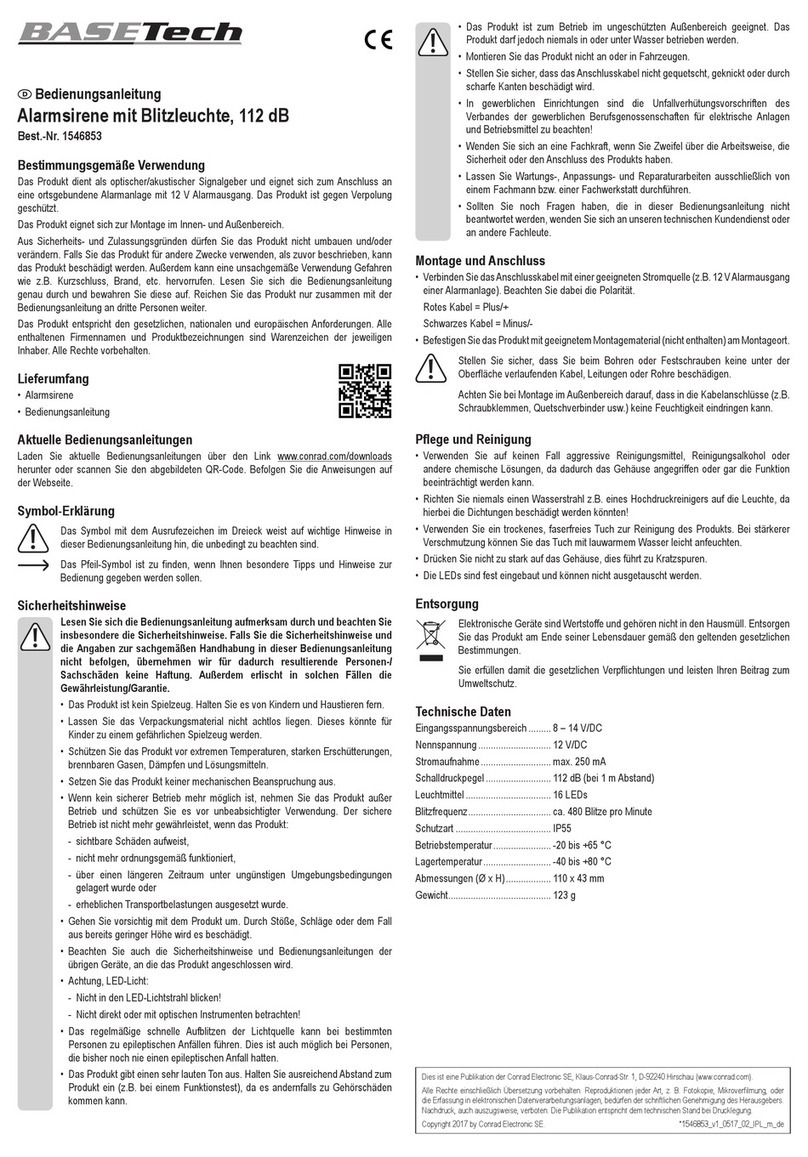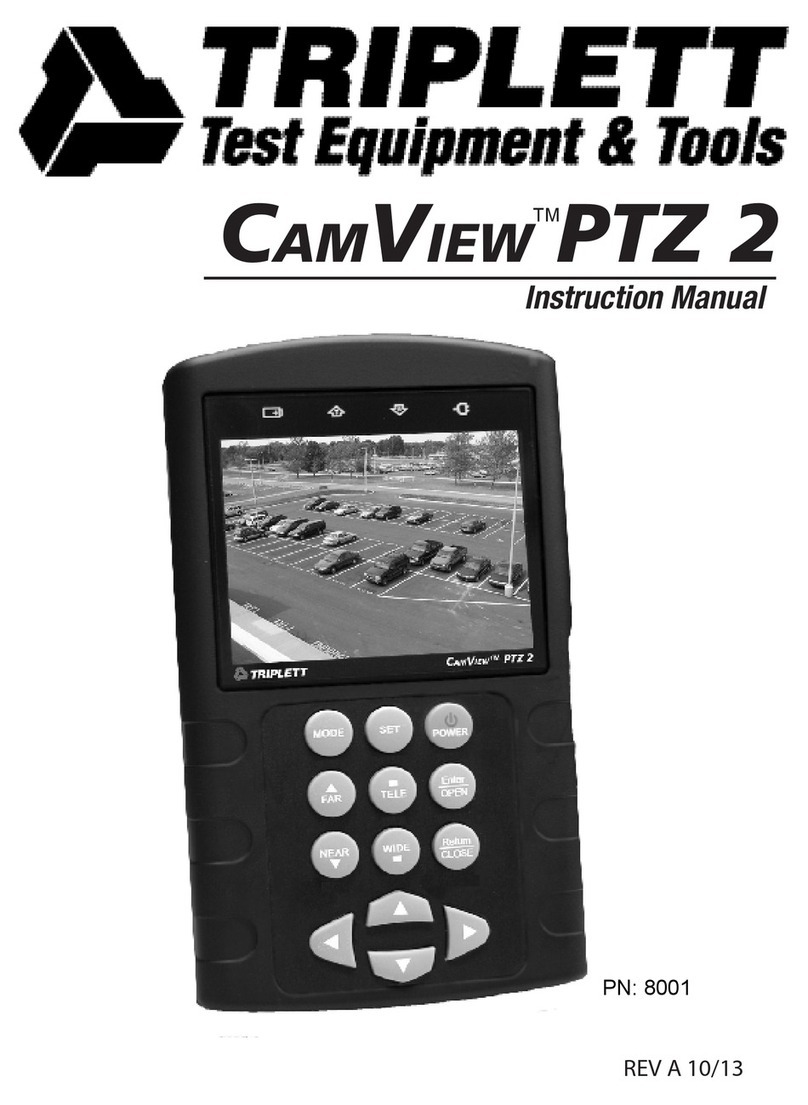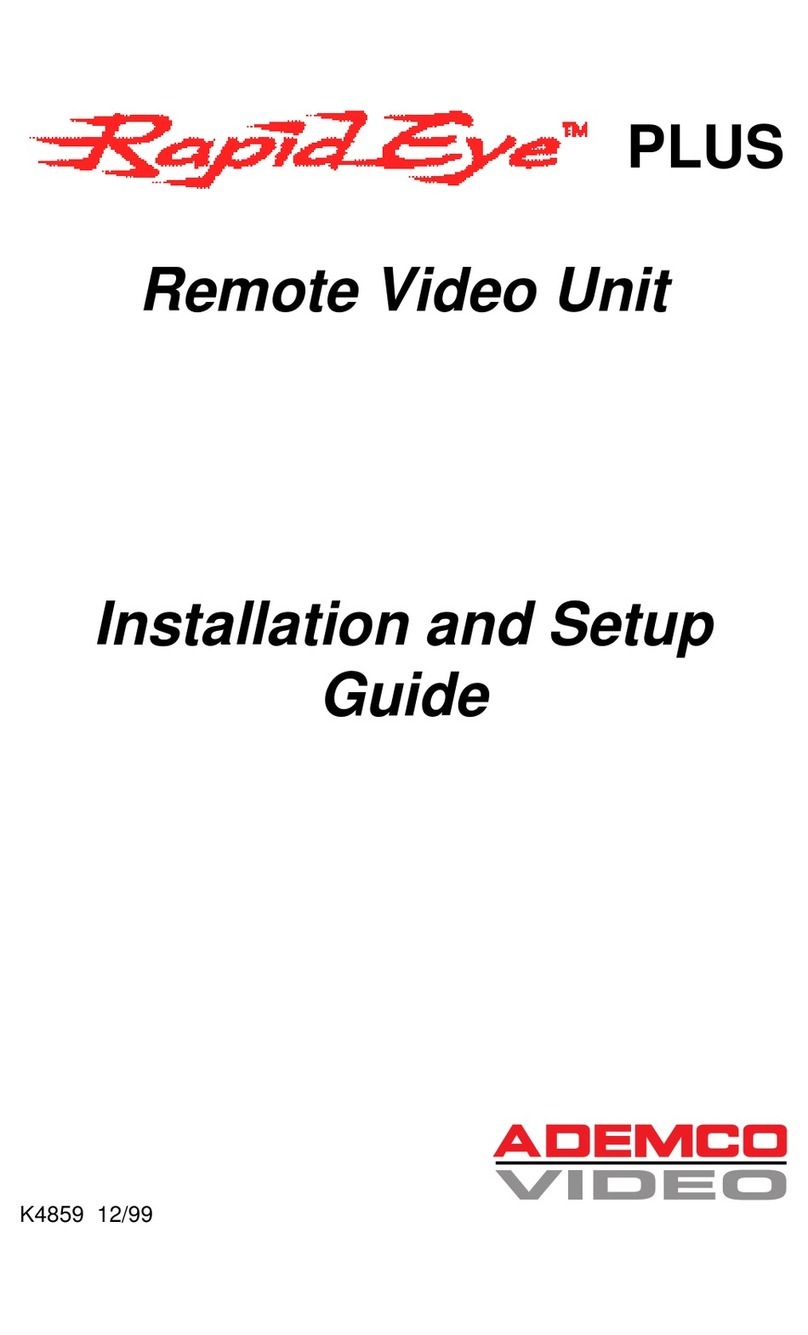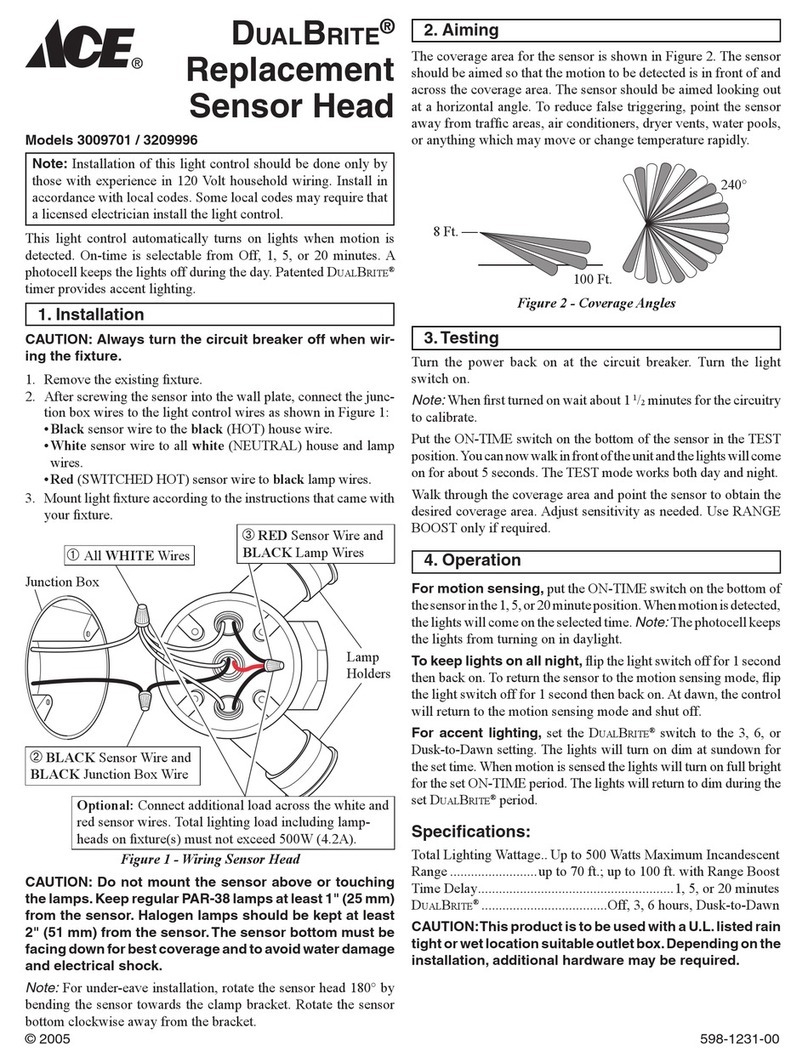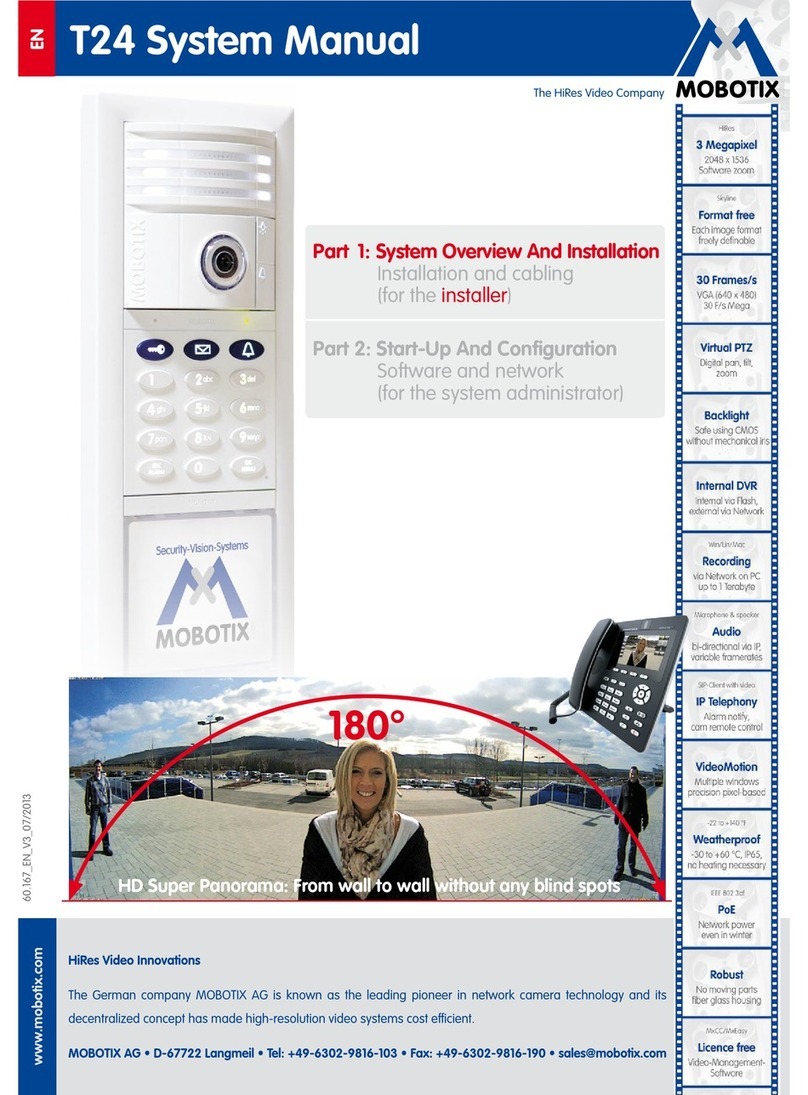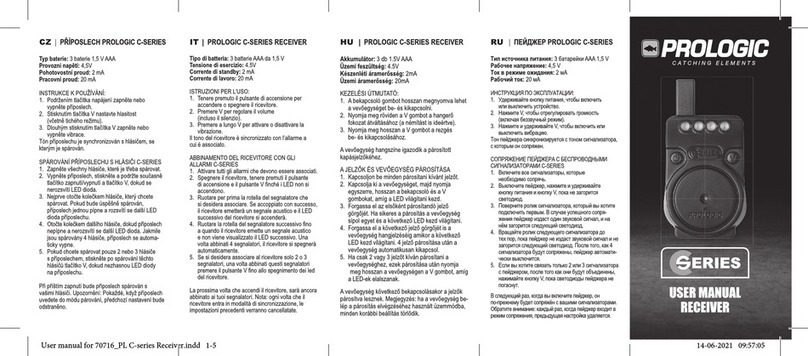Interactive Technologies Concord Express User manual

Getting to Know Your Security System 3
Overview 3
Communicating with the Panel 3
Instructing the Panel 4
How Your System Communicates with You 4
Fire and Smoke Alarms 4
Clearing Smoke Sensors 4
What Happens When There is an Alarm 4
Arming Your System 4
Level 1—OFF 4
Arming Level 2—STAY 5
Arming Level 3—AWAY 5
Keychain Touchpad Arming 5
Quick Arm 5
Quick Exit 5
Using the Chime Feature 6
Preventing Accidental Alarms 6
Exit and Entry Delay Times 7
Extended Delay 7
Exit Extension 7
No Delay—For Instant Alarm 7
Auto STAY Arming Feature 8
Arming While a Door or Window is Open 8
Bypassing a Sensor Directly 8
Bypassing a Sensor Indirectly 8
Was the Bypass Successful? 8
Checking the Status of Your System 9
Short System Status 9
Full System Status 9
System Alarm Sounds 9
Panic Alarms 9
Fire Panic 9
Police Panic Alarm 9
Auxiliary Panic Alarm 10
Siren Time-out 10
Access Codes 10
System Master Code 10
Regular User Codes 10
Using the Programming Menus 10
Programming Access Codes 10
Setting the Time and Date 11
Adjusting System Sounds and Touchpad Brightness 11
Arming Your System Silently 11
Adjusting the Touchpad Beeps 12
Adjusting the Touchpad Display Brightness 12
Notification by Pager 12
Pager Messages 12
Streamlining the Page 13
Opening and Closing Reports 13
Latchkey Paging 14
No Activity Feature 14
Using the Panel Download Feature 14
System Information 14
Testing the System 15
Automatic Test Features 15
Manual Tests 15
Troubleshooting 16
Trouble Beeps and Trouble Messages 16
Appendix A: User Sheets 18
Appendix B: Planning for Emergencies 21
Appendix C: Programming Menus 23
Index 31
Concord ExpressU ser'sG uide
Status
Features
press both
Lights
System
Away
Pager
Off
No Delay
press both
press both
Test System Weekly
Silent
Stay
D*
7
0#
8
B
A
4
1
56
23
Bypass
Menu
C9
466–1667 Revision B

Commands at a Glance
To do this: Press:
Disarm the system.
Cancel an accidental alarm. 1+ Code
Arm to Level 2—STAY. 2+ Code
Arm to Level 3—AWAY. 3+ Code
Send a police alarm. Press and hold both POLICE
buttons for 2 seconds.
Send an auxiliary alarm. Press and hold both AUXILIARY
buttons for 2 seconds.
Send a fire alarm. Press and hold both FIRE
buttons for 2 seconds.
Arm system with No Delay. 2+ Code + 4or
3+ Code + 4
Arm system to send a
Latchkey page. 2+ Code + 6or
3+ Code + 6
Bypass a sensor. Indirectly: 2+ Code + ƒor
3+ Code + ƒ
Directly: ƒ+ Code + Sensor Number
Arm system silently. 5+ 2+ Code or
5+ 3+ Code
Check the system status. ‚
Turn Chime on/off. 7+ 1
Check alarm memory. 7+ 6
Initiate a phone test. 8+ Code + 2
Initiate a sensor test. 8+ Code + 3

3
GETTING TO KNOW YOUR SECURITY SYSTEM
This manual describes how to operate your system. It describes
basic arming and disarming commands as well as how to program
system features.
The dealer or installer may have already discussed the details of
your system with you. Record your system details in the User
Sheets located in Appendix A.
Overview
Your security system is made up of different parts. Each plays a
special role in the system’s operation:
The panel is at the heart of your system. It
stores the intelligenceto monitor all the sensors
and devices in the system. The panel is the
piece of equipment that activates sirens and ini-
tiates a call to the central station in an alarm sit-
uation.
Touchpads are used to arm, disarm, and program your system.
Your system may use a wall-
mounted touchpad that
looks like this:
Or this:
The first touchpad is called a fixed English touchpad.
It communicates by using lighted text and an 11-character display.
The second touchpad is called an alphanumeric touchpad and
communicates by displaying text on a two-line display.
Your system may also use wireless,
handheld touchpads that can be carried
from room to room.
Keychain touchpads are also wireless and are
handy for simple arming and disarming func-
tions. Keychain touchpads can be carried off-site.
The installer can program the keychain touchpad
to send a Police or Auxiliary panic alarm.
Wireless panic button touchpads are dedi-
cated to sending one signal only—usually a
Police or Auxiliary panic alarm. Panic button
touchpads are usually kept near the user.
Door and window sensors protect the perimeter
of your home by alerting the panel when a door or
window is opened.
Motion detectors in hallways or rooms detect a person
moving across the field of detection.
Environmental sensors such as smoke and heat
detectors remain alert for the presence of fire or
carbon monoxide 24 hours a day.
COMMUNICATING WITH THE PANEL
Your system can be set up to communicate with you through:
• Status beeps
• Alarm sirens
• Touchpad text
• Pager information
Program UserSettin gs
p ress 0 - 9 fo r oth e r e n tries.
P res s 1 fo r O F F ;p re ss 2 fo r O N ;
Press # to selecto p tion or accep t en try.
06
07
05
04
13
14
12
11
Arm to STA Y
Q u ic k G u id e
D isarm System /Can celA larm
if desired.
2
01
02
03
3
1
08
09
10
Press todeselectoption or cancelentry.
Close allprotected doorsandw indow s.
Press3+CODE.
E x it p re m is es th r o u gh d ela y d o o r .
2
3
1
Press2+CODE.
Close allprotected doorsandw indow s.
Press 4 to arm delay doo rs instantly,
Arm to AW AY
Zo ne/SensorN u m ber
Press1+CODE.
2
1
P ress A o r B to sc ro llthro u g h m en u s.
M ak e sure system isd isarm ed .
2
1
P ress 7 + 1 to tu rn C H IM E o n or off.
M ak e sure system isd isarm ed .
2
1
Turn CH IM E O n/O ff
PressBYPASS+CO DE + SensorNo.
A rm sy stem to desired leve l.
B yp a ss Se n so rs
System is O K
Status
Features
press both
Lights
System
Away
Pager
Off
No Delay
press both
press both
Test System Weekly
Silent
Stay
D
*
7
0#
8
B
A
4
1
56
23
Bypass
Menu
C9
Status
Features
press both
Lights
System
Away
Pager
Off
No Delay
press both
press both
Test System Weekly
Silent
Stay
D
*
7
0#
8
B
A
4
1
56
23
Bypass
Menu
C9
123
6
9
8
5
4
7
ST
0
BY
OFF STAY AWAY
NO DELAY
CHIME
STATUS BYPASS
COMM AND
A s e n s o r is a c tiv a te d . The sensoralerts the
panelimmediately.
The panelactivates sirens. Ifthe
sy ste m is m o n ito re d , th e p a n e l
calls the centralm onitoring station.
The centralm onitoring station
operatorreportsthe alarm to
the police orfire departm ent.
T h is d e c isio n is b a se d o n syste m
program m ing and the current
a rm in g le v e l.

4
Instructing the Panel
Not just anyone can walk up to a touchpad and operate your secu-
rity system. Before the system will process most commands, users
are required to enter a pre-programmed 4-digit access code.
Access codes are discussed in detail on page 10.
Keychain touchpads that are enrolled as part of the system do not
require an access code, but are usually kept in an individual’s
pocket or purse.
If you would rather use an actual key to arm and
disarm the system, your security dealer can install a
special key and keyswitch in your home.
How Your System Communicates with You
Touchpads and interior sirens produce a variety of operating beeps
to inform you of different system states and operations.
Key Beeps
A Key beep is the tone you hear when you press a button on a
touchpad. The sound confirms that the button was pressed ade-
quately. Key beeps can be turned on or off by the installer.
Status Beeps
Status beeps from touchpads or sirens sound when there is a
change in the current status of the system. Status beeps are not
alarms, but they do warrant your attention.
There is more than one type of Status beep:
• Exit Delay beeps indicate that an arming command has been
entered and the countdown to arming has begun.
• Entry Delay beeps indicate that you’ve entered the building and
the countdown to an alarm has begun. (So disarm the system as
soon as you get in!)
• Trouble beeps tell you that there is a problem with the system or
one of its components.
• Chime feature beeps tell you that a door was opened.
• Protest beeps inform you that you’re trying to arm the system
while there is an open door or window.
• Sensor test beeps are the sound the system makes during a sen-
sor test to indicate that a sensor was tested properly.
Status beeps are described in more detail throughout the manual.
Pager Notification
Your system can dial the phone numbers of three different pagers
to notify pagerholders of events they may want to be aware of.
Some of the events include:
• when the system is disarmed,
• when the system is armed,
• trouble conditions in the system, and
• alarm conditions.
For more information, see “Notification by Pager” on page 12.
What Happens When There is an Alarm
In the event of an alarm, several things happen at once:
• Sirens and hardwired touchpads emit emergency tones
• Panel notifies the central station for help.*
• Message appears on fixed English or alphanumeric touchpads.
* Your system may or may not be monitored.
If it is not monitored, no call will be made.
ARMING YOUR SYSTEM
Since your security needs may vary throughout the day, the system
was designed with three arming levels. By arming your system to a
particular level, only those sensors programmed to detect in that
arming level will report alarms.
Level 1—OFF
Use Level 1 when intrusion detection is not necessary. For exam-
ple, on an active Saturday morning—kids playing inside and out;
someone working in the garage; various house projects going on.
Even though Level 1 disarms the system, your system continues to
monitor for fire, smoke, carbon monoxide, and/or panic alarms if
your system has these devices installed.
Here are some other situations in which you’d set the system to
Level 1—OFF:
•Upon entering your armed home or business. When entering the
armed premises through a designated delay door, the entry delay
time begins. Entry Delay beeps remind you to disarm the system.
•Before opening a door or window while inside or outside the
armed home or business.When you wake up in the morning and
want to get your newspaper, you must disarm the system before
opening the door to prevent an accidental alarm.
Command A ccess C ode
FIRE AND SMOKE ALARMS
If your system contains smoke and fire sensors, it monitors the
premises for smoke and fire alarms 24 hours a day and in all arm-
ing levels.
These alarms cannot be cancelled or aborted and are always
reported to the central station. Since many communities charge
for dispatching the fire department in error, your dealer may give
you specific instructions to follow in the event of an accidental
smoke or fire alarm. Record these instructions in the Appendix A
User Sheets under “Accidental Smoke and Fire Alarms.”
Clearing Smoke Sensors
Once a smoke sensor has been in alarm, it is con-
sidered “Open” or in “Trouble” until it is reset:
•Press1 + Code, once to silence the alarm.
•Press1 + Code, twice to reset the smoke alarm.

5
(See the section on “Preventing Accidental Alarms” on page 6 if
you would like to be able to leave quickly when the system is
armed.)
•To stop sirens and cancel an alarm. When an alarm condition
occurs, disarming the system turns off any sirens.
To disarm to Level 1—OFF using a touchpad:
1. Press 1. Touchpads display “Enter Code.”
2. Enter your access code.
Touchpads display date and time or programmed text.
3. The system sounds one long beep.
Arming Level 2—STAY
There are times when you want intrusion protection, but still want
the freedom to move around within your house without setting off
an alarm. For example, in the evening when your family is inside
for the night. In this and similar situations, arm your system to
2—STAY.
To arm to Level 2—STAY using a touchpad:
1. Close all protected perimeter doors and windows.
2. Press 2at any touchpad. Touchpads display, “Enter Code.”
3. Enter your access code. Touchpads display,
”Armed to STAY.”
4. The system sounds two short beeps.
5. If leaving the premises, exit through a designated delay door
immediately.
Arming Level 3—AWAY
At other times, you want every sensor to be alert: When the family
is away from home, or, in a business, after closing time.
In this and similar situations, set your system to 3—AWAY for maxi-
mum protection. All sensors are active—perimeter door and win-
dow sensors, and interior motion detectors.
To arm to Level 3—AWAY using a touchpad:
1. Close all perimeter doors and windows.
2. Press 3at any touchpad. Touchpads display, “Enter Code.”
3. Enter your access code. Touchpads display,
”Armed to AWAY.”
4. The system sounds three short beeps.
5. Exit through a designated delay door immediately.
QUICK ARM
Your system may be set up so that you’re able to arm the
system without using an access code.
To use Quick Arm:
• Increase the arming level by simply pressing 2or 3
at any touchpad.
Decreasing the arming level requires that the user enter a code.
S im p ly p re s s o r
to in c re a se th e a rm in g le v e l.
To decrease the arm ing
le v e l, y o u 'll n e e d to e n te r
an access code.
C ontactyour dealer ifyou'd
lik e to u s e th is fe a tu re .
Stay
2
Away
3
23
KEYCHAIN TOUCHPAD ARMING
To disarm your system with a keychain
touchpad,presstheUnlockbutton.
Your installer can set up your keychain
touchpad to arm the system in one of two ways:
1. Press the Lock button to arm the system directly to Level 3
with no Exit delay. Using this method, you would not be
able to arm to Level 2.
2. Press the Lock button to increase the arming level each
time it is pressed (Level 1 to Level 2, or Level 2 to Level 3).
The Exit delay time would be applied.
QUICK EXIT
Note: In UL Listed systems, this feature is disabled.
Your system may be set up so that when your system is armed
to Level 2—STAY, you’re able to press Don any touchpad
and simply walk out of the door without having to disarm and
rearm the system.
This is useful when your system is armed and you want to
quickly pop outside to pick up the newspaper without disarm-
ing your system.
IMPORTANT: If you step outside and are planning to come
back in, do not close the door behind you!
To use Quick Exit:
1. When the system is armed to 2—STAY, press Dat any
touchpad. Opening the door without pressing D
will cause an alarm.
2. Open the door and go outside.
Leave the door open if you are planning to come back in!
3. Come back in within two minutes and close the door.
The system will rearm to 2—STAY.
In Le v e l2 S T A Y , sim p ly p re ss
before opening the door.
The doorm ustbe closed again
w ithin 2 m inutes to avoid alarm .
C ontactyour dealer ifyou'd
lik e to u s e th is fe a tu re .
D
D

6
USING THE CHIME FEATURE
Turning on the Chimefeature is like having bells on every protected
door and window. When this feature is on, sirens and speakers
sound 2 beeps whenever anyone opens a protected door or win-
dow.
The Chime feature works only in Level 1—OFF.
To turn Chime on/off:
• While in Level 1—OFF, from any touchpad, press 7 + 1.
While the Chime feature is on, touchpads display,
“CHIME ON” or “CHIME IS OFF.”
When the system is armed again, Chime becomes deactivated.
Chime-On-Close
The Chime-On-Close feature works like the regular Chime feature,
but in addition to the double beeps heard upon opening a pro-
tected door or window, the system sounds one long beep when
the door or window is closed again.
You can turn the Chime-On-Close feature on or off from the pro-
gramming menu. Refer to Appendix C, “Programming Menus” for
information on programming your system.
PREVENTING ACCIDENTAL ALARMS
Your security system is engineered with advanced technology that
reduces the chance of an accidental alarm caused by a technical
problem. In wireless systems, this technology prevents other
devices, such as garage door openers, ham radios, television
remote controls, and cellular phones, from interfering with your
security system.
Most accidental alarms occur when leaving the house after arming
the system, or upon returning, before disarming the system.
If, forexample, you arm the system, then run upstairs for something
you forgot, the Exit Delay time may expire. Once the Exit Delay
expires, opening an armed door or moving in front of a motion
detector will cause an alarm.
Aborting Accidental Alarms
Your system can be set up with the opportunity to abort an acci-
dental intrusion, Police or Auxiliary alarm. (Fire alarms caused by
smoke sensors, fire panic alarms, and heat sensors cannot be
aborted.)
If the Dialer Abort feature is turned on, disarming the system (thus
aborting the alarm), within a specified time period will silence the
siren and prevent the alarm from being reported to the central
monitoring station.
Aborting a fire alarm will silence the siren, however fire alarms are
always reported. If an accidental fire alarm has sounded, follow the
procedures of your central monitoring station to prevent a false dis-
patch.
To cancel an alarm:
• Press 1+ Code.
Guidelines for Preventing Accidental Alarms
Following these guidelines will go a long way toward pre-
venting accidental alarms.
✓Close doors and windows before you leave your
house.
✓When getting ready to leave the house, gather the
things you want to take with you so you can exit imme-
diately after arming the system.
✓Always enter and exit within the programmed delay
times.
✓Make sure you leave through a door that has a delay
time set for it. If you arm your system, then leave
through a door without a delay time, an alarm will
immediately sound.
✓When you return, immediately disarm your system.
✓Be aware of the devices in your security system and
learn how each one operates.
✓Listen to system beeps. Take note of any touchpad
messages which indicate the system’s current status.
✓If you have pets, ask your installer if you need pet
lenses in your motion detectors. Pets climb higher
than you may guess, causing alarms when you are
away.
✓Check the location of your smoke detectors. Smoke
detectors near bathrooms can be tripped by steam
from a shower. Smoke detectors near the kitchen can
be tripped by cooking smoke.
Refer to the User Sheet in Appendix A to determine what
the specific settings are for your system.

7
EXIT AND ENTRY DELAY TIMES
After arming your system, you need time to exit the
buildingso you won’t set off an alarm. Likewise, upon
returning to your home or business, you’ll need
enough time to open the door and get to a touchpad
to disarm the system.
•TheExit Delay is a period of time long enough to let you leave
through a designated delay door after arming the system.
•TheEntry Delay is a period of time long enough to let you unlock
a designated delay door and get to a touchpad to disarm the sys-
tem.
Exit Delay Example
You’re about to go on an errand. You are inside your house and
have just armed the system to Level 3—AWAY.
The interior sirens and touchpads sound three quick status beeps,
telling you that the system accepted the command and has started
the Exit Delay time.
During the Exit Delay time, the system sounds one short beep
every 4 seconds. Exit the premises immediately.
During the last 10 seconds of the Exit Delay, you’ll hear a three
more quick status beeps. These beeps indicate that the Exit Delay
has ended. Opening an armed door or window after the Exit Delay
has expired will cause an alarm.
Entry Delay Example
You are returning to your house that is armed to Level 3—AWAY.
When you unlock and enter the designated delay door, the interior
sirens and touchpads sound two short beeps every two seconds.
This tells you that the Entry Delay time has begun and reminds you
to disarm the system to avoid setting off an alarm.
During the last 10 seconds of Entry Delay, you’ll hear one beep
every second.
Your installer will work with you to decide which door(s) should be
delay door(s), and determine the delay times that will work best for
you and your family. Then, the installer will program the Exit and
Entry Delay times into your system.
Extended Delay
In some situations, additional time is needed to arm or
disarm the system from, for example, a protected out-
side gate or door. In these instances, the installer can
program an extended delay, giving as much as 16
minutes to exit or disarm the system before setting off
an alarm.
Refer to the Appendix A User Sheets, “Delay Doors and Delay
Time Settings,” for a list of actual exit delay times.
Exit Extension
Note: In UL Listed systems, this feature is disabled.
Your system may be set up so that the delay time is restarted if you
re-open the delay door during the initial delay time.
This is useful if, after arming the system, you walk out the door, then
remember something you forgot inside. You can re-enter and exit
through the delay door without disarming and re-arming the sys-
tem.
Note: The Exit Extension will work on the first re-entry only.
If your system is not using this feature, you must disarm the system
when you re-enter the armed premises to avoid setting off an alarm.
No Delay—For Instant Alarm
You can choose to turn off the Entry and Exit Delays,
causing the delay doors to arm immediately. Anyone
entering the house through the delay door when the
system is set to No Delay would immediately cause an
alarm.
No Delay is normally used:
• When you’re staying at home, after you’ve armed the system.
• When you’re arming and disarming your house from the outside.
(You must have a wireless touchpad in order to do this.)
Arming to Level 2 or 3 with No Delay:
1. Close all perimeter doors and windows.
2. Exit the premises if arming to Level 3—AWAY.
3. Enter: 2+ Code or 3 + Code.
The system sounds two or three short beeps.
4. Immediately after hearing the beeps, press 4for No Delay.
Touchpads display, “Armed to STAY No Delay” or “ARMED
TO AWAY NO DELAY,” for example.
Changing the arming level will restore delay doors to their normal
Exit and Entry Delay times.
B E E P S
A
fte r a rm in g ,
y
o u 'll h e a r
3 quick
s
ta tu s b e e p s.
3 quick status
b e e p s so u n d
b e fo re th e sy ste m
is a r m e d .
DuringtheExitDelay,
you'llhearone beep every
fo u r s e c o n d s.
Leave the prem ises now .
B E E P S
U pon entering,during the
Entry D elay,yo u'llhear 2 b eep s
ever
y
2 se c o n d s.
D isarm th e syste m b efo re
th e last o f 1 0 q u ick sta tu s b e ep s
to avoid an accidentalalarm .

8
Auto STAY Arming Feature
The Auto STAY Arming feature helps cut down on false alarms in
the event that you arm the system to 3—AWAY, but fail to leave
during the exit delay time. Here’s how it works:
Your dealer can turn this feature on or off for you.
ARMING WHILE ADOOR OR
WINDOW IS OPEN
It is possible to arm your system while leaving a
door or window open. This is useful if, for exam-
ple, you like to sleep at night with the window
open.
If the door or window has a sensor installed on it,
the system must be told to ignore, or bypass, that
sensor when it’s open. All other sensors will
remain active.
There are two methods for bypassing a sensor:
•Directly — After arming the system, bypass door/window sensors
before you open them. You must know the sensor number of the
door or window you wish to bypass. To bypass directly, the user
code must have been given the Direct Bypassing attribute. (See
“Assigning the Direct Bypassing Attribute” on page 10.)
•Indirectly — As you are arming, bypass sensors on already-open
doors and window. This method should not be used in UL-listed
installations.
Bypassing a Sensor Directly
Use this method if the system is armed and you would like to open
a window without disarming.
Refer to the Appendix A User Sheets to determine what the sensor
number is for the sensor you wish to bypass.
To bypass sensors directly:
1. Close all doors and windows.
2. Arm your system to the desired level.
3. At any touchpad, press ƒ+ Code + sensor number.
(ƒis labeled Bypass)
4. Touchpads display, “Bypassed Zones 01,” or
“SENSOR 01 BYPASSED,” for example.
If the touchpad displays “INVALID,” or if the touchpad
sounds one long beep, make sure that you entered a valid
sensor number. Heat and smoke sensors cannot be
bypassed.
5. Bypass other sensors, if necessary, by repeating Step 3.
6. The bypassed door or window can now be opened.
To arm bypassed sensors:
• Arm the system again.
Note: You cannot bypass sensors directly using a
keychain touchpad.
Bypassing a Sensor Indirectly
Use this method if you are arming the system and would like to
bypass doors and windows already open.
To bypass sensors indirectly:
1. Leave open only those doors and windows that are to
remain open. Close all others.
2. Arm your system to the desired level. The touchpad emits
protest beeps and displays “PROTEST,” because of the open
sensor(s).
3. At any touchpad. press BYPASS. Touchpads with displays
show, “Bypassed Zones 01,” or “SENSOR 01 BYPASSED,”
for example.
4. The system sounds arming level beeps to indicate that the
system is armed and open sensors have been successfully
bypassed.
To arm bypassed sensors:
• Arm the system again.
To bypass sensors indirectly using a keychain touchpad:
• Press the Lock button once to arm the system and again to
bypass open sensors:
+
Was the Bypass Successful?
To confirm whether or not a sensor was bypassed:
• Press the Status button on the touchpad.
(‚is labeled Status.)
Touchpads with displays list bypassed sensors or zones.
If you arm the system to Level 3—AWAY,
and do not leave the premises within the exit delay time—
If feature
turned on
The system can tell that no one opened and
closed a delay door within the delay time. It
assumes that someone is still inside and the
panel will arm to 2—STAY to avoid a false alarm.
If feature
turned off
The system arms to Level 3—AWAY regardless of
whether or not a delay door has been opened
and closed.
Your movement inside the premises could acti-
vate a motion detector, causing an alarm.
REMEMBER:
When a sensor is bypassed, you are allowing that door or
window to be unprotected.

9
CHECKING THE STATUS OF YOUR SYSTEM
Checking the system status means finding out about the current
condition of your system. This includes finding out if any sensors
are open or currently bypassed, whether or not the AC power and
backup battery are okay, the nature of the most recent alarm, and
more, depending on the features in use and the equipment in your
system.
Check the system status if:
• Your system sounds trouble beeps (five short beeps every
minute).
• Your touchpads display, “Zones,” “POLICE,” “AUXILIARY,” and
“FIRE.”
• Your touchpads display, “Press Status” or a blinking ✽.
Short System Status
A Short Status indicates the current arming level, sensor status
(whether open or bypassed), low battery, supervisory, AC power or
backup battery failures.
To get a Short System Status:
• Press ‚. (‚is labeled Status.)
The system sounds beeps according to the current arming
level. (One for Level 1, two for Level 2, three for Level 3.)
Touchpads display the status information, for example:
“System is OK,” or “SENSOR 02 OPEN.”
If an alarm or system trouble condition has occurred, it is displayed
on a touchpad the first time you perform a Short or Full Status
check. Performing a system status check a second time displays
the system status including any trouble conditions.
If any alarm or system trouble is active, it continues to show up in
every status check until the system is disarmed.
Full System Status
A Full Status combines the Short Status information with added
details about specific system features.
To get a Full System Status:
• Press ‚ +‚. Interior sirens sound beeps according to
the current arming level. Touchpads display the status infor-
mation, for example, “System is OK,” “SENSOR 03
BYPASSED,” “SYSTEM BATTERY IS OK,” “AC POWER IS
OK.”
Note: A Full System Status is not available from the fixed English
touchpad.
System Alarm Sounds
The sirens and touchpads in your system emit alarm sounds when-
ever an alarm occurs, either by a sensor or panic button activation.
Each type of alarm sounds and reacts differently when activated, as
described in the following table.
PANIC ALARMS
Panic alarms are easily activated from any touchpad to quickly alert
the central monitoring station to a Fire, Police, or Auxiliary emer-
gency. A panic alarm can be activated at any time, regardless of the
current arming level: 1—OFF, 2—STAY, or 3—AWAY.
This system is designed to inform a central monitoring station of the
nature of the emergency so the correct personnel can be dis-
patched immediately.
Fire Panic
The Fire panic alarm sounds from all interior and exterior sirens.
On monitored systems, the central monitoring station responds by
calling the fire department.
To activate a Fire panic alarm from a touchpad:
• Press and hold both Fire buttons for 2 seconds.
Police Panic Alarm
The Police panic alarm sounds from all interior and exterior sirens,
scaring off any intruder and alerting neighbors to the trouble. On
monitored systems, the central monitoring station responds by call-
ing the police.
To activate a Police panic alarm using a touchpad:
• Press and hold the Police button(s) for 2 seconds.
To activate a Police panic alarm from a keychain touchpad*:
• Press and hold the Lock and Unlock buttons at
the same time for 2 seconds.
* The installer must configure the Police panic alarm to
work this way.
Type of Alarm Alarm Sound
Fire Repeating series of three beeps
Police Continuous tone
Auxiliary Rapid beeps

10
Auxiliary Panic Alarm
The Auxiliary panic alarm sounds from interior sirens only. It is typi-
cally set up by your security dealer, based on your specific needs.
On monitored systems, the central station responds by calling the
service or agency you specified through your dealer.
To activate an Auxiliary panic alarm from a touchpad:
• Press and hold the Auxiliary button(s) for 2 seconds.
To send an Auxiliary panic alarm from a keychain touchpad:
• Press and hold the Lock and Unlock buttons at
the same time for 2 seconds.
Siren Time-out
If the system is not disarmed after an alarm, the sirens will continue
to sound until the time-out period is reached. The time-out period
can be programmed only by your installer or dealer.
Even though reaching the end of the time-out period stops the
sirens, if your system is monitored, the central station will consider
the alarm in progress until the system is manually disarmed.
ACCESS CODES
The system requires a valid access code before it will process most
commands. The Appendix A User Sheets provide a location for
you to record the System Master and User codes.
System Master Code
There is one System Master code. The System Master codeis used
to enter the programming menus for your system. The default Sys-
tem Master code is 1234. It is important that you change the
default code and record the new code in the Appendix A User
Sheets.
Regular User Codes
There are 16 Regular User codes which act like keys to arm and
disarm the system. If necessary, they can be assigned to neighbors,
baby-sitters, or repair persons for temporary use. Regular user
codes can be changed in the programming menus and are easily
deleted from the system when no longer necessary.
Using the Programming Menus
Some system settings can be changed by you, the user, while other
settings must be changed by the installer.
To change system settings, you’ll use the System Master code to
enter a series of programming menus. Appendix C gives a detailed
explanation of how to use the menus or, if desired, how to use pro-
gramming shortcuts.
Programming Access Codes
User codes can be given certain attributes which determine
whether the user can bypass a sensor or perform system tests.
Changing a User Code
To change or assign a user access code:
1. Enter the programming menus by pressing
9+ System Master Code.
2. Press 10 n n 0where nn is user 00 through 15.
3. Enter the desired 4-digit code, then ƒ.
4. ‚ +4 +ƒ to exit the programming menus.
Note: The system will not accept the same code for
two different users.
Erasing a User Code
When a code is deleted from the system, that code no longer acts
as a key for operating the system in any manner.
To erase a user code:
1. Enter the programming menus by pressing
9+ System Master Code.
2. Press 10 n n 0where nn is user 00 through 15.
3. Enter the System Master code, then ƒ.
4. ‚ +4 +ƒ to exit the programming menus.
Assigning the Direct Bypassing Attribute
Direct Bypassing is a user code attribute that allows the user to
bypass open sensors. If the user code does not have this attribute
turned on, the user will not be able to bypass sensors directly.
To assign Direct Bypassing to a user:
1. Enter the programming menus by pressing
9+ System Master Code.
2. Press 10 n n 1 where nn is user 00 through 15.
3. To turn Direct Bypassing:
• on, press 2 +ƒ.
•off,press1 +ƒ.
4. ‚ +4 +ƒ to exit the programming menus.
Good User Code Hygiene
To preserve the integrity of your system,
keep user codes confidential and
delete extra codes as soon
as they are no longer
needed.
We recommend that you avoid using
obvious code patterns such as 1234 or
1111, 2222, etc.

11
Assigning the System Test Attribute
System Tests is a user code attribute that allows the user to perform
system tests. If the user code does not have this attribute turned
on, the user will not be able to perform phone or sensor tests.
To assign the System Testing to a user:
1. Enter the programming menus by pressing
9+ System Master Code.
2. Press 10 n n 2 where nn is user 00 through 15.
3. To turn System Testing:
• on, press 2 +ƒ.
• off, press 1 +ƒ.
4. ‚ +4 +ƒ to exit the programming menus.
SETTING THE TIME AND DATE
Although the installer usually sets the time and date at the time of
installation, the user can change it when necessary. See Appendix
C, “Programming Your System” for more detailed information on
setting this feature.
To set the system time:
1. Enter the programming menus by pressing
9+ System Master Code.
2. Press 00.
3. Enter the correct time in 24-hour format (4 digits),
then press ƒ.
For example, if the current time is 7:23 a.m.,
press 0723 +ƒ.
4. Press ‚ +4 +ƒ to exit the programming menus.
To set the system date:
1. Enter the programming menus by pressing
9+ System Master Code.
2. Press 01.
3. Enter the current date as 6 digits (mm/dd/yy) then press ƒ.
4. Press ‚ +4 +ƒ to exit the programming menus.
ADJUSTING SYSTEM SOUNDS AND
TOUCHPAD BRIGHTNESS
Arming Your System Silently
Use the Silent Arming feature to arm your system without disturb-
ing people throughout the house with arming status beeps. There
are two methods for implementing Silent Arming:
• Silent on Demand (User presses 5before arming.)
• Arming Always Silent (Silent Arming feature on).
Regardless of the method employed, when Silent Arming is in
effect, no Exit beeps sound.
Note: Protest beeps will always sound when bypassing a sensor.
Silent Arming on Demand
Pressing 5 before arming silences arming status beeps from
touchpads and interior sirens.
To use Silent Arming on demand:
1. From any touchpad, press 5.
2. Within 4 seconds enter: 2+ Code or 3 + Code.
Arming Always Silent
Turning this feature on in the programming menu means that the
status beeps that come from touchpads and interior speakers while
arming will always be silent. You will not have to enter 5 before
arming, as with Silent Arming on Demand.
See Appendix C, “Programming Your System” for more detailed
information on setting this feature.
To enable Silent Arming:
1. Enter the programming menus by pressing
9+ System Master Code.
2. Press 2+ 1.
3. To turn Silent Arming:
• on, press 2 +ƒ. No system status beeps will sound
while arming.
• off, press 1 +ƒ. System status beeps will sound from
touchpad while arming.
4. Press ‚ +4 +ƒ to exit the programming menus.
The Touchpad Tamper Feature
The installer can program your system to send a Police
alarm in the case of possible touchpad tampering.
If more than 40 keys are pressed when the system asks for
a code, and those keystrokes are not part of a valid access
code, a siren will sound.
24-H our Form at
6:00 am
7:00 am
8:00 am
9:00 am
10:00 am
11:00 am
00:00
01:00
02:00
03:00
04:00
05:00
=
=
=
=
=
=
Midnight
1:00 am
2:00 am
3:00 am
4:00 am
5:00 am
06:00
07:00
08:00
09:00
10:00
11:00
=
=
=
=
=
=
12:00
13:00
14:00
15:00
16:00
17:00
=
=
=
=
=
=
Noon
1:00 pm
2:00 pm
3:00 pm
4:00 pm
5:00 pm
18:00
19:00
20:00
21:00
22:00
23:59
=
=
=
=
=
=
6:00 p
m
7:00 p
m
8:00 p
m
9:00 p
m
10:00 p
m
11:59 p
m

12
Adjusting the Touchpad Beeps
The frequency or pitch of chime and trouble beeps from each fixed
English touchpad can be adjusted individually to a more desirable
or distinct tone.
Chime and trouble beep tones sound using the default frequency
during, or within 15 seconds of any button activity at that specific
touchpad.
To change status tone pitch:
1. Press and hold the ‚and 0until you hear a steady tone,
then release the buttons.
2. Press and hold 1to lower the pitch or press and hold 2to
raise the pitch.
3. Release the button when the desired pitch is heard.
After about 15 seconds of no touchpad activity, the steady tone
stops sounding.
Adjusting the Touchpad Display Brightness
You may want to change the brightness of a touchpad display
based on its location in a building or room. For example, dim the
touchpad display in a bedroom or enhance a display near a win-
dow.
Changing the touchpad display affects only the touchpad currently
being used.
To change touchpad display brightness:
1. Enter the programming menus by pressing
9+ System Master Code.
2. Press 2+ 2.
3. Select a brightness level:
•0 +ƒ Off
•1 +ƒ Low
•2 +ƒ Medium
•3 +ƒ High
4. Press ‚ +4 +ƒ to exit the programming menus.
After dimming the display, pressing any button momentarily returns
the display to full brightness. After 15 seconds without touchpad
activity, the display returns to the set dimmed level. If an alarm
occurs while the display is dimmed, it automatically returns to the
full brightness level and stays that way until you disarm your system.
NOTIFICATION BY PAGER
Your system can notify up to three different pager phone numbers
to report system events. The installer can program any pager to
receive pages for one or more of the following groups:
• High Level Reports,
which includes the following reports:
– Sensor alarms – Bus failures
– Sensor Tamper – No activity alarm
– Sensor Restorals – Fire panic
– Phone test – Police panic
– Receiver failure – Auxiliary panic
– Receiver jam – Duress alarm
– Touchpad tamper
• Low Level Reports,
which includes the following reports:
– Bypass sensors – AC power fail
– Low battery – CPU low battery
– Sensor Supervisory – Auto phone test
– Trouble – CPU back in service
– Phone test – Phone Failure
– Touchpad supervisory – Event buffer full
– Touchpad low battery – Force armed
– Force armed (reports when a user bypasses
sensors while arming system)
• Opening and Closing reports
• Latchkey Paging
Pager Messages
When an event is reported on a numeric pager, the following infor-
mation is included:
Although all three types of information can be reported on your
pager, your pager service determines how the information will actu-
ally appear.
Sensornum berorusernum ber
Eventcode L a s t fo u r d ig its o f c e n tra l
station accountnum ber

13
Event Code in Page
This part of the page let’s you know what has happened.
Table 1. Event Codes in Pages
Sensor Number or User Number in Page
This part of the page let’s you know who or what is causing the
event.
Table 2. Sensor Numbers or User Codes in Pages
Account Number in Page
This part of the page let’s you know where the event is occurring.
Table 3. Account Number
Some pager providers transmit only numbers and not alpha-charac-
ters. If your account number contains alpha-characters, check with
your provider to see exactly how your account number will appear
on your pager.
Streamlining the Page
If you feel that it is not necessary to see your account number with
each page from your system, you may elect to have the Streamlin-
ing feature turned on. Your page will contain only an event code
(Table 1) and a sensor or user number (Table 2).
Ask your dealer or installer if you would like the Streamline feature
turned on.
Sample pager message with the
Streamline feature turned on:
OPENING AND CLOSING REPORTS
The Opening and Closing Reports feature allows up to three pager-
holders and/or the central station to be notified whenever the sys-
tem is armed and/or disarmed. Refer to the Appendix A User
Sheets to see which pagers have been set up to receive a page for
this feature.
The Opening and Closing Reports feature can be enabled only by
the installer.
If the feature is on, pagerholders will receive:
• an Opening Report page every time the system is disarmed:
111 for Level 1—OFF, and the user code entered.
• a Closing Report page every time a user arms the system:
222 for Level 2 or 333 for Level 3, and the user code entered.
See “Notification by Pager” on page 12 for more information on
paging reports.
Code Indicates
009 A sensor has been restored to its non-alarm state
1 1 1 System has been disarmed
1 1 8 System trouble has been fixed
1 1 9 System alarm condition has been cancelled
222 System armed to Level 2
333 System armed to Level 3
555 System phone test
888 System has a trouble condition
999 System is in alarm condition
Code Indicates
000 System event not caused by a sensor or user
001 —024 Sensor numbers 1 through 24
600 —615 User codes 00 through 15 used
678 System Master code used
679 Installer code used
680 Dealer code used
697 Quick Arm used
698 Keyswitch sensor used
699 System armed itself because it is being serviced
or powered-up
Code Indicates
XXXX 4-digits of account number
Sensornum berorusernum be
r
Eventcode

14
LATCHKEY PAGING
The Latchkey paging feature allows up to three pagerholders to be
notified when the system is disarmed. Latchkey pages do not report
to thecentral station.This feature is useful when you’re at work and
would like to be notified when your daughter or son arrives home
and disarms the system.
The Latchkey paging feature can be enabled only by the installer.
Refer to the Appendix A User Sheets to see which pagers have
been set up to receive a Latchkey page.
Only Latchkey-designated user codes can cause a Latchkey page to
be sent. By default, this includes the first 5 Regular User codes. If
you’d like more user codes to be included, contact your installer.
Preparing the system to send a Latchkey page:
• Arm the system, then enter 6. Touchpads display briefly:
“Pager on,” or “LATCHKEY PAGER ON.”
To send a Latchkey page:
• Latchkey-designated user disarms the system.
Pagerholders will receive a message containing 111 and the
user code entered to disarm the system.
Note: IfyouhavetheOpeningandClosingReportsfeatureturned
on, you’ll receive a page every time someone disarms the
feature, not just Latchkey-designated user codes.
NOACTIVITY FEATURE
The system can monitor the activity in your home and automati-
cally call for help if normal activities are not detected within a
defined period of time.
Note: This feature is not active in Level 3—AWAY.
For example, if someone falls and can’t move, the system will
detect that normal activities, such as opening doors and windows,
have not occurred for a predetermined No Activity time.
The system sounds an auxiliary alarm to let you know there may be
a problem. If all is well, you can stop the siren by disarming your
system. If no one disarms the system for 5 minutes, your system
calls the central monitoring station. The central monitoring station
will send emergency personnel to the premises to check out the sit-
uation.
Refer to the Appendix A User Sheets to see if the No Activity fea-
ture is currently available to you and the duration of the No Activity
setting. If the feature is not currently available to you, contact your
installer.
USING THE PANEL DOWNLOAD FEATURE
To download to the panel is to replace the old information init with
new information. Downloading is performed only by your dealer
using ITI software specifically designed for this panel.
Turning the Download feature on allows the dealer remote access
to your panel in order to:
• Update your account.
• Back up data from your panel.
• Allow your dealer to quickly implement requested programming
changes.
Note: Beforeallowinganydownloadsessions, the systemmustbe
disarmed to level 1-OFF.
To enable/disable the Panel Download setting:
1. Enter the programming menus by pressing
9+ System Master Code.
2. Press 2+ 0.
3. To turn Downloading:
• on, press 2+ƒ. The dealer will be able to access your
system remotely if necessary.
• off, press 1+ƒ. The dealer will not be able to access
your system remotely.
4. Press ‚+ 4+ ƒ to exit the programming menus.
SYSTEM INFORMATION
There is information about your system that is useful to know. This
includes the factory code, the system number, and the system level.
After identifying the information for your system, make a note of it
in the Appendix A User Sheets.
To identify system information:
1. Enter the programming menus by pressing
9+ System Master Code.
2. Press Buntil the touchpad displays
“System ID,” or “SYSTEM VERSION,” then press ƒ.
• The first information displayed is the factory code.
For example, “FACTORY CODE nnn * nnnn,” or
“F nnn – nnnn.”
• Press Bto display the system number. For example,
“N – nnnnnnn,” or “SYSTEM NUMBER ✽ nnnnnnn.”
• Press Bto display the system level. For example,
“L nnnn,” or “SYSTEM LEVEL nnnn.”
3. Press ‚ +4 +ƒ to exit the programming menus.

15
TESTING THE SYSTEM
The system contains a test mode that allows you to test sensors and
panic signals without creating false alarms. Test your system weekly,
by following the instructions in this section carefully.
Automatic Test Features
Your security system conducts routine tests, checking for problems
like power failures, low batteries, sensors that aren’t working, and
communication trouble with the central monitoring station.
When your system detects a problem, trouble beeps sound to alert
you. See “Troubleshooting” on page 16 for an explanation of the
causes of trouble beeps and what you can do to fix the problem.
Manual Tests
The automatic tests your system performs provide continuing reas-
surance that it is working properly. There are also weekly system
tests you can do yourself as an added safeguard. Taking time to do
these tests will familiarize you with your system and alert you to
anything unusual, such as cut phone lines or sensors that have
been tampered with.
Sensor Test
This test verifies that the sensors in your system are operating cor-
rectly.
The ability to conduct a sensor test is a code attribute given per
User code. Check the Appendix A User Sheets to see which
access codes have the ability to conduct a sensor test.
Table 3. Sensor Test Procedure
1. Enter Test Mode by pressing
8+ Code + 3. Touchpads display, “Press Status. System Armed to Sensor Test,” or
“✽✽SENSOR TEST nn MINUTES LEFT.”
When less than 5 minutes remain to the Test Mode time, the system sounds a short beep
every 60 seconds.
2. Follow the test procedure for each device.
Device Test procedure Touchpad Result
Touchpads Send a: Police panic alarm,
Fire panic alarm, and
Auxiliary panic alarm.
Touchpad Panic POLICE OK
Touchpad Panic FIRE OK
Touchpad Panic AUXILIARY OK
POLICE PANIC OK
FIRE PANIC OK
AUXILIARY PANIC OK
Wireless Touchpads Press the Bypass key. Zones nn OK
Touchpad nn OK
Keychain Touchpads Press and hold the two assigned panic buttons simultaneously
for 3 seconds. Touchpad Panic POLICE OK
Touchpad Panic AUXILIARY OK
POLICE PANIC OK
AUXILIARY PANIC OK
Panic buttons Press and hold the appropriate panic button(s) for 3 full sec-
onds. Zones nn OK
SENSOR nn OK
Door/window
sensor Open the secured door or window. Zones nn OK
SENSOR nn OK
Smoke detector Press and hold the test button until the system sounds transmis-
sion beeps. Zones nn OK
SENSOR nn OK
Motion
detector Avoid the motion detector’s view for 5 minutes, then enter its
view. Zones nn OK
SENSOR nn OK
Rate-of-Rise Heat
Detector
(Not UL investigated)
Rub your hands together until warm, then place one hand on
the detector for 30 seconds. Zones nn OK
SENSOR nn OK
Shock sensor
(Not UL investigated) Tap the glass twice, away from the sensor. Wait at least 30 sec-
onds before testing again. Zones nn OK
SENSOR nn OK

16
Phone Communication Test
The purpose of this weekly test is to verify that the connection
between the central monitoring station and your system is working
properly.
Most phone tests take only a few minutes, however, your system
will try for up to 15 minutes to establish a connection.
After the test has started, the arming level can be changed to
Level 2—Stay or Level 3—AWAY.
To perform a phone communication test:
1. Contact the central monitoring station to inform them that
you want to test the phone communication of your system.
2. Disarm the system.
3. Press 8+ System Master Code + 2. The touchpad displays,
“System Armed to PHONE TEST,” or “✽PHONE TEST.”
On fixed English touchpads:
After the phone test is complete, the touchpad displays
“PHONE TEST OK.” Press ‚.
• If the phone test is successful, the touchpad displays
“System Phone Test Alarm Memory” or “Phone Test
Memory” briefly, then returns to a normal text display.
Press ‚a second time and the touchpad displays
“System is OK.”
• If the phone test is unsuccessful, the touchpad displays
“Memory Test Phone” briefly, then “Alarm Memory
Phone Failure.”
On alphanumeric touchpads:
• If the phone test is successful, the touchpad display
returns to a normal text display.
• If the phone test is unsuccessful, the touchpad displays
“SYSTEM PHONE TEST ALARM,” then, “MEMORY,” and
finally, “PHONE FAILURE ALARM MEMORY.”
If a phone test is unsuccessful, check to see if you hear a dial tone
from phones in the house. Call your dealer if you hear a dial tone,
but your phone test is unsuccessful.
Testing Sirens
The purpose of this weekly test is to verify that the panel is activat-
ing sirens with the appropriate warning sounds.
To perform an alarm siren warning sound test:
1. Contact the central monitoring station to inform them that
you will be activating alarms and they should not dispatch
authorities.
2. Activate alarms of each type (fire, police, auxiliary), one at a
time.
3. Listen for the appropriate siren sound when each alarm is
activated (see “Alarm Sound” table on page 9).
4. Contact the central monitoring station to inform them that
you are finished activating alarms.
TROUBLESHOOTING
Your security system uses a variety of different alarm sirens, status
beeps, and trouble beeps to communicate with you. The next few
pages describe the different sounds and what they mean. Try to
familiarize yourself with the differences. You will hear some sounds
each time you tell your security system to do something, like arm or
disarm. Some sounds you will hear only when there is a problem
with the system, like a low battery. Other sounds you will only hear
in an emergency. Getting to know your system sounds allows you
to react quickly and appropriately.
Trouble Beeps and Trouble Messages
Trouble beeps are a series of five short beeps, once a minute.
When your system detects a problem, it lets you know by sounding
trouble beeps from touchpads and sirens, and by trouble messages
on touchpad displays.
Table 4 lists the causes of trouble beeps, the visual display you can
expect to see, and possible solutions for the trouble condition.
Silencing Trouble Beeps
If possible, correct the situation which is causing the trouble beeps.
If this is not possible, call for service. If the problem is not cor-
rected, trouble beeps and messages start again 4 to 10 hours later.
To stop trouble beeps:
• Perform a system status check by pressing ‚on a touch-
pad,
• change the arming level.
The following table describes the conditions under which trouble
beeps occur and when they begin. (These sounds are heard from
interior sirens and touchpads if available.)
Glass guard sensor
(Not UL investigated) Tap the glass 3 or 4 inches from the sensor. Zones nn OK
SENSOR nn OK
Freeze sensor
(Not UL investigated) Apply an ice cube wrapped in plastic to the sensor.
Do not allow the sensor to get wet. Zones nn OK
SENSOR nn OK
• If you need more time to complete testing, restart the timer by pressing 8 +Code + 3.
• Check to see that all sensors have been tested by pressing ‚. Touchpads display a list of untested sensors.
• You will know that you have finished testing when touchpads display, “SENSOR TEST OK” or “ZONES ALL TESTED.”
3. Disarm to Level 1 to exit Test Mode.
Device Test procedure Touchpad Result

17
Q. I can’t arm my system.
A. Try the following:
• If arming to Level 2—STAY or Level 3—AWAY, make sure all moni-
tored perimeter doors and windows are closed.
• Press ‚for a system status and for clues to the problem.
• Call the installer.
Q. I cannot bypass a sensor: my alphanumeric touchpad
displays “INVALID” and my fixed English touchpad
sounds a single, long beep.
A. Possible explanations include:
• The sensor you’re trying to bypass may not be active in the cur-
rent arming level. For example, an interior motion detector will
not be active in Level 2—STAY.
• Some sensors can be bypassed only in certain levels.
For example, motion sensors in Level 3—AWAY.
• You may be trying to bypass a 24-hour sensor than cannot be
bypassed, such as a smoke detector.
Q. I can’t arm my system to Level 3—AWAY.
A. If a delay door is open while you’re trying to arm the
system to Level 3, the system will arm to Level 2 instead.
Close the delay door, arm the system to Level 3, then exit
through a delay door.
Table 1. Causes of Trouble Beeps
Touchpad Feedback After
Pressing ‚Trouble Condition
AC POWER FAILURE The panel power transformer may be unplugged or there may be an AC power outage. If the trans-
former is plugged in, check the circuit breaker or fuse that controls that outlet.
The backup battery will take over, but if AC power is not restored within 15 minutes, the system will
alert you and the central monitoring station (if your system is monitored). It reports again when
power is restored.
LOW BATT The power in the emergency backup battery is low and must be recharged or replaced. If AC
power is out, the security system may shut down once the battery is below the operating level.
When AC power is restored, the panel will recharge the battery. If the trouble condition exists more
than 24 hours after AC power is restored, call your security dealer for service.
SENSOR SUPERVISORY There is a problem with how the sensor is communicating with the panel.
1. Test the sensor in Test Mode as described on page page 15.
2. If the sensor does not test OK, call your security dealer for service.
SENSOR TROUBLE A sensor may have an internal problem or a fire/smoke sensor may not have properly reset after
activation, or the sensing chamber may be dirty or partially obstructed.
1. Test the sensor in Test Mode as described on page page 15.
2. If testing the sensor does not clear the trouble condition, call your security dealer for ser-
vice.
SENSOR XX LOW BATTERY A sensor has a low battery.
1. Disarm the system.
2. Remove the sensor cover. If the battery is an Alkaline AAA, change the battery. If the bat-
tery is any other type, call your security dealer for service.
SENSOR XX TAMPER A sensor cover is off or open. Secure the cover and trip the sensor to clear the tamper condition.
PHONE FAILURE TROUBLE The system can’t communicate with the central monitoring station. The system tries to report to the
central station three times before indicating Phone Failure Trouble, then makes five more reporting
attempts.
1. Make sure the panel is connected to the special phone jack installed by your security dealer.
2. Disconnect the panel from the special phone jack and check phones for dial tone.
If you hear a dial tone, call your security dealer for service.
If you don’t hear dial from any phones, telephone service in your area may be out.
Phone Failure Trouble takes precedence over other system problems, so you must clear the Phone
Failure message (by disarming the panel) before you’re able to see other system messages.
RECEIVER INTERFERENCE or
RECEIVER FAILURE There is a receiver failure or receiver interference problem. Call your security dealer for service.
MEMORY FAILURE or all text is
lit on a fixed English touchpad There is a system memory failure. Call your security dealer for service.

18
APPENDIX A:
USER SHEETS
It contains specific information about the setup of your system.
The User Sheets should be completed by the installer and the user.
ACCOUNT NUMBER
My central station account number is:
____________________________________________________
SYSTEM SENSORS
Record the sensor number and name in the table below.
Indicate whether it is a:
hardwired sensor (HW), wireless sensor (WL), or touchpad (TP).
USER CODES
The tables below provide space for you to record user codes and
the attributes of each. If you would like the Latchkey attribute
changed for any code, contact your dealer.
BUser can bypass sensors.
LUsers can send Latchkey pages.
SUser can perform system tests.
Defaults are indicated by
No. Sensor Name HW / WL / TP
01
02
03
04
05
06
07
08
09
10
11
12
13
14
15
16
17
18
19
20
21
22
23
24
B L S Code
System Master N/A (Default: 1234)
00
01
02
03
04
05
06
07
08
09
10
11
12
13
14
15

19
TOUCHPAD INFORMATION
Status beeps and Key beeps are programmable by the installer.
The Silent Arming feature is user–programmable.
Protest beeps upon bypassing will always sound.
Is Touchpad Tamper feature on?
♦Yes. If, when the system asks for a code, more than 40 touch-
pad keys are pressed in rapid succession and those keystrokes
are not part of a valid access code, a siren will sound.
♦No. Multiple keypresses that are not part of a valid access
code will not send an alarm.
There are _____ keychain touchpads in use in the system.
Keychain Touchpad 1
Keychain Touchpad 2
Keychain Touchpad 3
Keychain Touchpad 4
ACCIDENTAL SMOKE AND FIRE ALARMS
To silence the alarms and reset the sensor:
•Press1 + Code, once to silence the alarm.
•Press1 + Code, twice to reset the smoke alarm.
Smoke and fire panic alarms cannot be cancelled and are always
reported to the central station.
If, after disarming the system once, the system still thinks a sensor is
open, disarm the system again.
In the event of an accidental smoke or fire alarm, follow these
dealer instructions:
____________________________________________________
____________________________________________________
____________________________________________________
____________________________________________________
____________________________________________________
____________________________________________________
____________________________________________________
____________________________________________________
____________________________________________________
DIALER ABORT
Is the Dialer Abort feature enabled?
♦Yes. I have ____ seconds to cancel an accidental intrusion or
auxiliary alarm before it is reported to the central station.
♦No. All alarms are reported to the central station immediately.
Location of TP Status
Beeps Key
Beeps
On/Off On/Off
On/Off On/Off
On/Off On/Off
On/Off On/Off
On/Off On/Off
On/Off On/Off
On/Off On/Off
On/Off On/Off
On/Off On/Off
On/Off On/Off
P re ss th e
Lock key to :
¨ In c re a s e th e
a rm in g le v e l.
¨ A rm the system
to L e v e l 3 w ith
no Exitor
Entry delay.
P re ss b o th a t o n e tim e to :
¨ C reate a Police panic alarm .
¨ C reate an A uxiliary panic alarm .
¨ Other:
____________________________
____________________________
____________________________
____________________________
P re ss th e
Lock key to :
¨ In c re a s e th e
a rm in g le v e l.
¨ A rm the system
to L e v e l 3 w ith
no Exitor
Entry delay.
P re ss b o th a t o n e tim e to :
¨ C reate a Police panic alarm .
¨ C reate an A uxiliary panic alarm .
¨ Other:
____________________________
____________________________
____________________________
____________________________
P re ss th e
Lock key to :
¨ In c re a s e th e
a rm in g le v e l.
¨ A rm the system
to L e v e l 3 w ith
no Exitor
Entry delay.
P re ss b o th a t o n e tim e to :
¨ C reate a Police panic alarm .
¨ C reate an A uxiliary panic alarm .
¨ Other:
____________________________
____________________________
____________________________
____________________________
P re ss th e
Lock key to :
¨ In c re a s e th e
a rm in g le v e l.
¨ A rm the system
to L e v e l 3 w ith
no Exitor
Entry delay.
P re ss b o th a t o n e tim e to :
¨ C reate a Police panic alarm .
¨ C reate an A uxiliary panic alarm .
¨ Other:
____________________________
____________________________
____________________________
____________________________

20
ARMING INFORMATION
Delay Doors and Delay Time Settings
When the system is armed, enter and exit the premises only
through designated delay doors.
The time allowed to enter the premises and disarm the system is
the Entry Delay time.
The time allowed to leave the premises after arming the system is
the Exit Delay time.
PAGING
For what events will the central station or pagers be notified?
Is the Streamlining feature enabled?
♦Yes. When the system pages me, the message will not include
the central station account number. According to my pager
provider, the central station account number will appear as:
____________________________________________________
♦No. All pages from my system will include the
account number.
IFTHE POWER GOES OUT
Your system has a backup battery that keeps your system opera-
tional during a power failure. An optional feature allows your sys-
tem to alert the central monitoring station if the power is off for
more than 15 minutes. It reports again when power has been
restored.
NOACTIVITY TIME
My system uses the No Activity feature.
♦Yes. If there is no activity in my system for ____ hours (1-42,
default 24), the system will send a No Activity report to the
Central Station.
♦No. My system setup does not include this feature.
SYSTEM INFORMATION
Door Door Location Entry
Delay Exit
Delay
1::
2::
3::
4::
5::
Feature My system features include:
Quick Arm ♦Yes. Press the arming level desired.
♦No. Enter arming level, then access code.
Quick Exit ♦Yes. Press D and exit your armed premises
through a delay door within 2 minutes.
♦No. I need to disarm my system in order to
exit the premises.
Exit Extension ♦Yes. If I re-enter the armed premises during
the Exit Delay time, the Exit Extension will
begin.
♦No. If I re-enter the armed premises during
the Exit Delay time, it will continue to count
down and I must disarm the system.
Keyswitch
Arming ♦Yes. I can use a key to arm the system.
The switch is located:
______________________________________
______________________________________
♦No.
Auto STAY
Arming ♦Yes. If, after arming to Level 3—AWAY, I don’t
exit through a designated delay door, the sys-
tem will arm to Level 2—STAY.
♦No. If, after arming to Level 3—AWAY, I don’t
exit through a designated delay door, the sys-
tem will continue to arm to Level 3—AWAY.
And, if my system contains motion detectors,
movement may cause an alarm.
CS 1 CS 2 Pagers
Reporting Features 1 2 3
High Level Reports
Low Level Reports
Opening/Closing Reports
Latchkey Reports N/A N/A
System Information Code
Factory code
System number
System level
Table of contents
Other Interactive Technologies Security System manuals