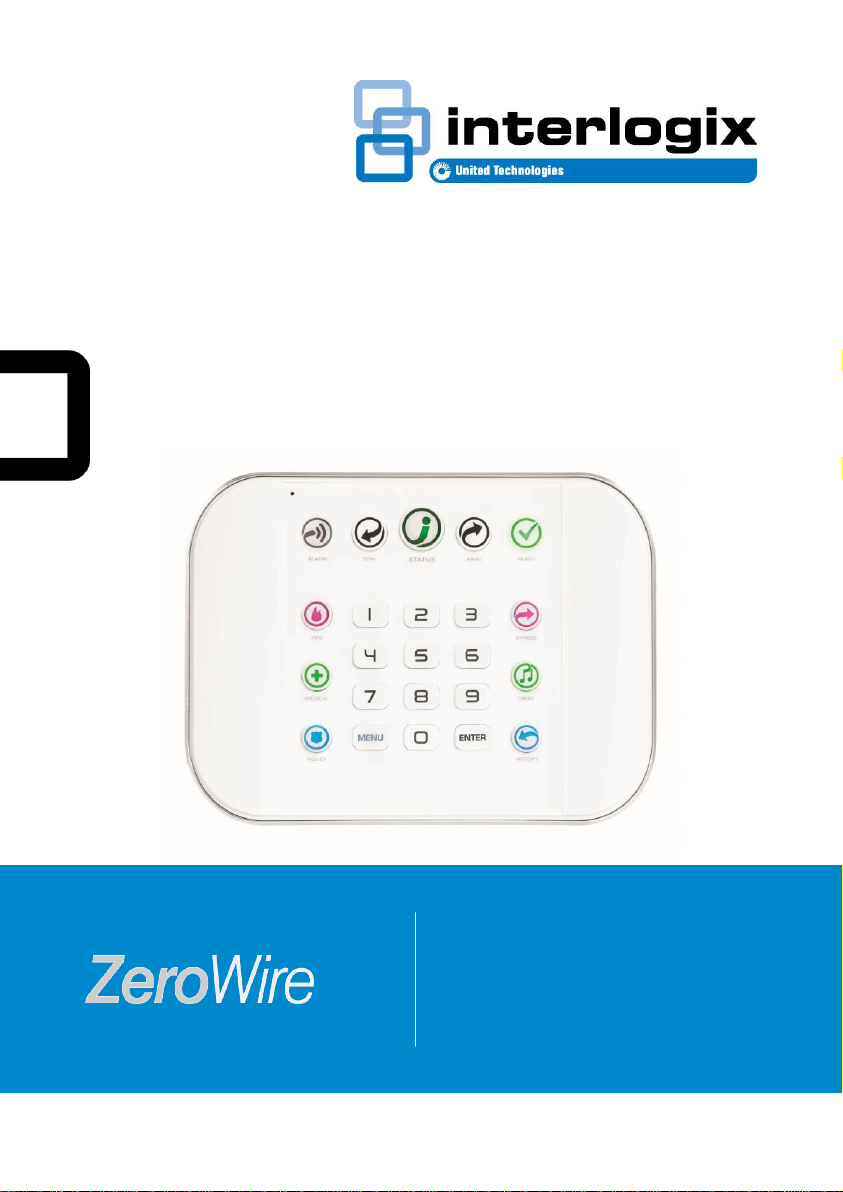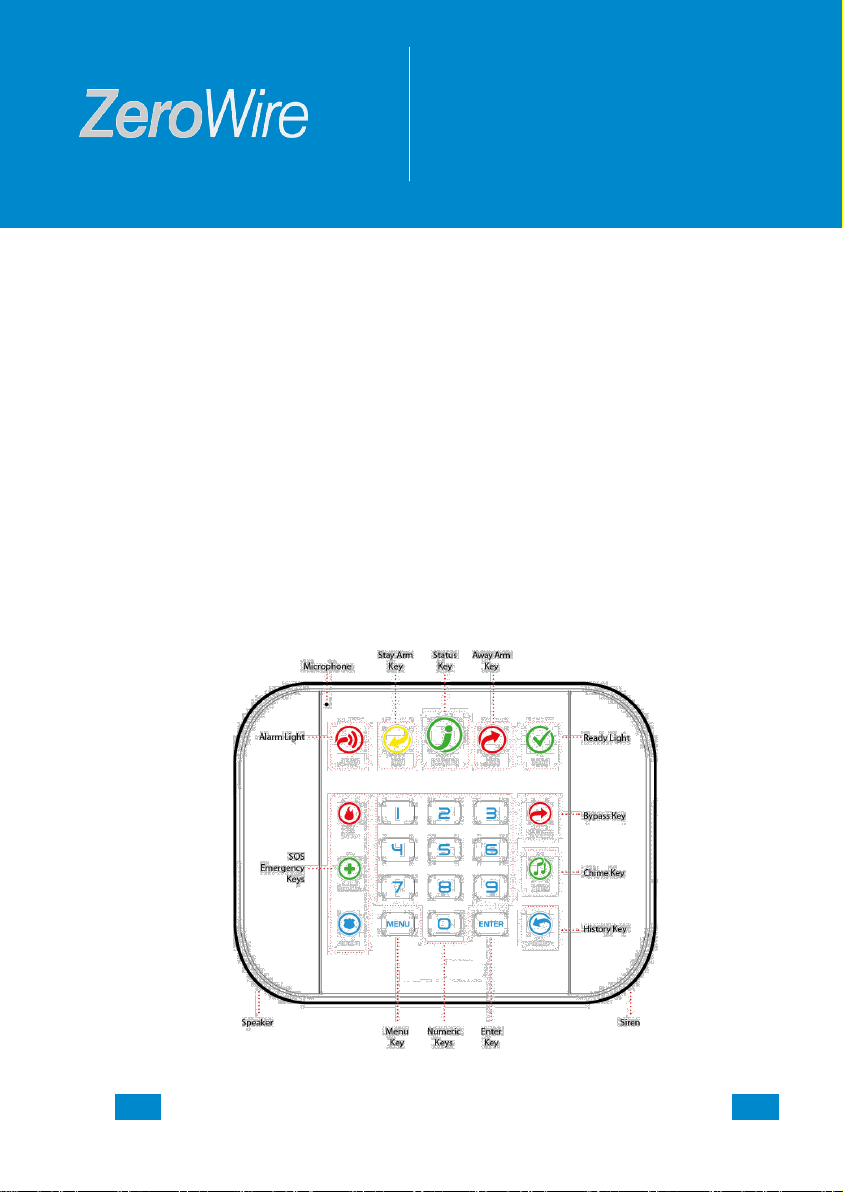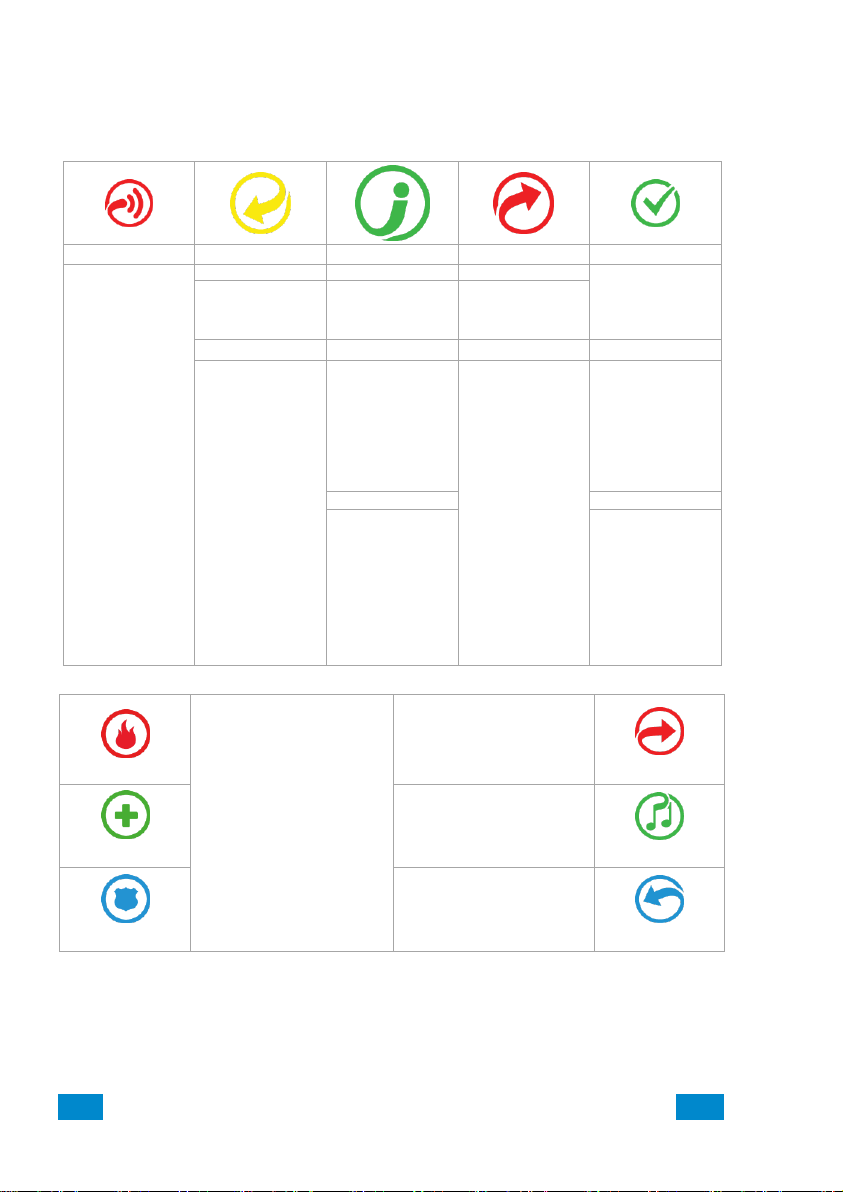2 ZeroWire User Guide
Contents
WARRANTY DISCLAIMERS ..................................................................................3
Disclaimer...............................................................................................................4
Intended Use ..........................................................................................................4
Copyright ................................................................................................................4
Trademarks and Patents.........................................................................................4
Regulatory Notices for USA ....................................................................................5
Regulatory Notices for Canada...............................................................................6
Welcome!....................................................................................................................7
ZeroWire front panel Keypad ..................................................................................7
ZeroWire Keypad....................................................................................................8
UltraSync Color Codes............................................................................................9
1 The UltraSync App................................................................................................11
1.1 Install UltraSync App.......................................................................................11
1.2 Add a new UltraSync Site................................................................................12
1.3 Recommended Items to Change.....................................................................13
1.4 Troubleshooting UltraSync Setup....................................................................14
2 Basic Operations ..................................................................................................15
2.1 Using UltraSync ..............................................................................................15
2.2 Arming in Away Mode, Illustrated....................................................................17
2.3 Arming with UltraSync: Away Mode.................................................................18
2.4 Arming with ZeroWire: Away Mode with PIN...................................................18
2.5 Arming with ZeroWire: Quick Away Mode .......................................................19
2.6 Arming in Stay Mode, Illustrated......................................................................20
2.7 Arming with UltraSync: Stay Mode..................................................................21
2.8 Arming with ZeroWire: Stay Mode with PIN.....................................................21
2.9 Arming with ZeroWire: Quick Stay Mode.........................................................22
2.10 Disarming, Illustrated.....................................................................................23
2.11 Disarming using UltraSync............................................................................23
2.12 Disarming using ZeroWire.............................................................................24
2.13 Bypass a Sensor...........................................................................................25
2.14 Change Sensor Names.................................................................................26
2.15 Using Cameras .............................................................................................27
2.16 ZWave Devices.............................................................................................28
2.17 Users and Permissions .................................................................................28
Adding and editing Users using UltraSync....................................................29
Permissions..................................................................................................30
2.18 Adding and editing users with ZeroWire........................................................30
Change a User’s Permission ........................................................................31
Remove a User.............................................................................................31
2.19 Event History.................................................................................................32
2.20 Update Wi Fi Password on your network.......................................................33
Index .........................................................................................................................35
Navigation links: Contents