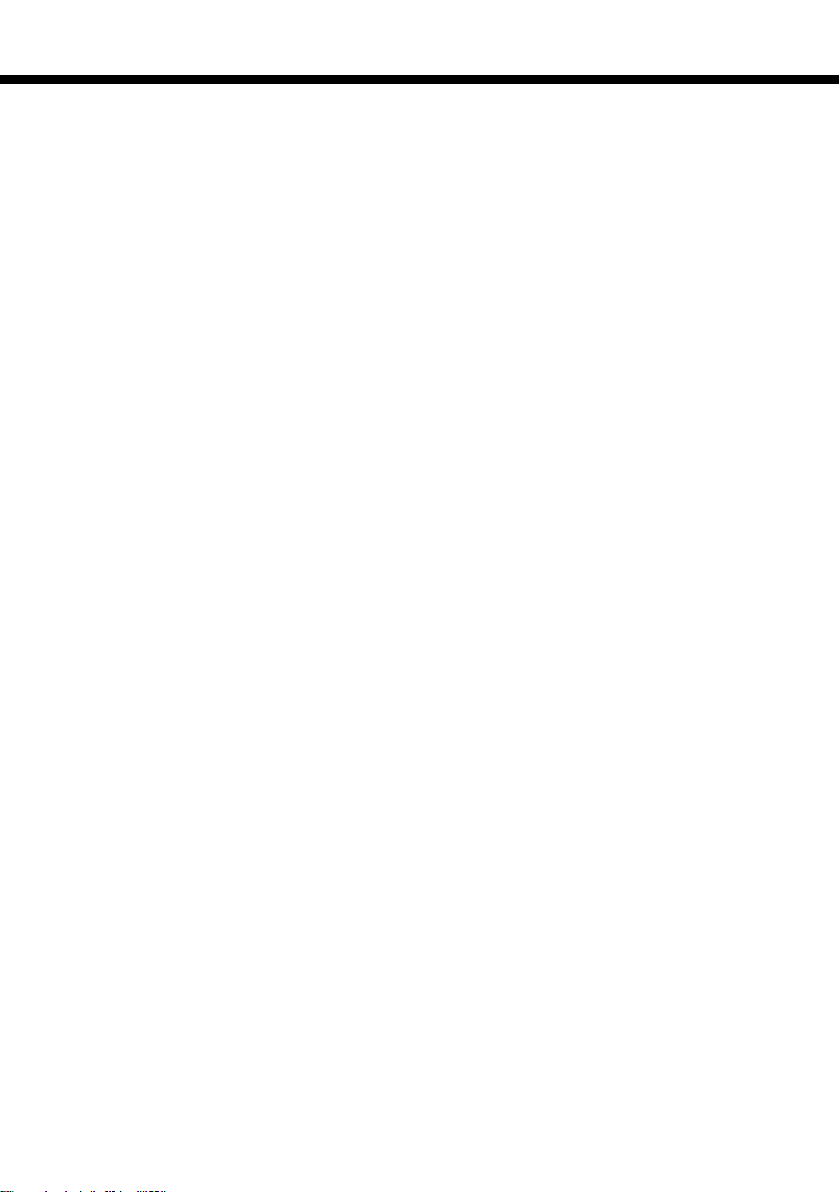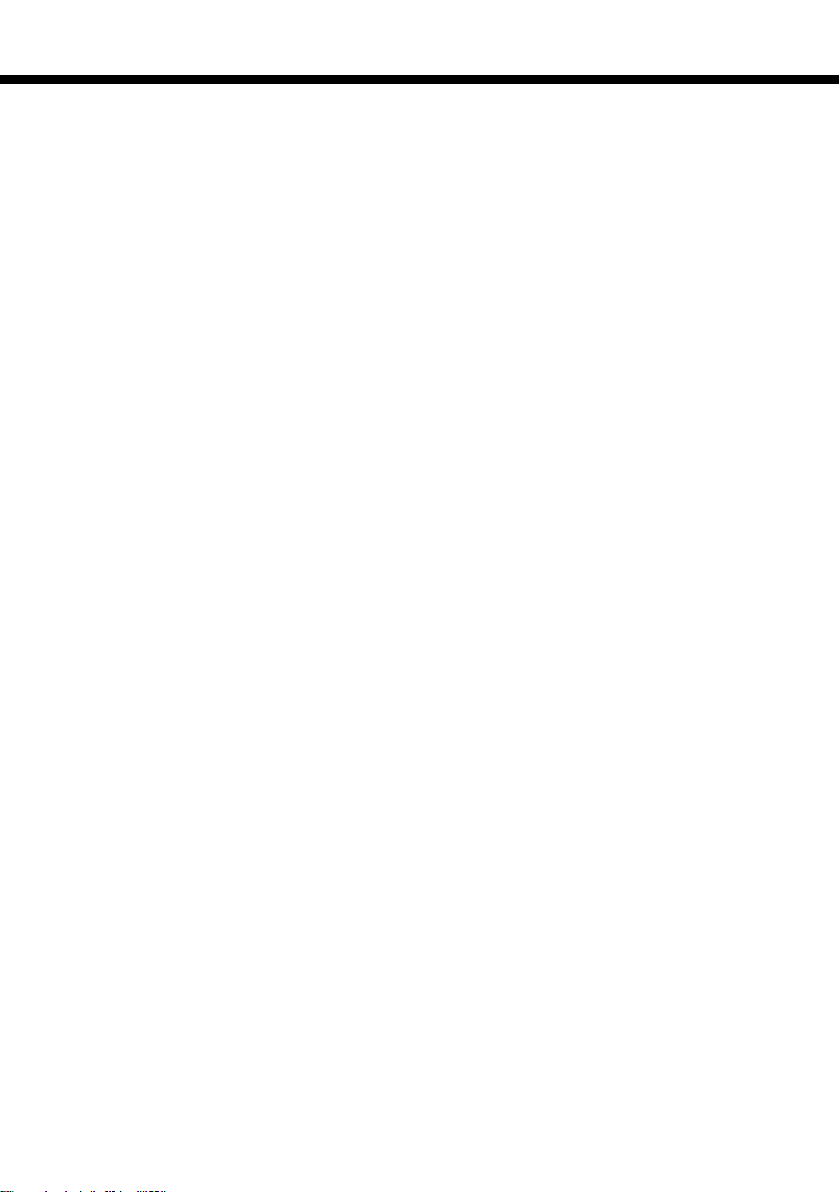
ONO-7
2
Property Settings : If this is a new unit being installed for the first time, you
will automatically be taken to the “Property Settings” page where you will
be required to enter the name of the property, the phone number, address
and two email addresses. The primary email address is mandatory
whereas the secondary email is optional.
SMDR/PBX Settings : The Firmware version of the unit is displayed along
with the time and date with the current time zone that it is set to. The time
zone may be changed if it is different from the default EST setting.
Select the “PBX Communication” option and the page to set the
parameters for the SMDR input is displayed as shown below :
Program the Connection mode and the Serial or Ethernet settings for the
SMDR input. The default PBX model is “Mitel”.
If the SMDR input is through the Serial port, then set the baud rate and
other parameters as desired. 1200,N,8,1 is the default baud rate setting.
If the SMDR input is through the Ethernet port, then select the “IP Settings”
option and program the parameters as required.
Network Settings : If the unit is currently in DHCP mode and you need to
set it to a Static IP address in the same subnet or on a totally different IP
address range, select the “Static” option and then program the “Netmask,
Gateway, DNS1 & DNS2” settings.
Press the “Submit” button to save the settings.
Installation in a Network without DHCP:
If the unit is using an IP address that is not in the same range as the network in
which the unit is currently plugged in to OR if there is no DHCP Server in the
network, then the unit will not be discoverable in the network.
The unit has default fall-back IP address of 192.168.1.233 and it will always
respond on this IP address.
First, set your computer or laptop to use another IP address in the 192.168.1.xxx
range and then connect the unit directly to your computer or laptop.
Wait for a minute or so and then type in the default fall-back IP address in your
browser window and you will see the home page of the unit displayed.
Proceed to program all the parameters as desired as explained above.