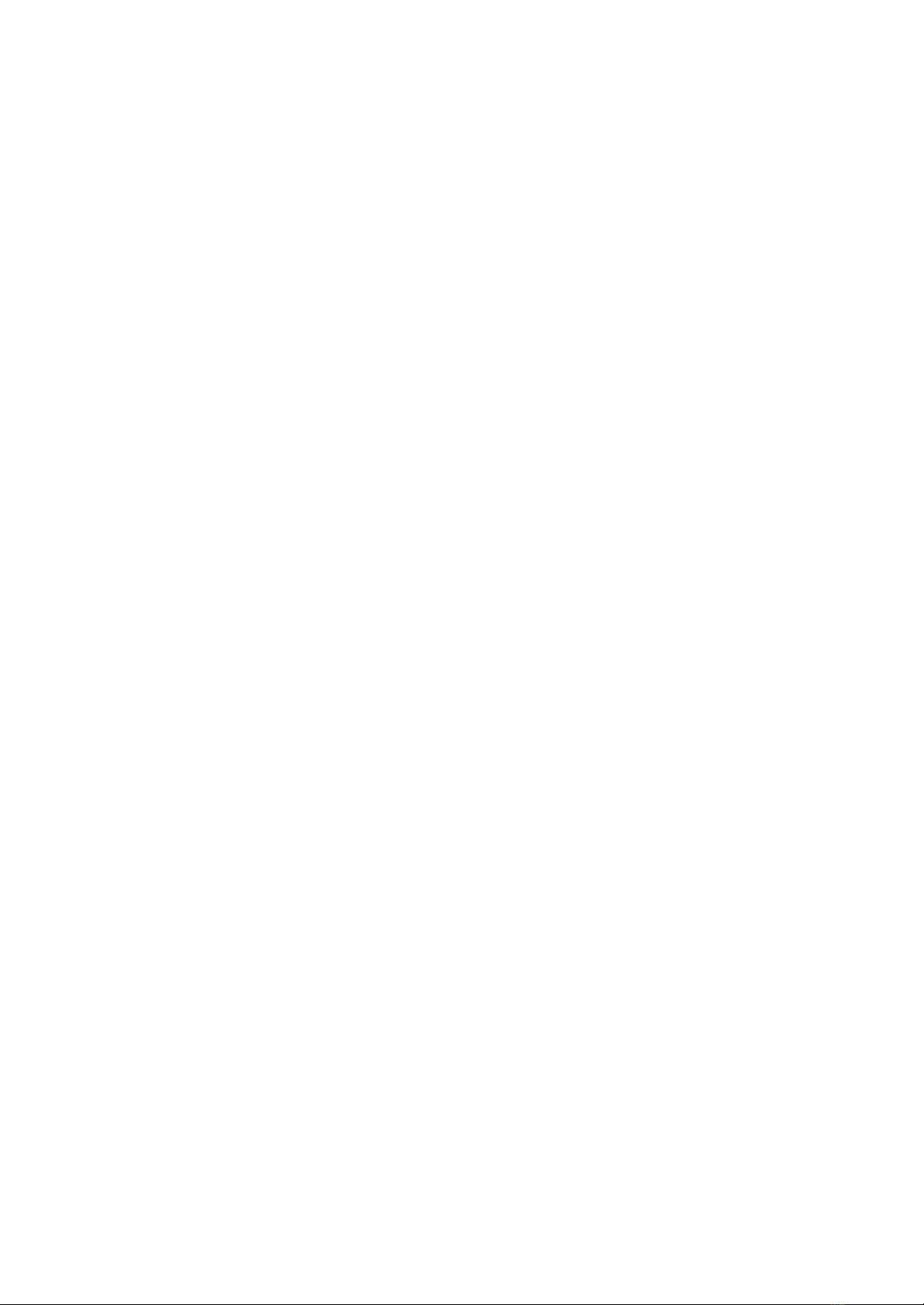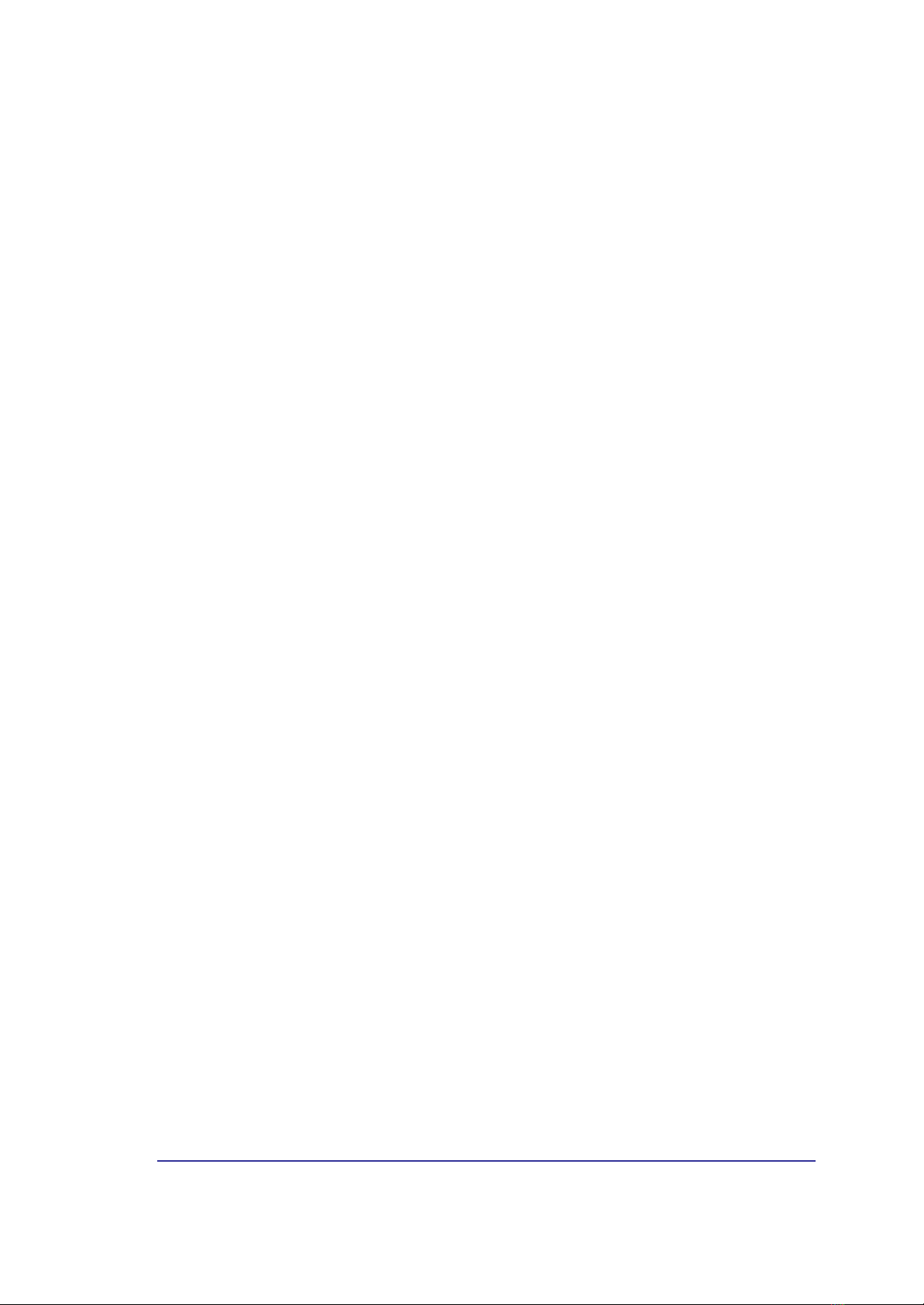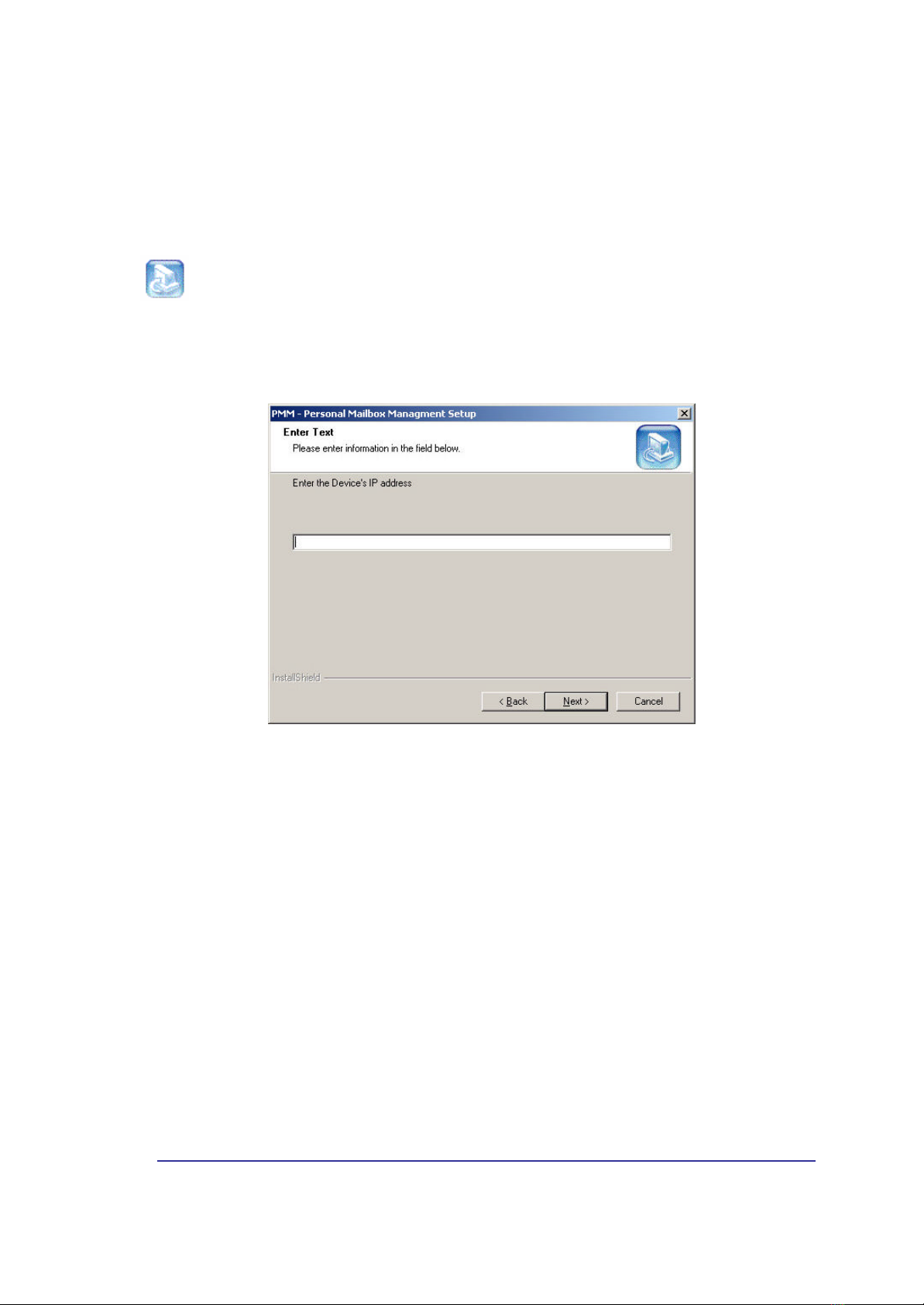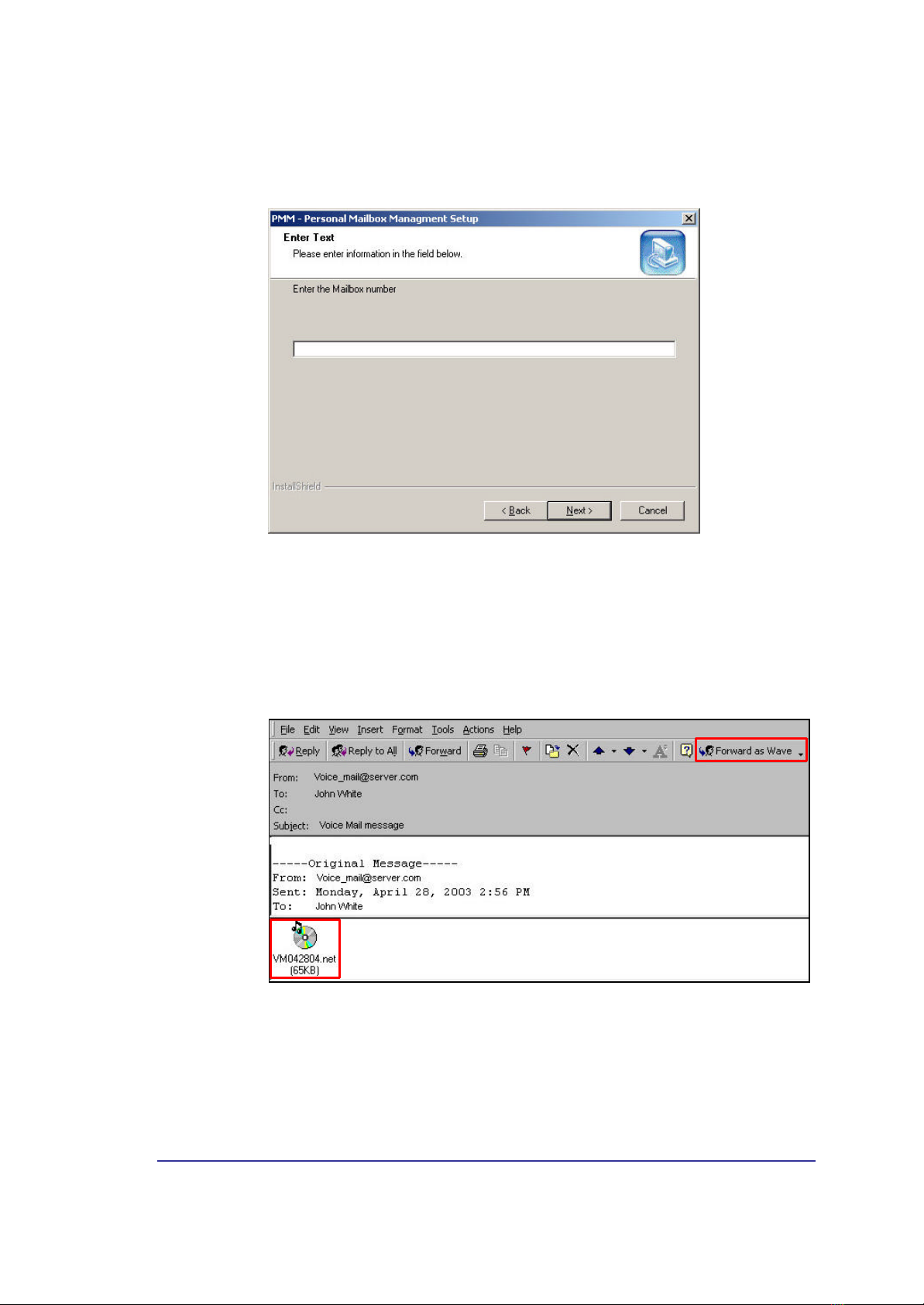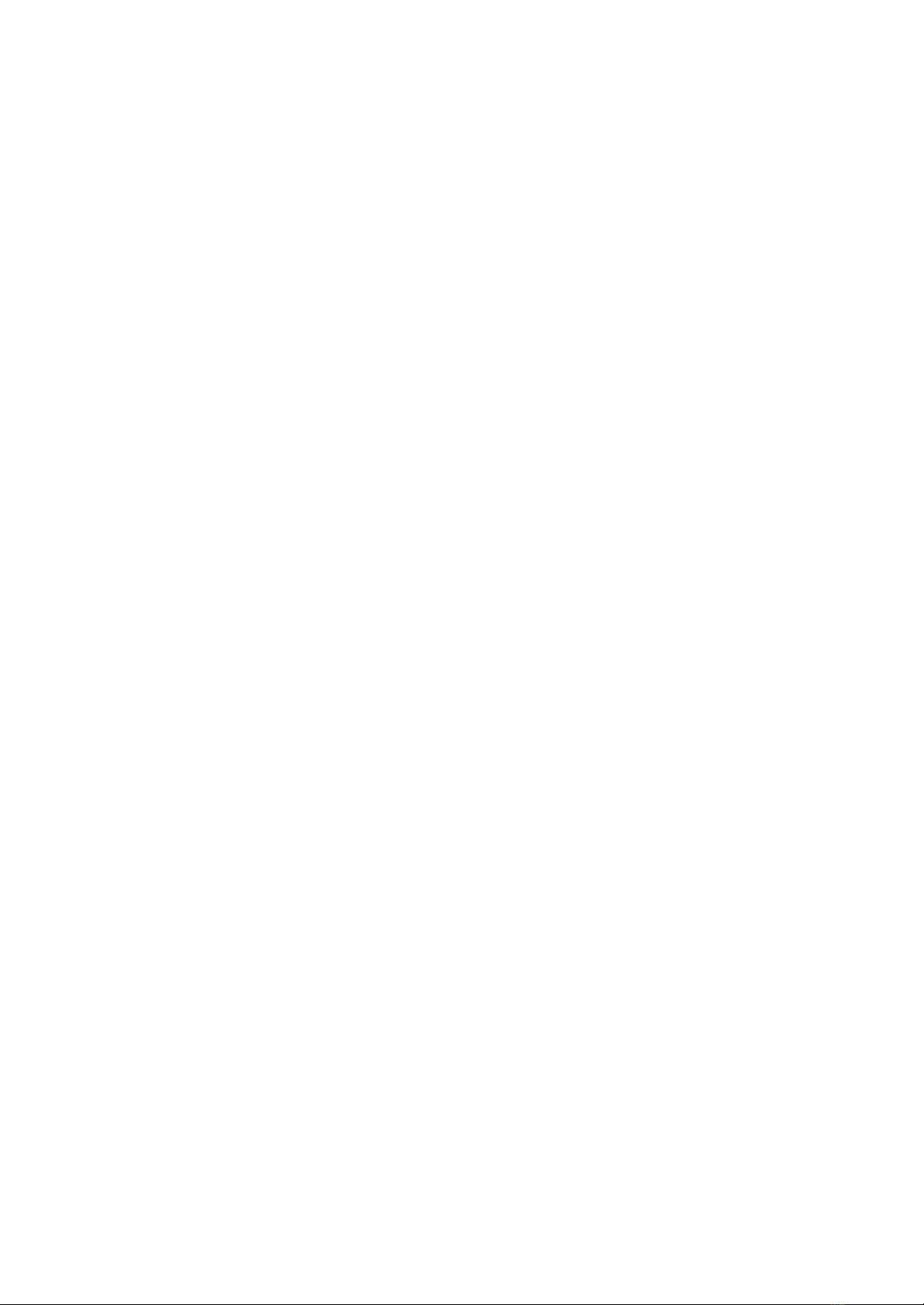
NOTICE
All rights reserved. No part of this document may be changed, reproduced or transmitted
in any form or by any means (electronic, photocopying, recording, or otherwise) without
the prior written permission of ITS Telecom.
The trademark and service marks ITS Telecom, including the ITS Telecom mark and
logo, are the exclusive property of ITS Telecom, and may not be used without
permission. All other marks mentioned in this material are the property of their respective
owners.
Additional copies of this manual may be obtained from ITS Telecom.
ITS Telecom reserves the right to modify the hardware and software described in this
manual without prior notice. However, changes made to the hardware or software
described does not necessarily render this publication invalid.
WARRANTY
In the event that the product proves to be defective in workmanship or materials within a
period of one year from date of shipment, ITS Telecom shall repair or replace the
product at its discretion. Transportation will be the responsibility of the dealer/distributor.
Under no circumstances shall ITS Telecom be liable for consequential or special
damages, loss of revenue or user/dealer expenses arising out of or in connection
with the use or performance of the product, whether based on contract, tort, or
any other legal agreement.
The following shall void the above warranty: malfunctions resulting from fire, accident,
neglect, abuse, or acts of God; use of improper electrical power; or repair of, tampering
with or alteration of the product by anyone other than ITS Telecom authorized personnel.