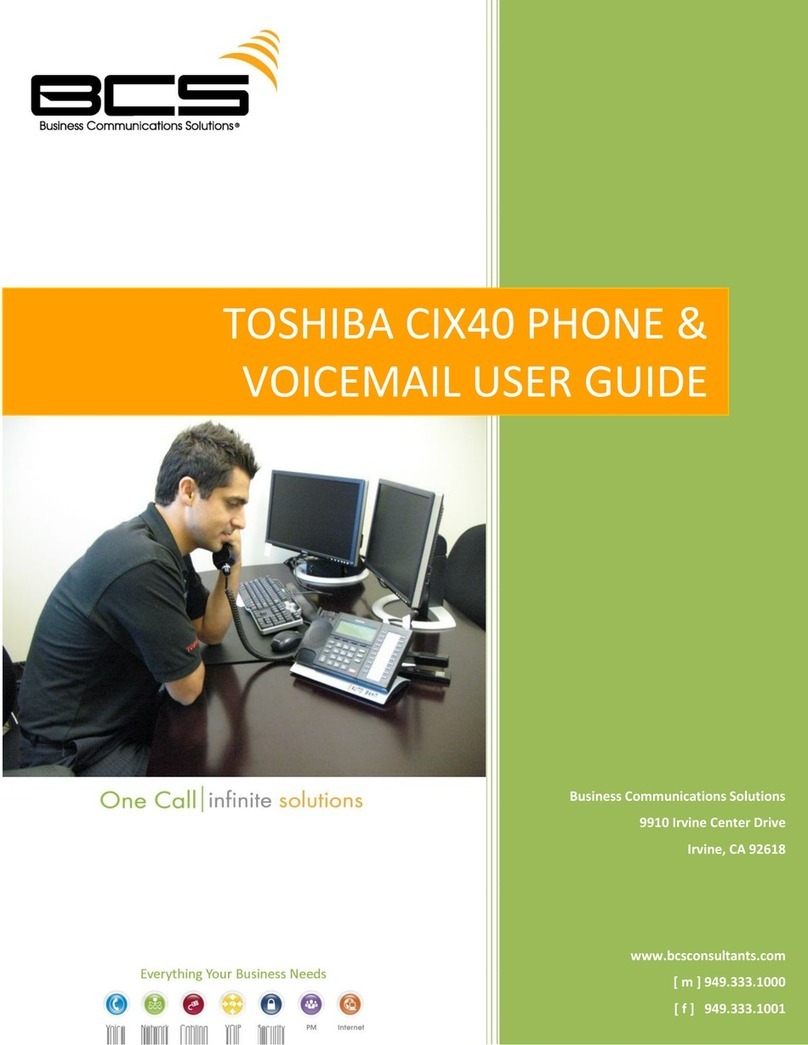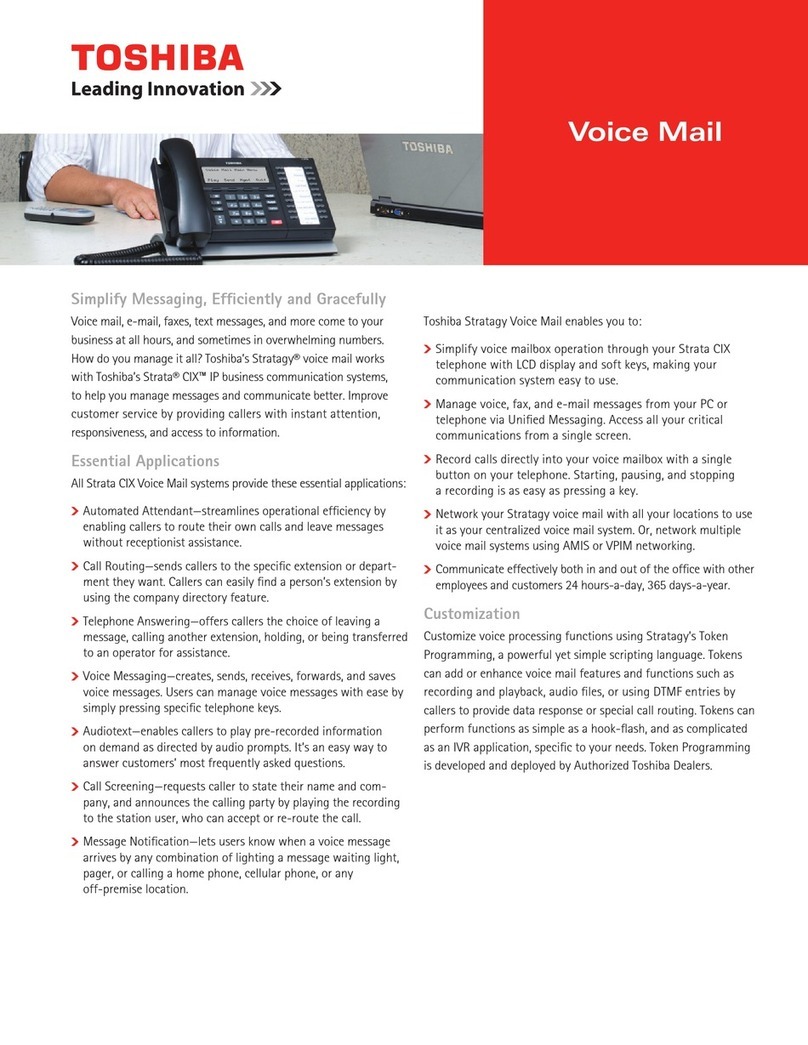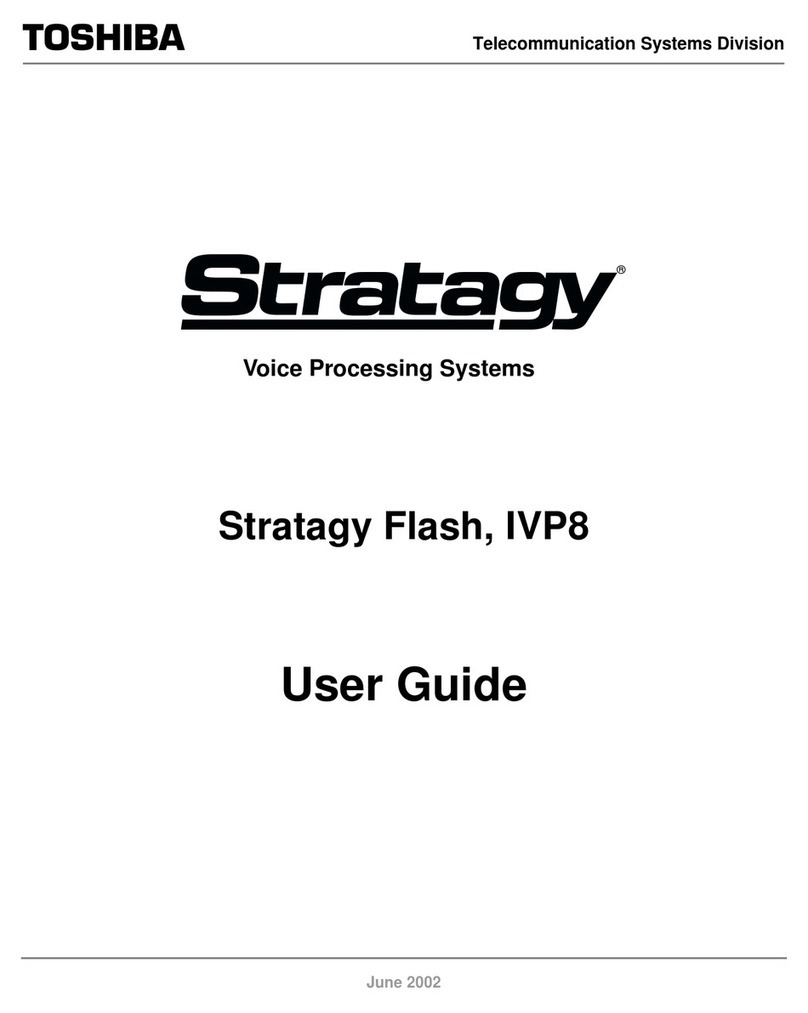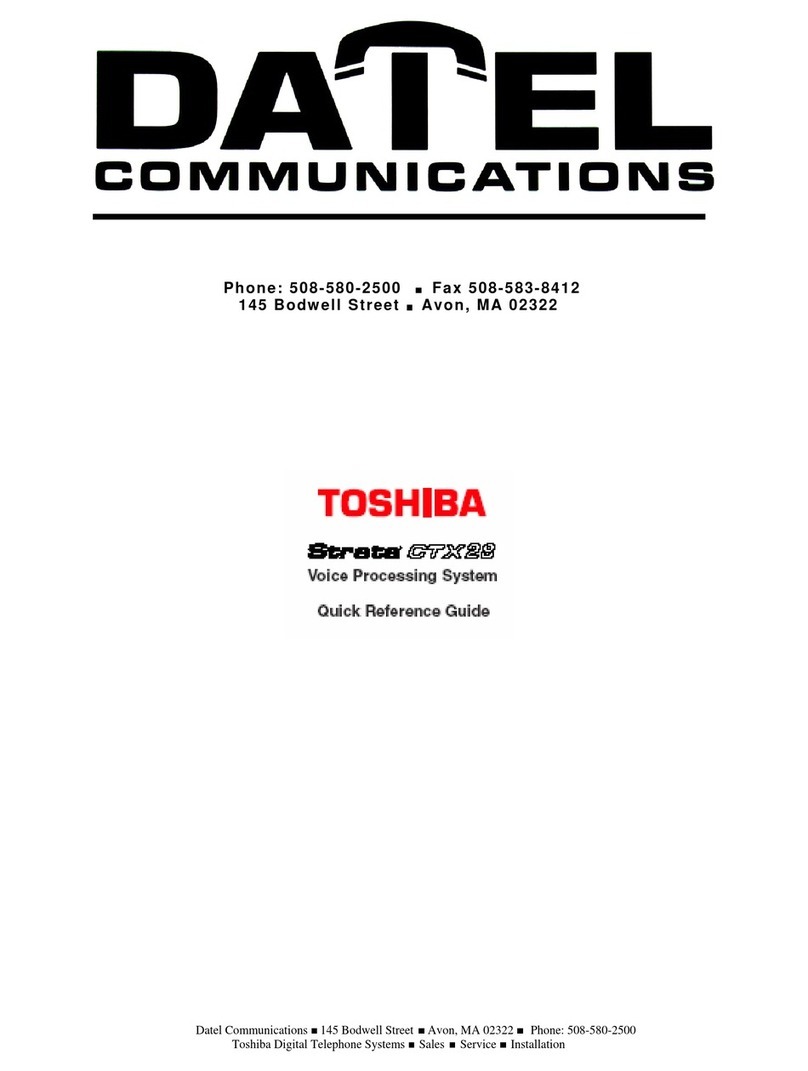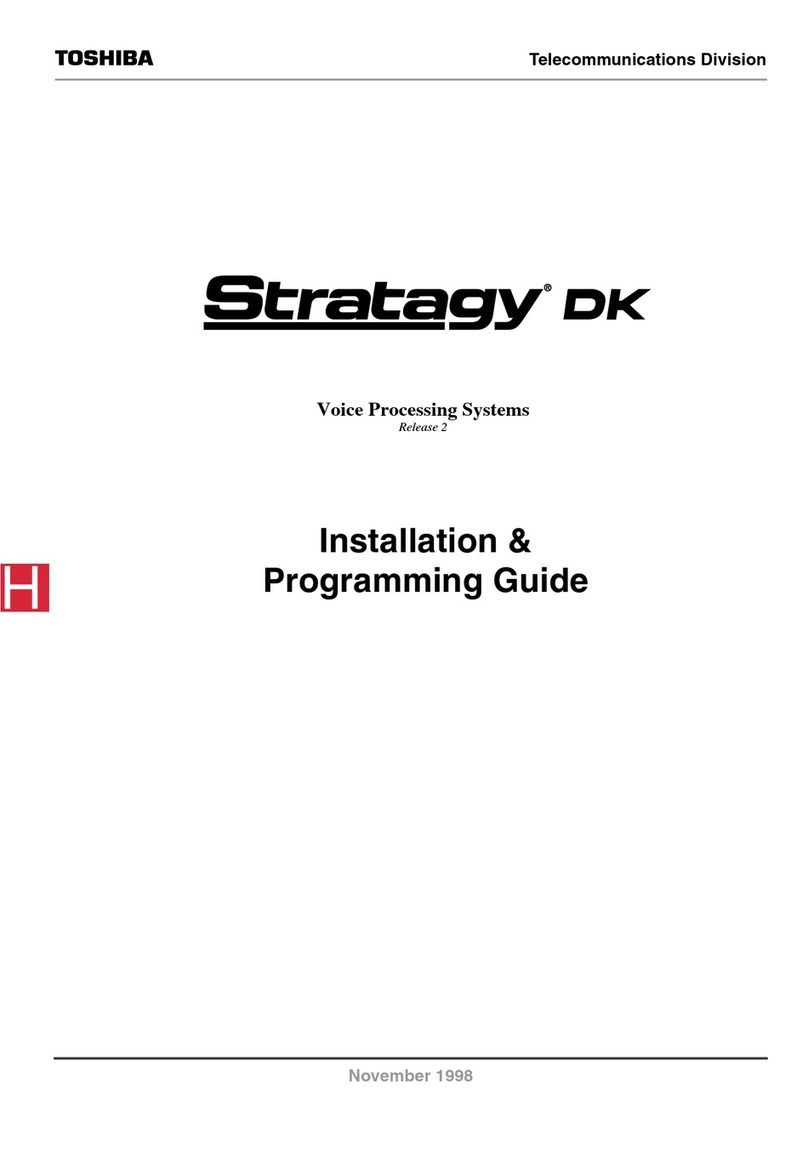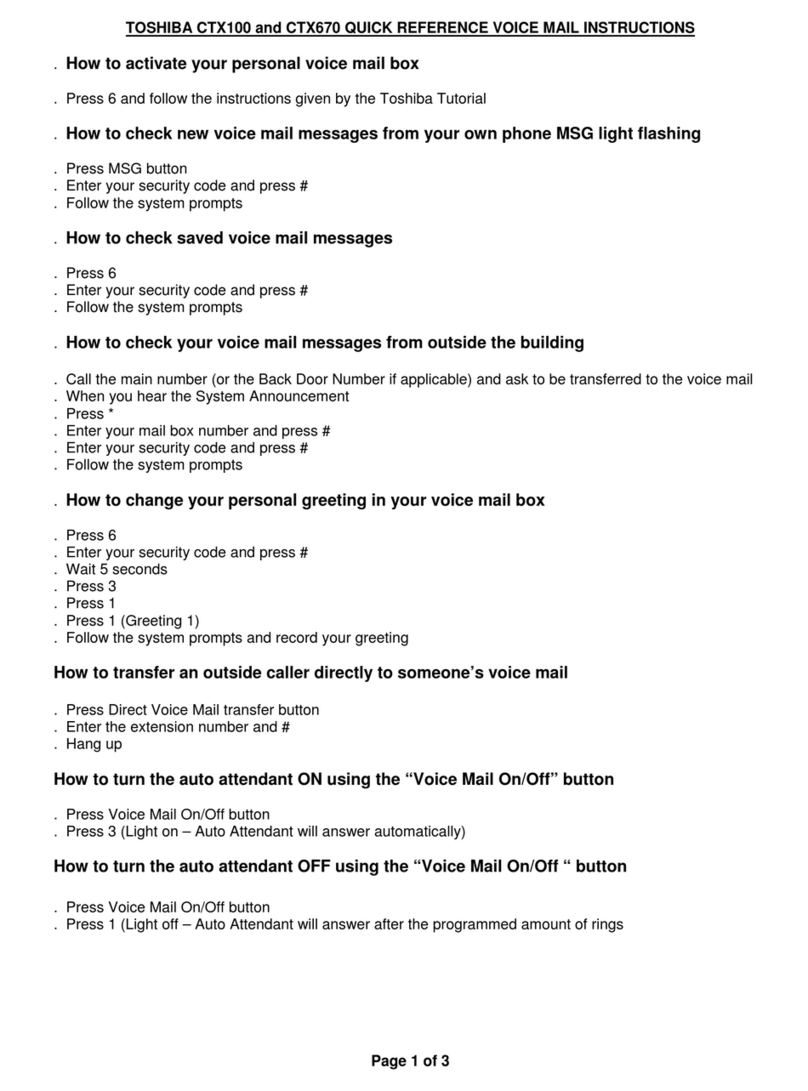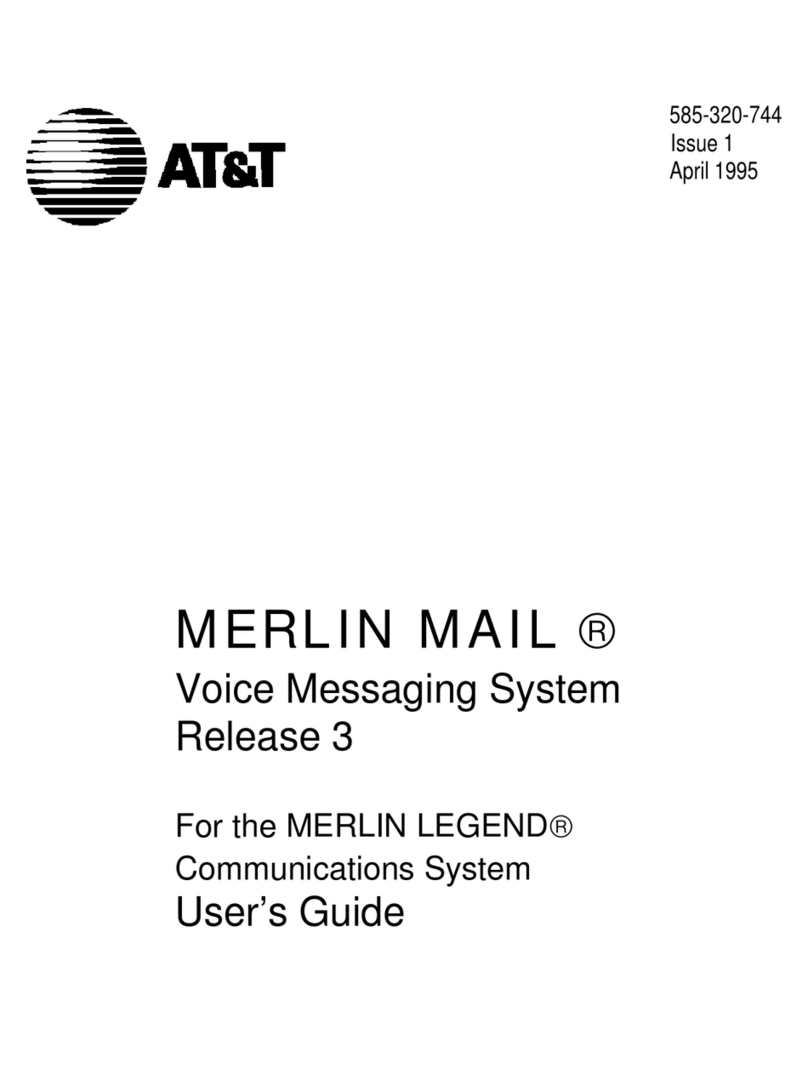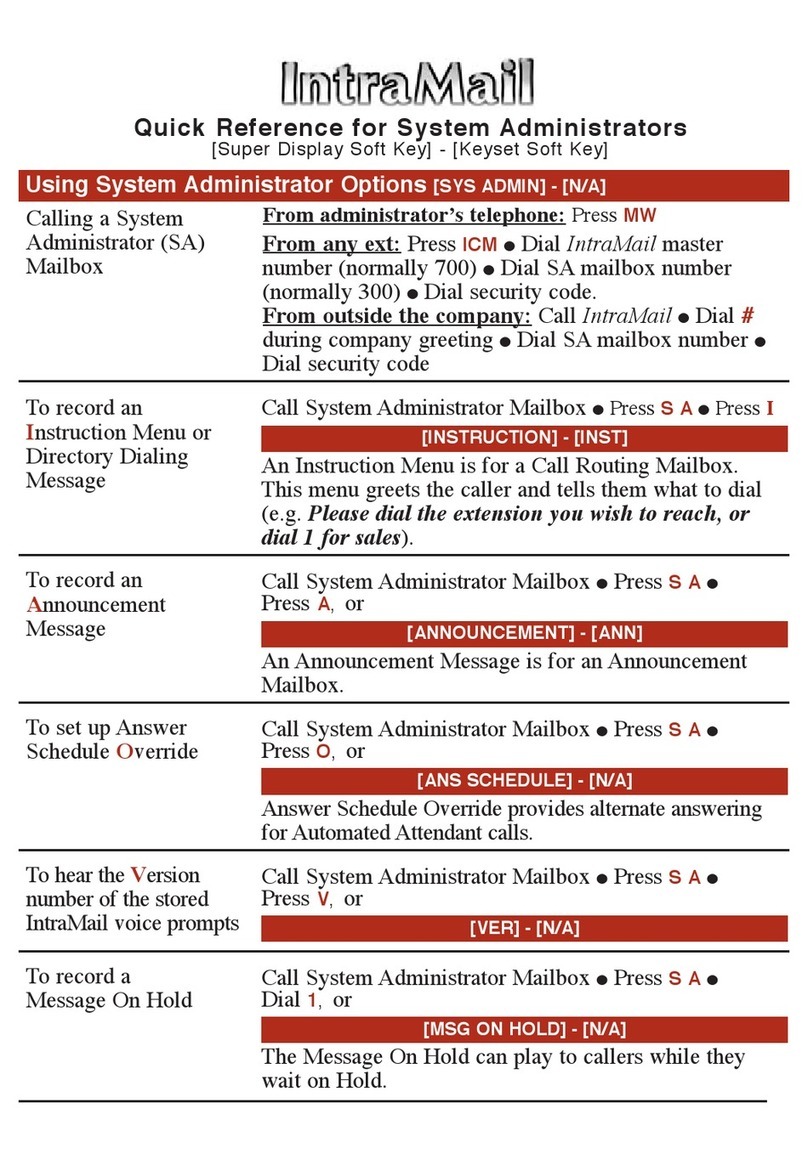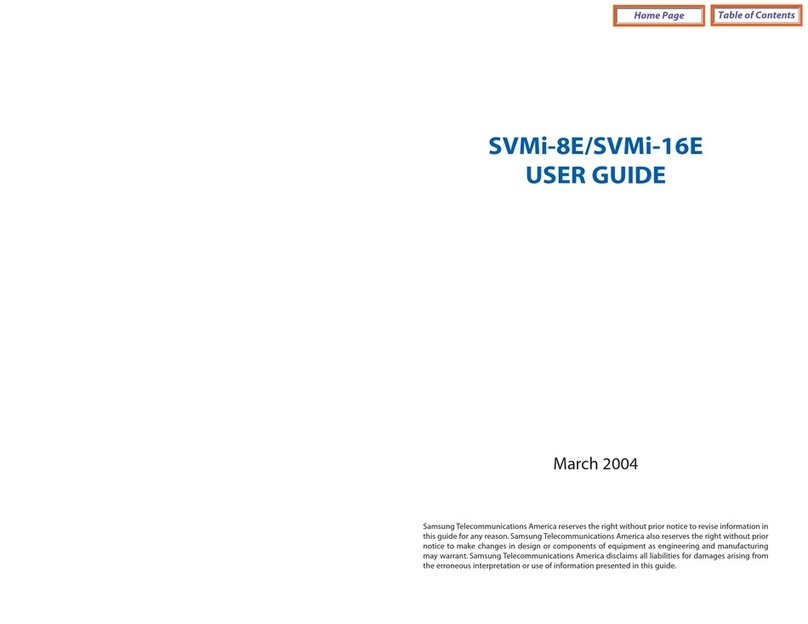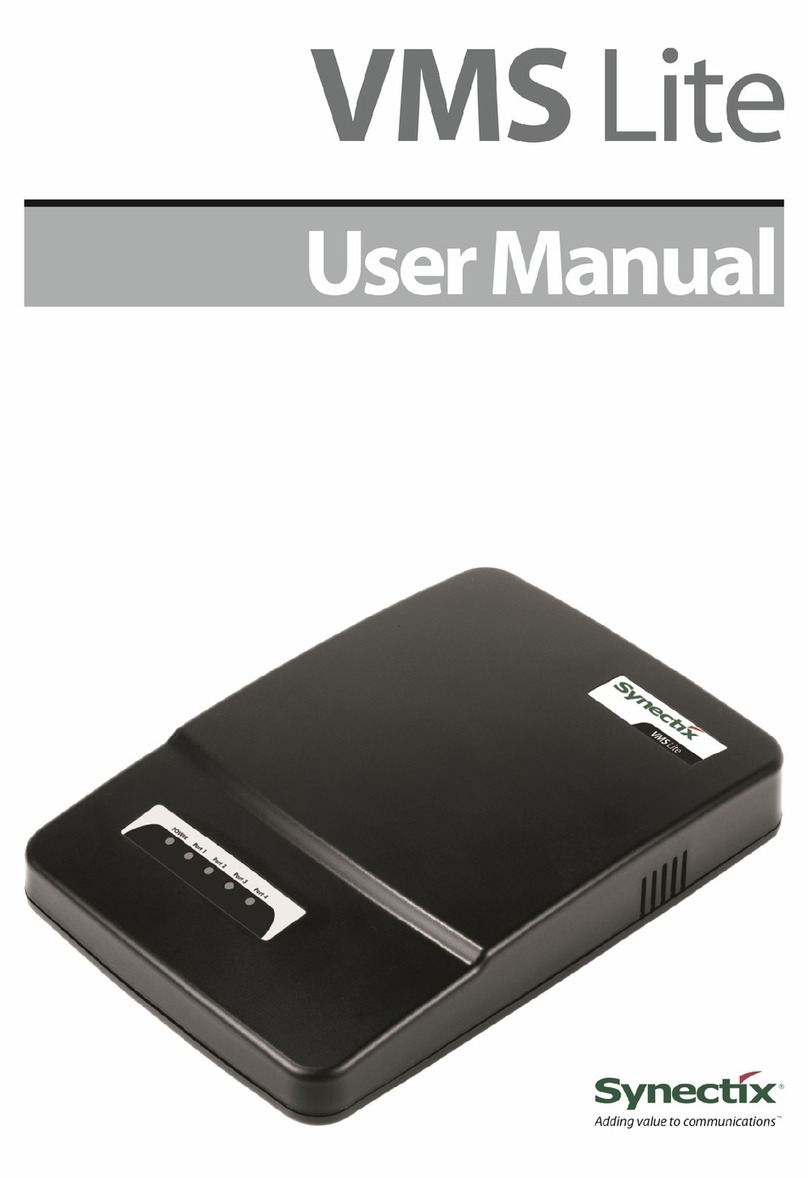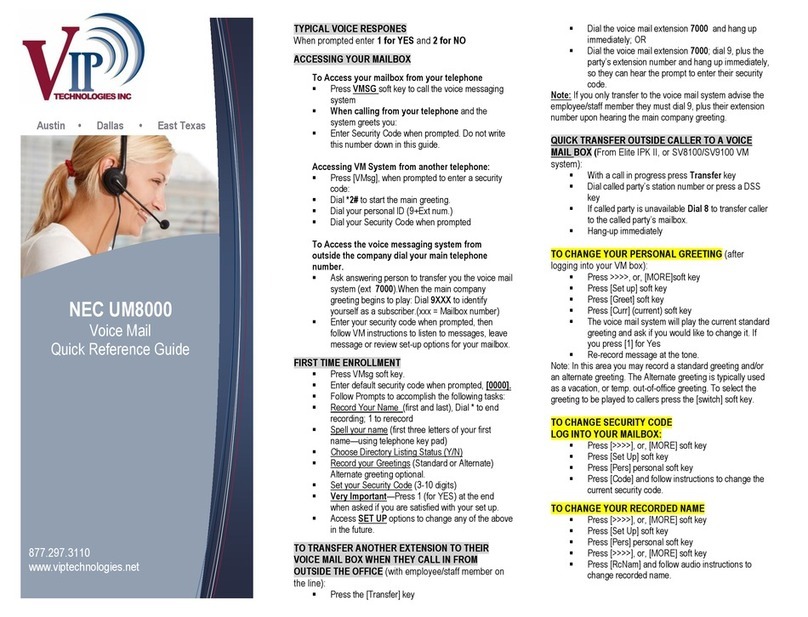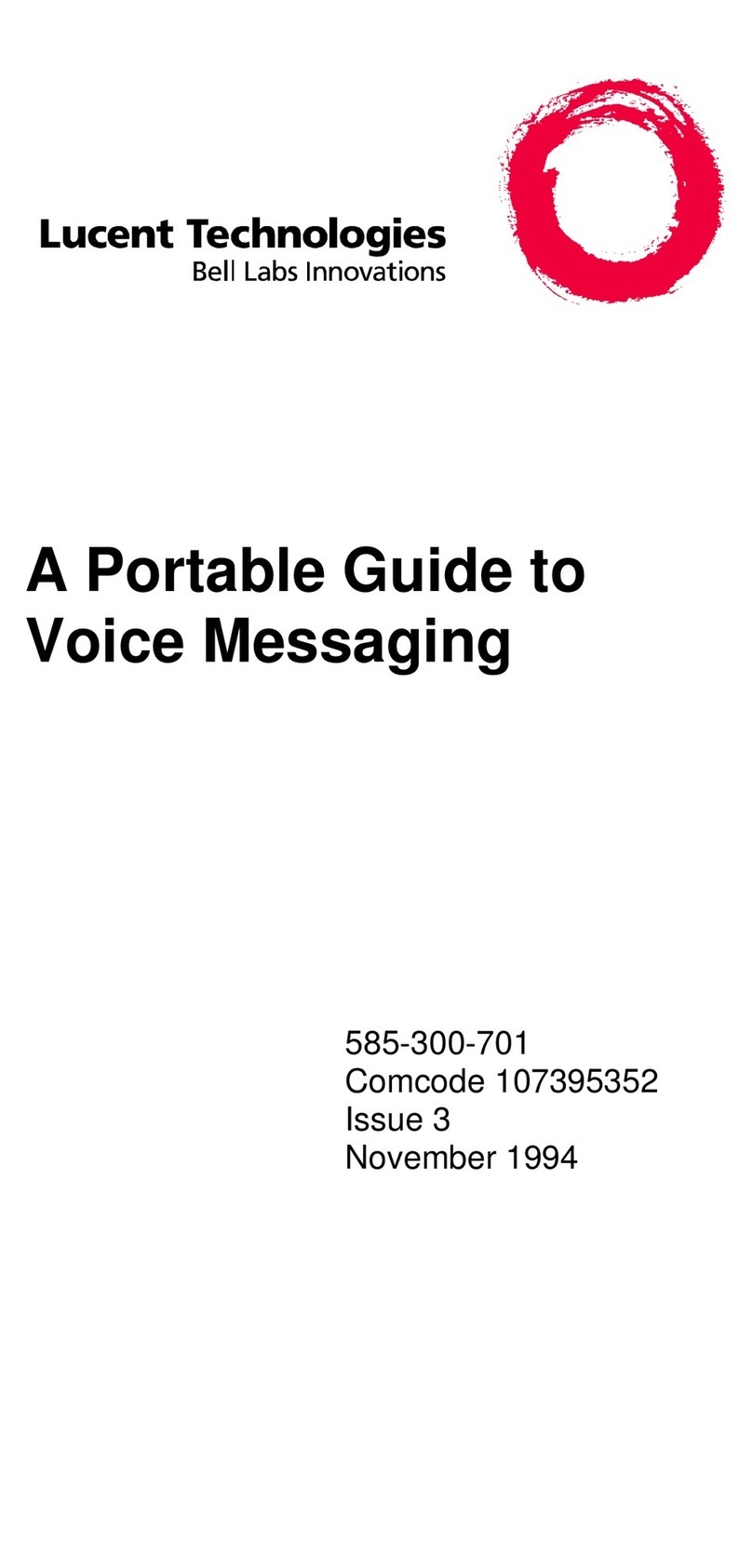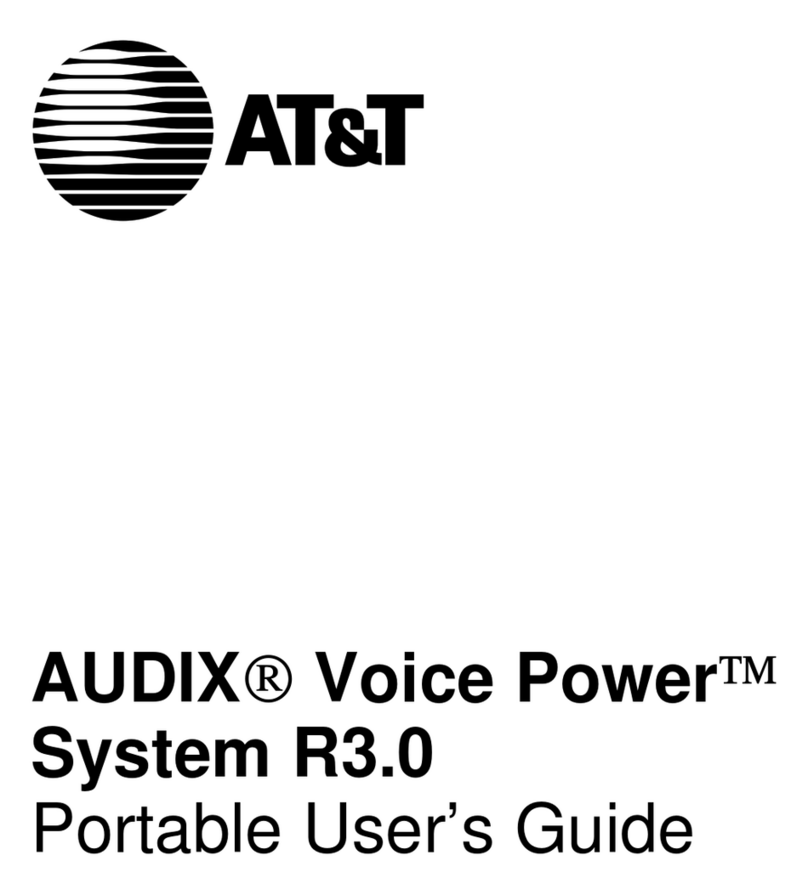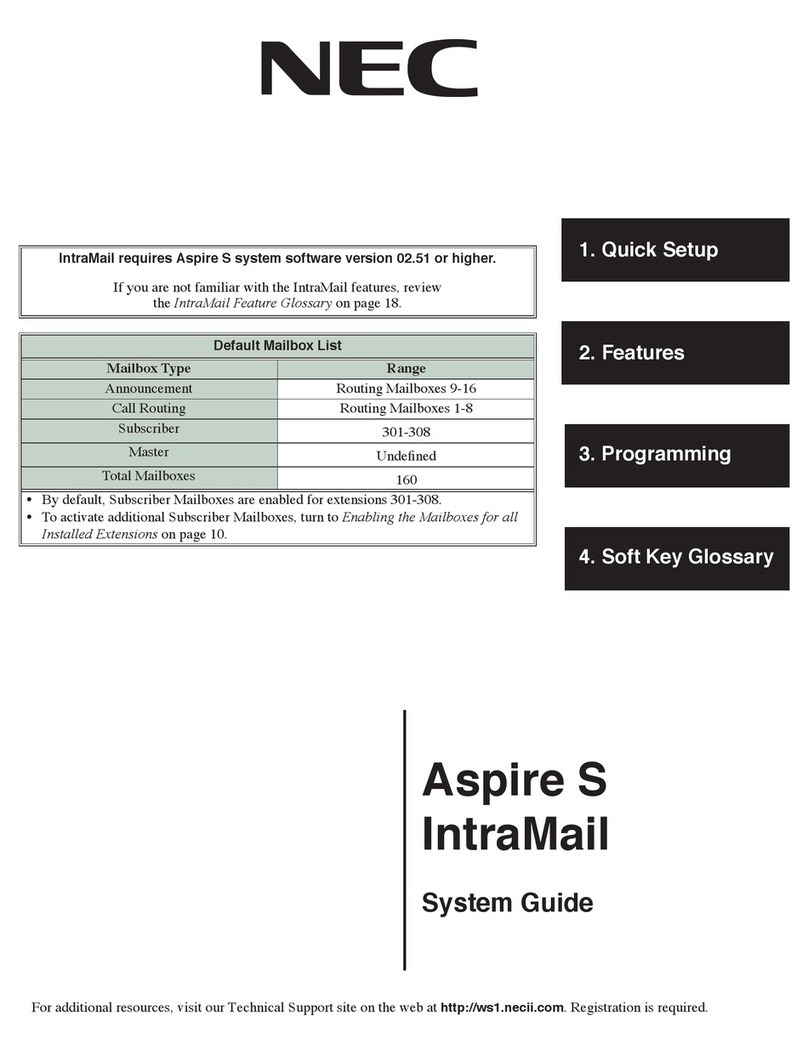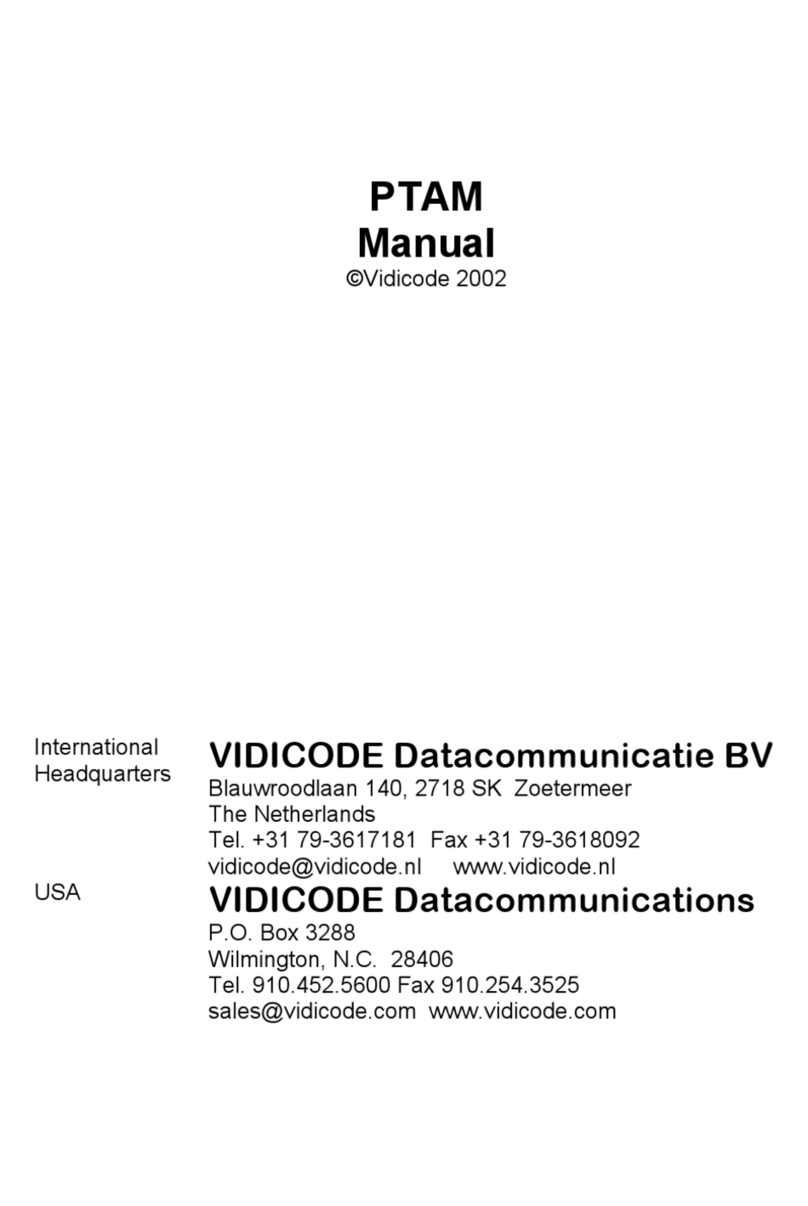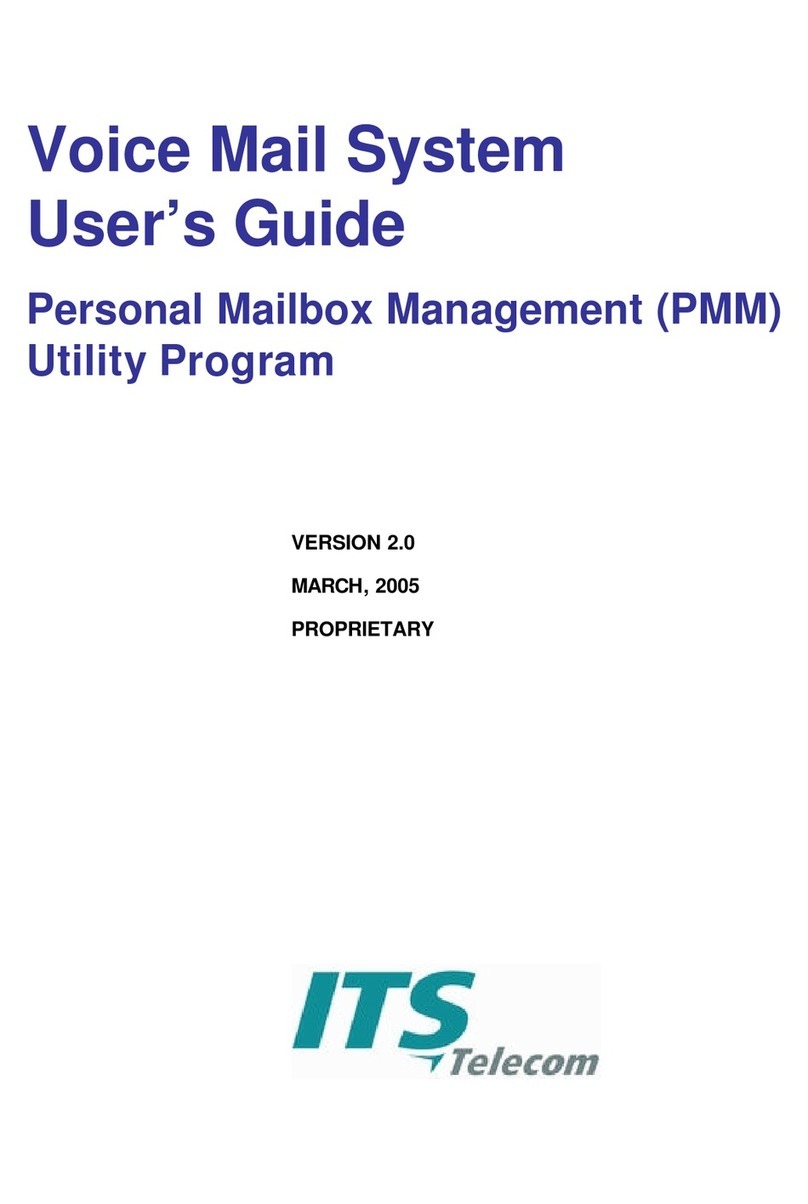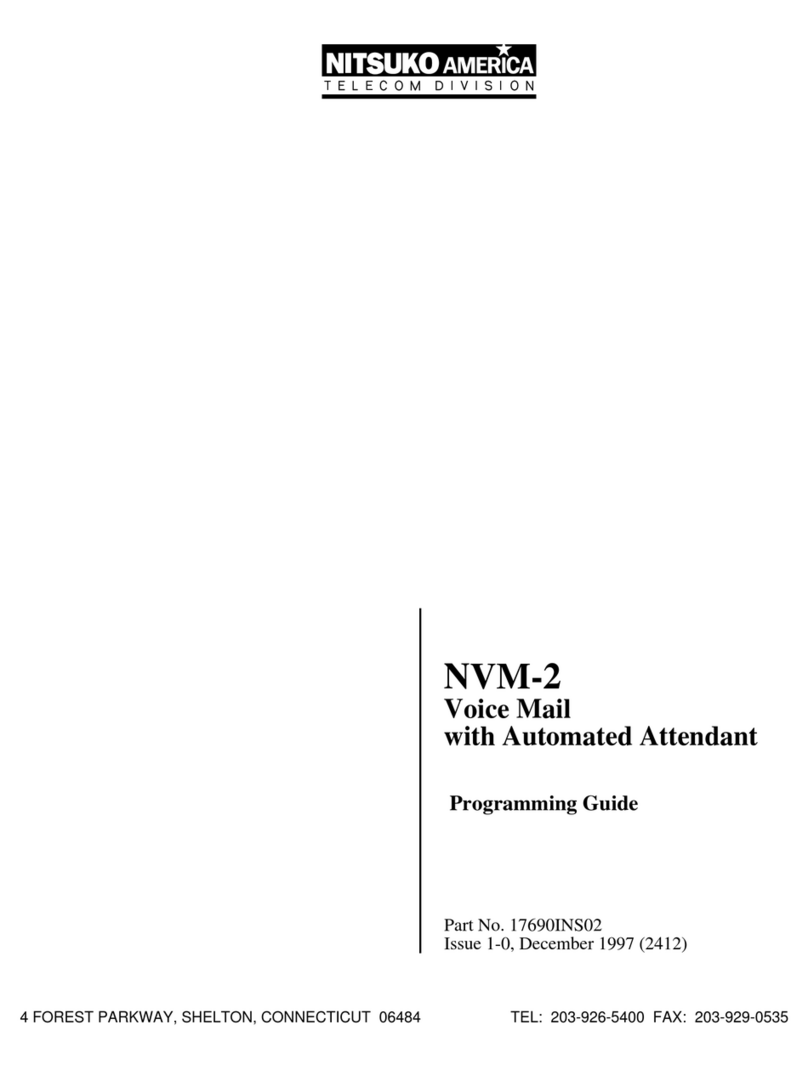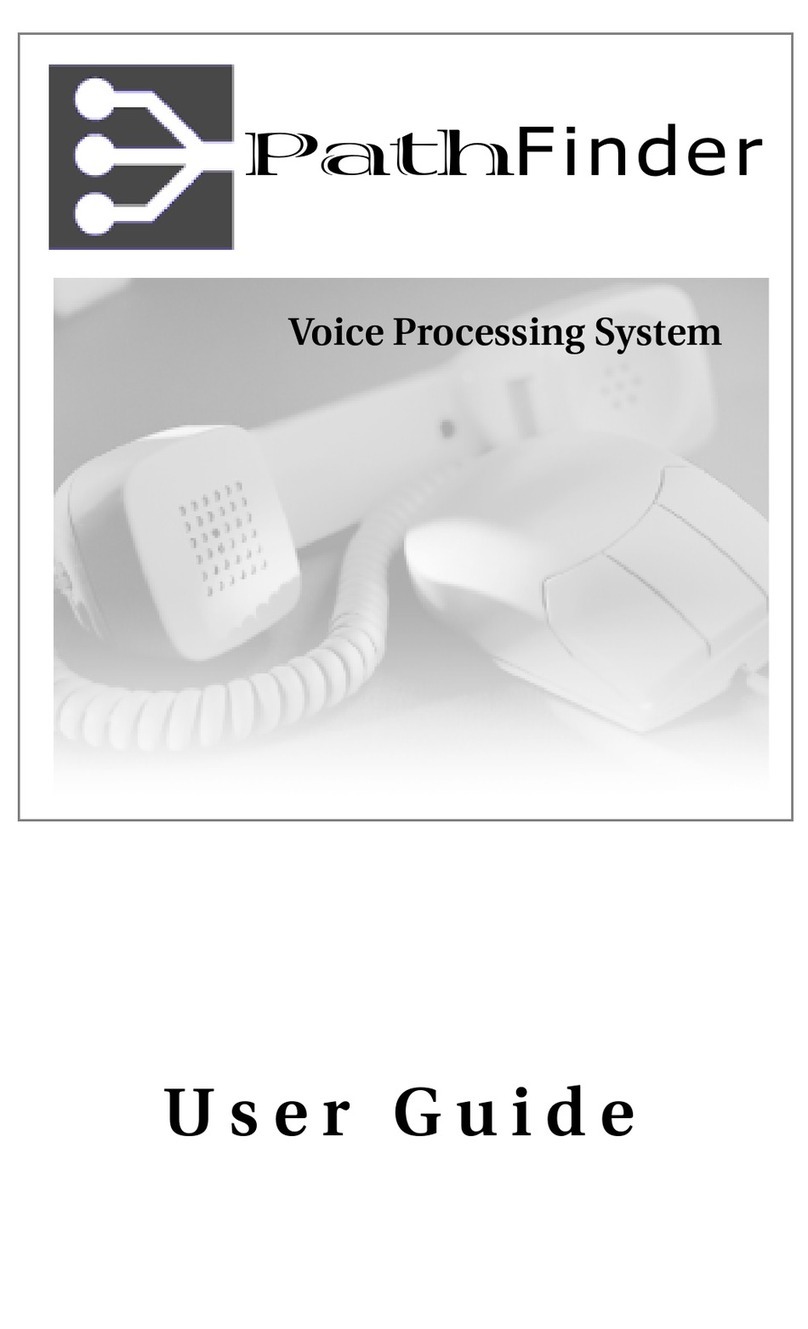License Agreement
Toshiba Information Systems (UK) Limited acting through its Business Communications Division ("TIU") - License Agreement. IMPORTANT: This
License Agreement ("Agreement") is a legal agreement between the customer ("You") and TIU in respect of any switches, processors or other
telecommunication products made available by TIU from time to time each of which is a "Product" for the purposes of this Agreement. Carefully read
this Agreement. Use of any software or any related information (collectively, "Software") installed on or shipped with a Product or otherwise made
available to you by TIU in whatever form or media, will constitute your acceptance of the terms of this Agreement, unless separate terms are provided
by the Software supplier. If you do not agree to the terms of this Agreement, do not install, copy or use the Software and promptly return it to the
location from which you obtained it in accordance with applicable return policies provided with the Software. Except as otherwise authorized in
writing by TIU, the Software is licensed for distribution only to end-users pursuant to this Agreement.
1.License Grant. The Software is not sold; it is licensed upon payment of applicable charges. TIU hereby grants You a personal, non-transferable and
non-exclusive right to use the copy of the Software provided under this Agreement. You agree You will not copy the Software except as necessary to
use it on one Product at a time at one location. Any such copy shall in all respects be subject to the terms and conditions of this Agreement and shall be
deemed to form part of the Software. Modifying, translating, renting, leasing, selling, charging, copying, distributing, transferring, assigning sub-
licensing or otherwise dealing with or encumbering all or part of the Software, or any rights granted hereunder; using the Software on behalf of any
other persons or making the Software available to any other persons; and/or removing or altering any proprietary notices, labels or marks from the
Software are all strictly prohibited. You agree that violation of these prohibitions will cause irreparable harm to TIU and provide grounds for TIU to
seek injunctive relief, without notice, against You or any other person in possession of the Software. You shall notify TIU immediately if You become
aware of any unauthorized possession or use of the whole or any part of the Software by other persons. You and any other person whose possession of
the Software violates this Agreement shall promptly surrender possession of the Software and Password to TIU, upon demand. Furthermore, you
hereby agree not to create derivative works based on the Software.
2.Reservation of Rights. All rights not expressly granted by TIU to You under this Agreement are expressly reserved to TIU and/or its suppliers, and
You acknowledge and agree that You are granted no right or benefit under or pursuant to this Agreement unless expressly stated.
3.Intellectual Property. You acknowledge that all rights of whatever nature in and to the Software are owned by and belong to TIU and/or its suppliers
and that You will not acquire any rights to the Software, except the license expressly set forth above. The Software is protected under national patent,
copyright, trade secret, and/or other proprietary laws, as well as international treaties. Any transfer, use, or copying of the software in violation of the
Agreement constitutes infringement of copyright and/or other rights.
4.No Reverse Engineering. You agree that you will not attempt, and if you employ employees or engage contractors, you will use your best efforts to
prevent your employees and contractors from attempting to reverse compile, reverse engineer, modify, adapt, translate or disassemble the Software in
whole or in part (except and only to the extent that such activity is expressly permitted by applicable law).
5.Termination. Any failure to comply with the terms and conditions contained in this License or termination of TIU's arrangements with its suppliers
will result in the automatic termination of this License without notice from TIU and the reversion of the rights granted hereunder back to TIU..
6.Limited Warranty. TIU warrants that any media on which the Software is furnished is free from defects in material and workmanship under normal
use for a period of ninety (90) days from the date of delivery to You. Subject to the foregoing the Software is provided "as is" without warranty of any
kind. Further to the maximum extent permitted by applicable law, TIU and its suppliers disclaim and hereby exclude all conditions, warranties and
other terms with regard to the Software, including, but not limited to, any conditions, warranties and other terms of non-infringement of third party
rights, year 2000 compliance, merchantability, satisfactory quality, and fitness for a particular purpose, relating to the ownership of the Software or as
to price in every case whether express or implied by statute, common law, custom, collaterally or otherwise. The entire risk as to the quality and
performance of the Software is with You. Neither TIU nor its suppliers, represent or warrant that the functions contained in the Software will meet
your requirement or that the operation of the software will be uninterrupted or error-free. You accept that the Software was not designed and produced
to your individual requirements and that You were responsible for its selection.
7.Limitation Of Liability. TIU's entire liability and your sole and exclusive remedy under this Agreement shall be at TIU's option replacement of the
media containing the Software or refund of the price paid. To the maximum extent permitted by applicable law, in no event shall TIU or its suppliers
be liable to You for damages for loss of profits or revenues or any consequential, special, incidental or indirect loss or damages (including claims for
personal injury, business interruption, loss of business information/data) or any other pecuniary loss of any kind howsoever arising (whether in breach
of contract, negligence or other tort, or otherwise) out of the use or inability to use the Software, even if TIU or its supplier has been advised of the
possibility of such damages. In no event shall TIU or its suppliers be liable for any claim by a third party. TIU shall, however, accept liability for death
or personal injury caused by its own negligence and as otherwise required by applicable law.
8.Governing Law and Jurisdiction. This Agreement shall be governed and construed in accordance with the laws of England. The Parties irrevocably
submit to the exclusive jurisdiction of the EnglishCourts in respect of any matter, claim or dispute arising under, out of, from or in connection with this
Agreement.
9.Export Laws. This Agreement relates to Products, Software and/or technical data that may be controlled under the United States Export
Administration Regulations and may be subject to the approval of the United States Department of Commerce prior to export. Any export, directly or
indirectly, in contravention of the United States Export Administration Regulations, or any other applicable law, regulation or order, is prohibited.
10.United States Government Restricted Rights. The Software is provided with Restricted Rights. Use, duplication, or disclosure by the United States
Government, its agencies and/or instrumentalities is subject to restrictions as set forth in subparagraph (c)(1)(ii) of The Rights in Technical Data and
Computer Software Clause at DFARS 252.227-7013 (October 1988) or subparagraphs (c)(1) and (2) of the Commercial Computer Software -
Restricted Rights at 48 CFR 52.227-19, as applicable.
11.Severability. If any provision of this Agreement shall be held to be invalid, illegal or unenforceable, the validity, legality and enforceability of the
remaining provisions hereof shall not in any way be affected or impaired
12.No Waiver. No waiver of any breach of any provision of this Agreement shall constitute a waiver of any prior, concurrent or subsequent breach of
the same or any other provisions hereof, and no waiver shall be effective unless made in writing and signed by an authorized representative of the
waiving party.
13.Entire Agreement. In entering into this Agreement, You acknowledge and agree that You have not relied on any representation unless expressly
included in this Agreement. You acknowledge that you have read this license agreement and that You understand its provisions. You agree to be bound
by its terms and conditions. You further agree that this Agreement contains the complete and exclusive agreement between You and TIU and
supersedes: (i) any proposal or prior agreement, oral or written, or any other communication relating to the subject matter of this license agreement;
and (ii) any term or condition implied by trade custom or course of dealing and any purported contrary or inconsistent provision is hereby excluded.
Nothing in this clause shall limit liability for fraudulent misrepresentation.
14.Third Party Rights. No provision of this Agreement shall be enforceable by any third party under the Contracts (Rights of Third Parties) Act 1999
or otherwise.
Toshiba Information Systems (UK) Limited.
Business Communications Division
Toshiba Court
Weybridge Business Park
Addlestone Road
Weybridge
Surrey
KT15 2UL