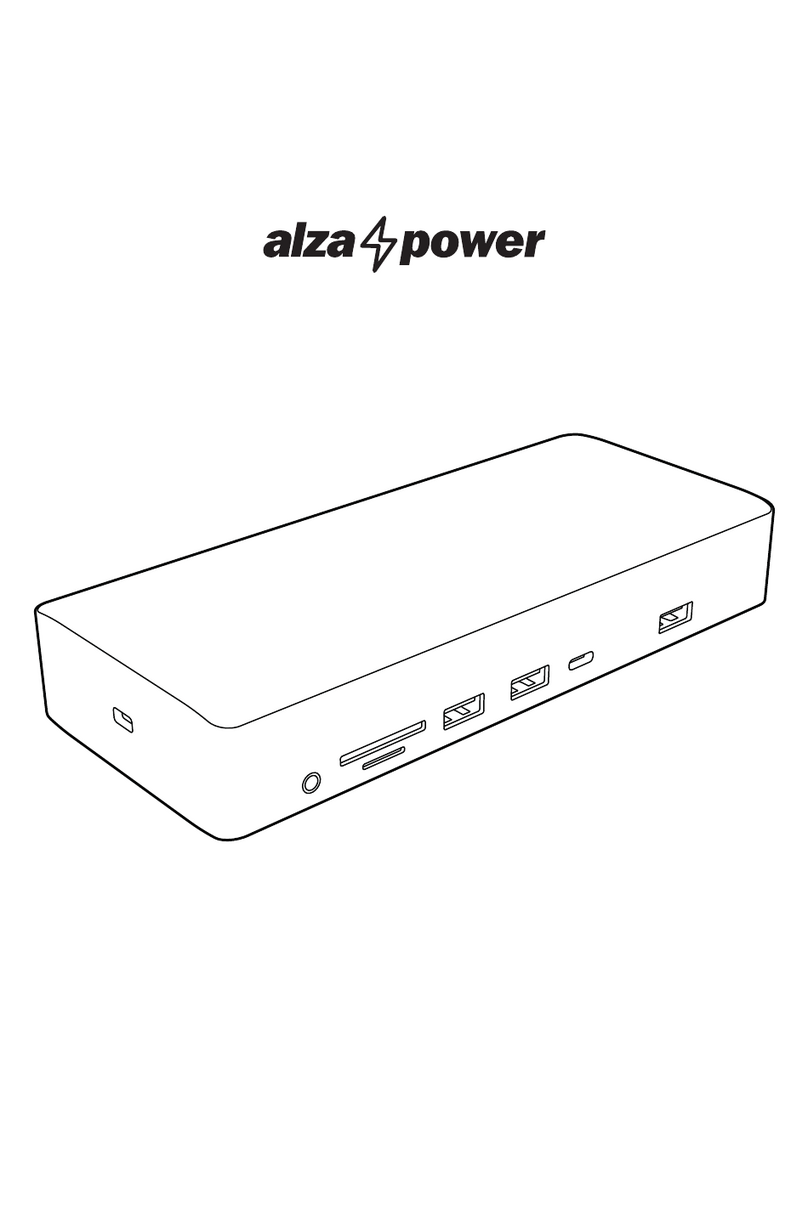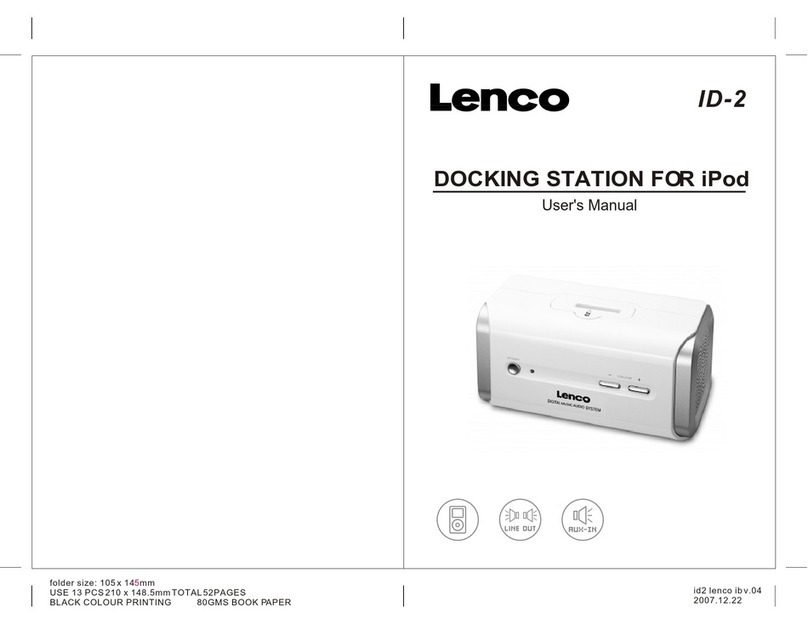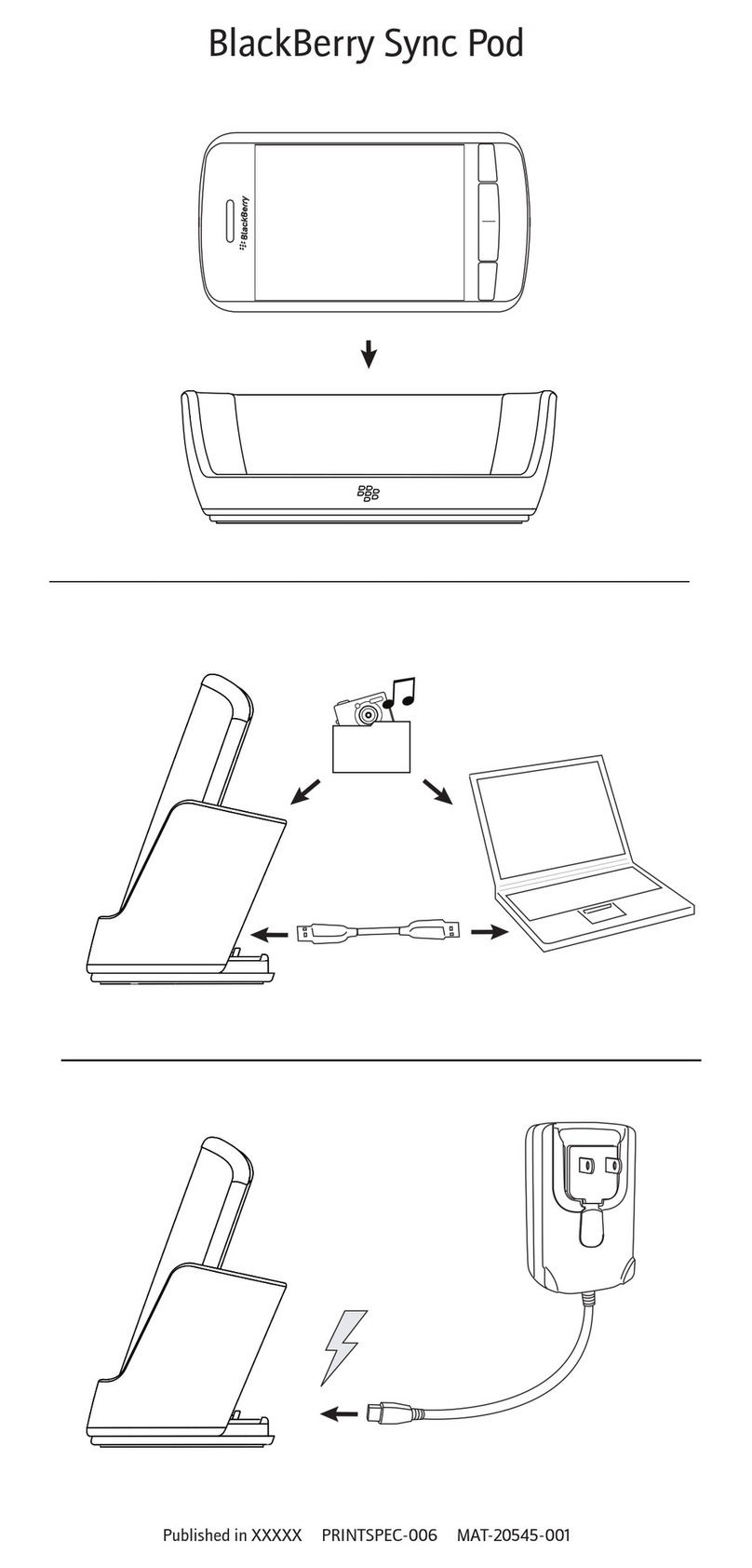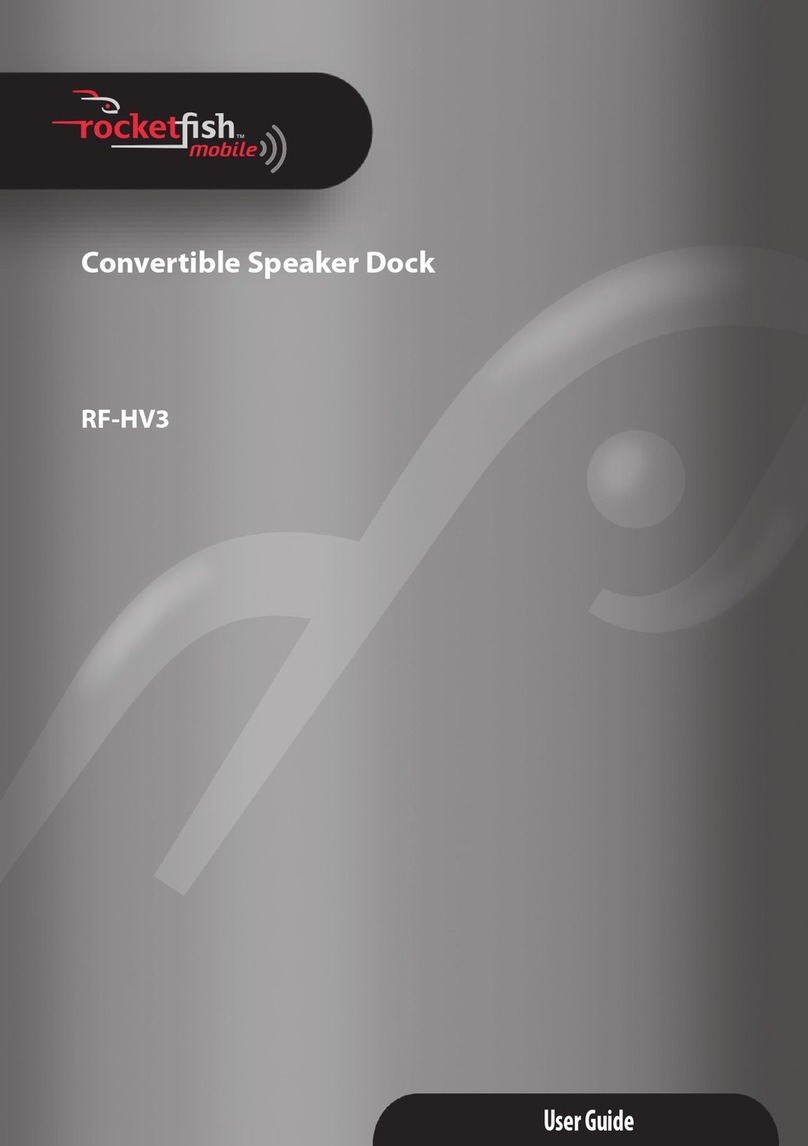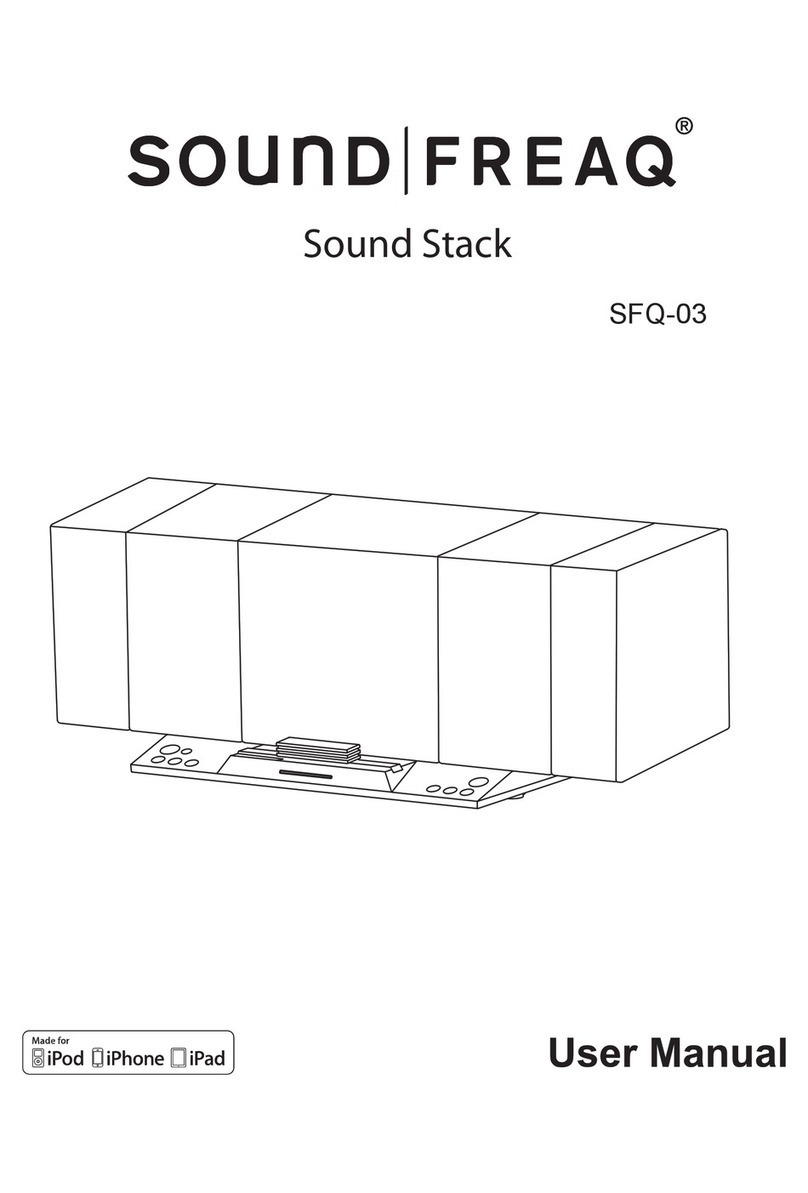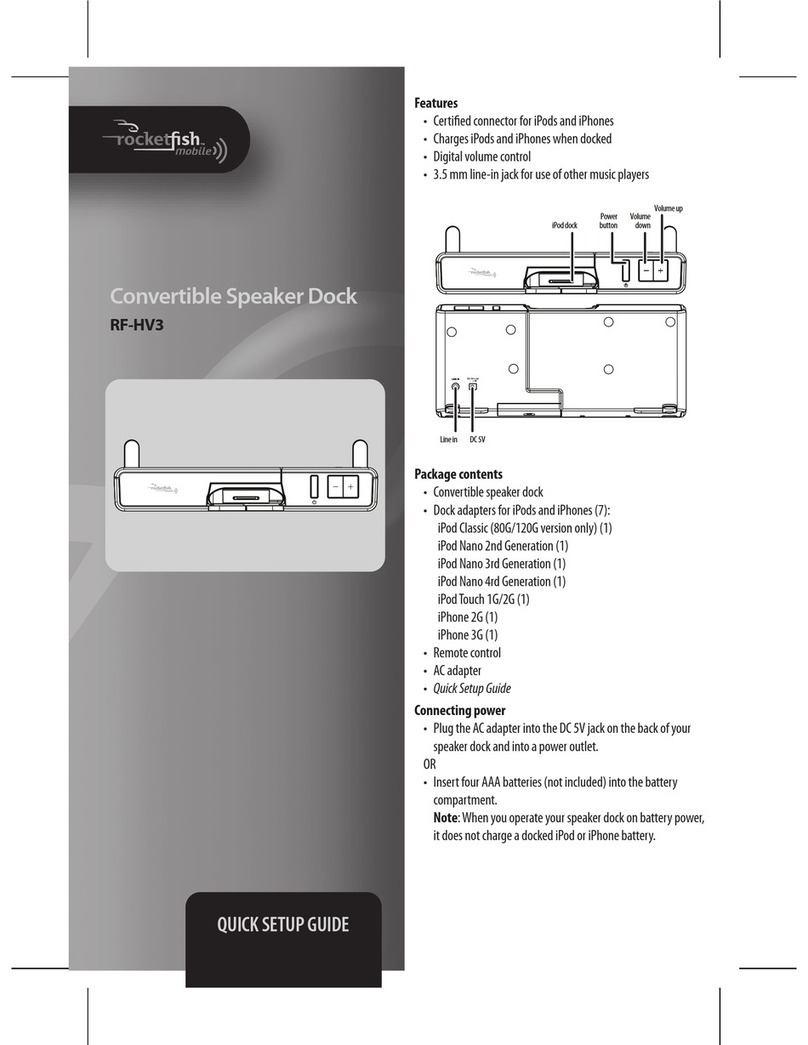International Receiver Company IKR1250DAB User manual
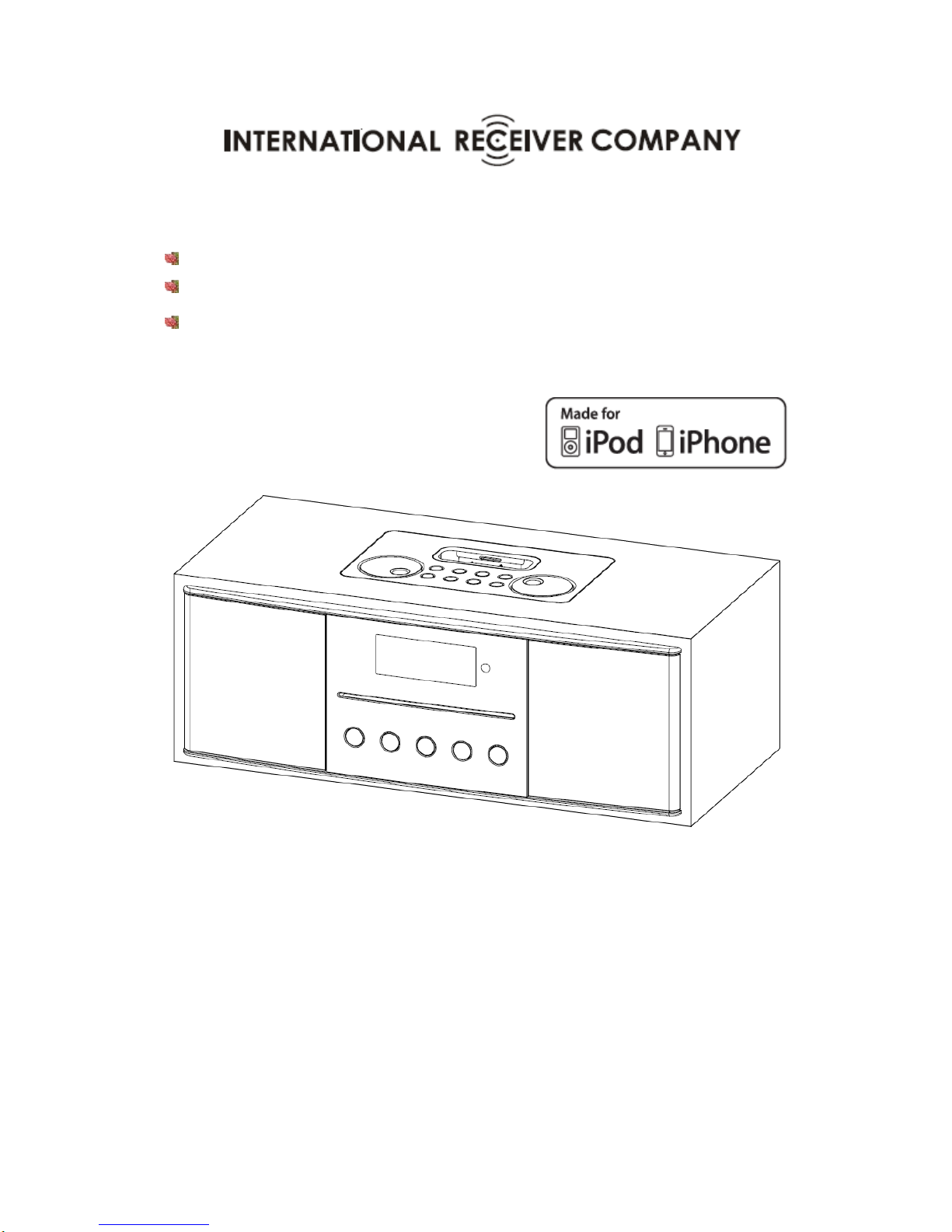
DAB+/DAB, FM radio with iPod/iPhone docking and CD player
Instruction Manual
IKR1250DAB

2
Safety Precautions
To achieve the utmost in enjoyment and performance, and in order to become familiar with its
features, please read this manual carefully before operation, this will assure you years of faithful,
trouble free performance and listening pleasure.
Important Notes
•This safety and operating instruction should be retained for future reference.
•The apparatus shall not be exposed to dripping or splashing and that no objects filled with
liquids, such as vases, shall be placed on apparatus.
•Avoid installing the unit in locations described below:
oPlaces exposed to direct sunlight or close to heat radiating appliances such as
electric heaters.
oOn top of other stereo equipment that radiate too much heat.
oPlaces blocking ventilation or dusty places.
oPlaces subject to constant vibration.
oHumid or moist places.
•No naked flame sources such as lighted candles should be placed on or near the unit;
•The use of apparatus in moderate climates.
•Operate turning controls and switches as instructed in the manual.
•Before turning on the power for the first time, make sure the power cord is properly installed.
For safety reasons, do not remove any covers or attempt to gain access to the inside of the
product. Refer any servicing to qualified personnel.
Do not attempt to remove any screws, or open the casing of the unit; there are no user
serviceable parts inside, refer all servicing to qualified service personnel.
CAUTION: TO REDUCE THE RISK OF ELECTRIC SHOCK DO NOT REMOVE COVER (OR
BACK), NO USER SERVICEABLE PARTS INSIDE, REFER SERVICING TO QUALIFIED
SERVICE PERSONNEL.
DANGEROUS VOLTAGE
Dangerous Voltages, that may be of sufficient magnitude to constitute a risk of
electric shock to persons is present within this product’s enclosure.
ATTENTION
The owner’s manual contains important operating and maintenance instructions,
for your safety, it is necessary to refer to the manual.
WARNING: TO BACKENT FIRE OR SHOCK HAZARD, DO NOT EXPOSE THIS APPLIANCE
TO DRIPPING OR SPLASHING.
NOTE: This unit will become warm when used for a long period of time. This is normal and
does not indicate a problem with the unit.

3
Safety Information
Some Do’s And Don’ts On the Safe Use Of Equipment
This equipment has been designed and manufactured to meet international safety standards but,
like any electrical equipment, care must be taken if you are to obtain the best results and safety
is to be assured.
DO read the operating instructions before you attempt to use the equipment.
DO ensure that all electrical connections (including the mains plug, extension leads and
inter-connections between the pieces of equipment) are properly made and in accordance with
the manufacturer’s instructions. Switch off and withdraw the mains plug before making or
changing connections.
DO consult your dealer if you are ever in doubt about the installation, operation or safety of your
equipment.
DON’T remove any fixed cover as this may expose dangerous voltages.
Overheating will cause damage and shorten the life of the equipment.
DON’T allow electrical equipment to be exposed to dripping or splashing, or objects filled with
liquids, such as vases, to be placed on the equipment.
DON’T place hot objects or naked flame sources such as lighted candles or nightlights on, or
close to equipment. High temperatures can melt plastic and lead to fires.
DON’T listen to headphones at high volume, as such use can permanently damage your
hearing.
DON’T leave equipment switched on when it is unattended. Switch off using the switch on the
equipment and make sure that your family knows how to do this. Special arrangements may
need to be made for infirm or handicapped people.
DON’T continue to operate the equipment if you are in any doubt about if it’s working normally or
if it’s damaged in any way. Switch it off and withdraw the mains plug and consult your dealer.
ESD Remark: In case of malfunction due to electrostatic discharge just reset the product
(reconnection of power source may be required) to resume normal operation.
NOTE: Do not open any covers and do not repair yourself. Qualified personnel must carry out
repair work.

4
Contents
Safety Precautions...................................................................................................................................2
Safety Information..................................................................................................................................3
Contents ..................................................................................................................................................4
Package Content.................................................................................................................................6
Unit Front Overview ..........................................................................................................................7
Unit Top Overview.............................................................................................................................8
Back Overview................................................................................................................................ 10
Remote Control Overview ...............................................................................................................11
Chapter 1 Overview.......................................................................................................................... 12
1.1 Introduction............................................................................................................................ 12
1.2 Audio Sources........................................................................................................................ 12
1.3 Options Under Menu Subdirectory........................................................................................ 12
Chapter 2 iPod................................................................................................................................... 13
2.1 Turning on.............................................................................................................................. 13
2.2 Docking and Playing Your iPod/iPhone................................................................................. 13
Chapter 3CD .................................................................................................................................... 15
3.1 Insert CD to CD Tray............................................................................................................. 15
3.2 Playing CD Program.............................................................................................................. 15
3.3 Eject CD from CD Tray ......................................................................................................... 16
Chapter 4 Aux in............................................................................................................................... 17
4.1 Convert to Aux in Mode......................................................................................................... 17
4.2 Connecting.............................................................................................................................. 17
4.3 Volume Control...................................................................................................................... 17
Chapter 5 FM Radio.......................................................................................................................... 18
5.1 Turn on FM Radio.................................................................................................................. 18
5.2 The Ways of SCAN Stations.................................................................................................. 18
Chapter 6 DAB Radio....................................................................................................................... 19
6.1 Turn on DAB Radio ............................................................................................................... 19
6.2 Shift to Other Program........................................................................................................... 19
6.3 Station Preset.......................................................................................................................... 20
6.4 Access to a Preset Station ...................................................................................................... 20
Chapter 7 Setup................................................................................................................................. 21
7.1 How to Enter Setup?.............................................................................................................. 21
7.2 How to Set EQ?...................................................................................................................... 21
7.3 How to Set Sleep Time?......................................................................................................... 22
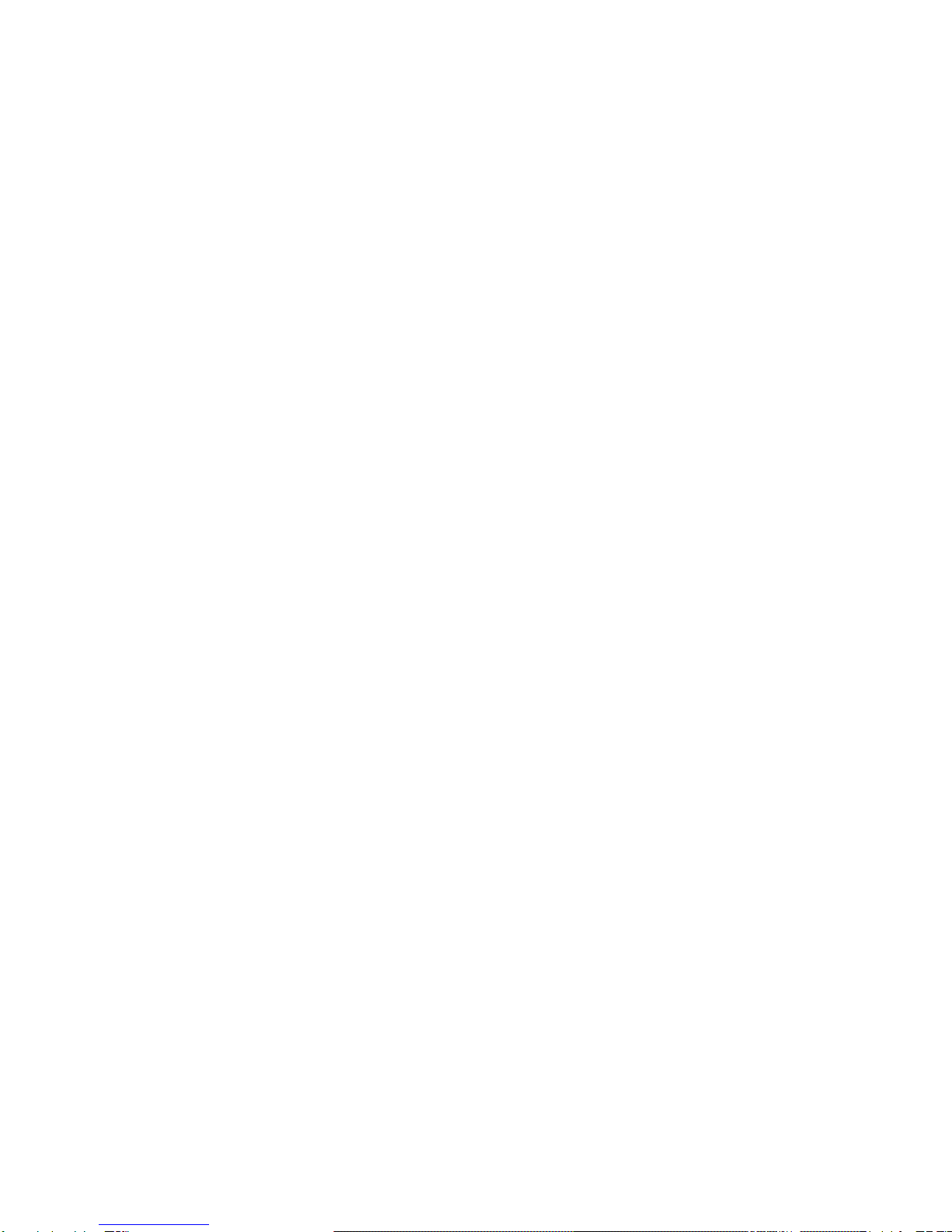
5
7.4 How to Set Clock?.................................................................................................................. 23
7.5 How to Set Snooze Time?...................................................................................................... 23
7.6 How to Set Backlight? ........................................................................................................... 24
7.7 How to Factory Reset?........................................................................................................... 24
7.8 How to Set Alarm?................................................................................................................. 25
Chapter 8 Specifications................................................................................................................... 26
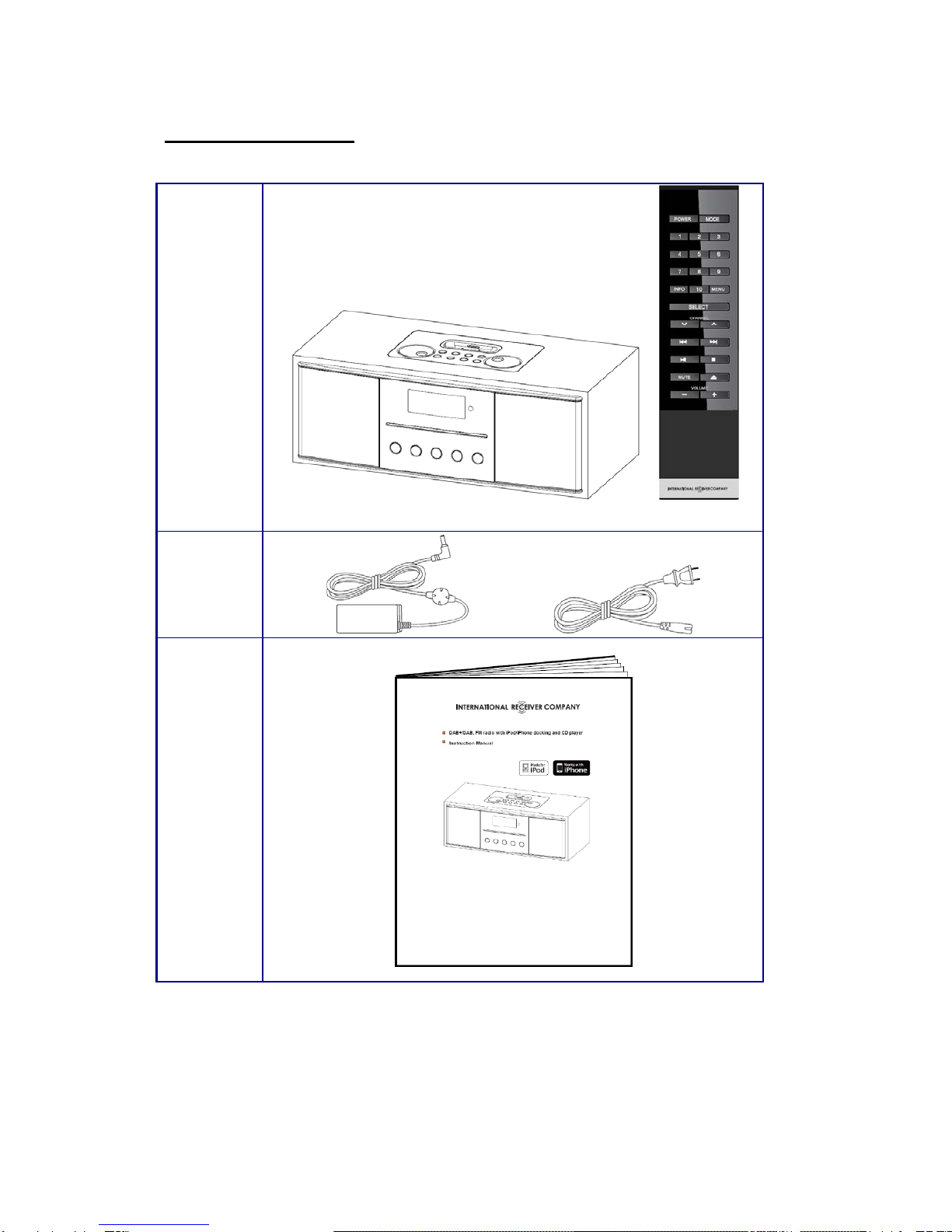
6
Package Content
Main unit
and remote
control
AC/DC
adapter
Instruction
manual

7
Unit Front Overview
No. Control All mode
1
iPod and CD mode use only:
a. Press to previous track
b. Press to play/pause
c. Press to next track
d. Press to stop
2
3
4
5
Press button to eject CD from CD slot
6 CD slot while insert your CD into this slot, remember always have CD label side facing up
7 Infrared receive point
8 Display
screen High resolution display
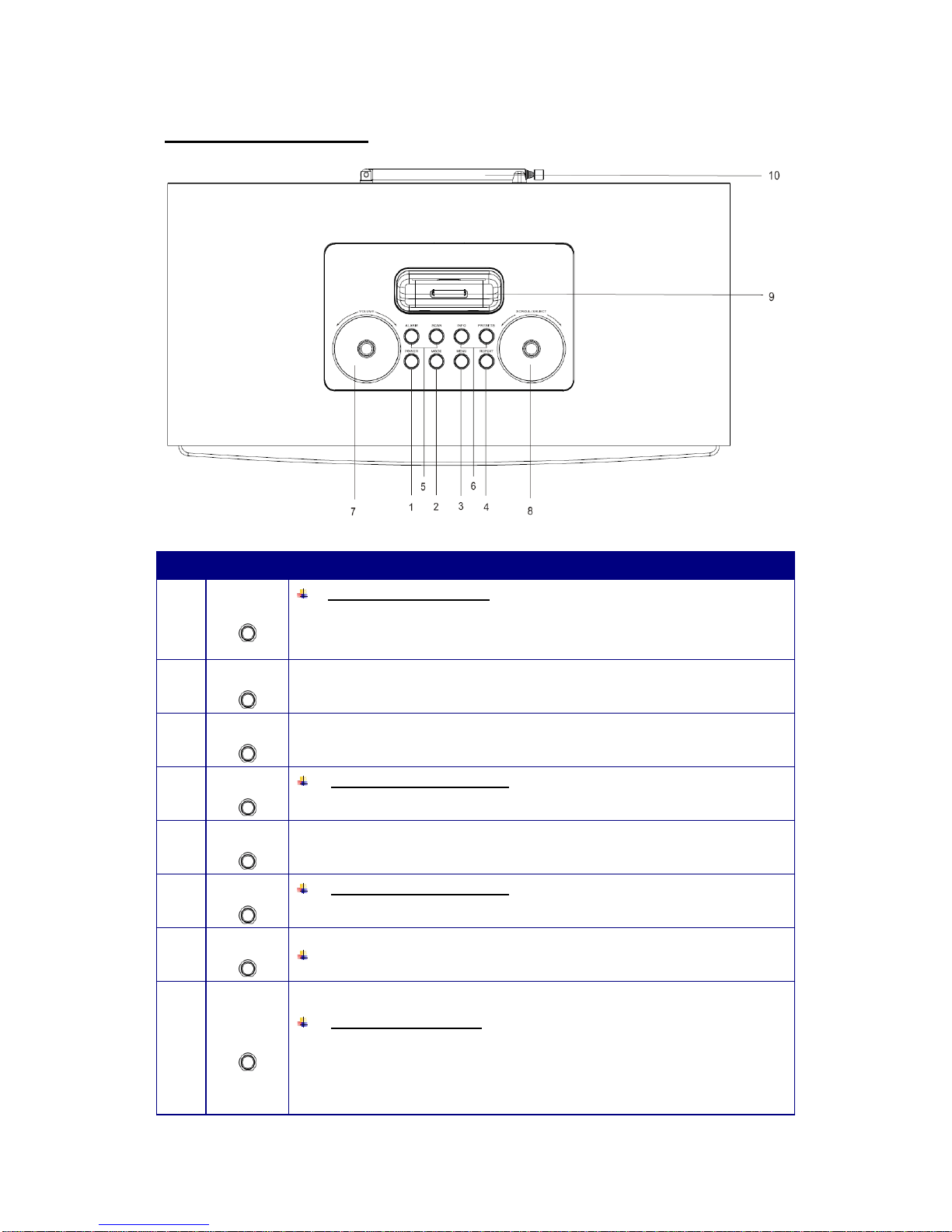
8
Unit Top Overview
No. Control All mode
1 POWER
Press to turn on/off Radio
Note: To obtain strong signal, please extend the antenna found on the rear of
the unit, before or while turn your radio on.
2 MODE
Press to shift to another mode
3 MENU
Press and hold to enter system setting options
4 REPEAT
iPod and CD mode use only:
Press to enter playback mode settings
5(a) ALARM
Press to enter alarm setting
5(b) SCAN
DAB and FM mode use only:
Press to auto scan active stations
6(a) INFO
DAB and FM mode use only: Press to browse station informations
6(b) PRESETS
DAB/FM mode use only:
Note: It allows you save 12 FM and 12 DAB/DAB+ station presets.
Press and hold one of preset stations to store; Press for loading.
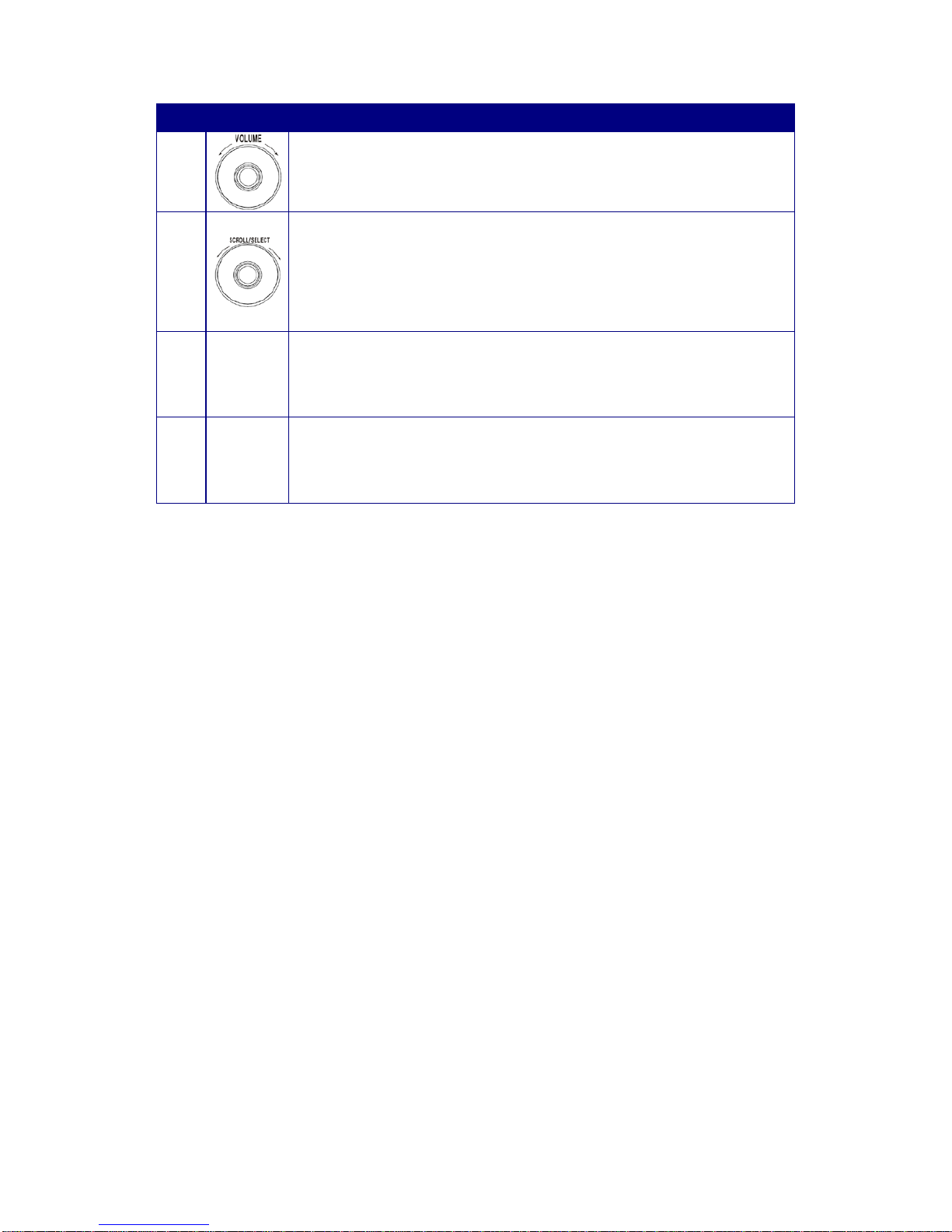
9
No. Control All mode
7
Increase volume by turning the knob clockwise
Decrease volume by turning the knob anti-clockwise
8
Turn to browse options, press to confirm.
While alarm is coming, press to postpone it.
Note: Aux in and CD mode, this button is no function.
9 iPod
Docking
It unique designed for iPod/iPhone
10 Antanna The radio comes with a telescopic antenna. To improve FM/DAB reception,
adjust the antenna to achieve the best reception.
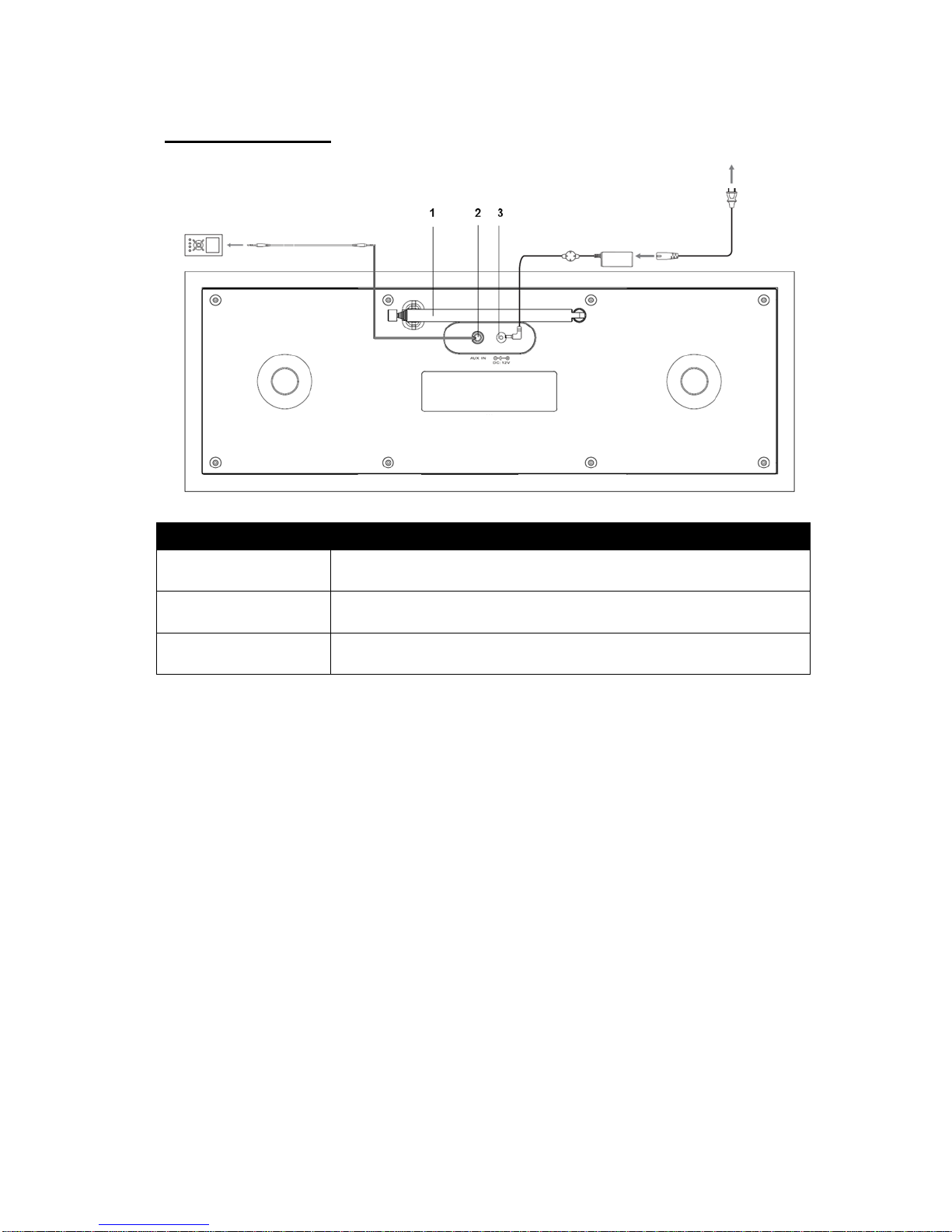
10
Back Overview
Remark:
1 FM Antenna : It’s a fixed antenna for FM/DAB/DAB+ reception
2 AUX IN socket: It is for connecting the audio cable
3 Power supply socket: It requires DC: 12V, inserting compatible power supply into this socket
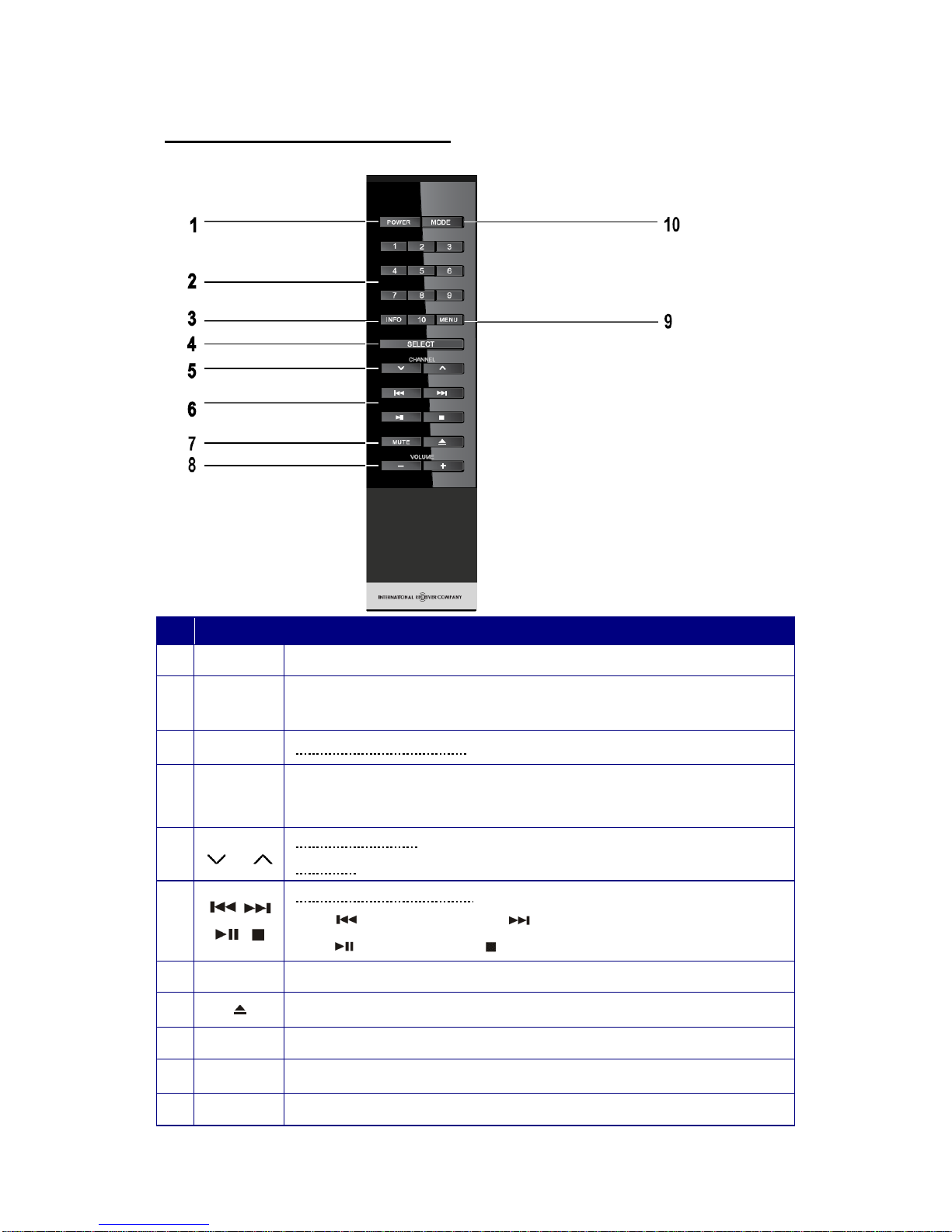
11
Remote Control Overview
No. Control All mode
1 POWER Press to turn on/off Radio
2 P1-P12 Press and hold one of P1-P12 to save; Press one of P1-P12 to load.
Note
: only DAB/FM mode available
3 INFO DAB and FM mode use only: Press to browse station information
4 SELECT
Press to confirm.
While alarm is coming, press to postpone it.
Note: Aux in and CD mode, this button cannot be available.
5
or
DAB and FM mode: Press to backward or forward browse items
FM mode: While FM frequency is showing up, press to scan frequency
6
iPod and CD mode use only:
Press to previous track. Press to next track,
Press to play/pause. Press to stop
7a MUTE Press to confirm mute, and press again to break mute.
7b Press to eject CD from CD slot
8
+
VOL - Press to adjust volume level
9 MENU Press and hold to system setting options
10 MODE Press to shift to another mode.
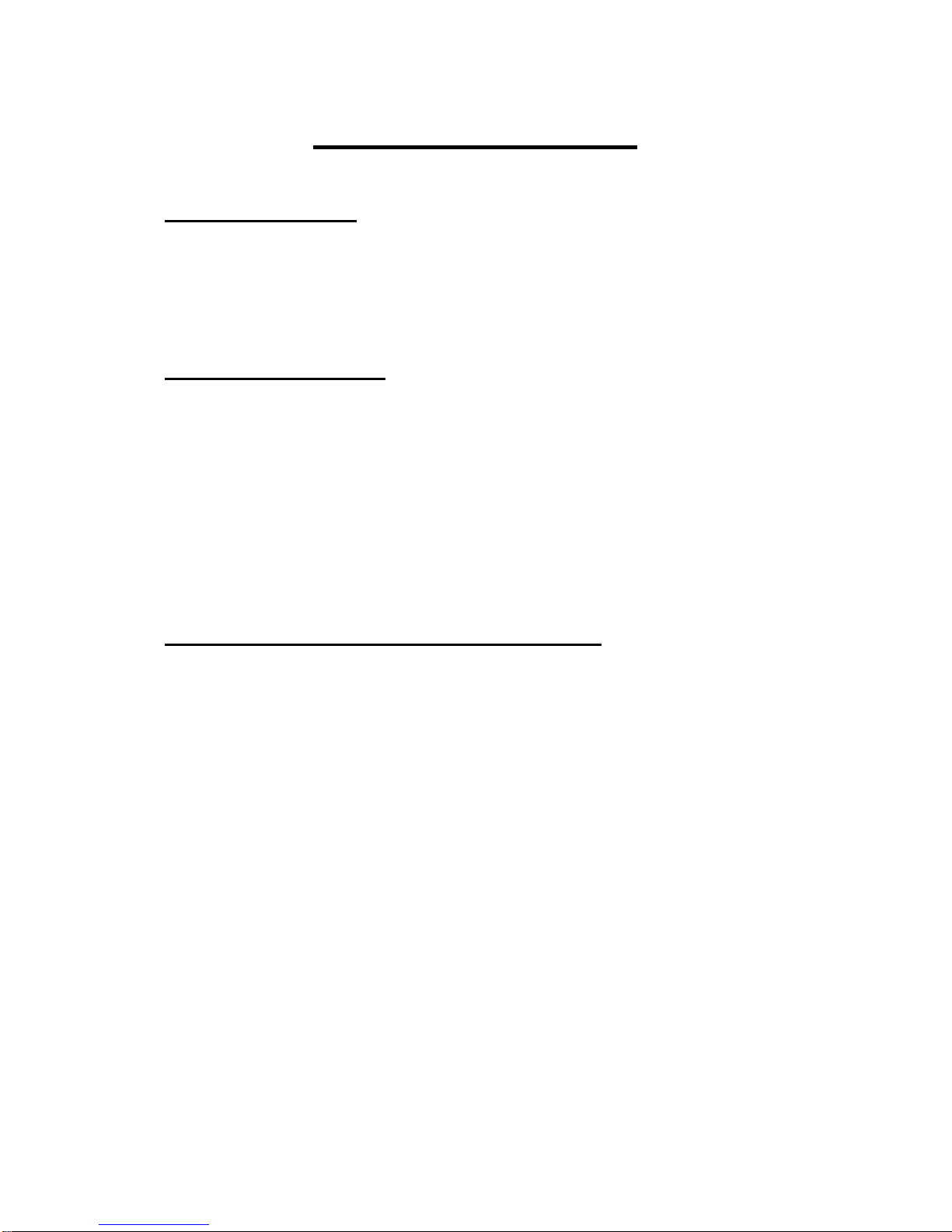
12
Chapter 1 Overview
1.1 Introduction
This system can play iPod, CD, DAB and FM radio stations
1.2 Audio Sources
Note: Some CDs may be incompatible.
●Support music playback from iPod/iPhone.
●Audio CD
●Local FM: 87.5 –108MHz DAB: 174 – 240MHz
1.3 Options Under Menu Subdirectory
●Support Clock setting
●Support two alarms settings
●Support reset (by which will erase all your personal settings)

13
Chapter 2 iPod
2.1 Turning on
1. The proper voltage for this system is AC 100V~240V/50-60Hz. Please check the voltage
in your area before plugging in the unit.
2. Press the POWER button to switch on your radio, for initial use, your radio will
automatically run into iPod mode.
2.2 Docking and Playing Your iPod/iPhone
Docking can play music files stored on your iPod/iPhone through the stereo speakers.
Docking your iPod/iPhone
Insert your iPod/iPhone into the iPod docking on the top of the unit. Dock will begin to
charge it if necessary. Charging will stop when it is fully charged (check the iPod/iPhone
screen).
1. In use, if your radio currently in another mode, you need press MODE repeatedly to turn
it into iPod mode.
2. How to play?
a. Press or to previous or next track, no need press
SCROLL/SELECT knob to confirm.
b. Press to pause, press again to continue playing.

14
c. Press to stop, and then press to restart playing.
Or, select and play a track by using your iPod/iPhone.
3. How to set playback mode, need 3 steps:
a. Press REPEAT to activate playback setting.
b. Turn the SCROLL/SELECT knob to view options: ‘Repeat off’, ‘Repeat one’,
‘Repeat All’, ‘Shuffle off’, ‘Shuffle tracks’ and ‘Shuffle albums’.
c. Press the SCROLL/SELECT knob to confirm your selecting options.
4. Adjust the volume by turning the VOLUME knob or pressing VOL+ or VOL- (on remote
control).
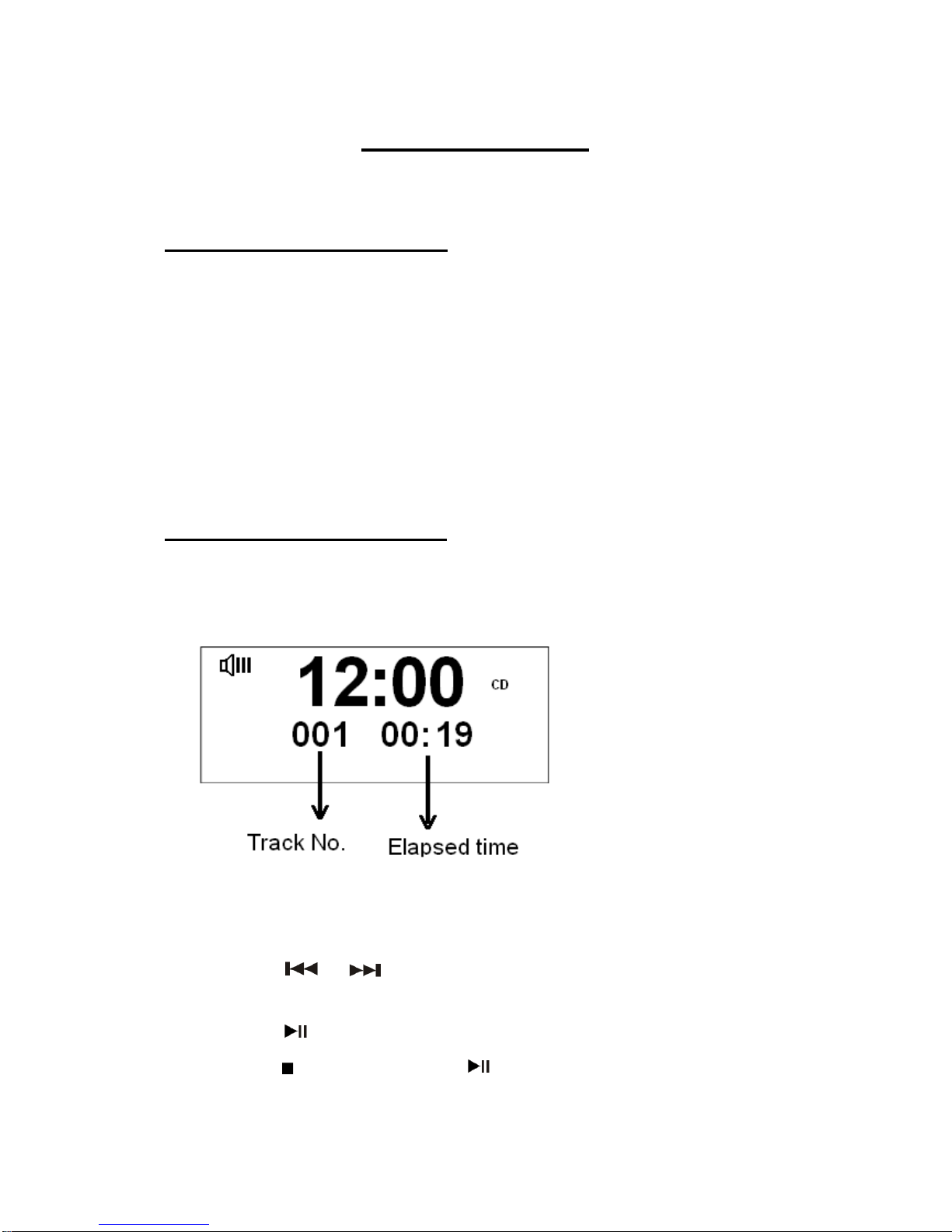
15
Chapter 3 CD
3.1 Insert CD to CD Tray
Note:
:
a. In order to play CD, please insert the Audio CD.
b. Some CDs may be incompatible.
1. Press MODE repeatedly to convert to CD mode, then ‘NO DISK’ is twinkling, or no need
convert to CD mode at first, simply directly skip to step2 as below.
2. Insert an Audio CD into the CD tray, and it will say ‘READING’, wait a few seconds.
3.2 Playing CD Program
1. During Audio CD playback, the screen displays the track number and the elapsed time.
2. How to play?
a. Press or to previous or next track, no need press
SCROLL/SELECT to confirm.
b. Press to pause, press again to continue playing.
c. Press to stop, and then press to restart playing.
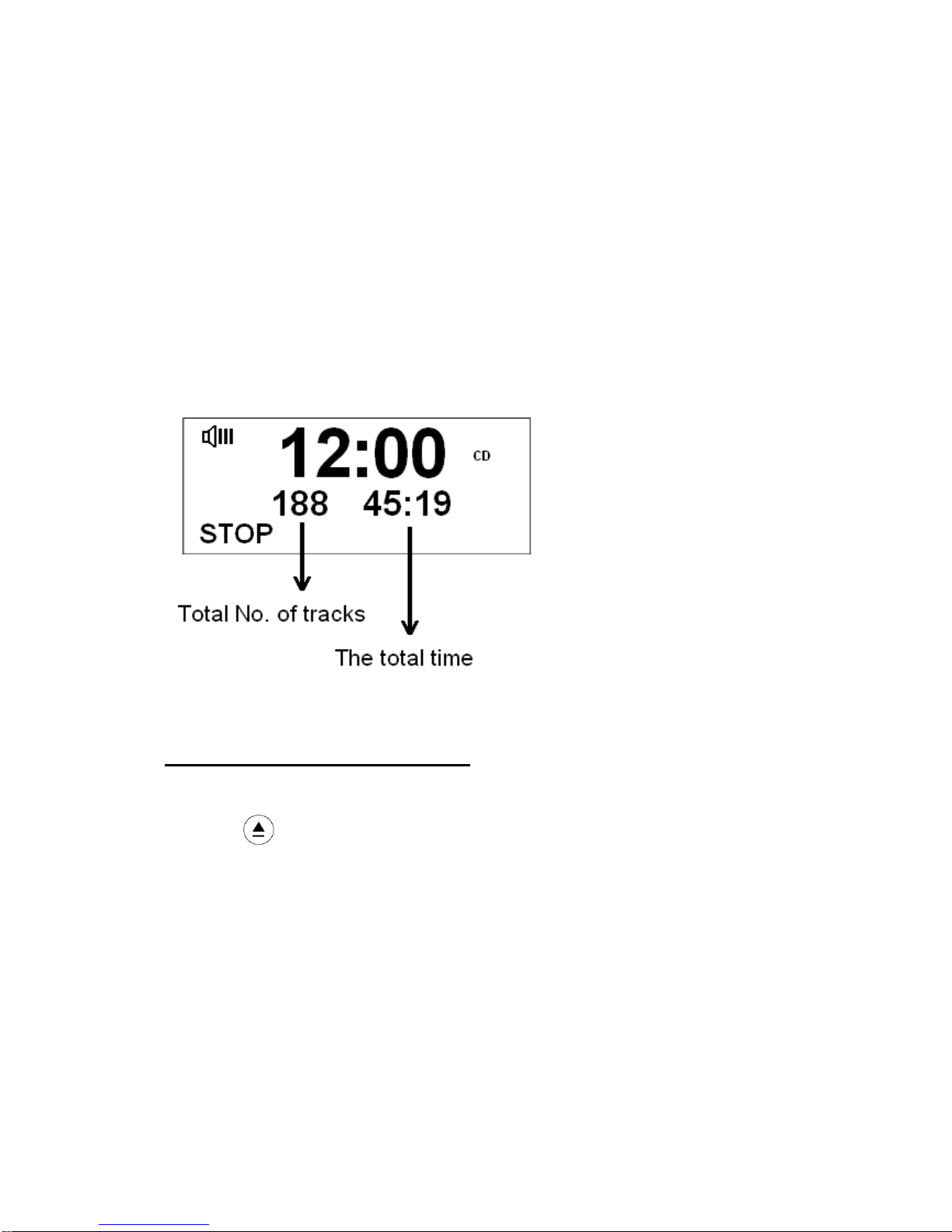
16
3. How to set playback mode, need 3 steps:
a. Press REPEAT to activate playback setting.
b. Turn the SCROLL/SELECT knob to view options: ‘Repeat off’, ‘Repeat one’,
‘Repeat All’ and ‘Random’.
c. Press the SCROLL/SELECT knob to confirm your selecting options.
4. In CD STOP mode, if the disc is a normal audio CD, the display shows the total number
of tracks and the total track time.
3.3 Eject CD from CD Tray
1. Press (EJECT button) and then screen shows ‘OPEN’, then CD can be ejected
from CD tray.

17
Chapter 4 Aux in
4.1 Convert to Aux in Mode
1. AUX in program can be listened by pressing MODE repeatedly until <AUX IN> is
showing up.
4.2 Connecting
1 Using suitable connection lead, you radio will transform into a high quality digital audio
speaker system.
2. Connect one end of the audio lead to the headphone (or auxiliary out) socket of your
secondary device, connect the other end to the Aux in socket on the rear of your radio.
4.3 Volume Control
1. To gain optimal volume levels, you can adjust the output volume level on both of the
secondary device and your radio itself.
Note: AUX IN allows for quick and easy connection to an MP3 player or other external sound
sources.
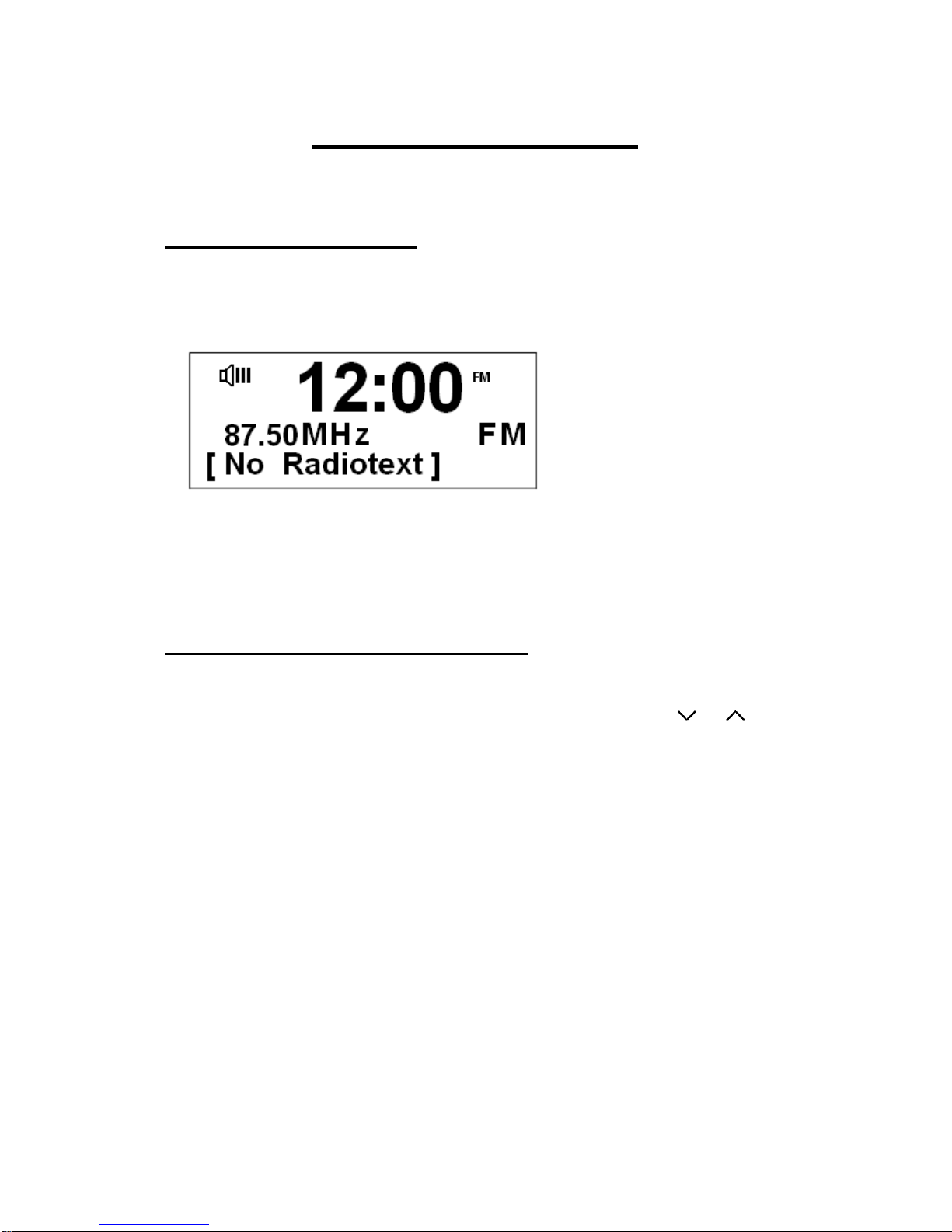
18
Chapter 5 FM Radio
5.1 Turn on FM Radio
1. Press MODE repeatedly to enter FM mode.
Note: For initial use, it will start at the beginning of the FM frequency range (87.50MHz). Otherwise,
the last FM station you were listening to will be selected.
5.2 The Ways of SCAN Stations
1. While frequency is showed up, turn SCROLL/SELECT knob or press or to
increase or decrease 0.05 MHz per step, or
2. Simply by pressing the SCAN button to perform auto-scanning.
Note: during this order, the unit will display the frequency changing until it stops on the next
station, after it reached to the end of the frequency range, it will restart search again.
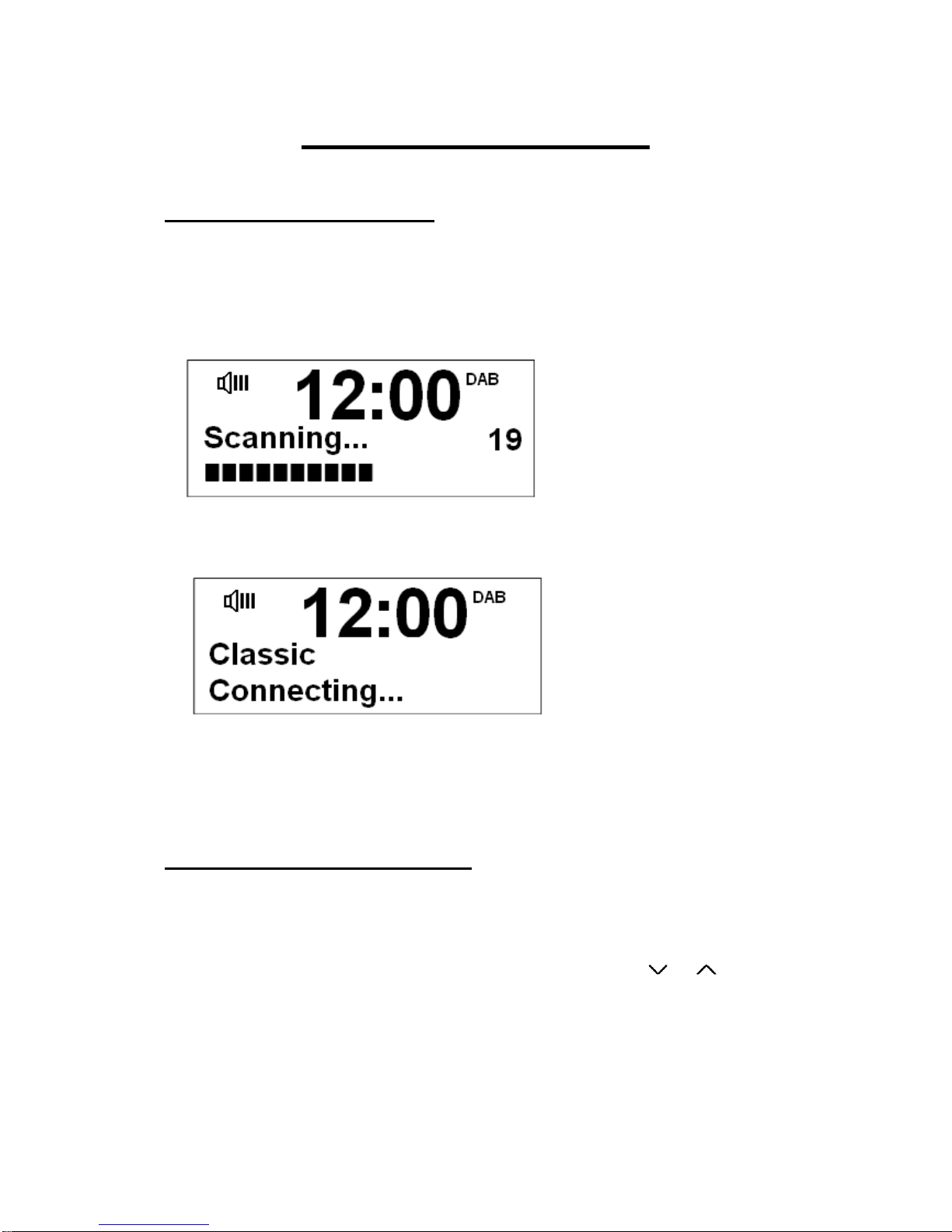
19
Chapter 6 DAB Radio
6.1 Turn on DAB Radio
1. Press MODE repeatedly to enter DAB function.
Note: a. For initial use, it will conduct a full scan and stored all DAB/DAB+ radio stations.
b. in use, you can press SCAN on top of your radio to perform a full scan.
2. The auto searching may take you 1-2 minutes to complete, after all stations are stored,
you will see:
Note: 1. the DAB/DAB+ stations will be displayed in alphanumeric order. The first station in the list
will be selected.
2. If no DAB/DAB+ signal is found in your area, it may be necessary for you to relocate your radio.
6.2 Shift to Other Program
1. While a DAB/DAB+ program playing, you can view program station list by turning
SCROLL/SELECT, or operate on remote control through pressing or .
2. When your preferred program is showing up, press SCROLL/SELECT or SELECT to
confirm.

20
6.3 Station Preset
Note : this function can be only activated in both of DAB and FM mode, This unit can store 12
DAB/DAB+ and 12 FM presets of the current stations:
Through remote control:
Press and hold the selecting preset button on your remote control until it is say: “Preset X
stored”, it is done!
Through main unit:
1. Press and hold the PRESETS, it will say:
2. Turn SCROLL/SELECT to your favor option: 1-12.
3. Press SCROLL/SELECT to confirm, and it would say “Preset X stored”, for FM mode, the
relative preset station number hop on while target station is being stored.
6.4 Access to a Preset Station
Through remote control:
Make sure convert to DAB or FM mode, and then press the relative preset button on your remote
control, and it is done!
Through main unit:
1. Press the MODE repeatedly to covert to DAB or FM mode.
2. Press the PRESETS, it will say ‘Preset Recall’, turn SCROLL/SELECT to your selecting
option.
3. Press SCROLL/SELECT to confirm, then loading.
Table of contents