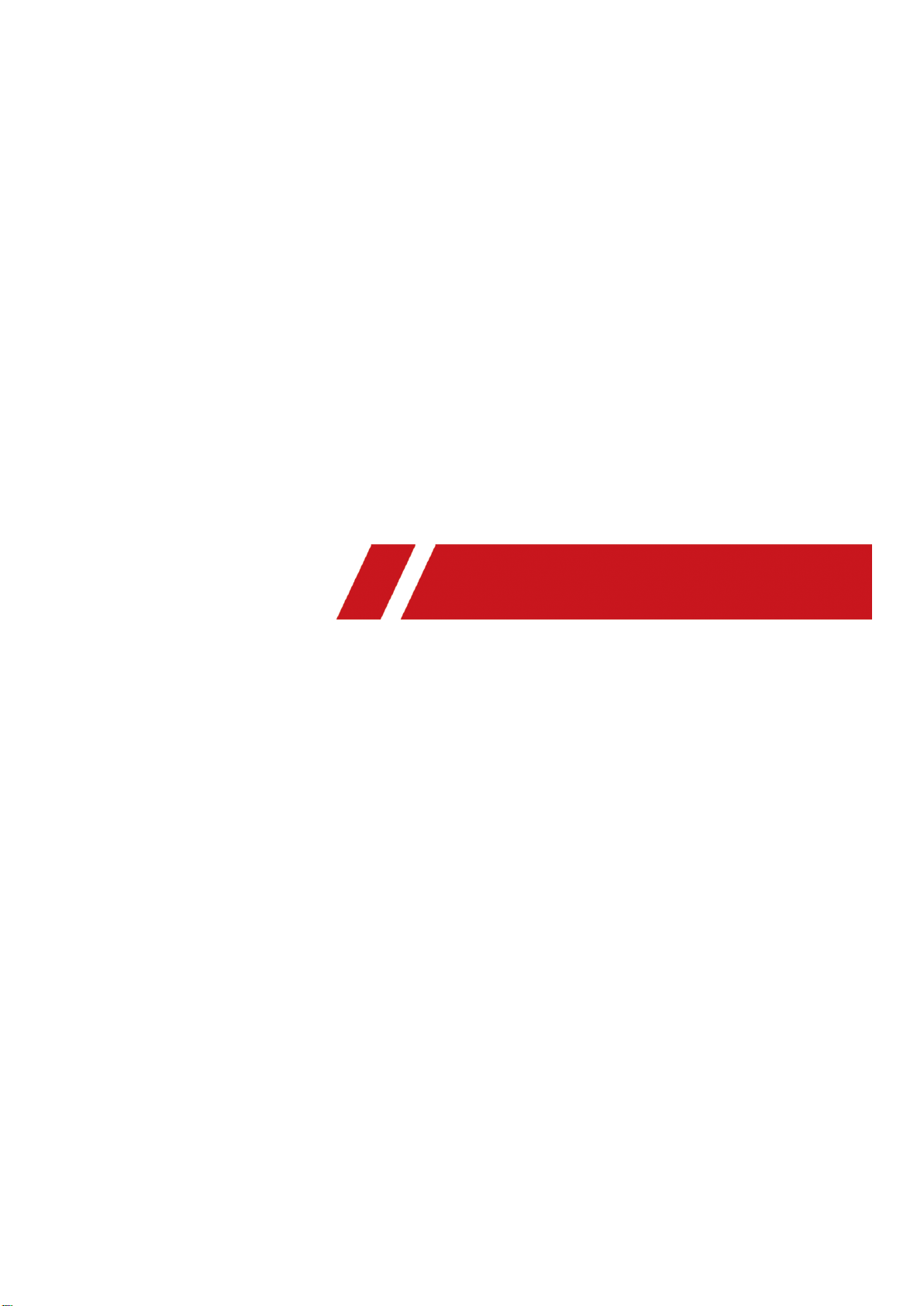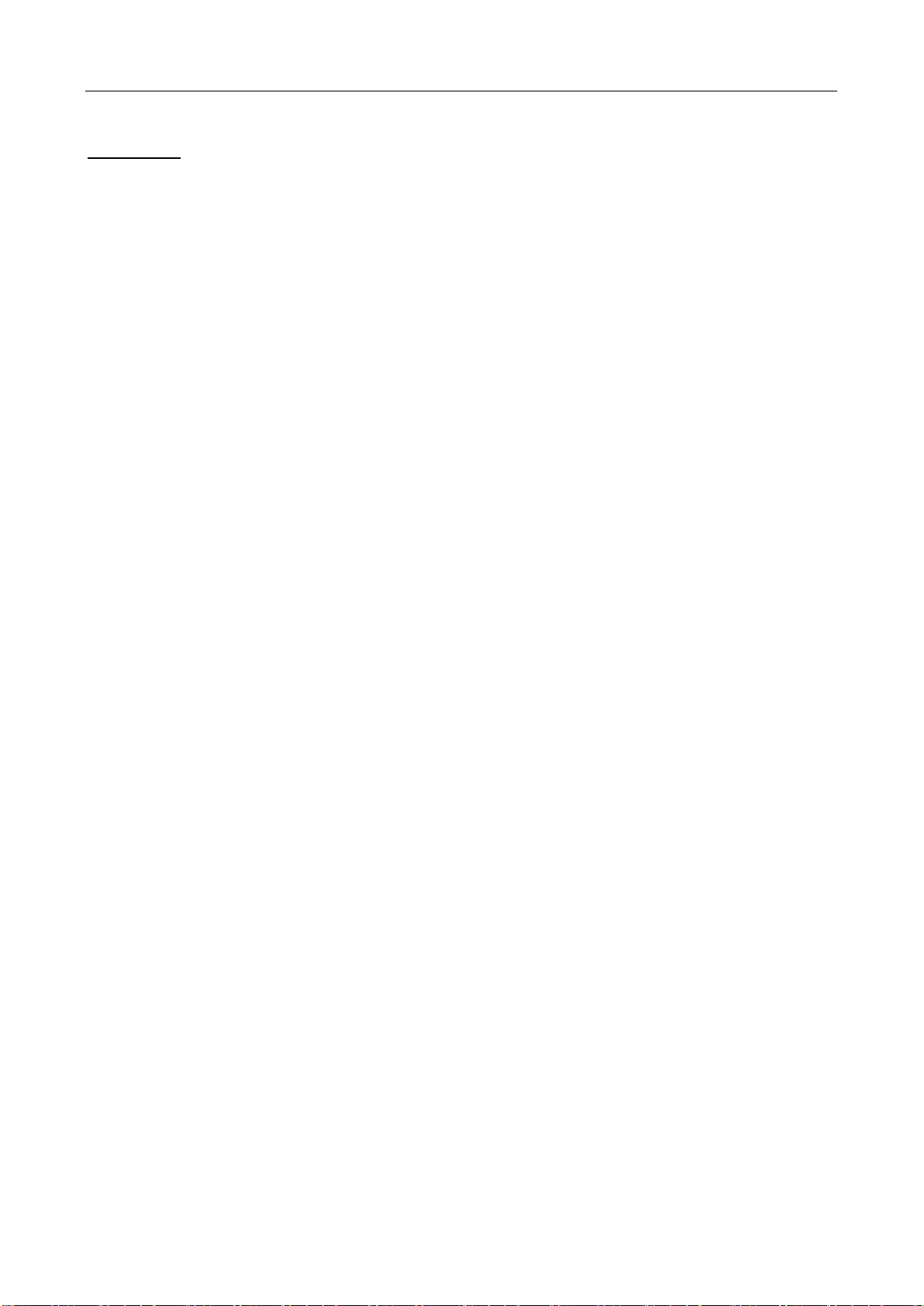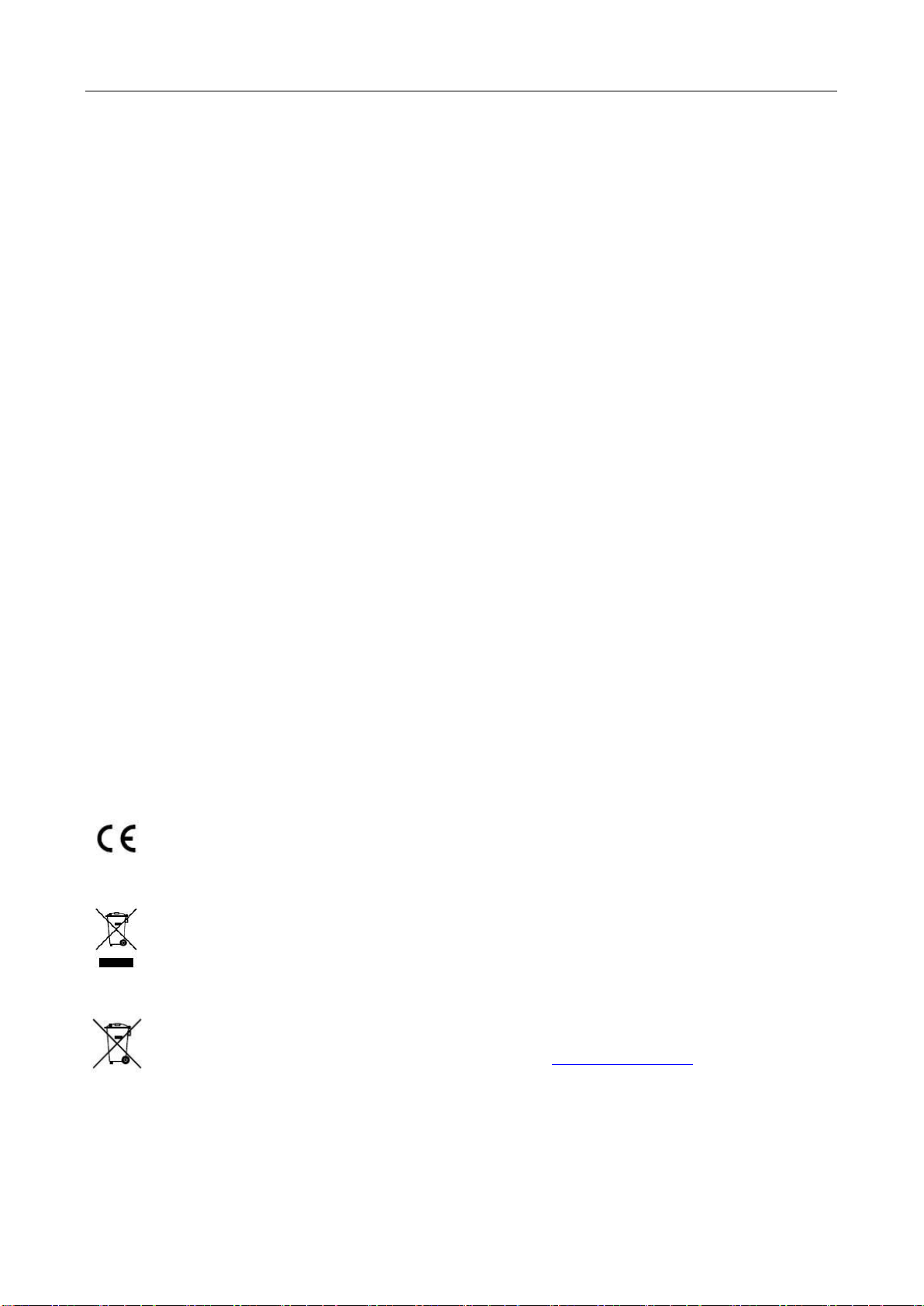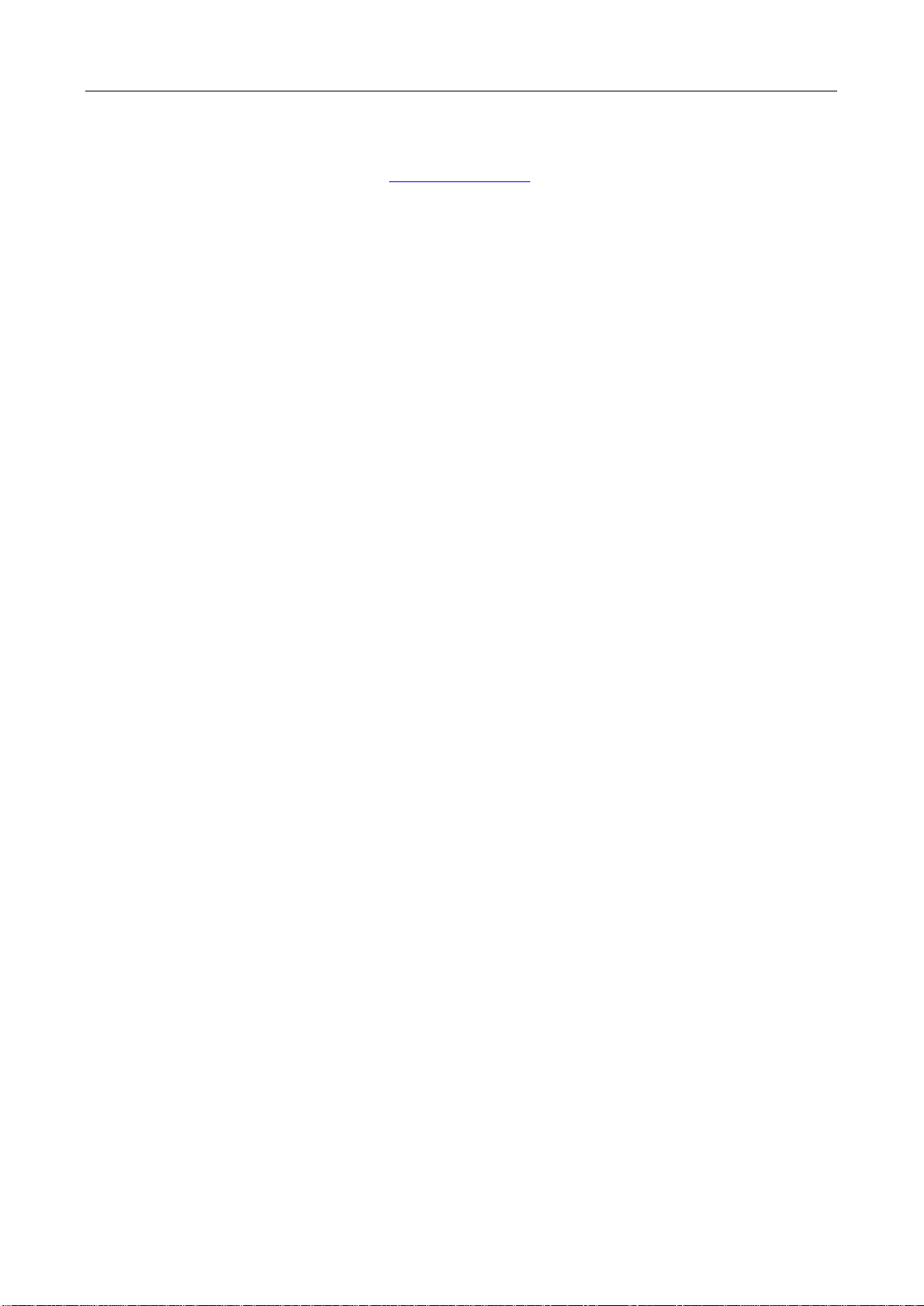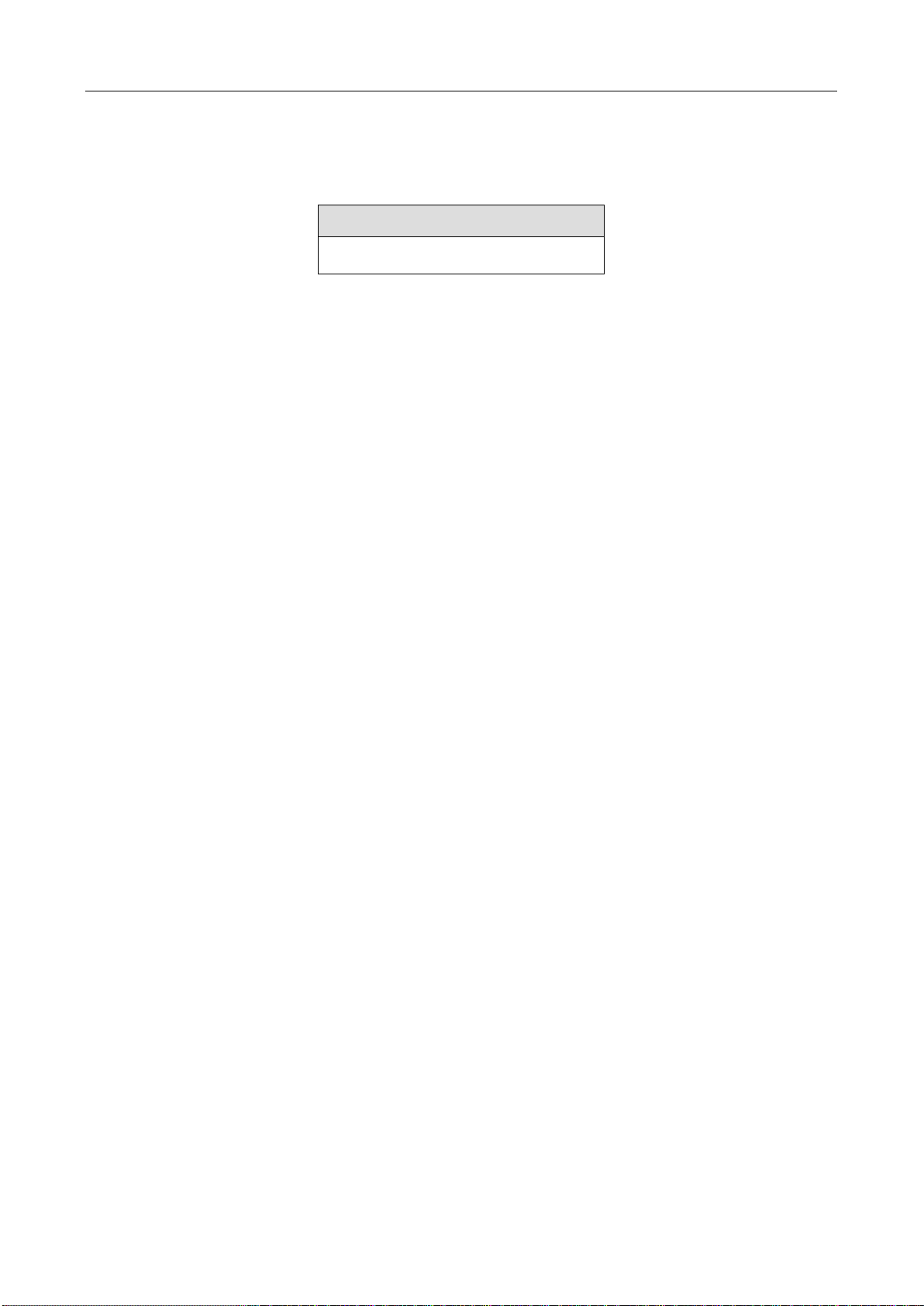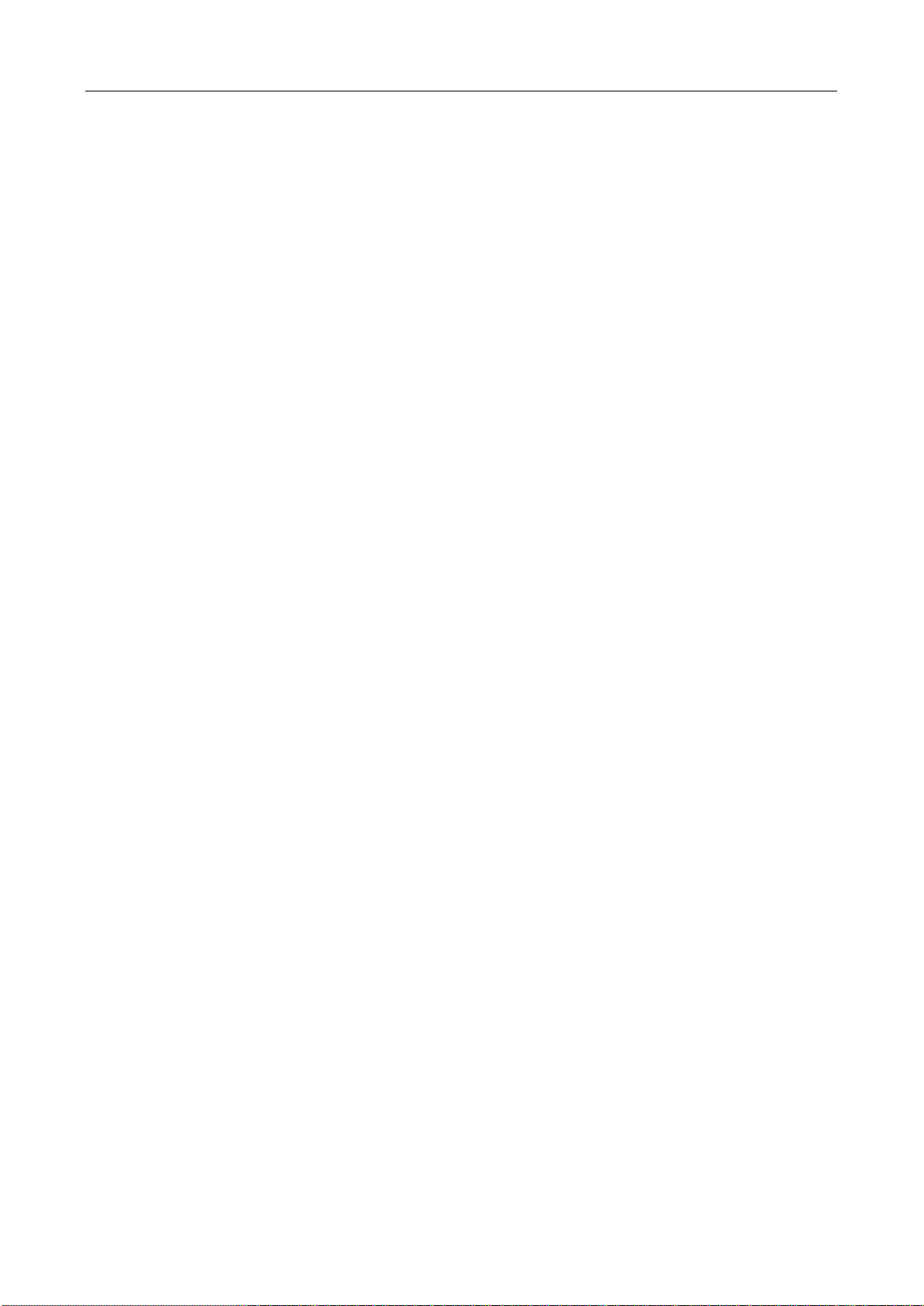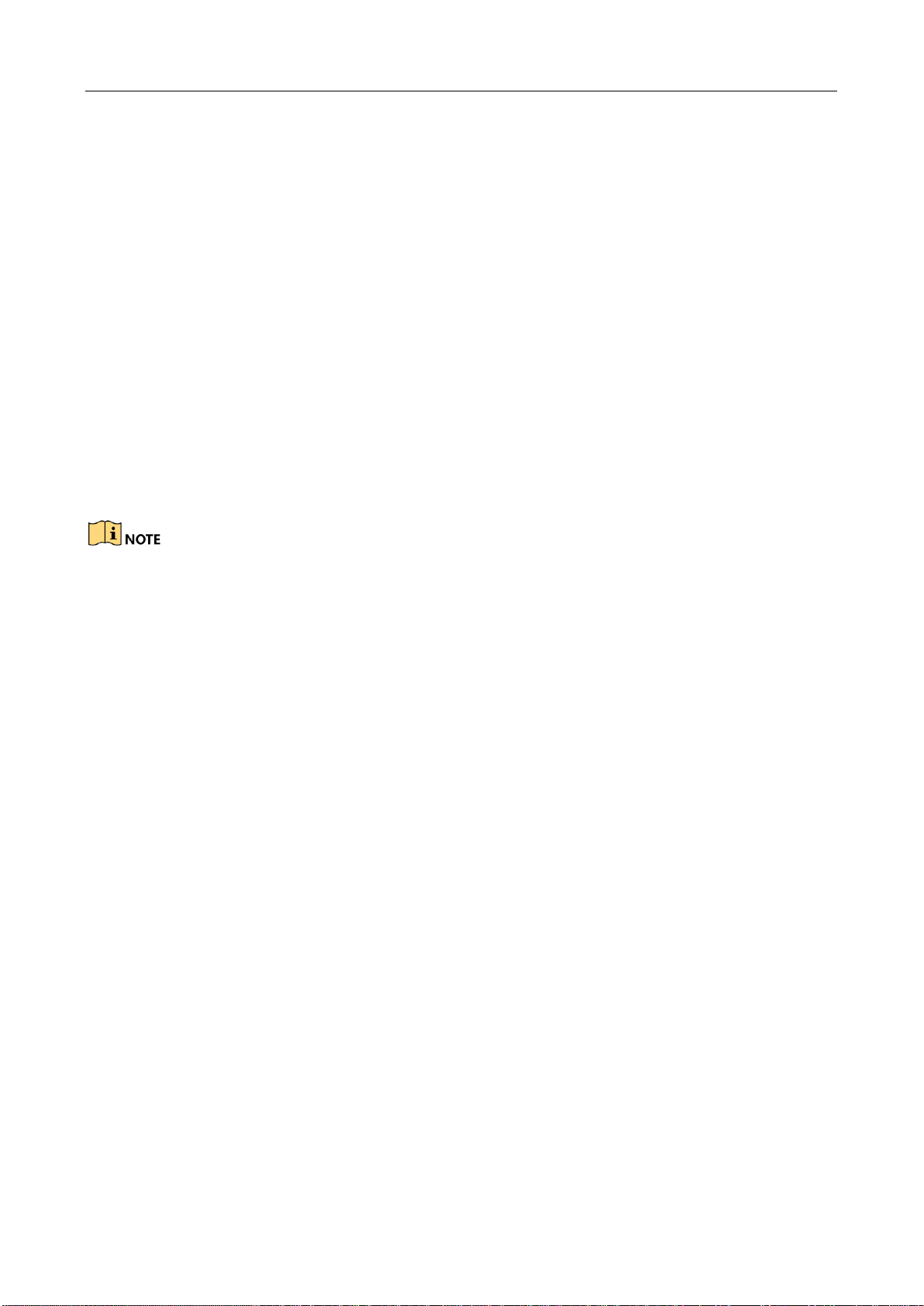Body Camera Dock station •User Manual
7
TABLE OF CONTENTS
TABLE OF CONTENTS.................................................................................................................. 7
Chapter 1 Introduction ......................................................................................................... 9
1.1 Overview........................................................................................................................................9
1.2 Key Features .................................................................................................................................9
1.3 Appearance...................................................................................................................................9
Chapter 2 Installation ..........................................................................................................11
2.1 Packing List .................................................................................................................................11
2.2 Software Installation ................................................................................................................11
Chapter 3 Activation............................................................................................................12
Chapter 4 Basic Operation .................................................................................................13
4.1 Device Access.............................................................................................................................13
4.1.1 Connect Body Camera ...............................................................................................13
4.1.2 Display Status ................................................................................................................13
4.2 Home Page Overview..............................................................................................................15
4.3 File Management......................................................................................................................16
4.3.1 View File ..........................................................................................................................16
4.3.2 Play Media......................................................................................................................17
4.3.3 Lock Data........................................................................................................................18
4.4 Log Search ..................................................................................................................................19
Chapter 5 System Configuration ......................................................................................20
5.1 Basic Configuration..................................................................................................................20
5.2 HDD Management...................................................................................................................21
5.3 Platform Configuration ...........................................................................................................21
5.4 User Management....................................................................................................................23
5.5 Device Management................................................................................................................23
Chapter 6 Maintenance and Management....................................................................24
6.1 Password Configuration .........................................................................................................24
6.2 Trail Configuration....................................................................................................................24
6.3 Upgrade.......................................................................................................................................24
Chapter 7 Device Settings..................................................................................................26
7.1 Network Settings.......................................................................................................................26
7.1.1 Dial............................................................................Error! Bookmark not defined.
7.1.2 Set Wi-Fi .........................................................................................................................26
7.1.3 Set Platform ...................................................................................................................26
7.1.4 Set Device Information...............................................................................................26
7.2 System Settings .........................................................................................................................27
7.2.1 Set GPS............................................................................................................................27