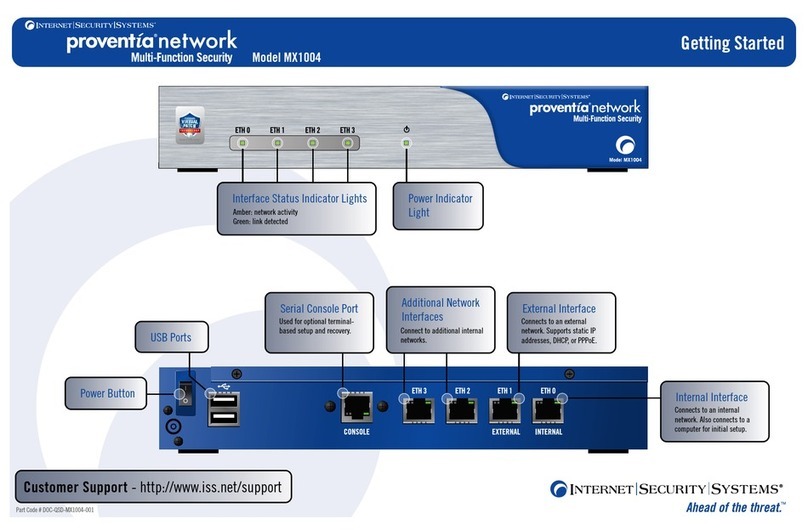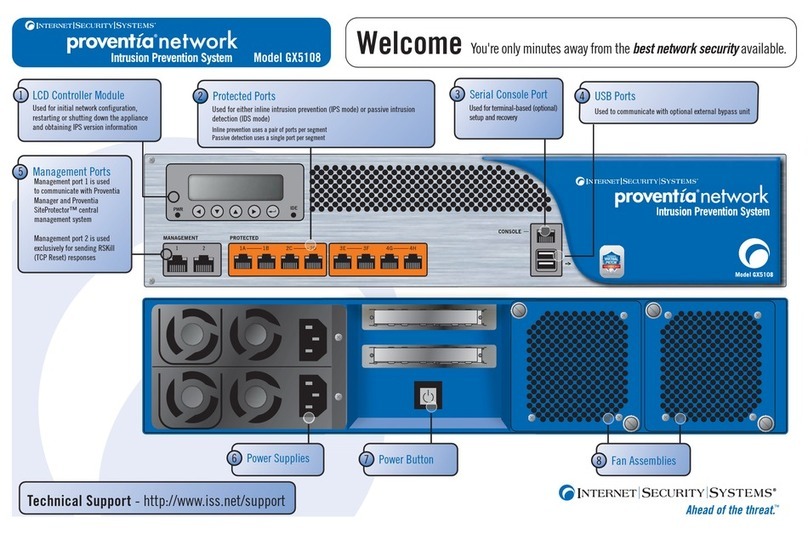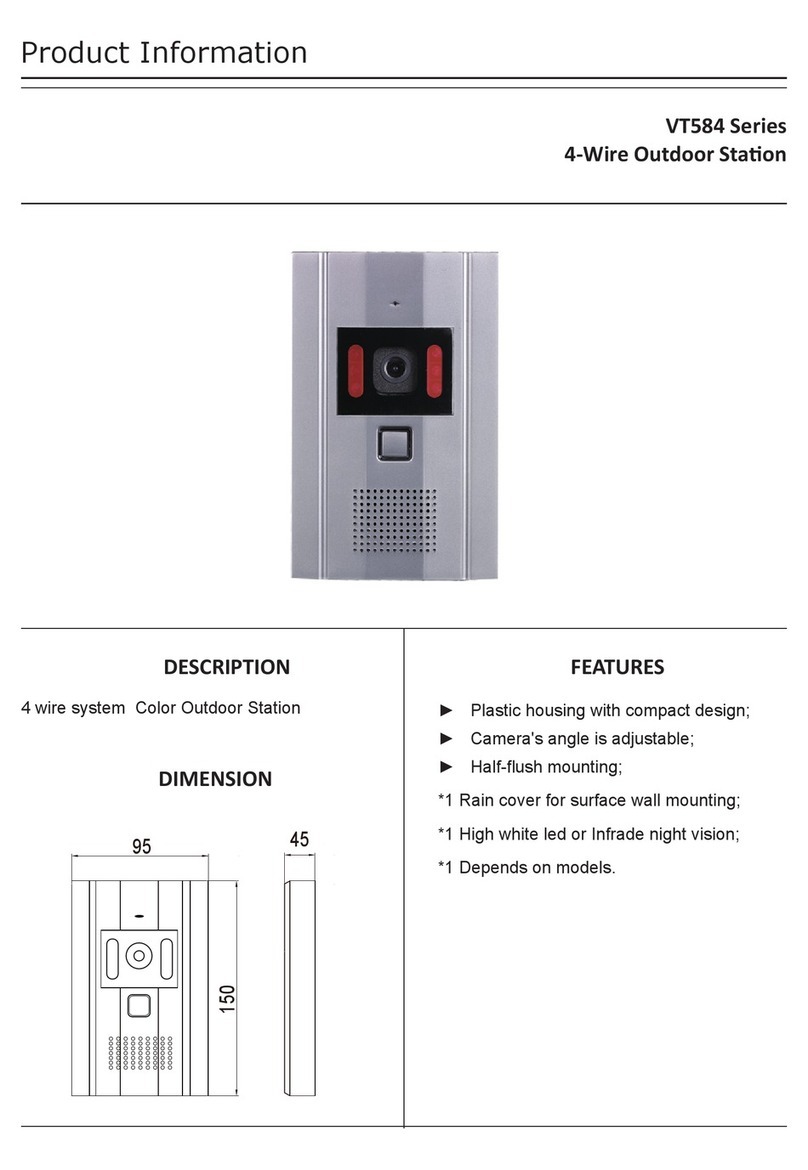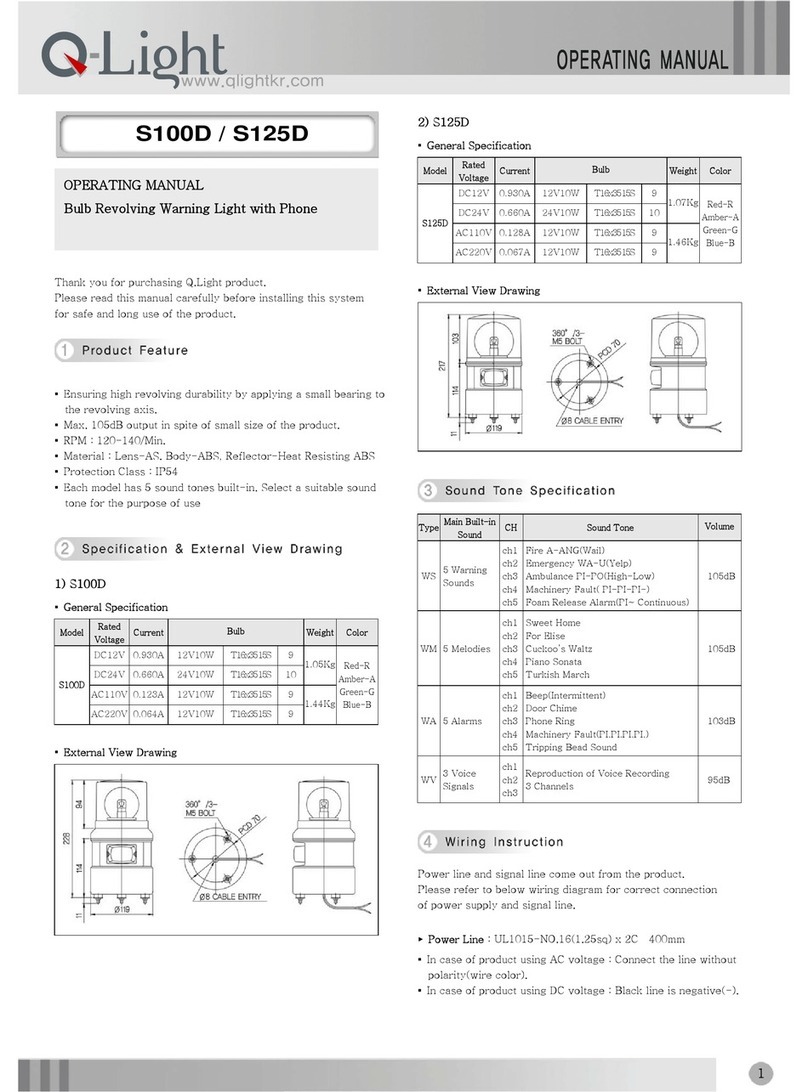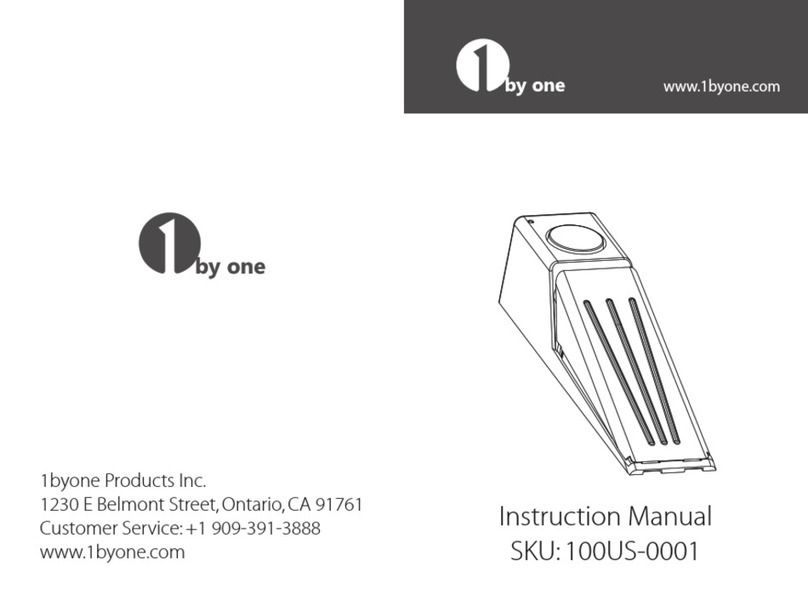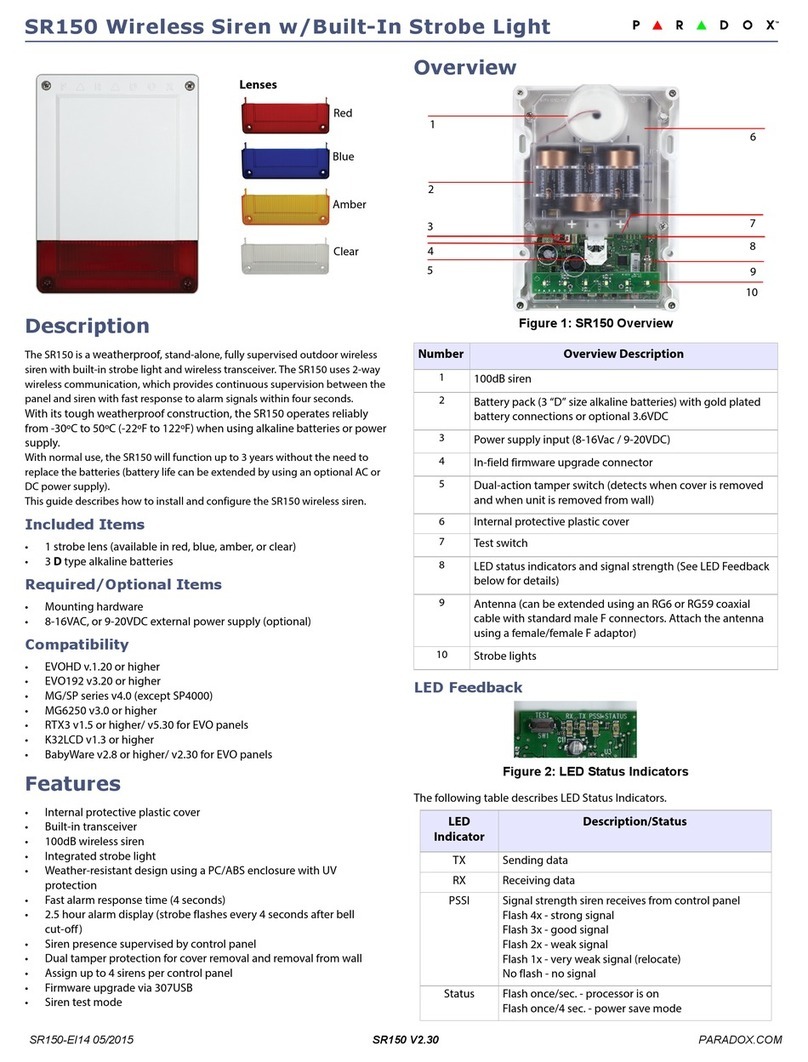Internet Security Systems M10 User manual

®
Quick Start Guide
M10 Model

Internet Security Systems, Inc.
6303 Barfield Road
Atlanta, Georgia 30328-4233
United States
(404) 236-2600
http://www.iss.net
© Internet Security Systems, Inc. 2003-2006. All rights reserved worldwide. Customers may make reasonable numbers of
copies of this publication for internal use only. This publication may not otherwise be copied or reproduced, in whole or in
part, by any other person or entity without the express prior written consent of Internet Security Systems, Inc.
Patent pending.
Internet Security Systems, ADDME, ActiveAlert, AlertCon, the AlertCon logos, FireCell, FlexCheck, SecurityFusion,
SecurePartner, SiteProtector, SecureU, System Scanner, Virtual Patch, Wireless Scanner, and X-Press Update are trademarks
and service marks; Database Scanner, Internet Scanner, the Internet Security Systems logo, Online Scanner, Proventia,
RealSecure, SAFEsuite, Secure Steps, and X-Force are registered trademarks and service marks of Internet Security
Systems, Inc. Network ICE, the Network ICE logo, and ICEpac are trademarks, BlackICE a licensed trademark, and ICEcap
a registered trademark of Network ICE Corporation, a wholly owned subsidiary of Internet Security Systems, Inc.
Powering Content Security is a trademark and Cobion is a registered trademark of Cobion AG, a wholly owned subsidiary
of Internet Security Systems, Inc. SilentRunner is a registered trademark of Raytheon Company. Acrobat and Adobe are
registered trademarks of Adobe Systems Incorporated. Certicom is a trademark and Security Builder is a registered
trademark of Certicom Corp. Check Point, FireWall-1, OPSEC, Provider-1, and VPN-1 are registered trademarks of Check
Point Software Technologies Ltd. or its affiliates. Cisco and Cisco IOS are registered trademarks of Cisco Systems, Inc. HP-
UX and OpenView are registered trademarks of Hewlett-Packard Company. IBM and AIX are registered trademarks of
IBM Corporation. InstallShield is a registered trademark and service mark of InstallShield Software Corporation in the
United States and/or other countries. Intel and Pentium are registered trademarks of Intel. Lucent is a trademark of Lucent
Technologies, Inc. ActiveX, Microsoft, Windows, and Windows NT are either registered trademarks or trademarks of
Microsoft Corporation. Net8, Oracle, Oracle8, SQL*Loader, and SQL*Plus are trademarks or registered trademarks of
Oracle Corporation. Seagate Crystal Reports, Seagate Info, Seagate, Seagate Software, and the Seagate logo are trademarks
or registered trademarks of Seagate Software Holdings, Inc. and/or Seagate Technology, Inc. Secure Shell and SSH are
trademarks or registered trademarks of SSH Communications Security. iplanet, Sun, Sun Microsystems, the Sun Logo,
Netra, SHIELD, Solaris, SPARC, and UltraSPARC are trademarks or registered trademarks of Sun Microsystems, Inc. in the
United States and other countries. All SPARC trademarks are used under license and are trademarks or registered
trademarks of SPARC International, Inc. in the United States and other countries. Adaptive Server, SQL, SQL Server, and
Sybase are trademarks of Sybase, Inc., its affiliates and licensers. Tivoli is a registered trademark of Tivoli Systems Inc.
UNIX is a registered trademark in the United States and other countries, licensed exclusively through X/Open Company,
Ltd. All other trademarks are the property of their respective owners and are used here in an editorial context without
intent of infringement. Specifications are subject to change without notice.
© Intel Corporation, 2002.
Disclaimer: The information contained in this document may change without notice, and may have been altered or
changed if you have received it from a source other than ISS or the X-Force. Use of this information constitutes acceptance
for use in an “AS IS” condition, without warranties of any kind, and any use of this information is at the user’s own risk.
ISS and the X-Force disclaim all warranties, either expressed or implied, including the warranties of merchantability and
fitness for a particular purpose. In no event shall ISS or the X-Force be liable for any damages whatsoever, including direct,
indirect, incidental, consequential or special damages, arising from the use or dissemination hereof, even if ISS or the
X-Force has been advised of the possibility of such damages. Some states do not allow the exclusion or limitation of
liability for consequential or incidental damages, so the foregoing limitation may not apply.
Reference herein to any specific commercial products, process, or service by trade name, trademark, manufacturer, or
otherwise, does not necessarily constitute or imply its endorsement, recommendation, or favoring by Internet Security
Systems, Inc. The views and opinions of authors expressed herein do not necessarily state or reflect those of Internet
Security Systems, Inc., and shall not be used for advertising or product endorsement purposes.
Links and addresses to Internet resources are inspected thoroughly prior to release, but the ever-changing nature of the
Internet prevents Internet Security Systems from guaranteeing the content or existence of the resource. When possible, the
reference contains alternate sites or keywords that could be used to acquire the information by other methods. If you find a
broken or inappropriate link, please send an email with the topic name, link, and its behavior to
.
Document part number: DOC-QSG-PROVISAM10-006-A
March 21, 2006

3
Proventia® Network Multi-Function Security Appliance Quick Start Guide
Contents
Preface
Overview . . . . . . . . . . . . . . . . . . . . . . . . . . . . . . . . . . . . . . . . . . . . . . . . . . . . . . 5
Getting Technical Support . . . . . . . . . . . . . . . . . . . . . . . . . . . . . . . . . . . . . . . . . . . 6
Chapter 1: Getting Started
Overview . . . . . . . . . . . . . . . . . . . . . . . . . . . . . . . . . . . . . . . . . . . . . . . . . . . . . . 9
Package Contents . . . . . . . . . . . . . . . . . . . . . . . . . . . . . . . . . . . . . . . . . . . . . . . 10
Hardware Descriptions. . . . . . . . . . . . . . . . . . . . . . . . . . . . . . . . . . . . . . . . . . . . 11
Chapter 2: Initial Setup
Overview . . . . . . . . . . . . . . . . . . . . . . . . . . . . . . . . . . . . . . . . . . . . . . . . . . . . . 13
Connecting to the Appliance for Initial Setup . . . . . . . . . . . . . . . . . . . . . . . . . . . . . 15
Initial Setup for Routing Mode . . . . . . . . . . . . . . . . . . . . . . . . . . . . . . . . . . . . . . . 22
Initial Setup for Transparent Mode . . . . . . . . . . . . . . . . . . . . . . . . . . . . . . . . . . . . 29
Connecting Appliances to the Network . . . . . . . . . . . . . . . . . . . . . . . . . . . . . . . . . 34
Accessing Proventia Manager . . . . . . . . . . . . . . . . . . . . . . . . . . . . . . . . . . . . . . . 35
Index . . . . . . . . . . . . . . . . . . . . . . . . . . . . . . . . . . . . . . . . . . . . . . . . . . . . . . . . 39

Contents
4

5
Proventia® Network Multi-Function Security Appliance User Guide
Preface
Overview
Introduction This guide is designed to assist you with the initial setup process.
Scope This guide covers basic appliance setup only. It does not cover advanced
appliance configuration and management topics such as high availability,
virtual private networking, network address translation, and
SiteProtector management.
Support This guide supports the firmware version installed on your Proventia
appliance at the factory.
Audience This guide is written for users who are setting up the appliance for the
first time. A fundamental knowledge of network security policies and IP
addresses and network configuration is helpful in understanding this
guide.
Related
documentation
For information on topics not covered in this guide, go to the following
ISS Web sites:
●
www.iss.net/support/documentation
■User guides
■Frequently asked questions
■Datasheets
■Information about virtual private networks and firewalls
●
www.iss.net/download/
■Readme files
■Product downloads and updates

6
Getting Technical Support
Introduction ISS provides technical support through its Web site and by email or
telephone.
The ISS Web site The Internet Security Systems (ISS) Resource Center Web site (
http://
www.iss.net/support/
) provides direct access to online user
documentation, current versions listings, detailed product literature,
white papers, and the Technical Support Knowledgebase.
Support levels ISS offers three levels of support:
●Standard
●Select
●Premium
Each level provides you with 24x7 telephone and electronic support.
Select and Premium services provide more features and benefits than the
Standard service. Contact Client Services at
if
you do not know the level of support your organization has selected.
Hours of support The following table provides hours for Technical Support at the Americas
and other locations:
Location Hours
Americas 24 hours a day
All other
locations
Monday through Friday, 9:00 A.M. to 6:00 P.M. during their
local time, excluding ISS published holidays
Note: If your local support office is located outside the
Americas, you may call or send an email to the Americas
office for help during off-hours.
Table 1: Hours for technical support

Getting Technical Support
7
Proventia® Network Multi-Function Security Appliance User Guide
Contact information The following table provides electronic support information and
telephone numbers for technical support requests:
Regional
Office
Electronic Support Telephone Number
North America Connect to the MYISS
section of our Web site:
www.iss.net
Standard:
(1) (888) 447-4861 (toll free)
(1) (404) 236-2700
Select and Premium:
Refer to your Welcome Kit or
call your Primary Designated
Contact for this information.
Latin America
(1) (888) 447-4861 (toll free)
(1) (404) 236-2700
Europe, Middle
East, and Africa
(44) (1753) 845105
Asia-Pacific,
Australia, and
the Philippines
(1) (888) 447-4861 (toll free)
(1) (404) 236-2700
Japan
Domestic: (81) (3) 5740-4065
Table 2: Contact information for technical support

8

9
Proventia® Network Multi-Function Security Appliance User Guide
Chapter 1
Getting Started
Overview
Introduction Before you access the Proventia Setup Assistant and complete the initial
setup, you should review the contents of the packet and familiarize
yourself with the appliance hardware.
Related
documentation
This chapter does not provide instructions for rack mounting the
appliance. For instructions, see the rack mount instructions included with
your appliance or go to
www.iss.net/support/documentation/
.
In this chapter This chapter contains the following topics:
Topic Page
Package Contents 10
Hardware Descriptions 11

10
Package Contents
Introduction Use the following checklist to verify the contents of the box.
M10 contents The package includes the following items:
9Item
1 appliance
1 AC power cord
1 Proventia Appliance Recovery CD
1 serial cable
1 Ethernet cable (CAT-5, cross-over)
warranty statement

Hardware Descriptions
11
Proventia® Network Multi-Function Security Appliance User Guide
Hardware Descriptions
Introduction This topic describes the front and back panels of the appliance hardware.
M10 front panel The M10 front panel is shown below:
Figure 1: M10 front panel
M10 back panel The M10 back panel is shown below:
Figure 2: M10 back panel

12

13
Proventia® Network Multi-Function Security Appliance User Guide
Chapter 2
Initial Setup
Overview
Introduction The first stage in setting up the appliance is the Initial Setup stage. In this
stage, you connect a computer directly to the appliance and run the
Proventia Setup wizard, which assist you in performing the following
initial setup tasks:
●Set the operation mode for the appliance.
■Routing
■Transparent
Note: Each mode has different requirements, features, and
deployment considerations.
●Routing appliances—assign IP addresses, subnetworks, gateways,
and DNS servers to the external and internal interfaces.
●Transparent appliances—assign an invisible IP address for appliance
management purposes only, enable the external interface on the
appliance, and assign DNS servers.
●Set system passwords and time.
Note: The Proventia Setup Assistant guides you through the initial setup
process. ISS recommends that you run the Proventia Setup Assistant for
initial setup only. After you complete this process, use Proventia Manager
to configure and manage the system.
In this chapter This chapter contains the following topics:
Topic Page
Connecting to the Appliance for Initial Setup 15

14
Initial Setup for Routing Mode 22
Initial Setup for Transparent Mode 29
Connecting Appliances to the Network 34
Accessing Proventia Manager 35
Topic Page

Connecting to the Appliance for Initial Setup
15
Proventia® Network Multi-Function Security Appliance User Guide
Connecting to the Appliance for Initial Setup
Introduction Before you can access the Proventia Setup Assistant and complete the
initial setup, you must connect a computer directly to the appliance and
establish a connection between the devices. This connection is for initial
setup only.
Task overview The following table describes the tasks for connecting a computer to the
appliance:
Choosing a cable The box includes two cables that you can use to connect your computer to
the appliance:
Connecting the
devices
The following table describes how to connect the devices:
Task Description
1 Choose a cable for the connection, and then connect the computer to
the appliance.
2 Configure the connection.
Table 3: Tasks for connecting a computer to the appliance
Cable Description
Ethernet crossover Provides access to a graphical version of the setup
wizard.
Serial null modem Provides access to a text version of the setup wizard.
Table 4: Cable descriptions
If you choose the... Then...
Ethernet crossover cable 1. Plug the cable into the port labeled 0 or INT
0 depending on the model, and then
connect it to your computer.
2. Configure the connection between the
devices.
Table 5: Connecting the devices

16
Configuring
Ethernet
connections
To configure an Ethernet connection between the devices:
Note: The steps for configuring an Ethernet connection vary depending
on your Microsoft operating system. See your Microsoft documentation
for more information. The procedure shown is for Microsoft XP.
1. Turn on the appliance, and then start your computer.
2. On the computer, select StartÆSettingsÆNetwork ConnectionsÆ
Local Area Connection.
Serial null modem cable 1. Plug the cable into the port labeled Console,
and then connect it your computer.
2. Configure the connection between the
devices.
If you choose the... Then...
Table 5: Connecting the devices (Continued)

Connecting to the Appliance for Initial Setup
17
Proventia® Network Multi-Function Security Appliance User Guide
3. Click Properties on the Local Area Connection Properties window.
4. On the General tab, select Internet Protocol (TCP/IP), and then click
Properties.

18
5. Select Use the following IP address, and configure the settings as
shown:
Note: You do not need to configure the DNS server addresses for
initial setup.
6. Click OK, and then click OK again.
7. Click Close, and then close Network Connections.

Connecting to the Appliance for Initial Setup
19
Proventia® Network Multi-Function Security Appliance User Guide
Configuring serial
connections
To configure a serial connection:
Note: The procedures for creating a terminal connection vary depending
on the program you use. The procedures shown are for HyperTerminal.
1. On your computer, select StartÆProgramsÆAccessoriesÆ
CommunicationsÆHyperTerminal.
2. Type a name for the connection, and then click OK.

20
3. In the Connect using list, select COM1, and then click OK.
Other manuals for M10
1
Table of contents
Other Internet Security Systems Security System manuals