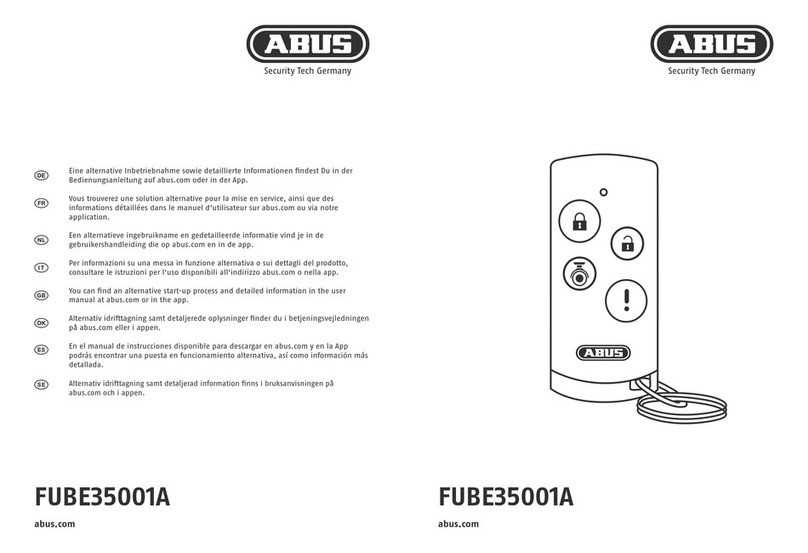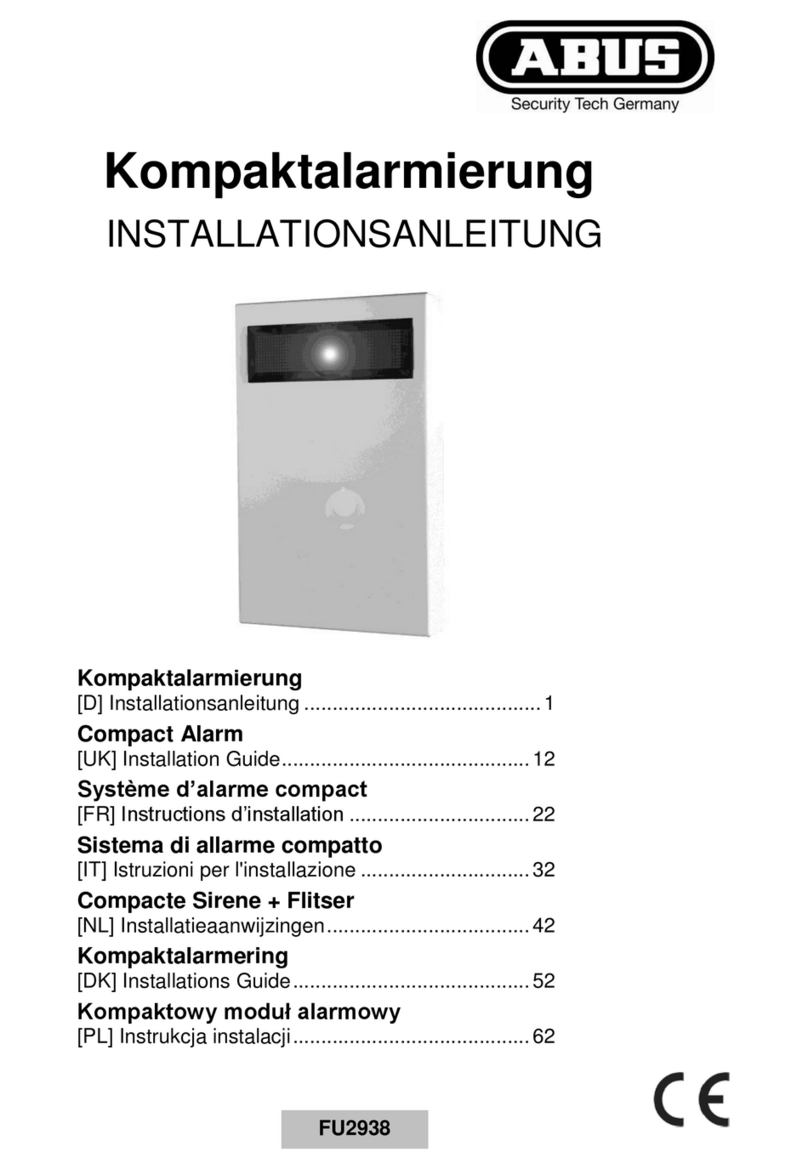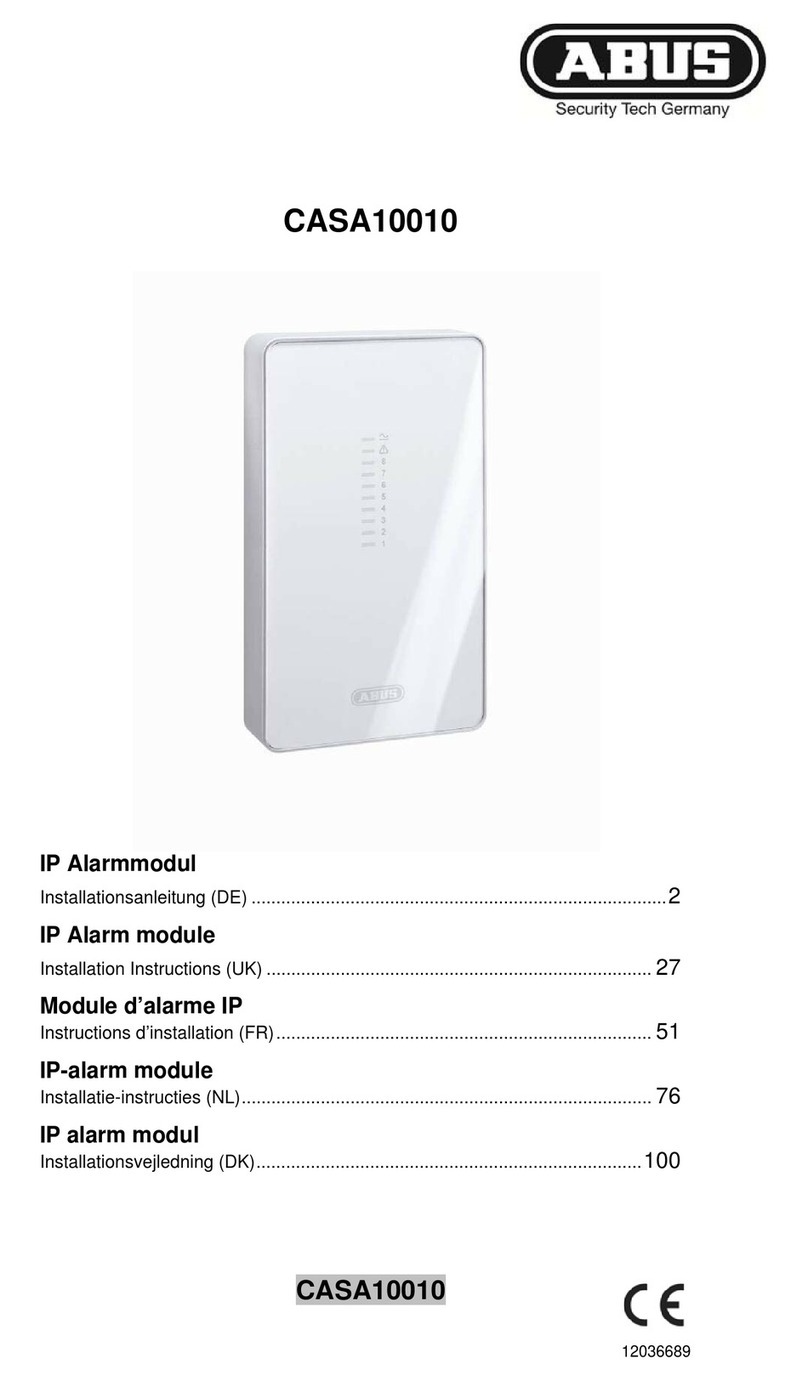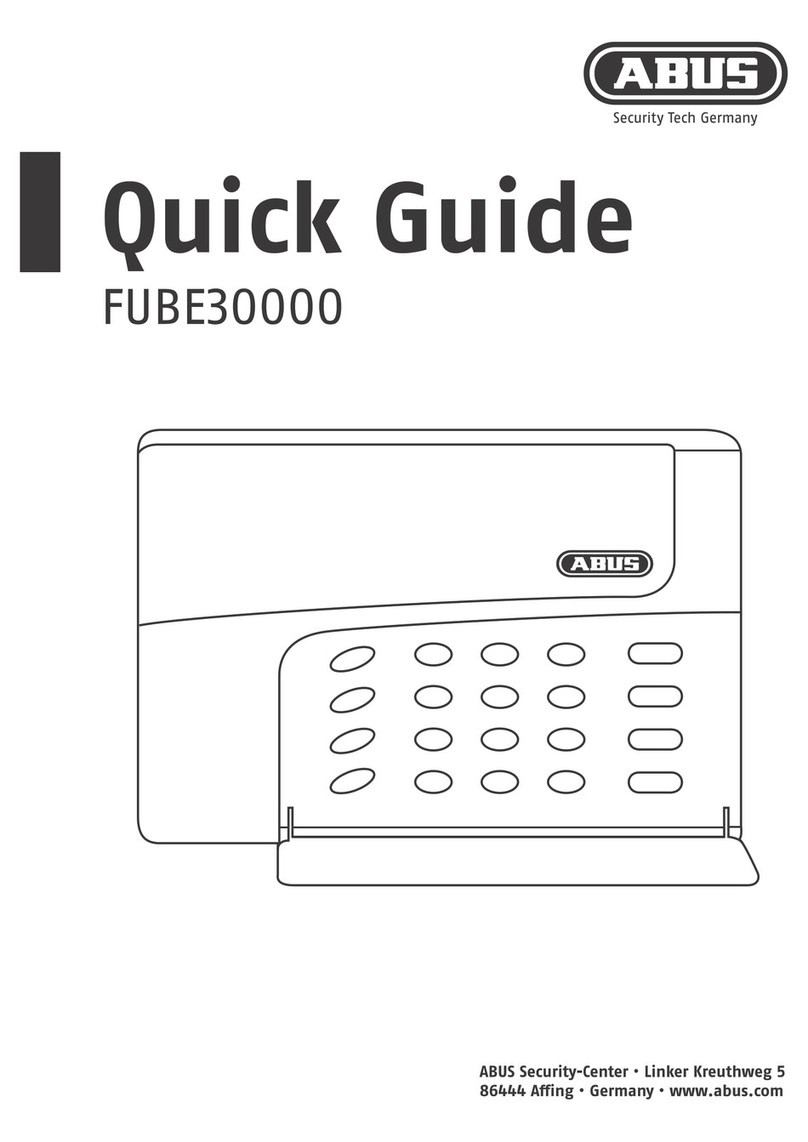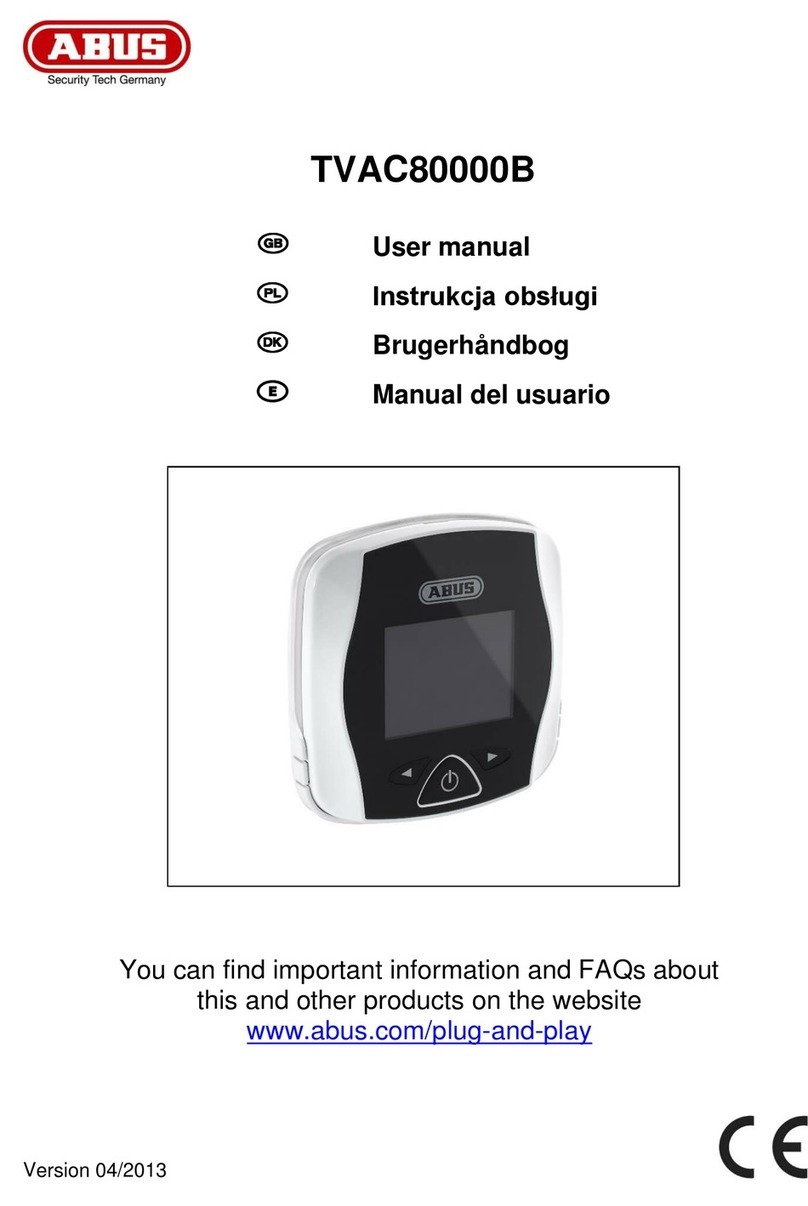2. Contents
0. Introduction ................................................................................................. 2
1. Usage in accordance with regulations ..................................................... 2
2. Contents ...................................................................................................... 3
3. Precautions ................................................................................................. 5
4. Scope of delivery and accessories required ........................................... 6
5. Notes on connection and extension options........................................... 7
6. Notes on security system .......................................................................... 8
6.1 Opening the panel casing.................................................................... 8
6.2 Connections in the upper part ............................................................ 8
6.3 Connections in the base plate ............................................................ 9
6.4 Blanking off non-used cable inputs ................................................... 9
6.5 Installing the base plate....................................................................... 9
6.6 Connecting the panel to 230V mains voltage.................................. 10
6.7 Connecting wired detectors (optional) ............................................ 10
6.8 Connecting the analogue telephone (optional)............................... 11
6.9 Connecting external loudspeakers / microphones (optional) ....... 11
6.10 Adjusting the loudspeaker volume ................................................ 11
6.11 Inserting rechargeable batteries for emergency power supply .. 11
6.12 Closing the alarm panel................................................................... 12
6.13 Notes for testing the alarm panel ................................................... 12
6.14 Final steps......................................................................................... 12
6.15. Codereset ......................................................................................... 13
7. Explanation of terms ................................................................................ 13
8. Overview of alarm panel and keypad ..................................................... 16
9. Installer mode ........................................................................................... 17
10. Settings in installer mode ...................................................................... 17
10.1 First steps in installer mode............................................................ 17
10.2 List of menu items in the installer menu ....................................... 18
10.3 Configuring zones and teaching radio detectors ......................... 19
10.3.1 Defining zone name .................................................................... 20
10.3.2 Selecting zone type..................................................................... 21
10.3.3 Selecting partitions...................................................................... 22
10.3.4 Selecting zone attribute .............................................................. 22
10.3.5 Adding/deleting a detector...........................................................23
10.4 Configuring outputs .........................................................................26
10.4.1 Editing outputs.............................................................................26
10.4.2 Defining output name ..................................................................27
10.4.3 Selecting output type ...................................................................27
10.4.4. Add output ..................................................................................29
10.5 Other Devices....................................................................................31
10.5.1 External siren...............................................................................31
10.5.2 Info module ..................................................................................32
10.5.3 Wireless Accessory Module (WAM) ............................................34
10.5.4 Arming station..............................................................................36
10.6 Configuring partitions ......................................................................38
10.6.1 Configuring exit mode of partition................................................39
10.6.2 Configuring exit delay of partition ................................................40
10.6.3. Configuring entry delay of partition.............................................40
10.6.4 Activating alarm response of partition .........................................40
10.6.5. Configuring exit mode on internal activation of partition ............41
10.6.6. Configuring behaviour of zones at internal activation ................41
10.6.7. Strobe On Set.............................................................................41
10.6.8. Strobe On Unset.........................................................................41
10.7. Configuring system options ...........................................................42
10.7.1. Configuring user options.............................................................43
10.7.2. Remote Access ..........................................................................44
10.7.3. Selecting a language ..................................................................44
10.7.4. Factory settings ..........................................................................45
10.7.5. Installer code ..............................................................................45
10.7.6. Entry Timer On Unset.................................................................46
10.7.7. PA Response..............................................................................46
10.7.8. System Auto Rearm ...................................................................47
10.7.9. Siren Delay .................................................................................47
10.7.10. Siren Time ................................................................................48
10.7.11. Stray on Entry Route Delay......................................................48
10.7.12. Supervision Fail Response.......................................................49
10.7.13. Jamming Detection...................................................................50
10.7.14. Batt Load Test ..........................................................................50
10.7.15. Siren in Part Set .......................................................................51
10.7.16. Force Set ..................................................................................51
10.7.17. RF Siren Options ......................................................................52
10.8. IP Network ........................................................................................52
10.9. Configure download settings .........................................................53
10.9.1. Account Name ............................................................................54