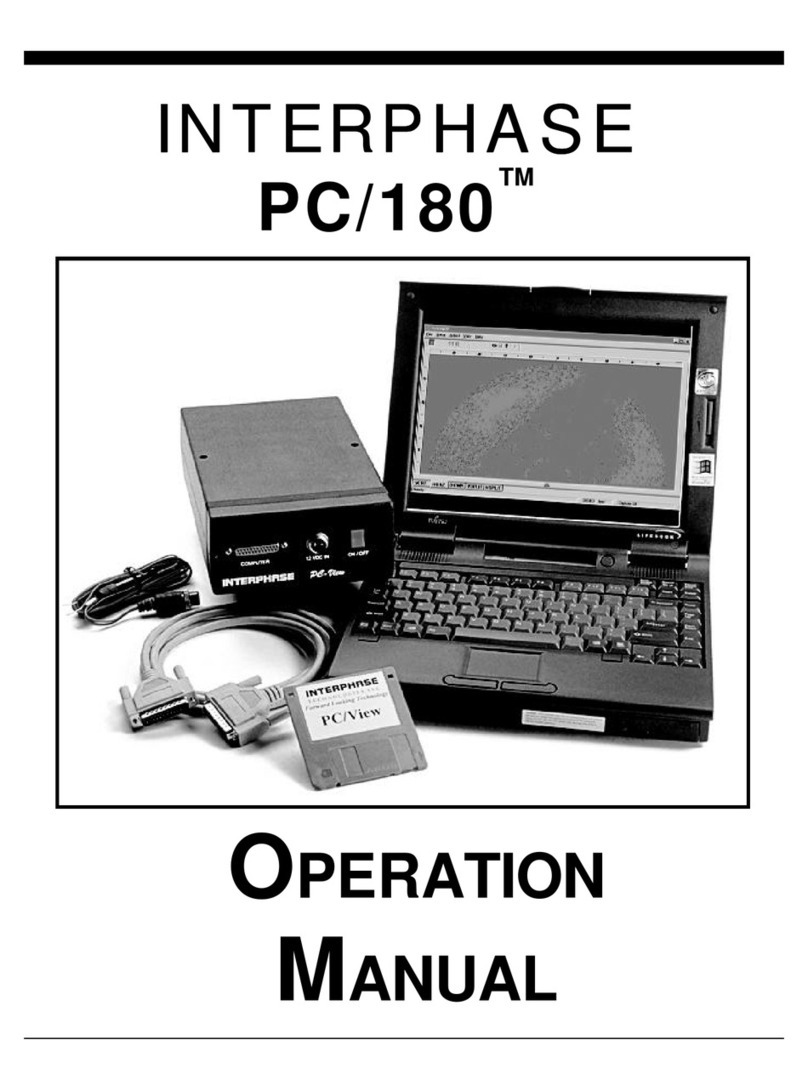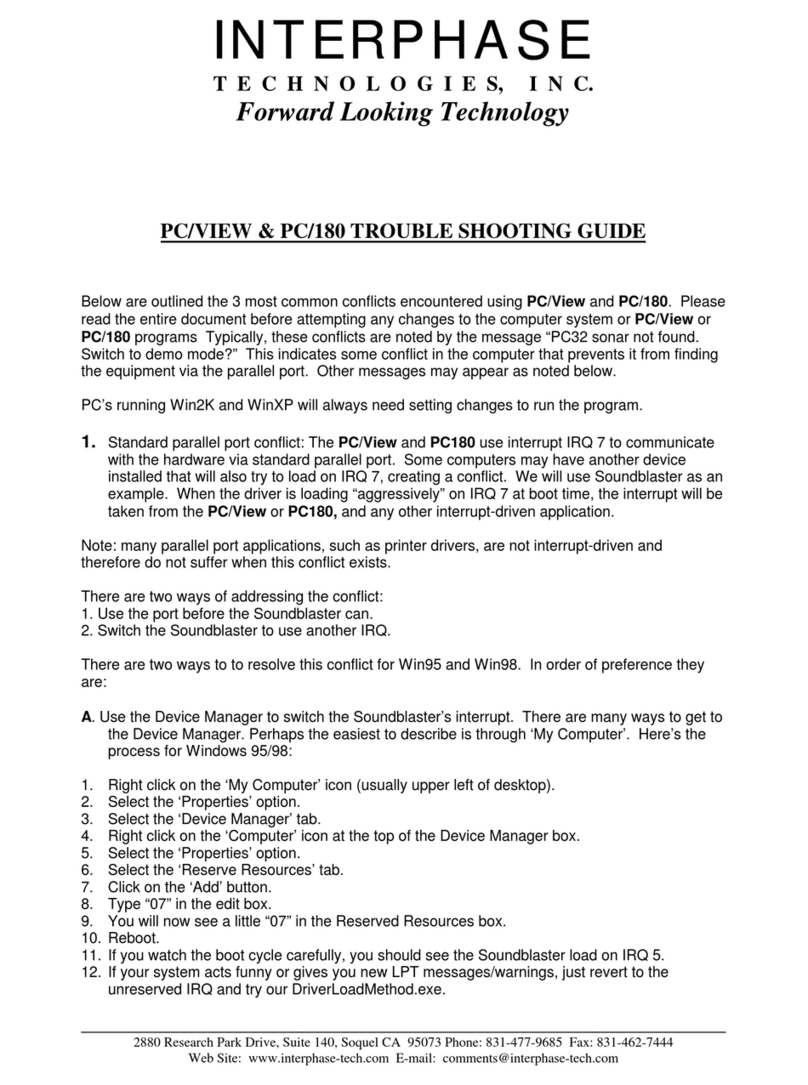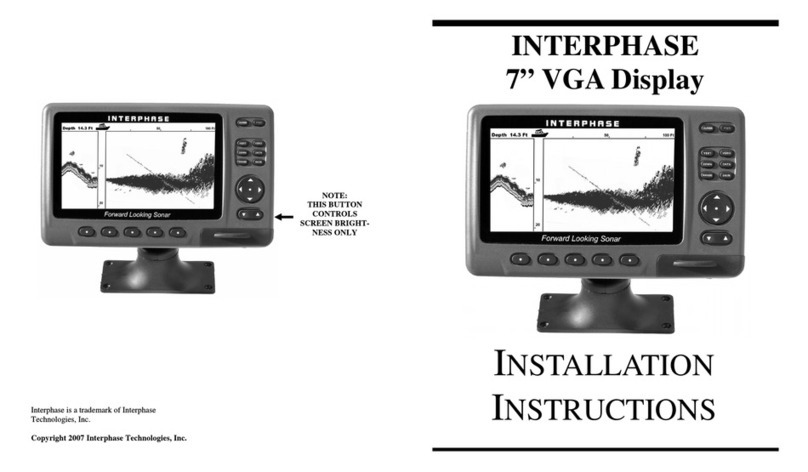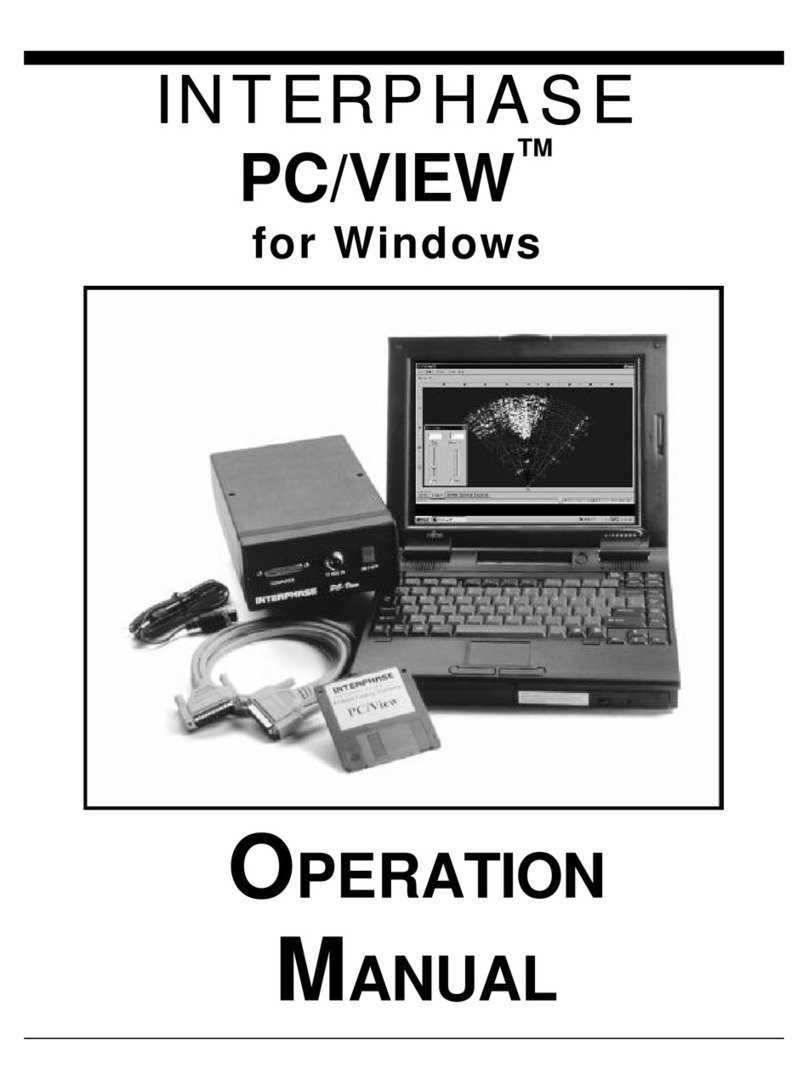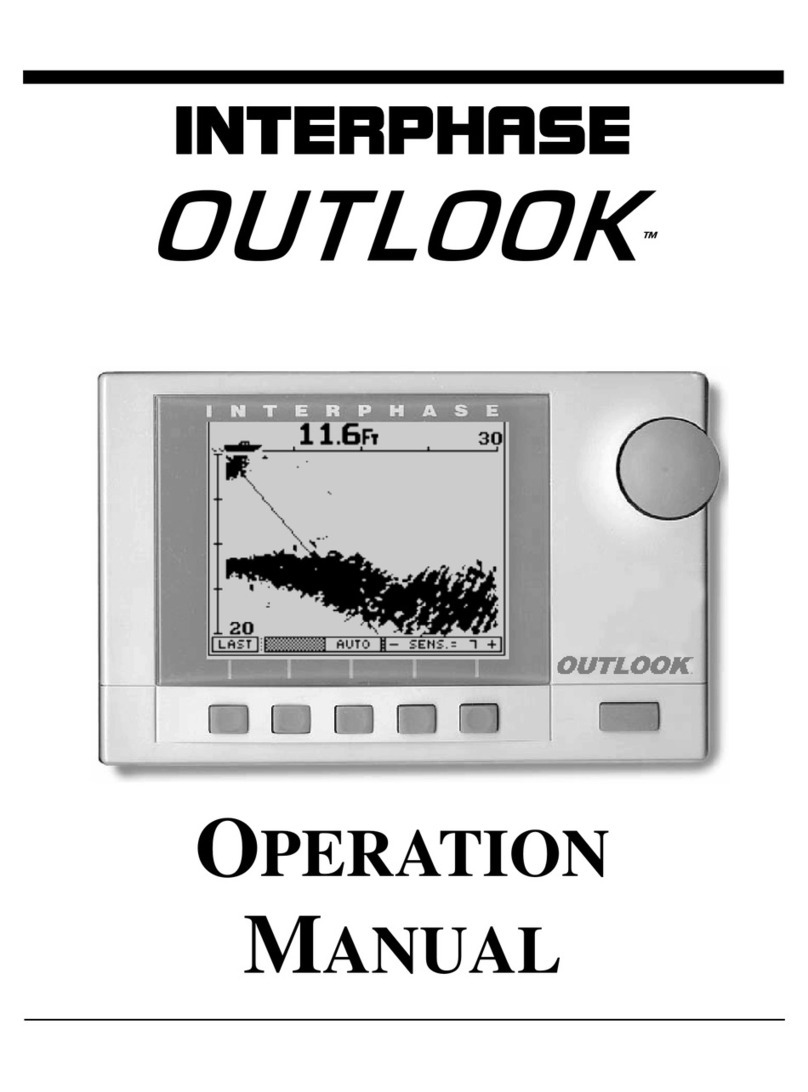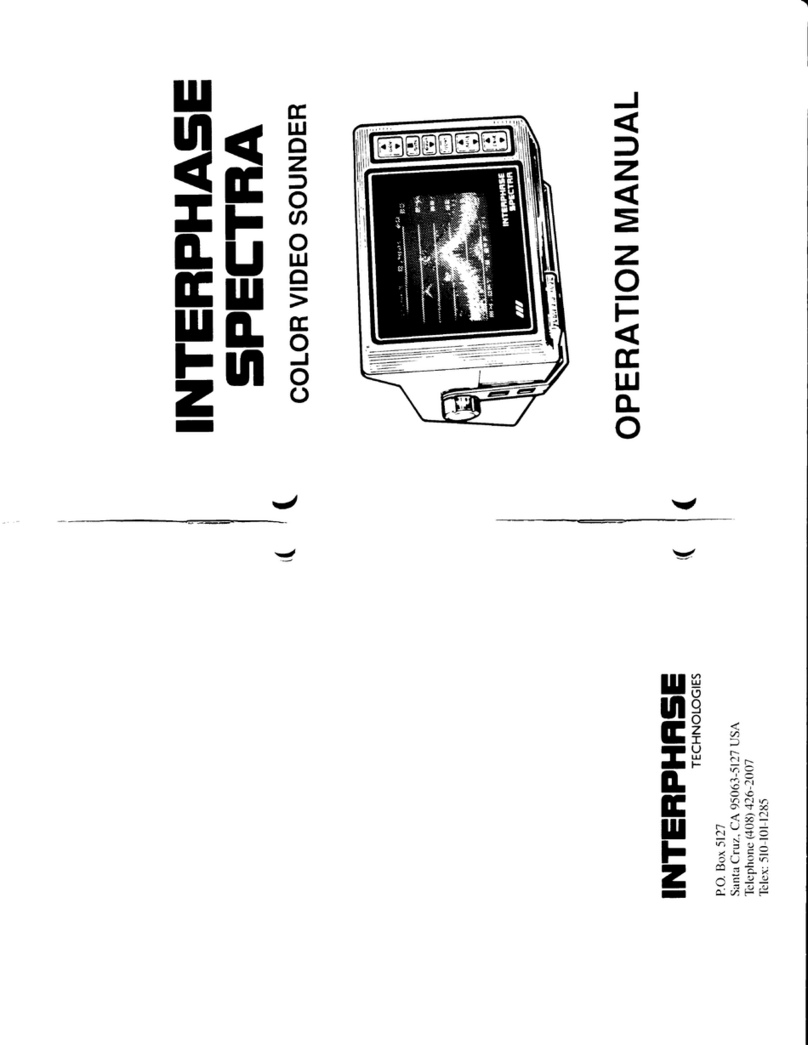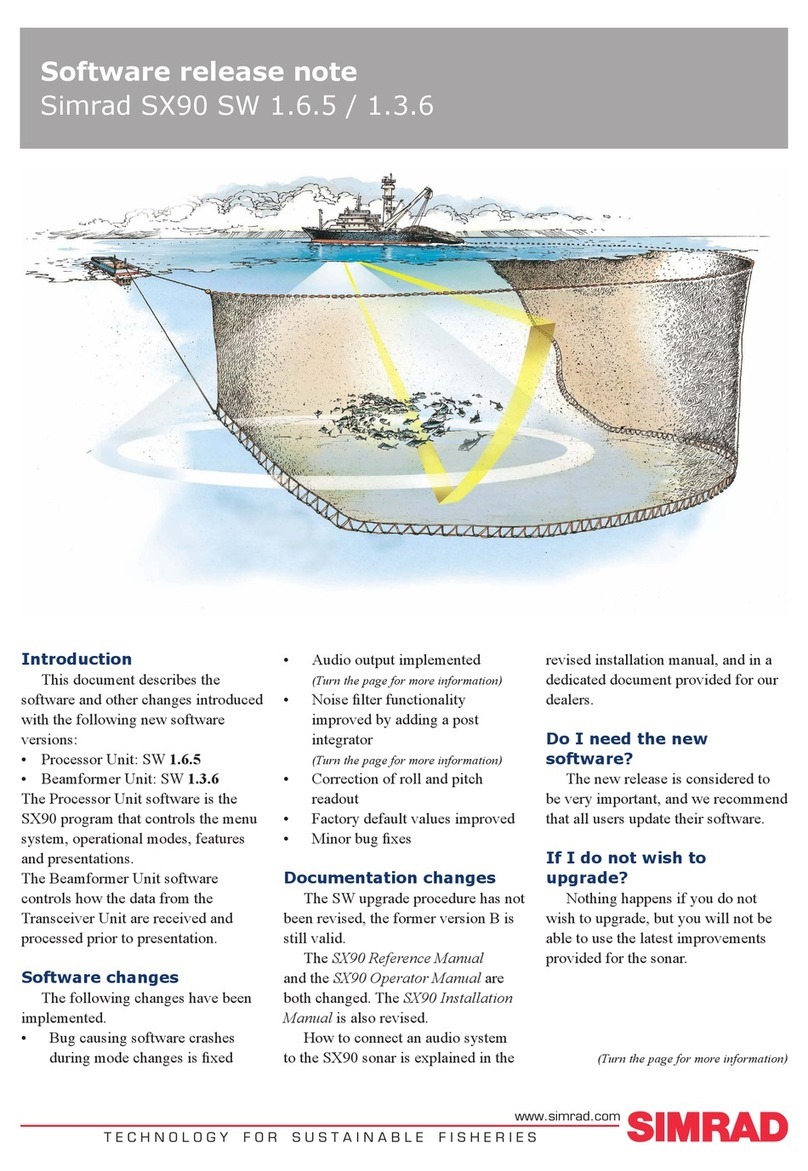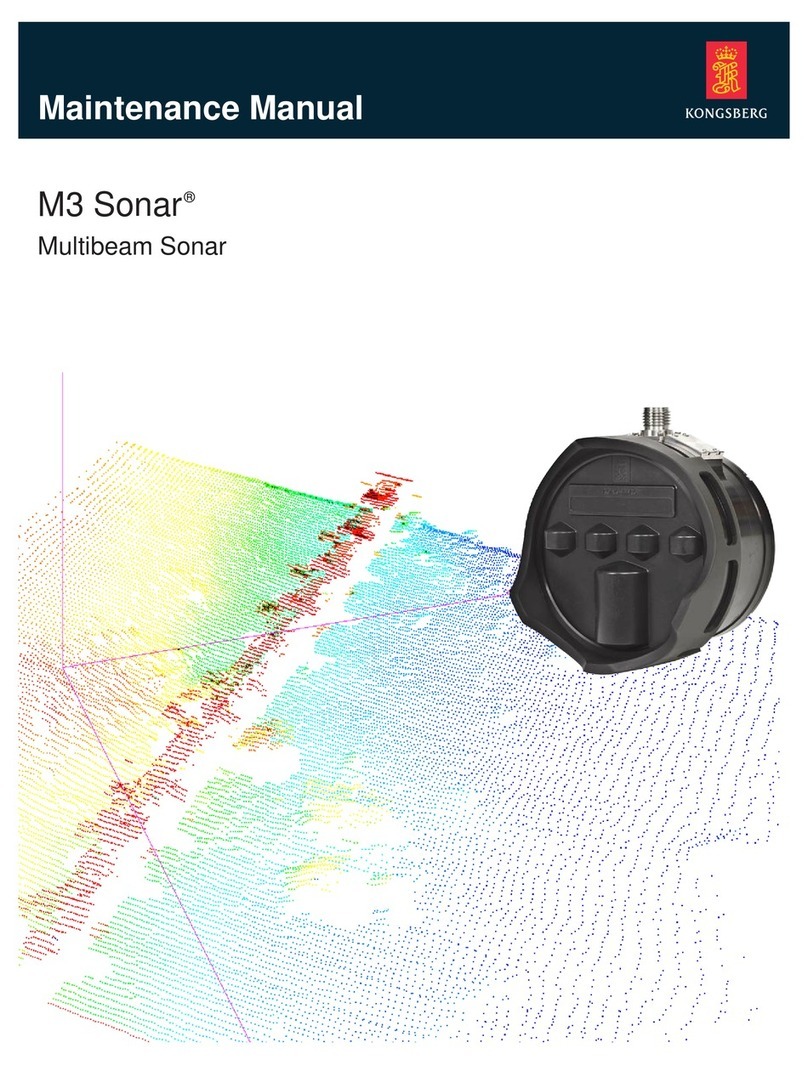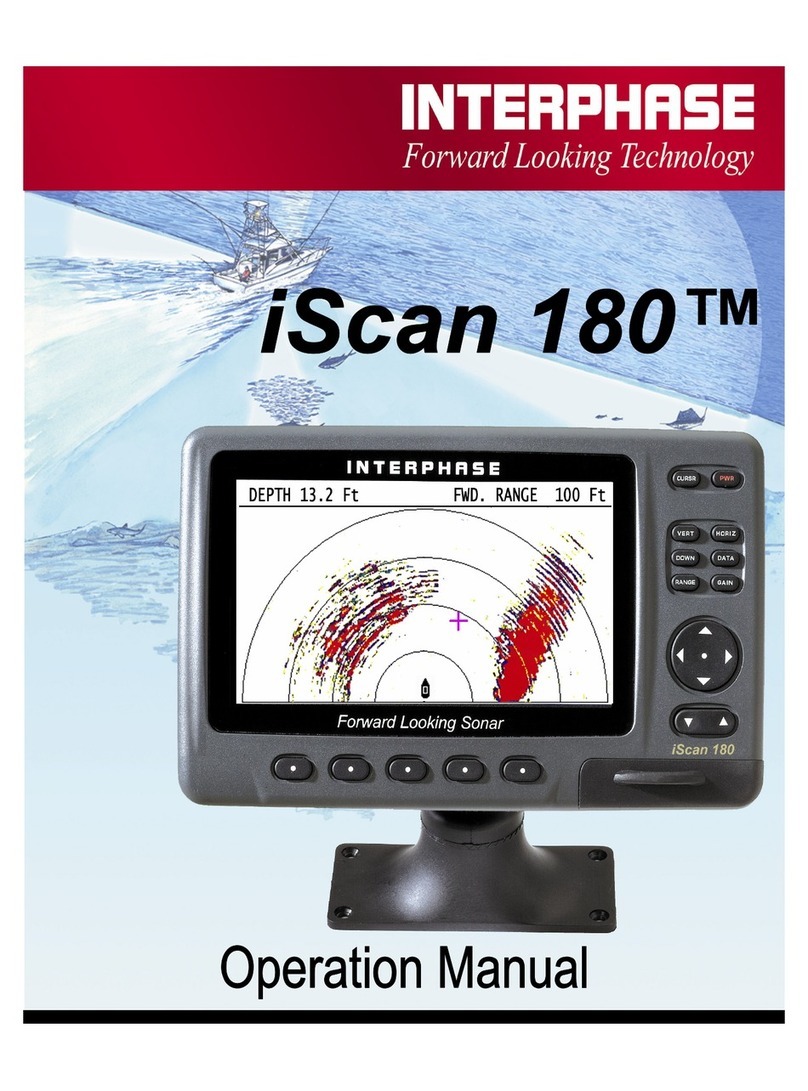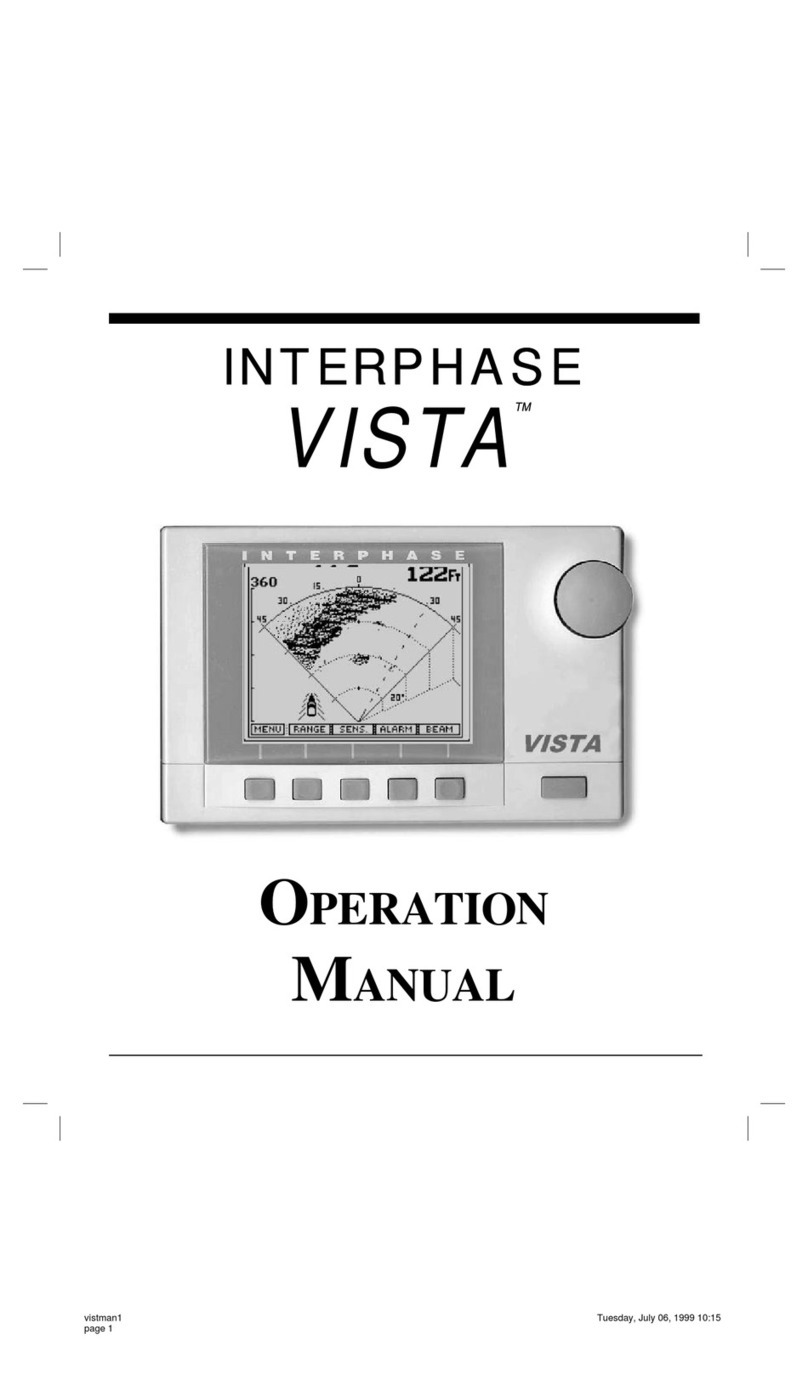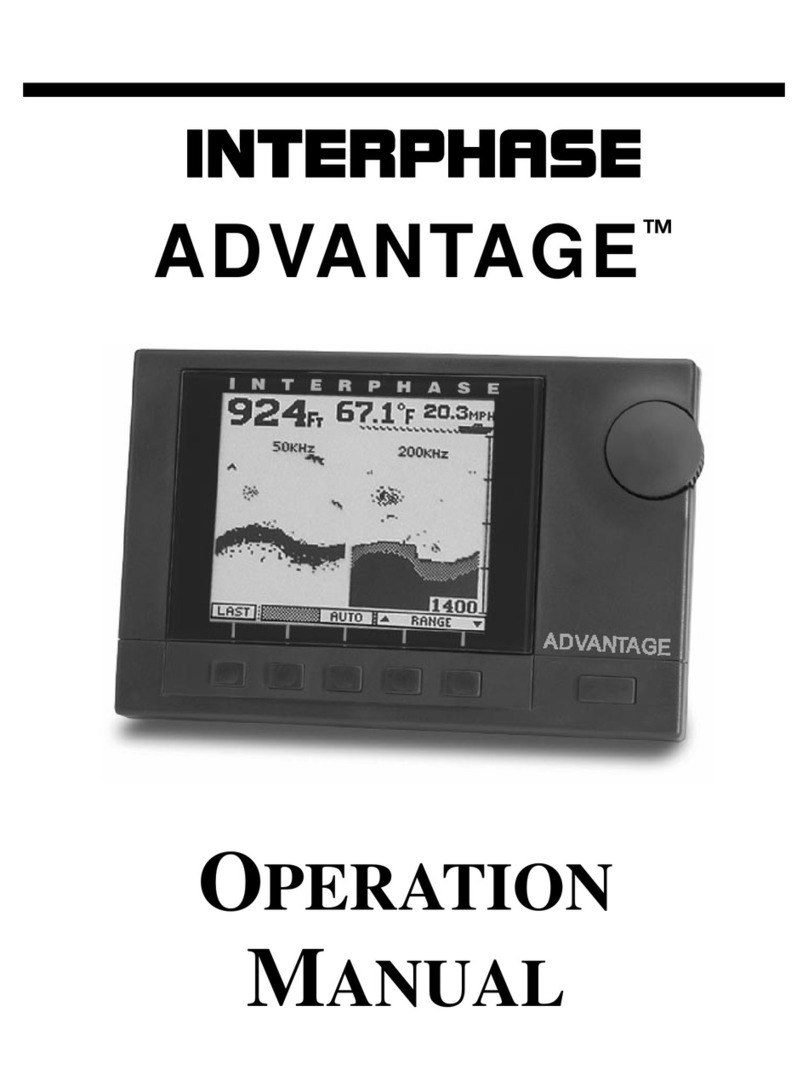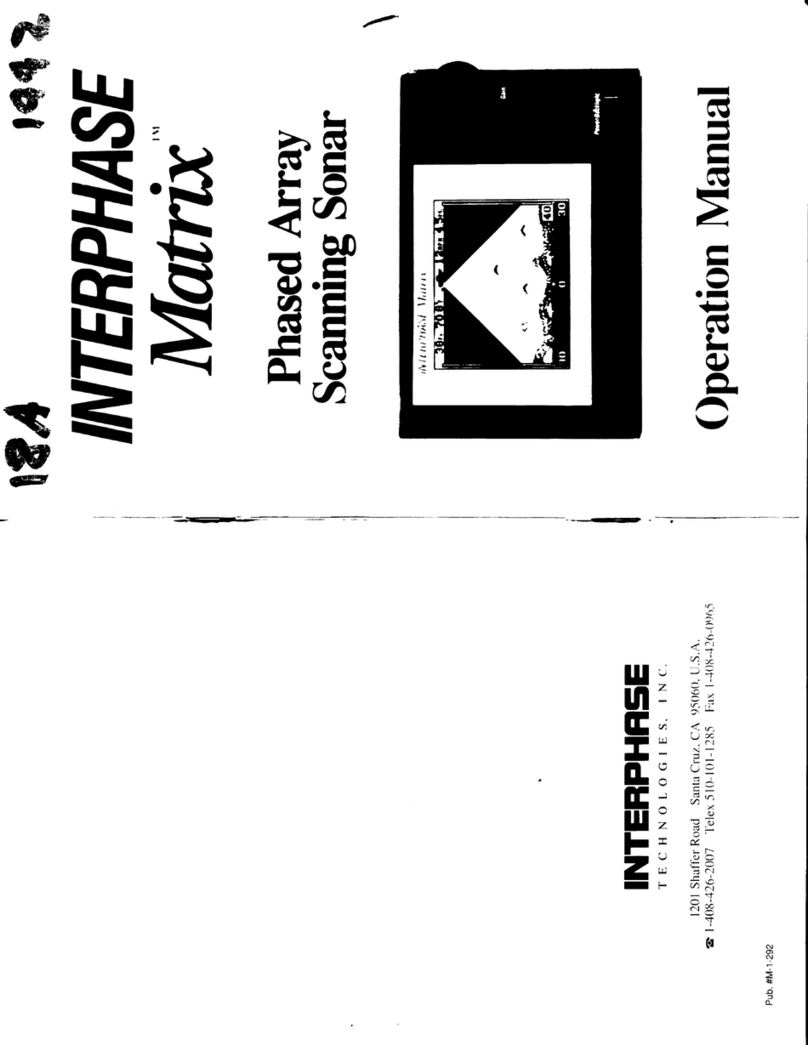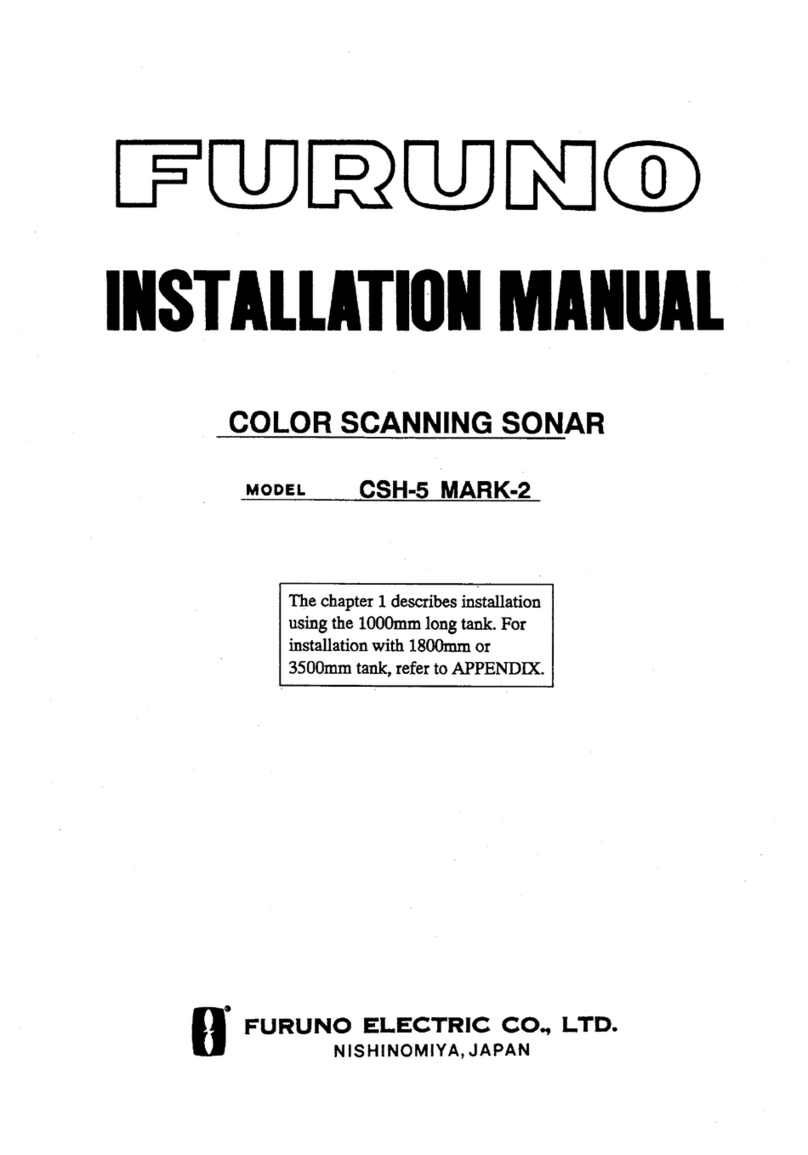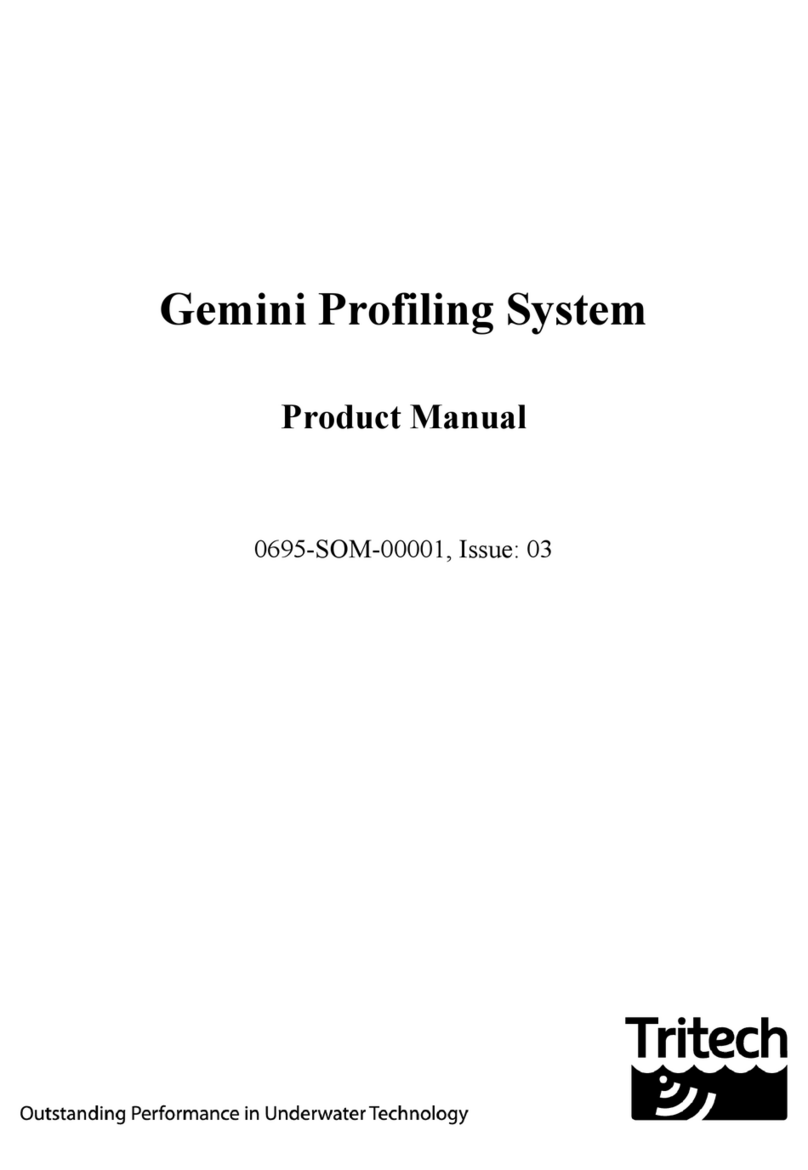14
Sidelobes
Main Beam
Main Beam
Sidelobe
“False” Bottom
Echoes Caused by
Sidelobe Returns.
Distance Forward
Under typical conditions, the SE-200 will show level or
shallowing bottom contours for a distance forward of
between 4X to 6X the depth below the transducer.
Obstructions in the water, such as walls, mud banks, etc.
may be seen at greater distances, subject to the depth below
the transducer and the 1,200 ft. maximum forward range.
Besides the bottom conditions, water conditions will also
affect the SE-200’s performance. For example, surface
chop, temperature inversion layers (thermoclines) and
muddy water may degrade performance.
Noise and Sensitivity Adjustments
The SE-200 features an AUTO gain feature where it
continuously adjusts the gain to achieve the optimum
picture quality. The gain can also be adjusted manually to
allow for a reduction in gain to minimize the effect of
screen noise, or to increase the gain to show weaker targets.
In the forward scanning modes, the gain setting is
especially important. Too little gain will cause a loss of far
forward readings and too much gain will cause an increase
in screen noise and display unwanted transducer sidelobe
readings.
Transducer Sidelobe Effect
The SE-200’s transducer, like all acoustic transducers, does
not form a perfect beam of acoustic energy. Some of the
acoustic energy is contained in an area called the sidelobes.
In conventional downlooking depthsounders, the sidelobes
create little problem except to distort the size of the actual
beam angle; however, in scanning sonars they can create
echoes that are not placed on the LCD screen in their
proper position (also known as false echoes).
As the SE-200 sends off its acoustic beam in a specific
direction, it assumes that any return echoes are within the
main beam. However, if the sidelobe energy strikes a large
object (i.e. the bottom) and creates a strong return echo, the
SE-200 has no way of knowing that this “false” echo was
not created by the main beam and will go ahead and show it
on the display as if it was located within the main beam.
The most typical display of the sidelobe echoes appears as
an arc at the same distance as the bottom depth, and in the
worst case, from the bottom below to the surface ahead.
After using the SE-200 in different situations, with
different gain settings, you should become proficient in
identifying the bottom echoes caused by the transducer’s
sidelobes. To minimize the sidelobe effect, the gain should
be reduced.
False
Echoes
Transducer