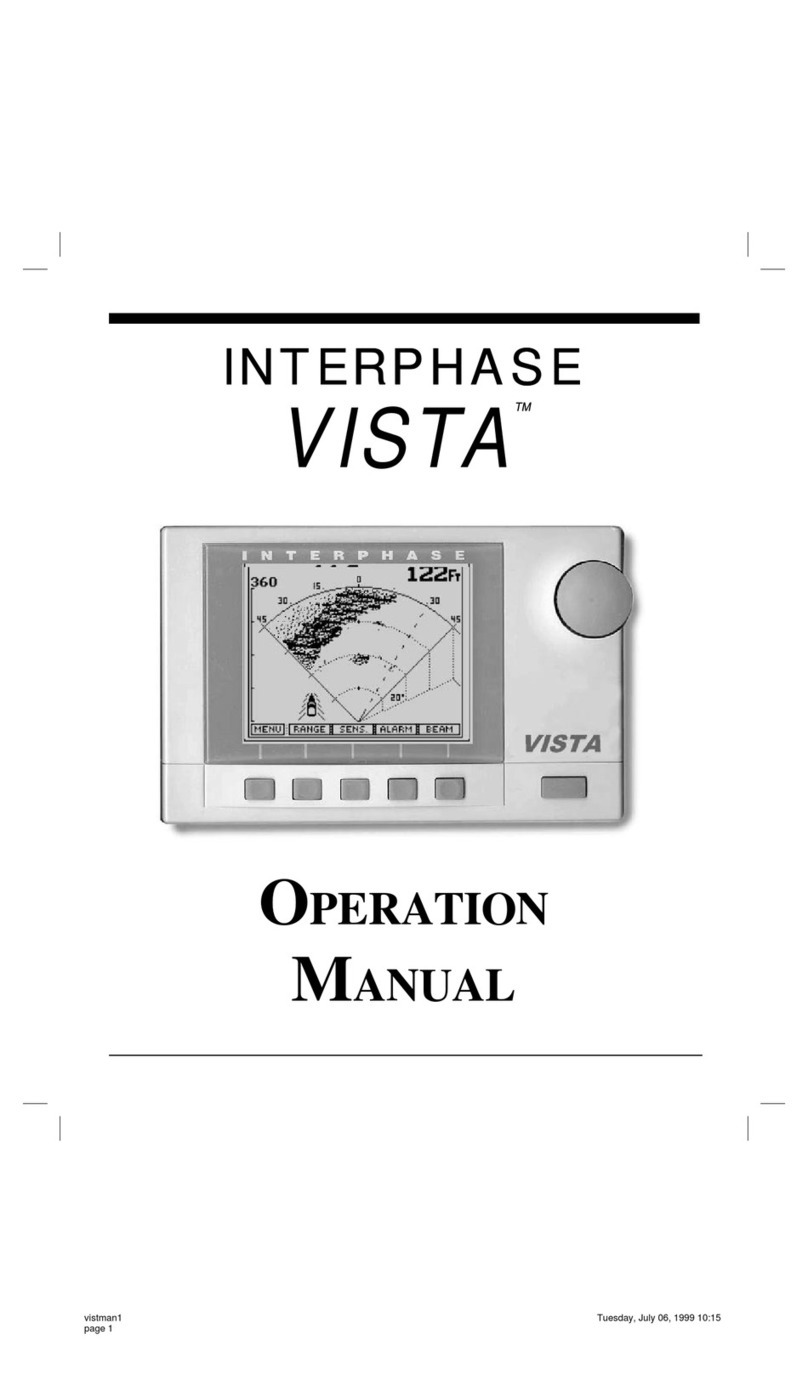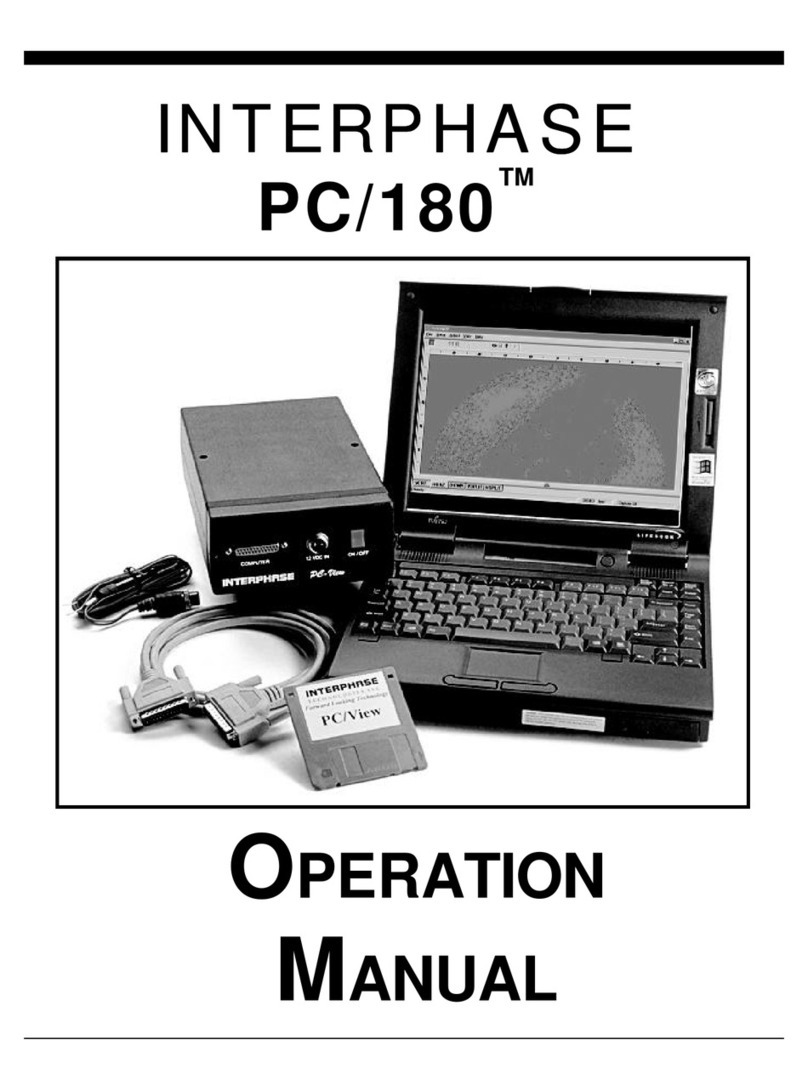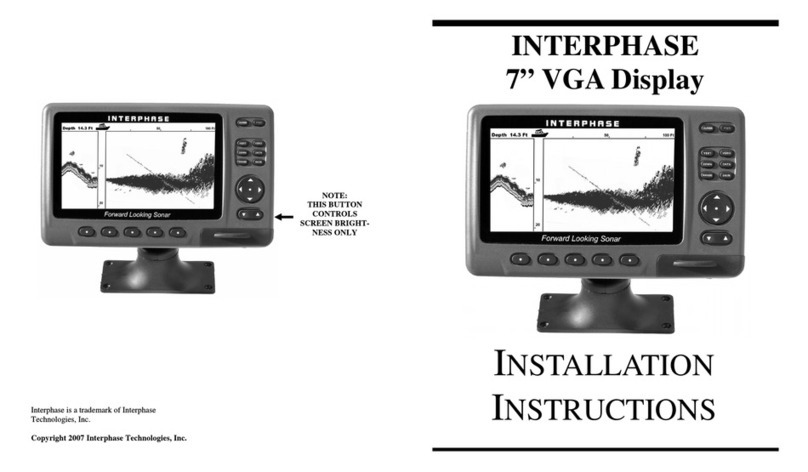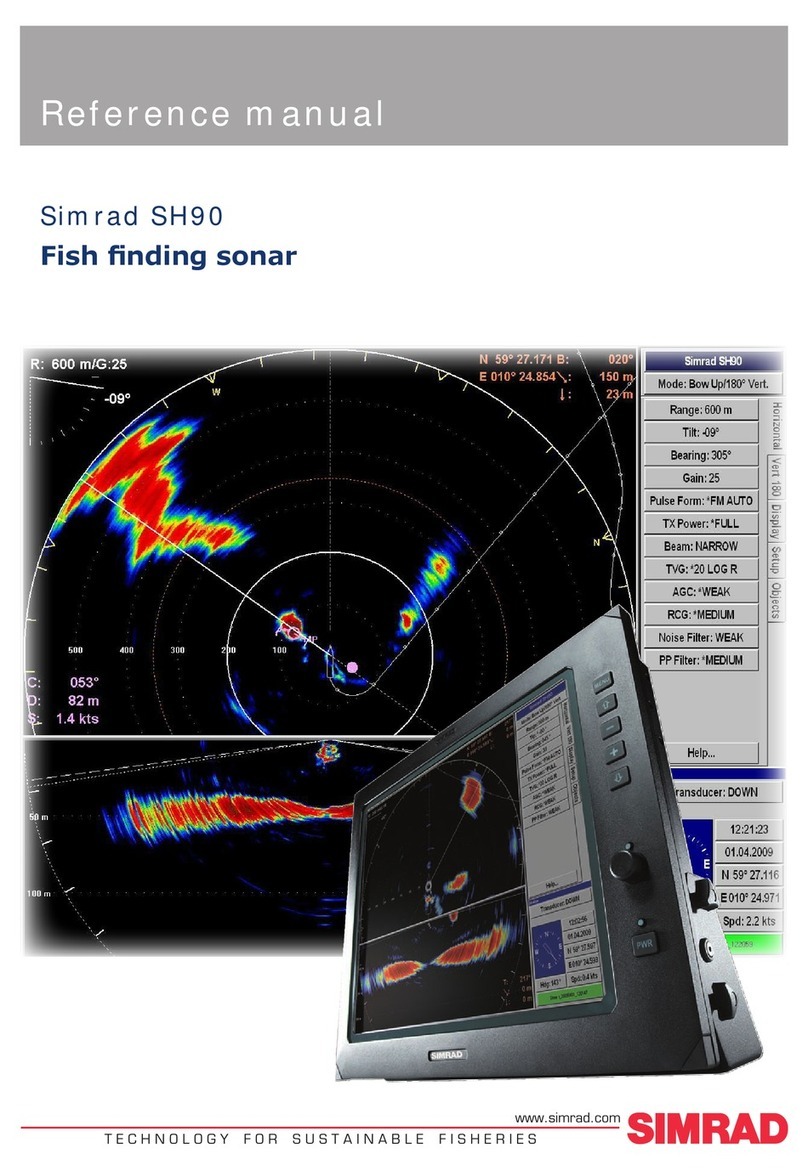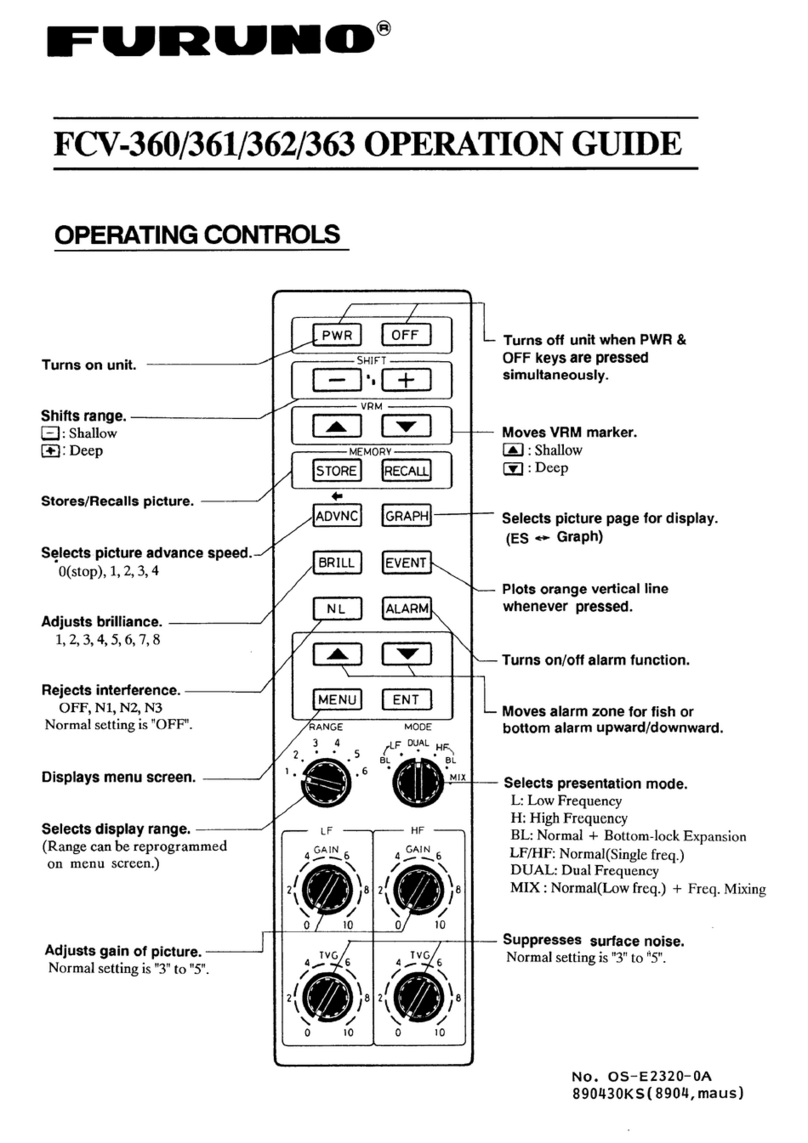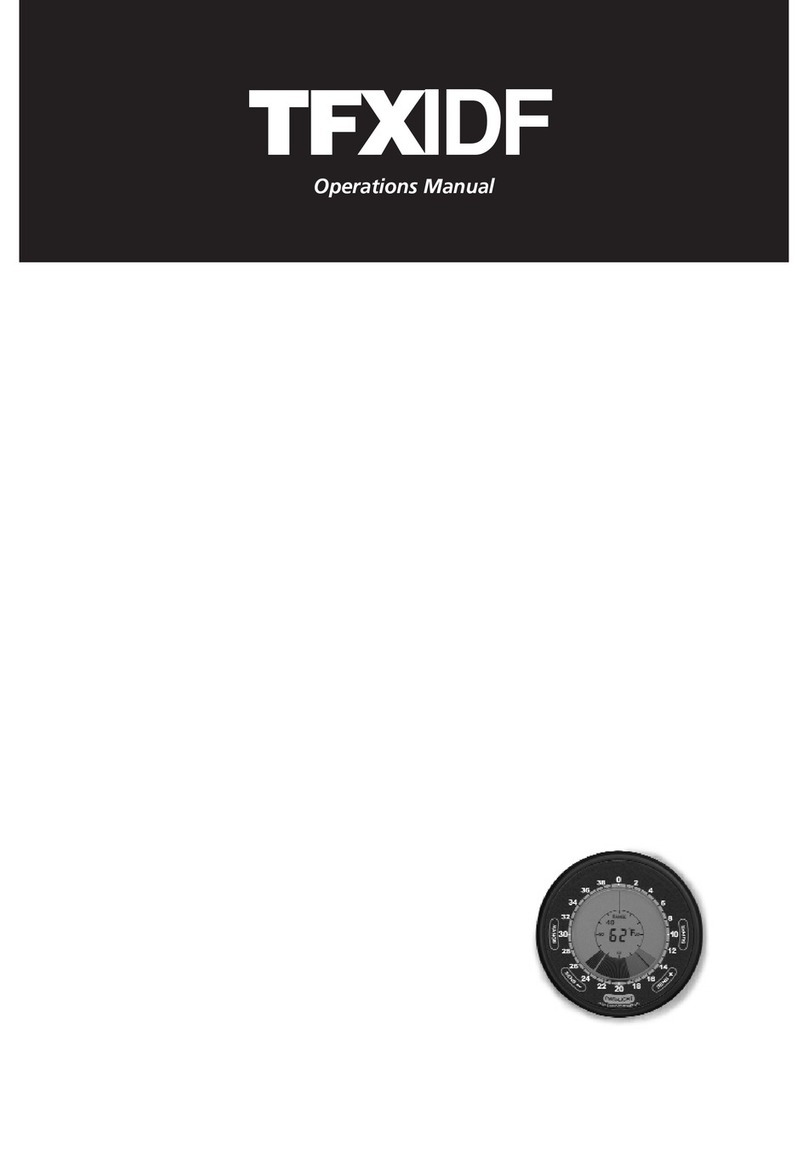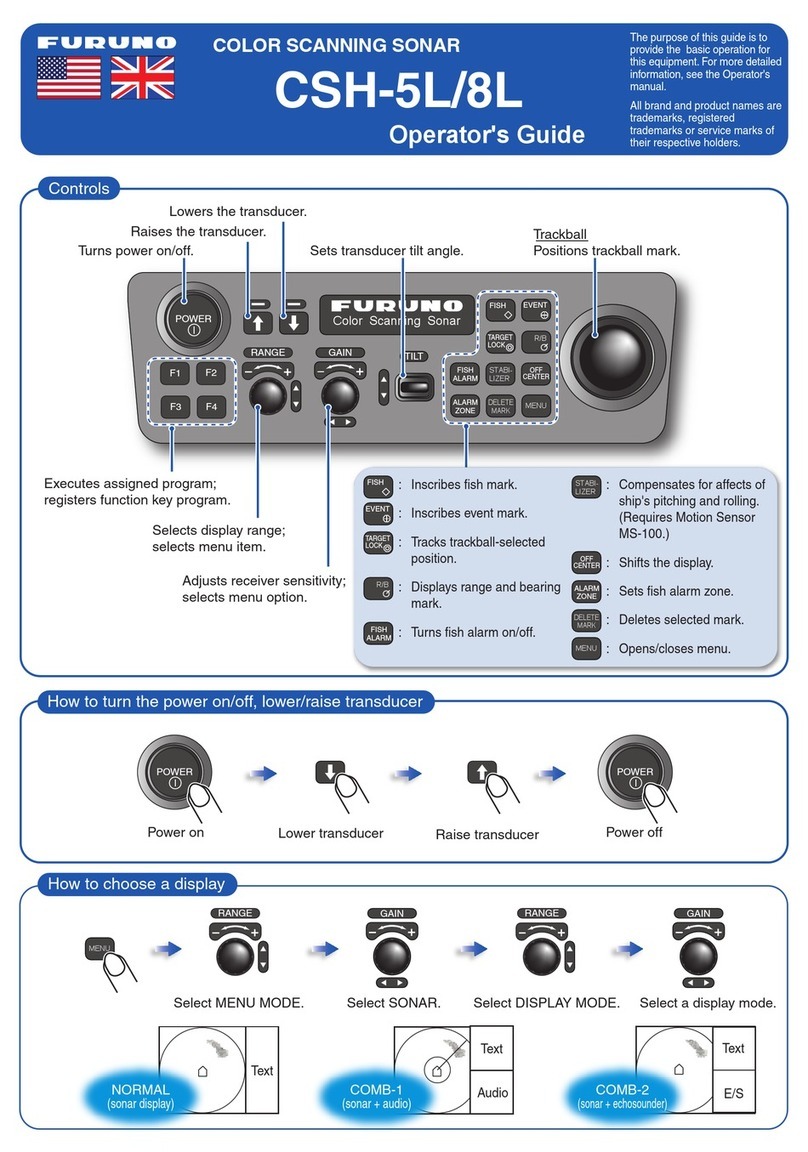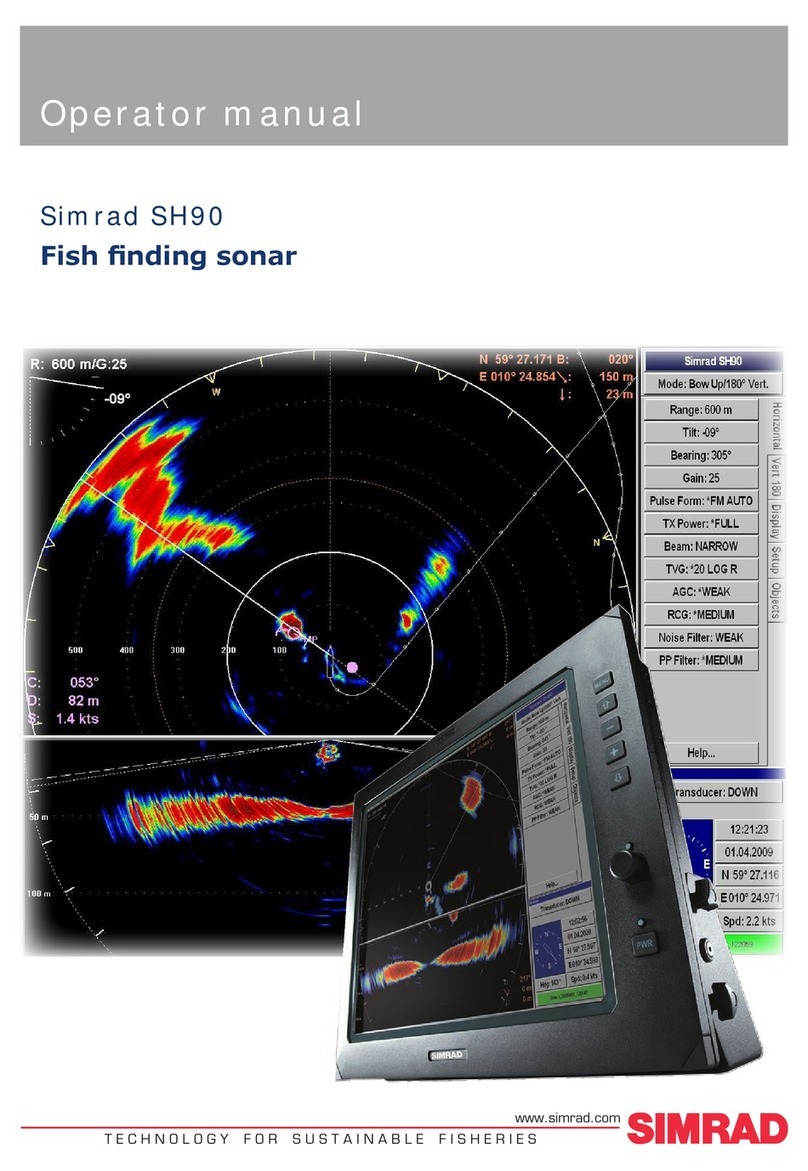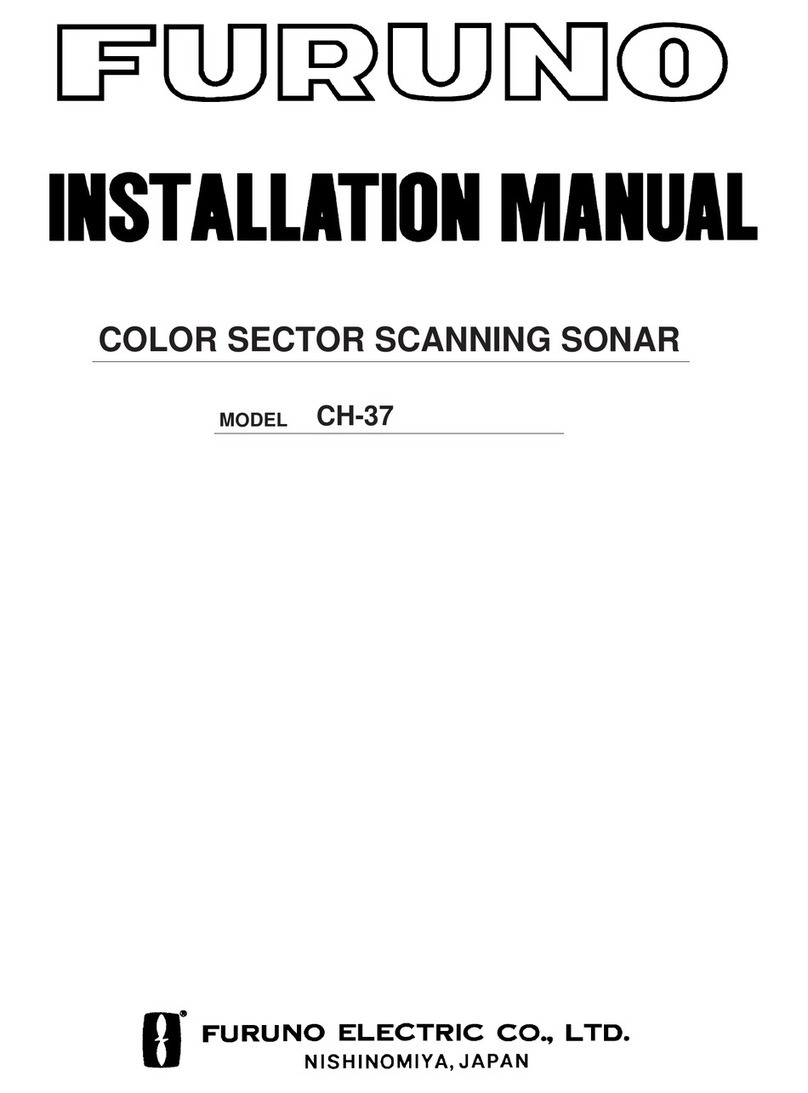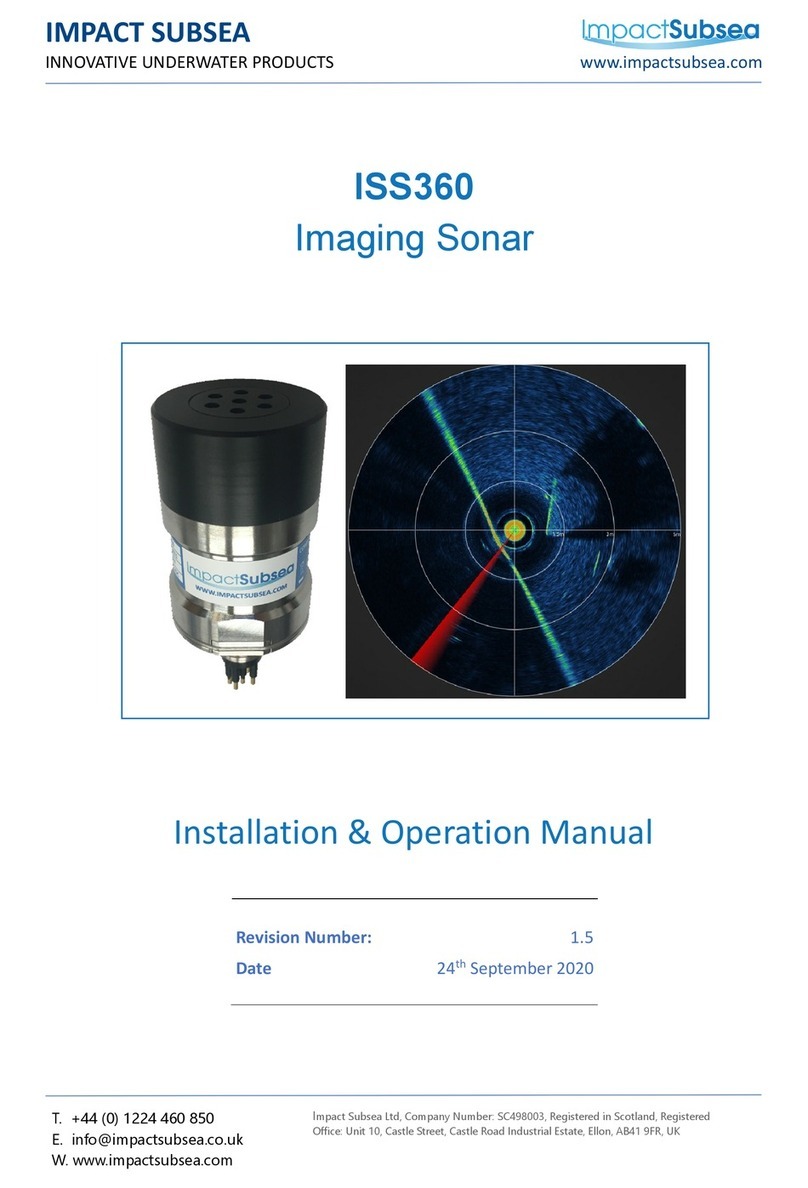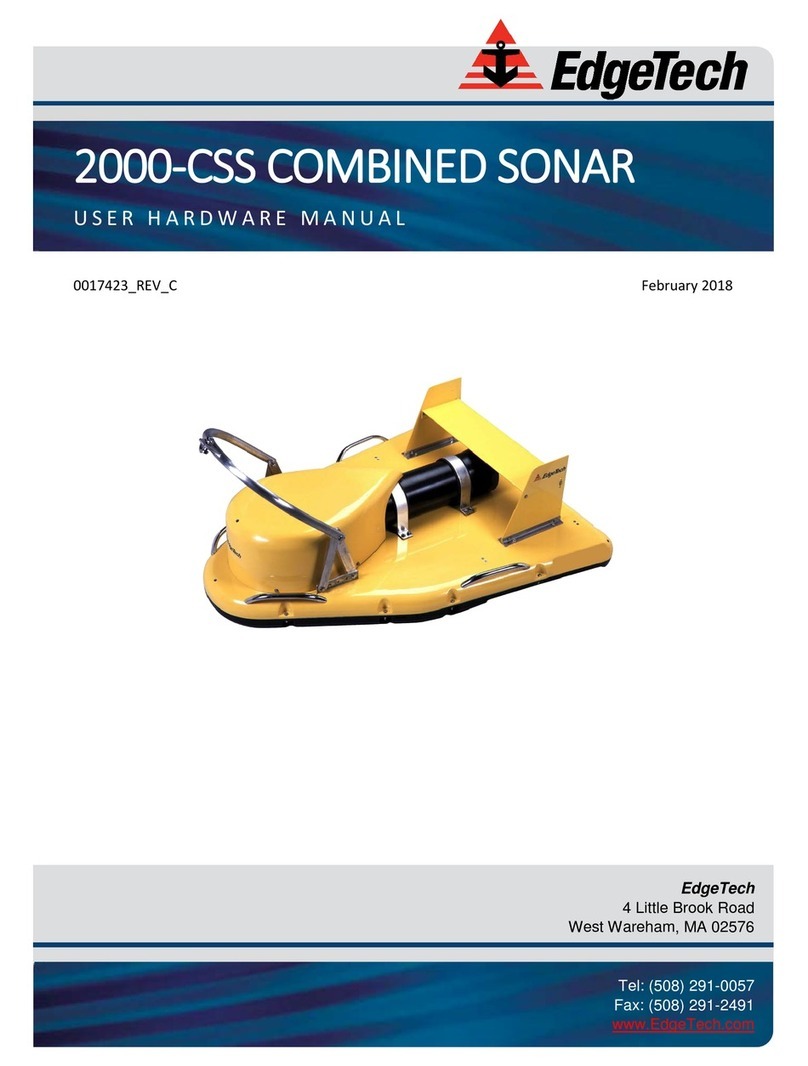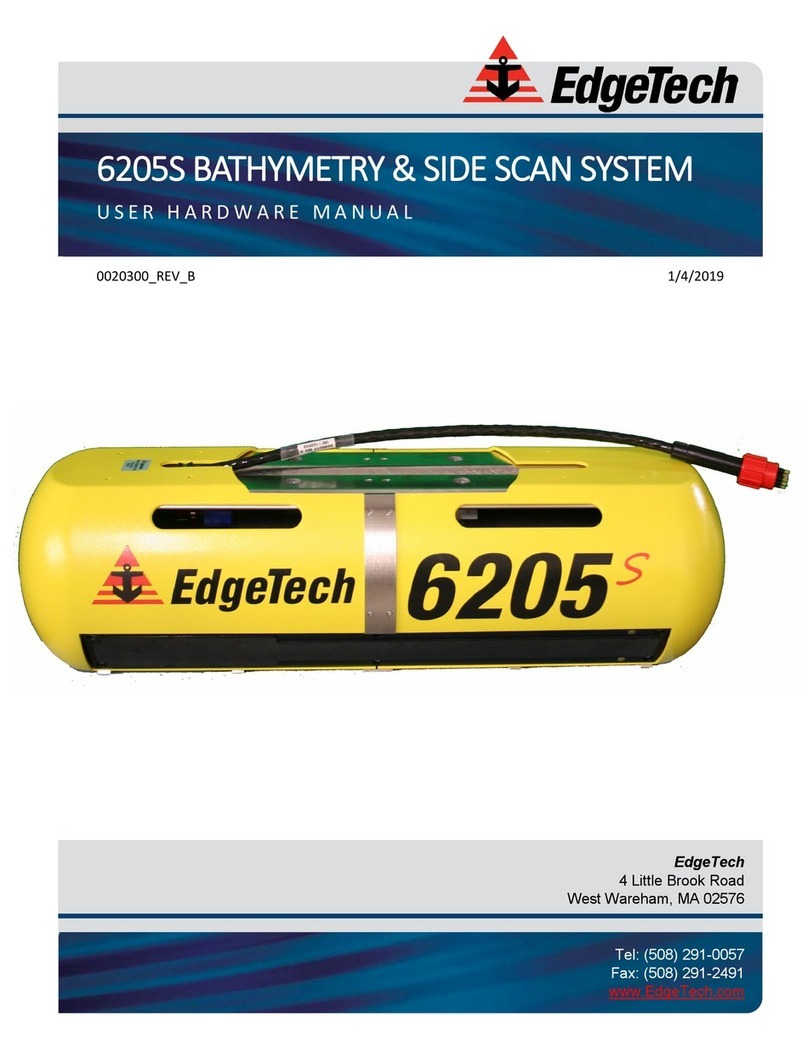Interphase PC/View User manual
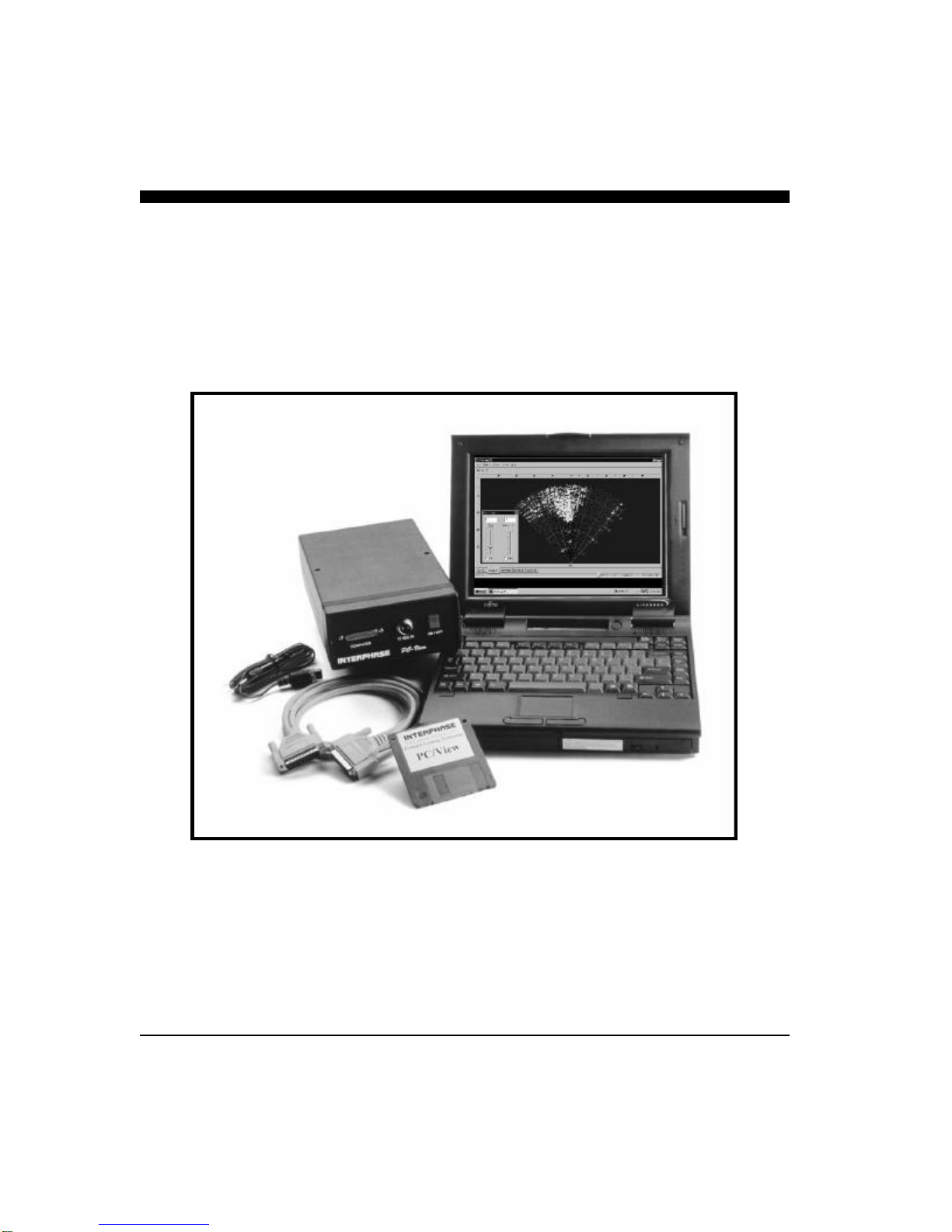
INTERPHASEINTERPHASE
PC/VIEW™
for Windows
OPERATION
MANUAL

2
To Our Customer:
Thank you for choosing the Interphase PC/View Forward Scanning Sonar. Throughout
the development of this fine product, we have been primarily concerned with creating a
unit that offers the best possible value for your money. Selection of features, ease of use,
superior performance and outstanding reliability were the benchmarks upon which all
important design decisions were made. We are proud of the PC/View Forward Scanning
Sonar and your satisfaction is very important to us. We welcome any comments or
suggestions that you might have about this equipment.
It is very important that you complete and return the WARRANTY REGISTRATION
CARD within 15 days of purchase so that your unit may be protected under the warranty.
Thank You Again,
INTERPHASE TECHNOLOGIES, INC.
©1999 Interphase Technologies, Inc.
Interphase PC/View™ is a trademark of Interphase Technologies, Inc.
Other brands or products are the trademarks or registered trademarks of their respective holders and
should be treated as such.
Publication # = PC/View 2.0 990531 (P/N 25-1049-000)
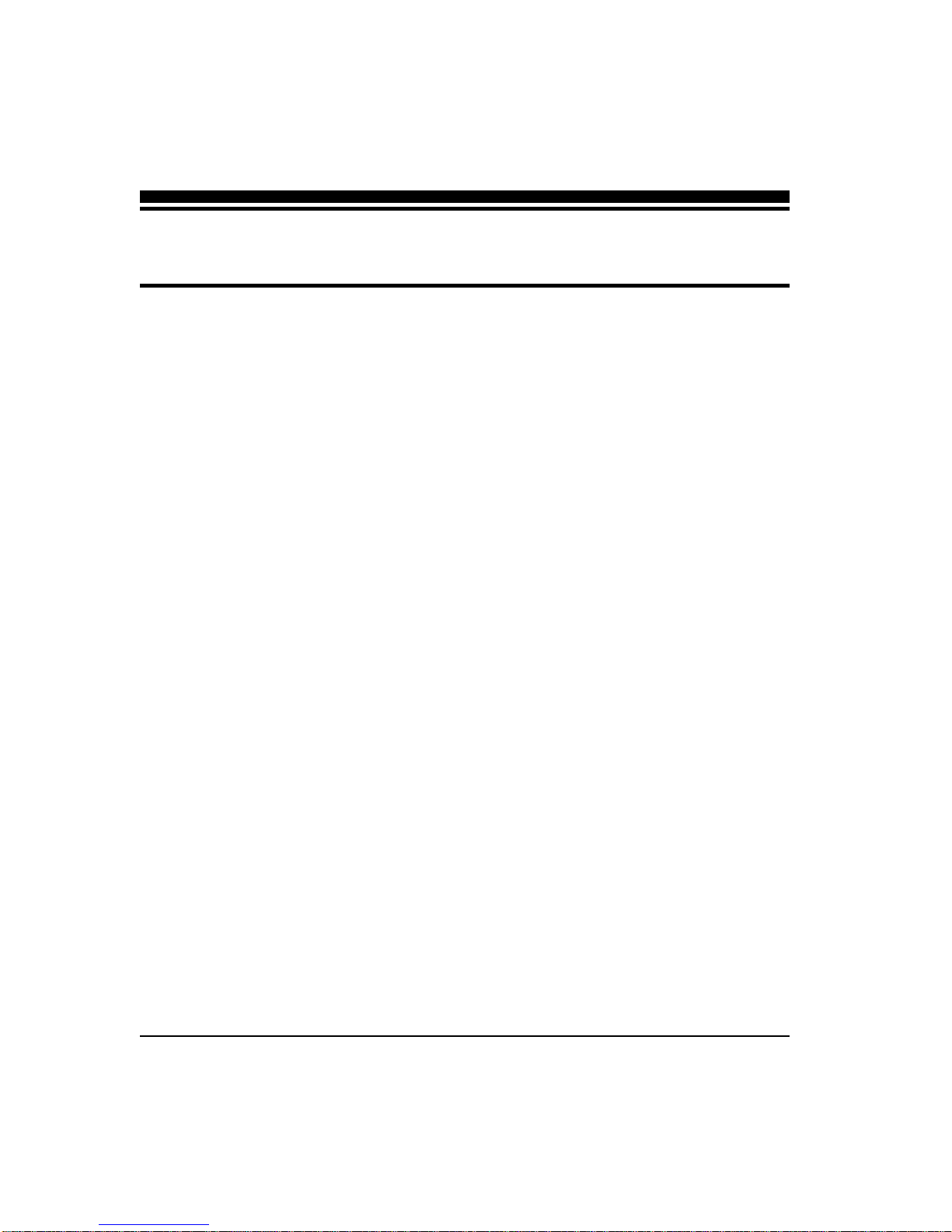
3
1Introduction 6
General Information 6
Warranty Information 6
Unpacking and Inspection 7
2Installing PC/View 8
Transducer Installation 8
General Considerations 9
Transom Transducer Installation 10
Selecting a Location 10
Attaching the Bracket 10
Mounting the Transducer 11
Thru-Hull Transducer Installation 13
Selecting a Location 13
Using a Fairing Block 14
Thru-Hull Mounting 15
Acoustic Interface Module Installation 17
Software Installation 18
3Quick Start 20
Running PC/View 20
Defaults 20
Demo Mode 21
Beam Width 21
4Basic Operation 22
Getting Started 22
The Toolbar 22
The Status Bar 23
Operating Modes 23
Demo Mode 23
Real-Time Mode 23
Contents

4
Setting System Parameters 24
Parallel Port Address 24
Transducer Mount Corrections 24
Level Adjustment 24
Align Adjustment 25
Keel Offset 25
Displays 26
Setting Color and Units 26
VERT: Vertical Scan Display 28
HORZ: Horizontal Scan Display 28
DOWN: Downlooker Display 28
VSPLIT: Vertical Split-Screen Display 29
HSPLIT: Horizontal Split-Screen Display 29
Depth Window 30
Adjusting the Gain and Range 30
Gain Adjustment 30
Range Adjustment 31
Using the Alarm 31
Adjusting the Viewing Area 32
Sector Width and Steer 32
Scan Mode and Method 33
Zoom 33
Adjusting the Depth Tracker 34
Surface Masking 34
Threshold 34
Saving Data with Screen Capture 35
5Advanced Operation 36
Working with NMEA Navigation 36
Logging Depth 37
Using PC/View Diagnostics 39
6Interpreting Displays 40
Principles 40
Interpreting the Vertical Display 40
Forward Imaging Capabilities 40
Transducer Sidelobe Effects 41
Interpreting the Horizontal Display 42
Imaging the Bottom 42
Special Situations 43
Forward Imaging Capabilities 43
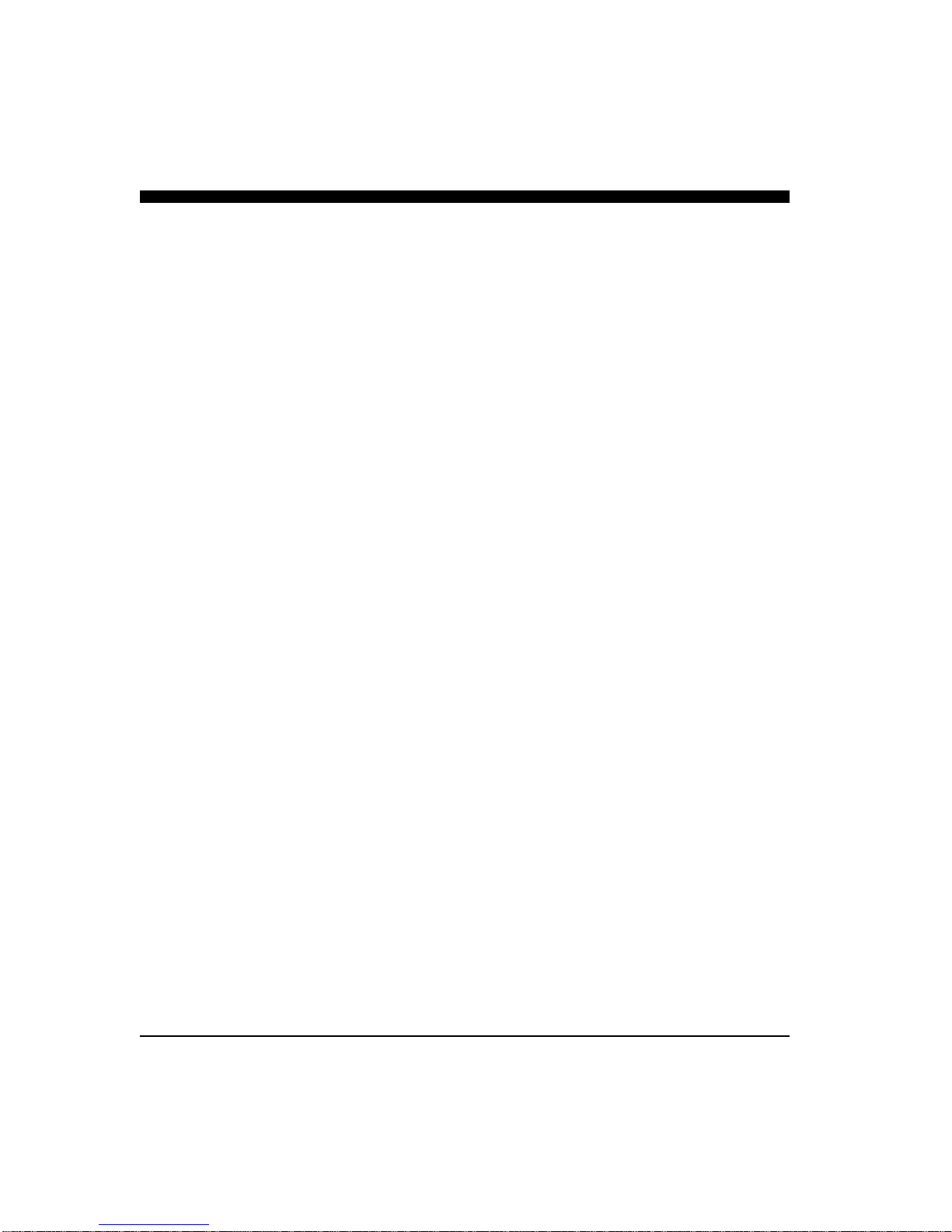
5
7Reference 44
Theory of Operation 44
Sonar Basics 44
Phased Array Technology 45
Maintenance 47
Troubleshooting Guide 48
Interference Problems 49
Specifications 50
How To Obtain Service 51
Index 52
Warranty 55

6
General Information
Thank you for choosing the Interphase PC/View
Dual-Axis Forward Scanning Sonar. The PC/View
has been designed to work with your on-board PC
and will display water depth, bottom conditions, fish
and other submerged objects and debris, all on your
computer’s high resolution color display. If you al-
ready have an Interphase scanning transducer in-
stalled on your vessel, you can order a PC/View
without a transducer (see page 50).
To insure that you receive the maximum benefits
available from the outstanding features of the Inter-
phase PC/View, this manual includes a detailed
guide to the use and interpretation of the system’s
modes and displays. An instructive demonstration
mode has been designed into the PC/View to famil-
iarize you with the unit’s features. In addition, the
Quick Start chapter gives you the necessary informa-
tion to get your system up and running as quickly as
possible. Please read the Installation chapter care-
fully before attempting to install PC/View on your
vessel.
Warranty Information
Interphase provides a Limited Warranty on the PC/
View Forward Scanning Sonar. Please read this
warranty (reprinted at the back of this manual) and
closely follow its terms and conditions should your
PC/View require repair. It is highly recommended
that you save all packing materials so that, in the
unlikely event that you must return your PC/View for
repair, it can be fully protected.
Should you experience a problem with your PC/
View, first refer to the Troubleshooting section (Page
48) of this manual. Most common problems and
their solutions are described here. If problems per-
NAVIGATION WARNING
Nautical navigation is a critical element in
the safety and success of each open-water
boating experience and should only be
performed by experienced navigators.
While the PC/View product is a useful
navigation aid, it should never be relied
upon as the only means of navigation. It is
prudent to use more than one proven
instrument and more than one accepted
method in support of navigation decisions.
1 Introduction
Award Winning
Technology
For its pioneering work in developing
Phased Array Scanning Sonar,
Interphase Technologies won the
prestigious IMTEC INNOVATION
AWARD.
The PC/View Forward Looking
Scanning Sonar is based on this same
award-winning technology.
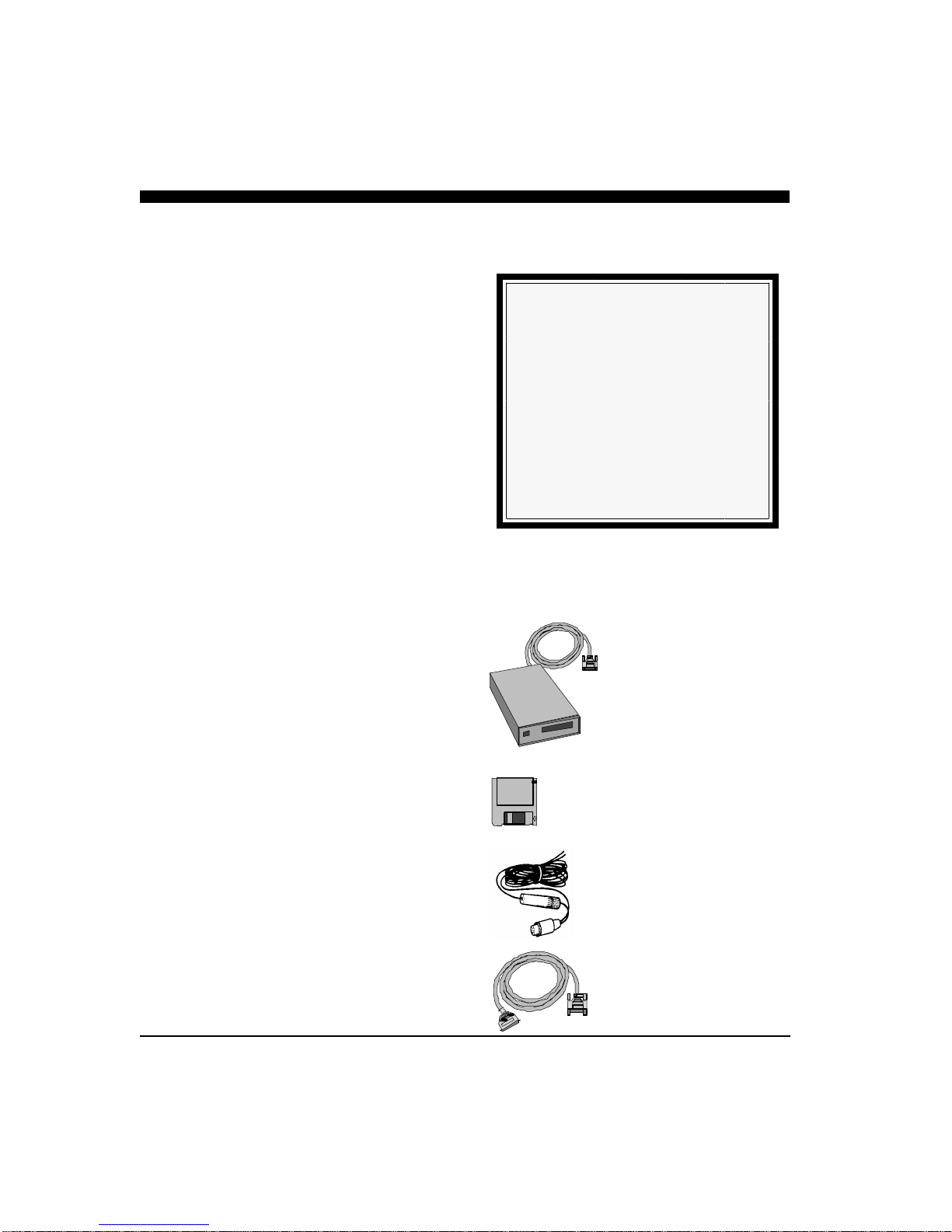
7
sist, call Interphase Technical Service at (831) 477-
4944. We will be happy to assist you, and if required,
we will give you instructions on how to quickly get
your unit repaired.
The enclosed warranty registration card must be com-
pleted and returned to Interphase within 15 days of
purchase so that your unit may be protected under the
warranty. Failure to return the warranty card may
cause unnecessary delays in processing your unit for
warranty repair.
Unpacking and Inspection
When unpacking your PC/View, the following items
should be found in the package. Please notify your
Interphase dealer immediately if any items are missing.
Standard Equipment
Description Part Number
Acoustic Interface Module 06-2000-000
Parallel Cable, 10’ length 04-1035-000
12VDC Power Supply Cable 04-0001-008
PC/View Software Diskettes(2) 52-1001-002
Operation Manual 25-1049-000
Transducer Options
Description Part Number
Two Transom Transducers
200 kHz Vertical Scan T1-0200-025
200 kHz Horizontal Scan T1-0200-028
(2) Transom-Mount Flip-up
Brackets with splash guards 17-0055-008
Two Thru-Hull Transducers
200 kHz Vertical Scan T1-0200-026
200 kHz Horizontal Scan T1-0200-029
Single Thru-Hull Transducer
200 kHz Horizontal/Vertical Scan T1-0200-032
IMPORTANT NOTICE
Please fill out and return the Warranty
Registration Card immediately. This is our
only method of contacting you should new
features and enhancements become
available for your PC/View.
During the first year of your warranty, any
software upgrades will be free of charge,
and after the warranty period has expired,
software upgrades will be available for a
nominal charge.
Acoustic Interface
Module
PC/View Software
12 VDC Power Cable
10’ Long Parallel Cable

8
The diagram at left shows a typical installation of the
PC/View using an on-board desktop or laptop PC.
In this manual the PC/View installation procedures
have been divided into three major sections;
1) Location and Installation of the Transducer(s)
2) Installation of the Acoustic Interface Module
3) Installation of the PC/View Software.
Transducer Installation
The PC/View can be ordered with one of several
transducer configurations; two transom mount trans-
ducers, two bronze thru-hull transducers, a special
single bronze thru-hull transducer, or with no trans-
ducer (if you already have an Interphase scanning
transducer installed).
The PC/View uses two 8-element phased transducer
arrays (a total of 16 elements). The arrays are
“potted” in a smooth-surfaced plastic material that is
acoustically transparent. DO NOT allow any sol-
vents (i.e. gasoline, acetone) to come in contact
with the transducer(s) as this may dissolve the
plastic housing.
In the single thru-hull configuration all 16 elements
are enclosed in a single transducer. For transom-
mount applications two transducers are required,
each containing an 8-element array. One of the 8-
element arrays is positioned to scan vertically from
straight ahead to directly below the boat, while the
other array is positioned to scan forward horizontally
from side to side. When the two thru-hull configura-
tion is chosen, each transducer contains an 8-element
array. One is positioned for vertical scanning and
the other for horizontal scanning.
2 Installing PC/View
PARALLELPORT
VERTICAL
SCAN
HORIZONTAL
SCAN
12 VDC
1AMP
SEASCOUT
TRANSDUCER
PROBE
TRANSDUCER
P/NX1-VIEW-PC1NmadeinSantaCruz,CA,USA
To Computer’s
Parallel Port
12 VDC
Vertical Scanning
Transducer Cable
Horizontal
Scanning Trans-
ducer Cable
+/-
12
VDC
Acoustic Interface Module

9
General Considerations
The orientation of the mounted transducer(s) is criti-
cal to the performance of the PC/View. The lower
diagram at right shows the proper orientation for
both the transom-mount and thru-hull transducer(s).
For all three types of transducers, the broader,
rounded or blunt side must point forward.
It is also important to think carefully about the loca-
tion of the transducer(s) before proceeding. Consider
the following:
1) The transducer(s) should be located where there
is the least amount of acoustic noise, air bubbles
or turbulence caused by the boat’s movement.
The transducer(s) should not be located near or
especially directly behind the propeller.
2) The transducer(s) must be mounted so that it
will be level with the water’s surface and will
not be tilted to either side.
3) The transducer(s) must always remain sub-
merged, regardless of the speed of the boat.
4) The transducer(s) should not be mounted where
it could be damaged by underwater obstacles or
when loading the vessel on a trailer.
5) DO NOT locate the transducer(s) in the ex-
treme bow of the boat where it will be subject to
intense turbulence as the boat pounds through
the water.
6) DO NOT locate the transducer(s) directly be-
hind any hull protrusion which will cause the
water to be turbulent when it reaches the trans-
ducer(s) or which will obstruct the transducer’s
forward looking view. For displacement-hull
power and sail boats, the thru-hull installation is
usually required.
7) Transducer cable(s) will need to be routed to the
Acoustic Interface Module. If you need trans-
ducer cable lengths greater than the standard
30’ length, order two 30’ extension cables
(Interphase Part # 04-0014-008).
Scanning Directions.
Vertical Scan mode
shown above and
Horizontal Scan
mode below
Forward
Forward
Thru-Hull Transducer(s)
Transom Mounted Transducer
Side View
Top View

10
Transom Transducer Installation
The transom transducers are attached to the boat with
heavy-duty stainless steel kick-up brackets to provide
protection against impact at speeds up to 35 knots (40
MPH). When the water force exceeds this setting, the
transducer automatically kicks up and becomes non-
operational.
Selecting a Location
To achieve optimal performance, the transducers
should be mounted in a location which:
*Minimizes acoustic noise reception.
*Minimizes the chance that aerated water will
flow across the front of the transducer(s).
*Optimizes the transducers view of the area ahead
and directly below the boat.
The transducers can be installed on either side of an
outboard or inboard/outboard engine, or between twin
outboards. Choose a location where water flow is the
smoothest. Refer to the diagram at right.
Because the transducers rotate back and upwards when
the brackets kick up, they must be mounted in a loca-
tion where there is sufficient clearance and headroom
to allow the full kick-up.
For single-engine installations, choose a location 18”
to 24” outboard of the propeller center line and, prefer-
ably, on the down-stroke side of the propeller.
For dual engine installation, choose a location just off
the center line of the vessel.
Attaching the Bracket
Position the spray shield inside the transducer’s
mounting ears. Make sure the spray shield is orien-
tated as shown in the diagram at far right.
Attach the kick-up bracket to the transducer using the
4 screws, washers and lock nuts provided. The bracket
arms must be mounted outside the mounting ears of the
transducer. Do not fully tighten the lock nuts at this
time.
Tools Required for Transducer
Installation:
♦ Variable speed electric drill with a chuck
capacity of 10 mm (3/8”) or larger.
♦ Hole saw or spade bit 19 mm (7/8”) for
transom hole to route cable and connector
♦ Chamfer bit or 6 mm (1/4”) drill bit
♦ Drill bit No. 28 or 4 mm (9/64”)
♦ Drill bit 3 mm (7/64”)
♦ Marine bedding/sealing compound
Note: Make sure your tooling is sharp and of
the correct diameter before proceeding.
Transom Mount Bracket in Released
Position
Note: Will not
work at speeds
above 40 MPH
**WARNING**
Do not cut or splice your phased-array
transducer cables or remove the 9-pin
connectors. Doing so will seriously
degrade the performance of your PC/View
and VOID YOUR WARRANTY.

11
Mounting the Transducer
After you have selected a mounting location and at-
tached the mounting brackets to the transducers, po-
sition each transducer-bracket assembly so it is level
in both the fore-aft and port-starboard directions.
Check the orientation of your boat’s waterline and
position the flat top surface of the transducer so that
it is parallel to the waterline as shown on the follow-
ing page.
Mount the bracket on the hull as shown in the dia-
grams at right and on the following page. Once the
transducer is properly positioned, tighten the lock
nuts.
18 - 24"
Cables
Twin Outboards
Transducer
Cable
Transom Mount Locations
Attach Transducer and Spray Shield to
Bracket
Fasten with
4 screws &
nylock
washers as
shown
Side
View
Rear View
Spray
Shield
Boat’s Hull

12
It is important to note that if the vertical scanning
transducer is not mounted so that the fore and aft
direction is parallel to the surface, then the
forward-looking display may be distorted where
flat bottoms appear to be slanted upwards or down-
wards. After mounting the transducer and actually
using the PC/View on the water, you may need to
readjust the transducers' mounting for optimum
performance.
Refer to the discussion of Transducer Mount Cor-
rections on page 24.
Waterline
Transducer
must be
mounted
vertically
Rear
View
Side
view Waterline
Flat area on top of
transducer must be
level with waterline
Mount Transducer So it Will Scan Properly
NOTE
The flat top of the transducer must be
parallel to the water line. This will not
necessarily be parallel to the boat’s hull.
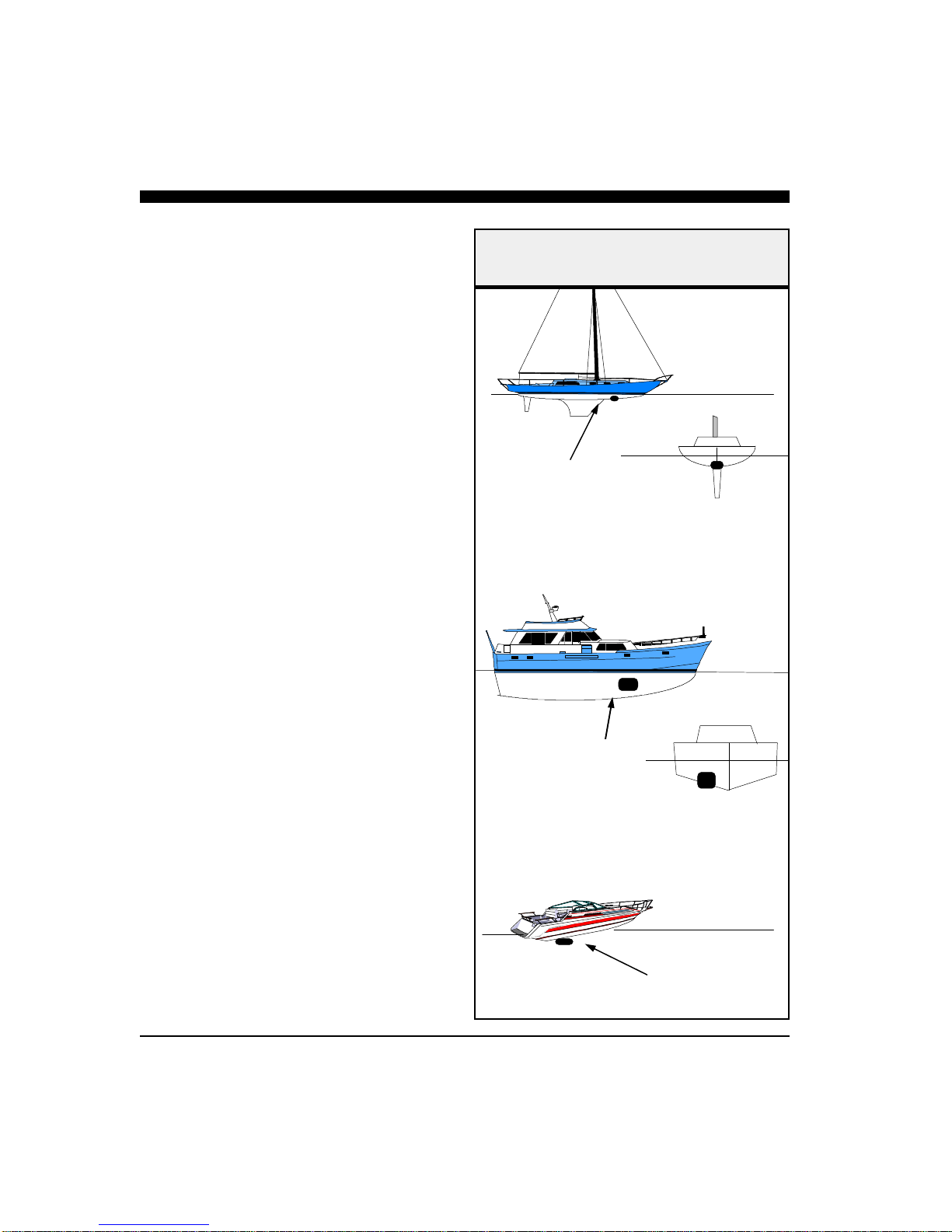
13
Thru-Hull Transducer Installation
The thru-hull transducer is the recommended choice
for larger boats with in-board engines. Thru-hull
mounting is usually required on larger power and
sail craft in order to find a mounting location free of
forward-looking hull obstructions. The PC/View
must have a clear view of the water ahead as it can
not see through obstructions such as the vessel’s
hull. Please read the following carefully before
starting the thru-hull installation.
Normally, thru-hull installations are performed by a
professional in a boat haul-out facility and we rec-
ommend that you seek professional assistance before
attempting to mount this transducer.
Selecting a Location
The best location to mount the thru-hull transducer
will vary with the type of boat. Try to find a loca-
tion with the smallest dead rise angle to make instal-
lation easiest.
a. On displacement hulls (sailboats, trawlers, etc.)
locate the transducer about 1/3 aft along the wa-
terline. Generally this provides the best compro-
mise between obtaining aeration-free water and
minimizing propeller noise. Water near the bow
and near the keel can be quite aerated. Since the
PC/View’s transducer can not see through aer-
ated water, it is best to mount the transducer
midway between these two areas.
b. On sailboats, the transducer should be mounted
where the acoustic beam will not be shaded by
the keel. A spot forward of a fin keel is usually
best. Try to find an accessible spot with a mini-
mum dead rise angle.
c. On planing powerboat hulls, the transducer
should be mounted well aft and close to the keel
to insure that the transducer is in contact with
the water at higher boat speeds.
On inboard/outboard boats, transducer mounting
close to the engine usually yields good results.
Suggested Thru-Hull
Transducer Locations
Fin Keel
Planing Hull
Displacement Hull

14
On inboards always mount the transducer well
ahead of the propeller(s). Turbulence from props
can seriously degrade performance.
d. Mount the transducer on the side of the hull
where the propeller is moving downwards. The
upward motion of the propeller generates pres-
sure waves and pushes bubbles up against the
hull.
IMPORTANT:
1) Make sure the water flow across the thru-hull
transducer is free of bubbles and turbulence at
all speeds if good performance is to be achieved.
2) Make sure the transducer has an unobstructed
view of the water ahead and below the boat.
3) On displacement-hull power boats, the trans-
ducer should be mounted relatively close to the
center line of the hull.
4) Mount the transducer in a place which has rea-
sonable access from inside the vessel since the
transducer’s bronze nut will require tightening
from inside the hull.
The transducer must be mounted so that it’s bronze
stem is as perpendicular to the water line as possible.
If necessary, use a fairing block to properly position
the transducer.
Using a Fairing Block
Nearly all vessels have some dead-rise angle at the
transducer mounting location. If the thru-hull trans-
ducer were mounted directly to the hull, the sound
beam would be tilted off the vertical at the same an-
gle as the dead-rise. Most thru-hull installations will
require a fairing block to insure the transducer is
mounted properly.
A fairing block is typically made of teak or ma-
hogany wood or plastic and should be glued between
the transducer and the hull (both inside and outside)
to insure that the transducer’s mounting shaft is per-
pendicular to the water’s surface. Make the fairing
block as smooth as possible, and not bigger than the
Fairing Block Before Cutting
KEY -
matches hole
in
transducer’s
body (keeps
transducer
properly
positioned)
WARNING
DO NOT install a bronze transducer
housing directly into an aluminum or steel
hull because electrolytic corrosion will
occur.

15
transducer’s face, to minimize possible turbulence
(see below).
After cutting the fairing block, trial-fit the block to
the hull. It is very important that the flat top surface
of the transducer be parallel to the water.
Thru-hull Mounting
Take the following steps to mount the thru-hull
transducer:
1) Drill a 1/8” pilot hole from inside the hull to
assure access to tighten the housing nut and
clearance for the transducer cables. If there is
any hull irregularity near the selected mounting
location, it may be desirable to drill from the
outside.
2) Use a 1” hole saw and drill the hole from the
outside of the hull. Sand or clean the area
around the hole, inside and outside to insure
that the sealing compound will adhere properly
to the hull. Select a marine grade bedding/
caulking compound and use according to the
instructions.
3) Remove the bronze hex nut from the housing
and cables.
4) Uncoil the two transducer cables and thread
them through the hole to the inside of the hull.
Apply a 1/8” thick layer of sealant on the upper
flat surface of the bronze housing and fairing
block (if used).
5) From the outside of the hull, push the cables
and housing into the 1” hole. Twist the housing
Hull
Hull
Waterline
Waterline
Keep parallel
to waterline !
Keep parallel
to waterline !
Forward
Transducer
Mount the Transducer so it is Vertical
Make Sure “Blunt Side” of Transducer is
Pointed Forward
Side View
Top View
Forward
Direction
WARNING
DO NOT apply tension to the transducer
cables as this may sever internal connections.

16
slightly to squeeze out excess sealant. Care-
fully confirm that the transducer is aligned
so that the blunt rounded end (the front) is
pointed directly toward the front of the boat.
6) Install and tighten bronze hex nut (allow for
swelling in wooden hulls). Do not over-tighten
nut - especially if a wooden fairing block is
used as it will expand in water.
7) Remove excess sealant from the outside to as-
sure smooth water flow over the transducer.
Transducer
Wood or
Plastic
Fairing
Block (Add
sealing
compound
between
faring block
& hull).
Boat’s
Hull
Bronze Nut
WARNING
Wood hulls and fairing blocks will expand
after the boat is put back into the water, so it is
important that the transducer be only hand-
tightened until the wood fully expands.
Otherwise the wood fairing block may crack.
WARNING
Be sure to check for leaks when the boat is
placed in the water. Allow at least 24 hours
after installation for any leak to appear.
IMPORTANT NOTE
If the boat is kept in saltwater it is
recommended that the transducer be coated
with an anti-fouling paint. USE ONLY
WATER BASED ANTI-FOULING PAINT.
DO NOT USE KETONE-BASED PAINTS.
Ketone-based anti-fouling paint will attack the
plastic materials used in the transducer.

17
Acoustic Interface
Module Installation
The black box that came with your PC/View is called
the Acoustic Interface Module. It houses the trans-
mitters and receivers that communicate with the
transducers. The Acoustic Interface Module must be
connected to the parallel port of the on-board com-
puter, to the transducers and to a source of 12 VDC
power.
1) Select a location to mount the Acoustic Interface
Module. Keep in mind that the unit must be
protected from from moisture and extreme tem-
peratures. Also, you will need to route the 10’
computer parallel cable, the power cord and
transducer cables to the location that you
choose.
2) Connect the two-pin plug on the end of the
power supply cable to the power supply jack on
the back panel of the Acoustic Interface Module.
Connect the red wire to the positive terminal
and the black wire to the negative terminal of
your boat’s 12 VDC battery.
3) Connect one end of the parallel cable to the con-
nector labeled PARALLEL PORT on the back
panel of the Acoustic Interface Unit. Connect
the other end of the parallel cable to the parallel
port on your computer.
4) Connect the two transducer cables to the match-
ing ports on the back panel of the Acoustic In-
terface Module:
Cable label Panel label
HORZ HORZIZONTAL TRANSDUCER
VERT VERTICAL TRANSDUCER
WARNING
Signals transmitted through adjacent cables
can interfere with one another. Thus, it is
advisable, where possible, to route sensitive
cables and antennas so that they do not run
adjacent to or parallel to one another.
PARALLEL PORT
12 VDC
1 AMP
P/N X1-VIEW-WIN made in Santa Cruz, CA, USA
Power Supply Jack
Transducer Connectors
Parallel Ports
(use either one)
Acoustic Interface Module
Back Panel
HORIZONTAL
TRANSDUCER VERTICAL
TRANSDUCER
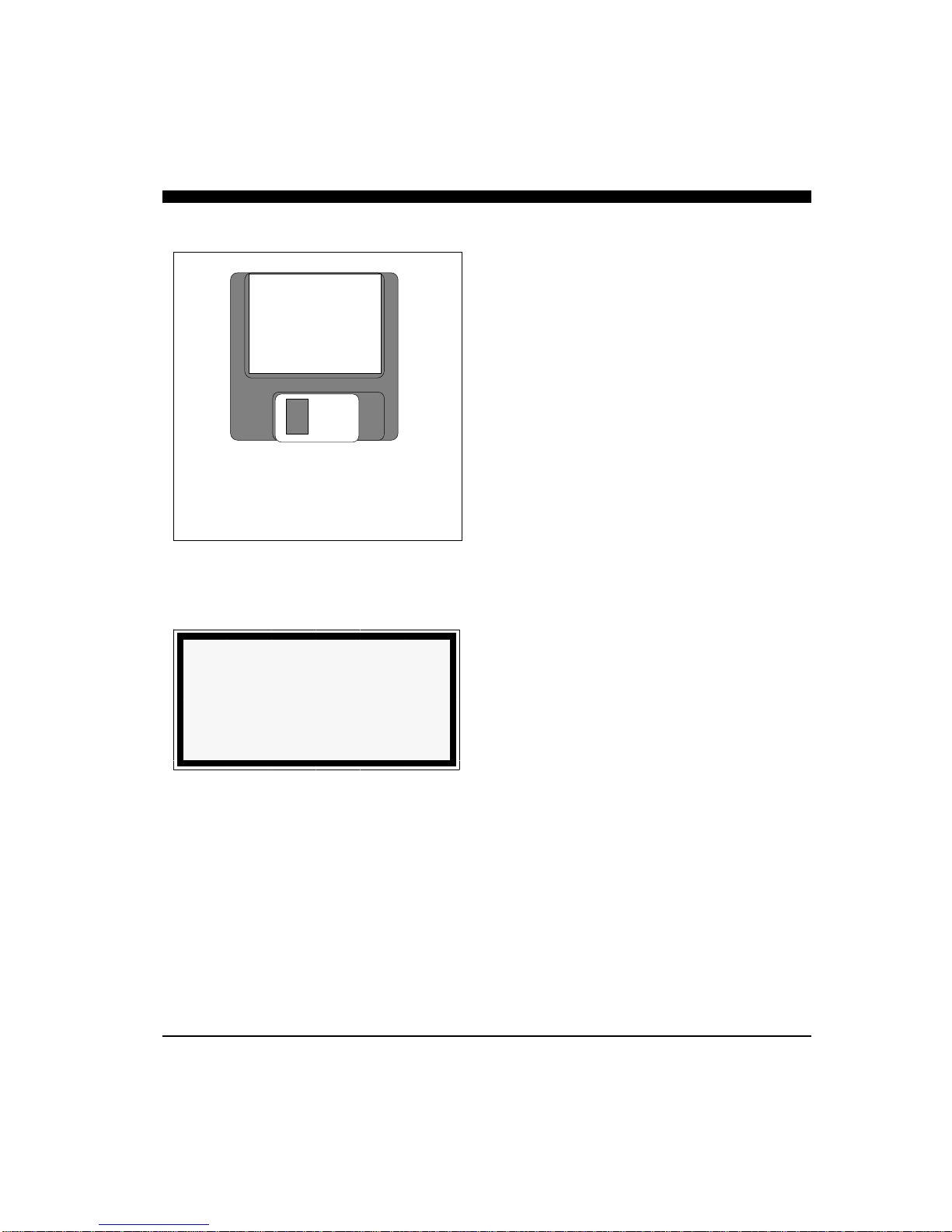
18
Software Installation
The PC/View software includes a group of program
files and a demonstration data set. These files will
all be automatically copied to your computer’s hard
disk during installation.
The total size of the PC/View installation is about 3
megabytes. We recommend that you make sure that
there is at least 10 megabytes of free space on your
hard drive before you begin the installation. If you
plan to save screen-captured images, you will need
additional space. We recommend beginning with a
minimum of 20 megabytes of free space.
PC/View will run only on a computer with Microsoft
Windows 95, 98 or NT. This is because PC/View is
a 32-bit program which uses true multi-tasking and,
thus, requires a 32-bit operating system.
Take the following steps to install PC/View on your
Windows 95, 98 or NT computer:
1) Exit all programs that are currently running.
2) Insert the PC/View Disk 1 into your computer’s
A drive (or B drive).
3) From the Start Bar, select Run. Browse to find
Setup.exe on the A: (or B:) drive or type
A:\setup (or B:\setup). Click on the OK button
to begin the installation.
4) Follow the Setup instructions in each dialog box
that is displayed. Click the Next button to ac-
cept the defaults.
The second dialog box (shown at right) will
prompt you to accept the default destination
folder for the PC/View files or select a different
folder. The default destination folder is:
C:/Program Files/Interphase/PCView
The third dialog box will prompt you to select a
destination for the PC/View icon in your Win-
dows Start Bar.
PC/View’s Operating Software is lo-
cated on the two 3.5” diskettes that are
included with your system.
NOTE
If you are not running Windows 95, 98 or
NT on your computer but instead are using
Windows 3.1 or a version of DOS (6.0 or
greater), you need PC/View for DOS.
INTERPHASE
PC/VIEW™
Operating Software
Disk 1

19
5) When you are prompted by the Setup program, as
shown below, remove Disk 1 from your floppy
drive and insert Disk 2.
6) The Setup program will prompt you to restart your
computer after it has completed the installation.
You do not have to restart your computer immedi-
ately but you must restart it before you can run
PC/View.

20
Running PC/View
To start the PC/View system, turn the Acoustic Inter-
face Module power switch ON. Then run PC/View
by clicking on the Windows Start Bar. Select Pro-
grams and PCView, then click on the PCView icon.
Alternatively you can click on the Windows Start
Bar, select Run... and type in the path and name of
the PC/View program (C:\Program
Files\Interphase\PCView\PCView.exe).
Each time you run PC/View, you will be prompted to
agree with the Warranty Terms and acknowledge
that you have read the Navigation Warning. After
you have read this agreement once, the appearance of
the box will serve as a reminder of the limitations of
navigation aids. Use the scroll bar to move through
the text then click on the I Agree button to run PC/
View.
If all components have been installed and all cables
are connected, and the Acoustic Interface Module is
on, PC/View will immediately begin to collect and
display data. Take the following steps to adjust PC/
View for basic operation:
1) Set defaults as described below. Be sure that
Auto Gain and Auto Range are off.
2) Select a display (see p.26).
3) Select a range setting that is slightly greater
than your current water depth (see p.30).
4) Adjust the gain by first turning it down until no
imagery is visible on the display. Increase the
gain until you begin to see noise, then decrease
the setting by one (see p.30).
Defaults
The default settings for many of the PC/View fea-
tures are shown in the table at left. Hard defaults are
always reset when you exit the program. Soft de-
3 Quick Start
Parameter Menu Default Type
Auto-Screen Capture File Off Hard
Color Setup Normal Soft
Units Setup Feet Soft
Surface Masking Setup Off Hard
Depth Threshold Setup Normal Hard
Auto Gain Adjust Off Hard
Gain Adjust 32 Soft
Auto Range Adjust Off Hard
Range Adjust 25 Feet Soft
Alarm Adjust Off Hard
Sector Width Adjust 90 Degrees Soft
Sector Steer Adjust 45 Degrees Soft
Scan Mode Adjust Normal Soft
Scan Method Adjust Swept Soft
Zoom Adjust Off Soft
Table of contents
Other Interphase Sonar manuals
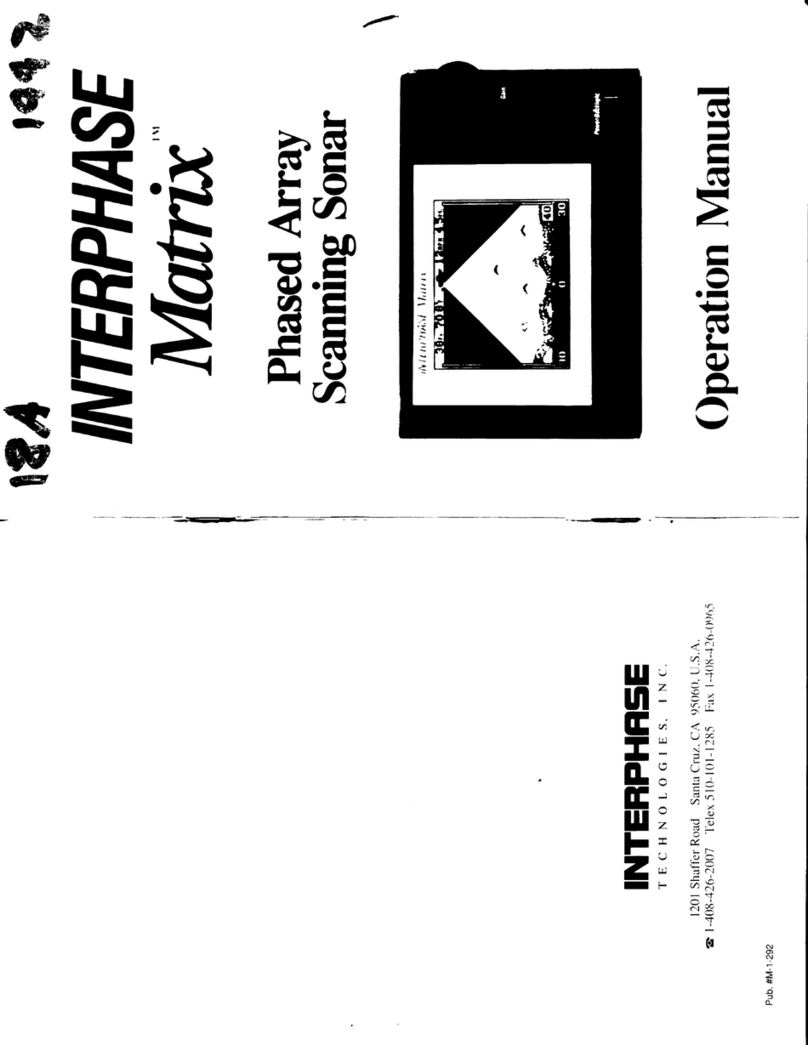
Interphase
Interphase Matrix User manual
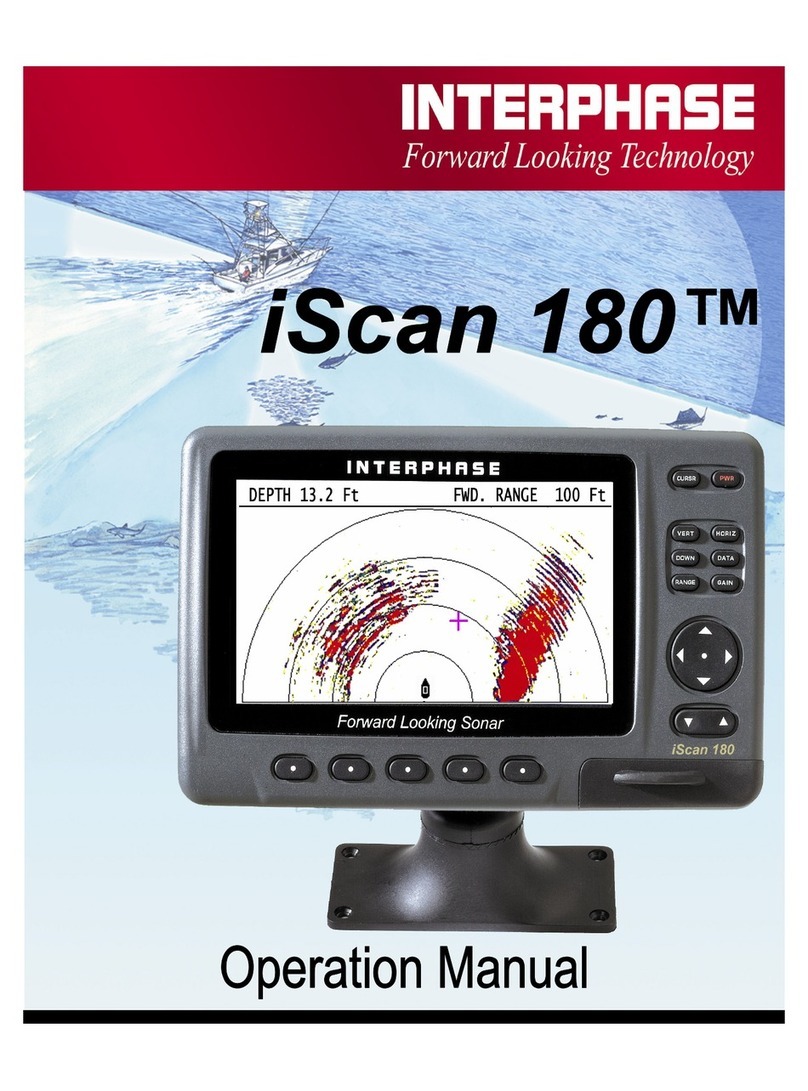
Interphase
Interphase 180 User manual
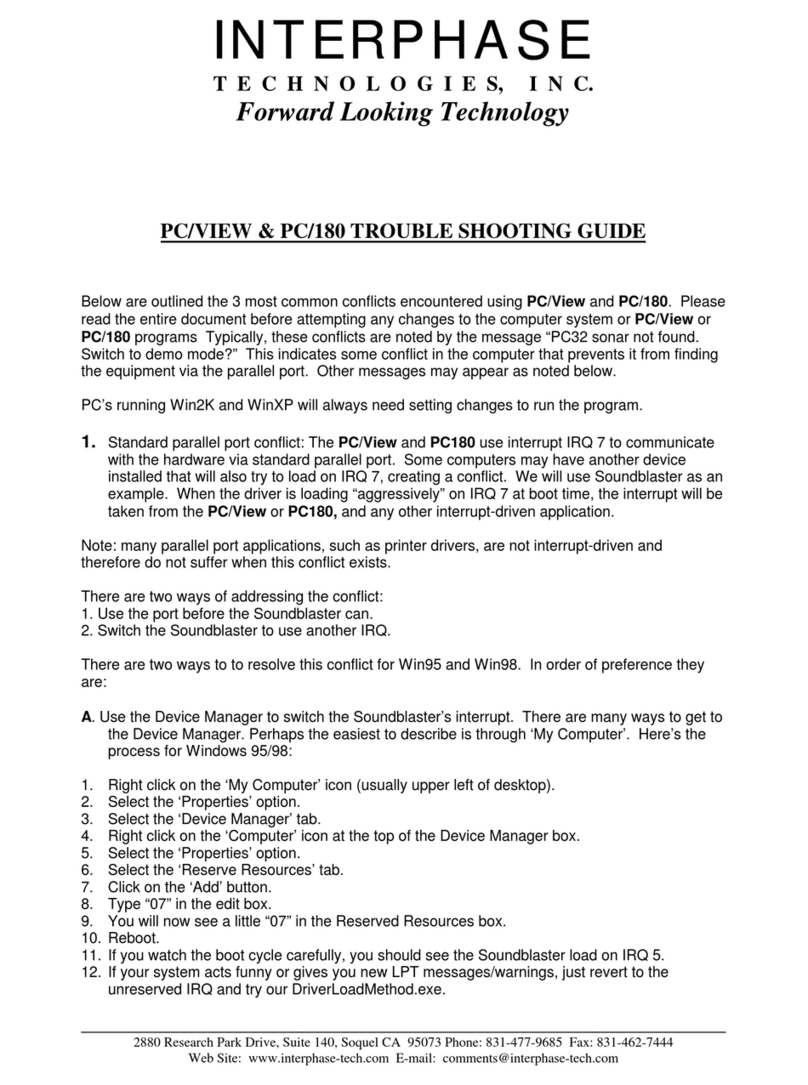
Interphase
Interphase PC/180 User manual
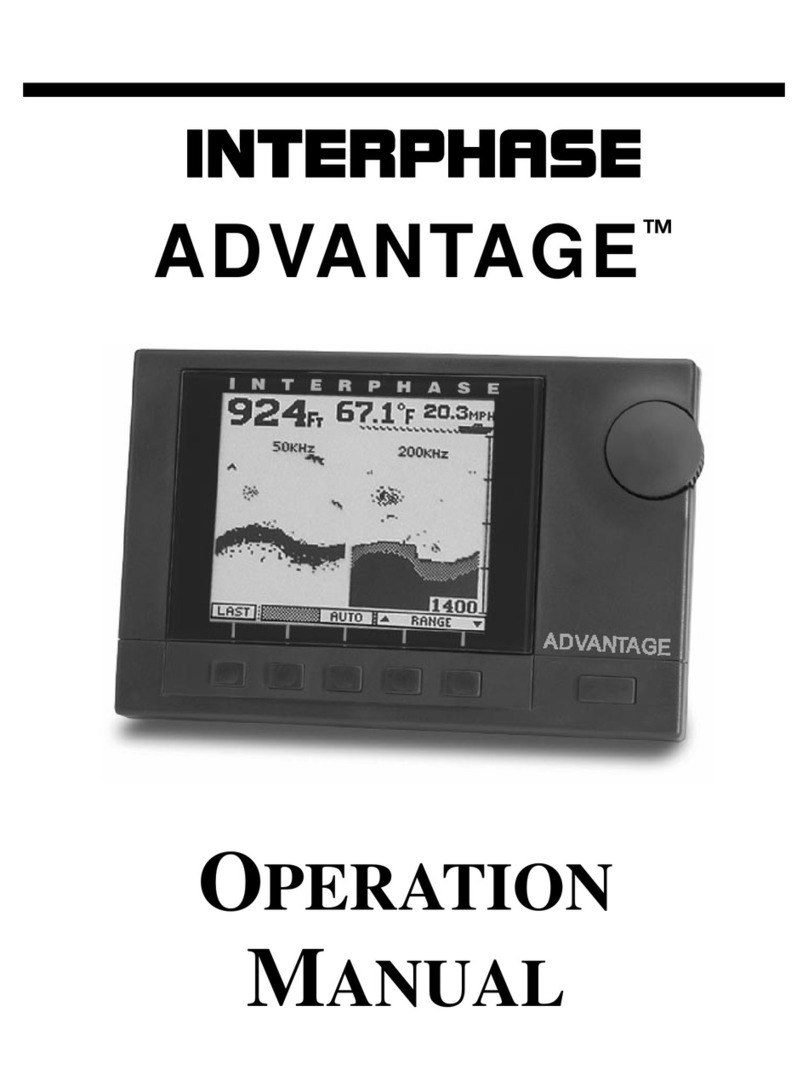
Interphase
Interphase Advantage User manual

Interphase
Interphase Color Twinscope User manual
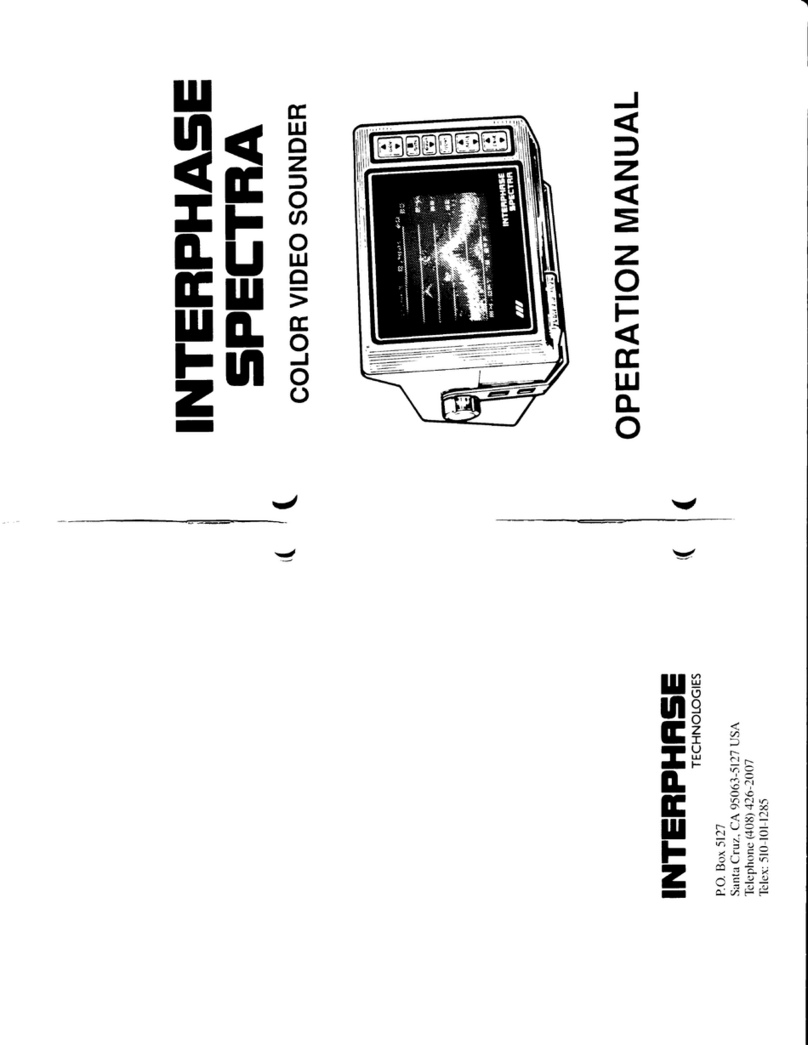
Interphase
Interphase Spectra User manual

Interphase
Interphase Color Twinscope User manual
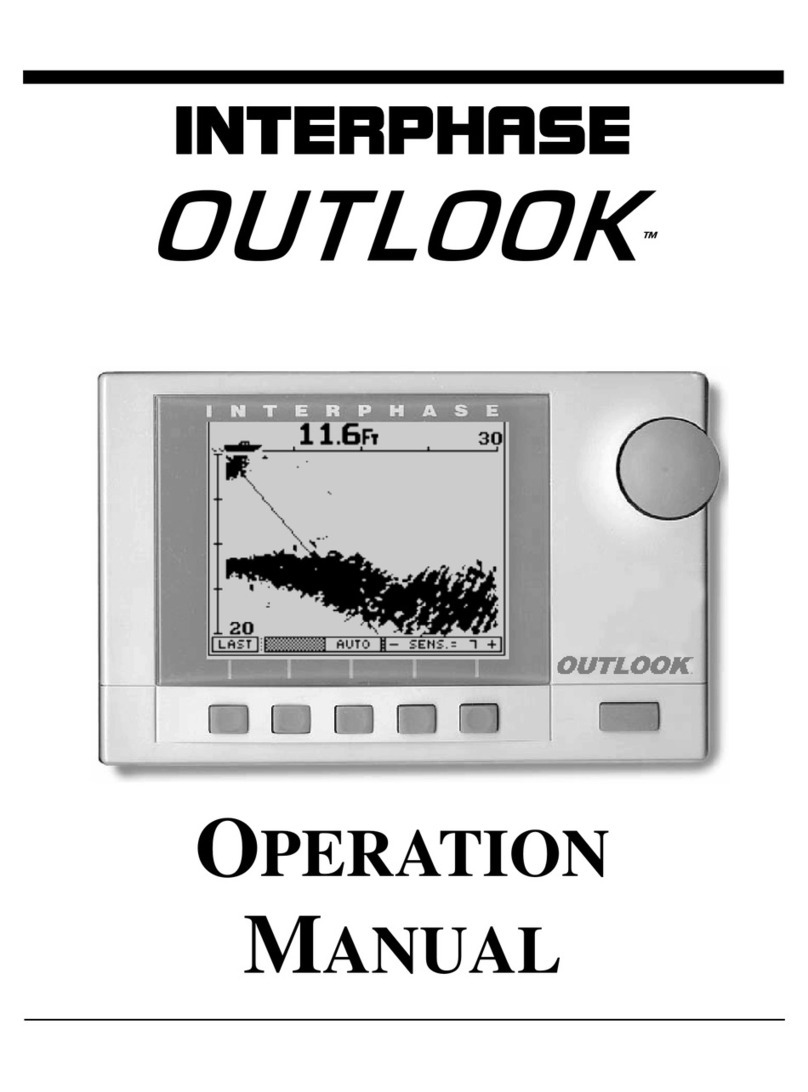
Interphase
Interphase Outlook User manual

Interphase
Interphase Proble User manual

Interphase
Interphase Sea Scout User manual