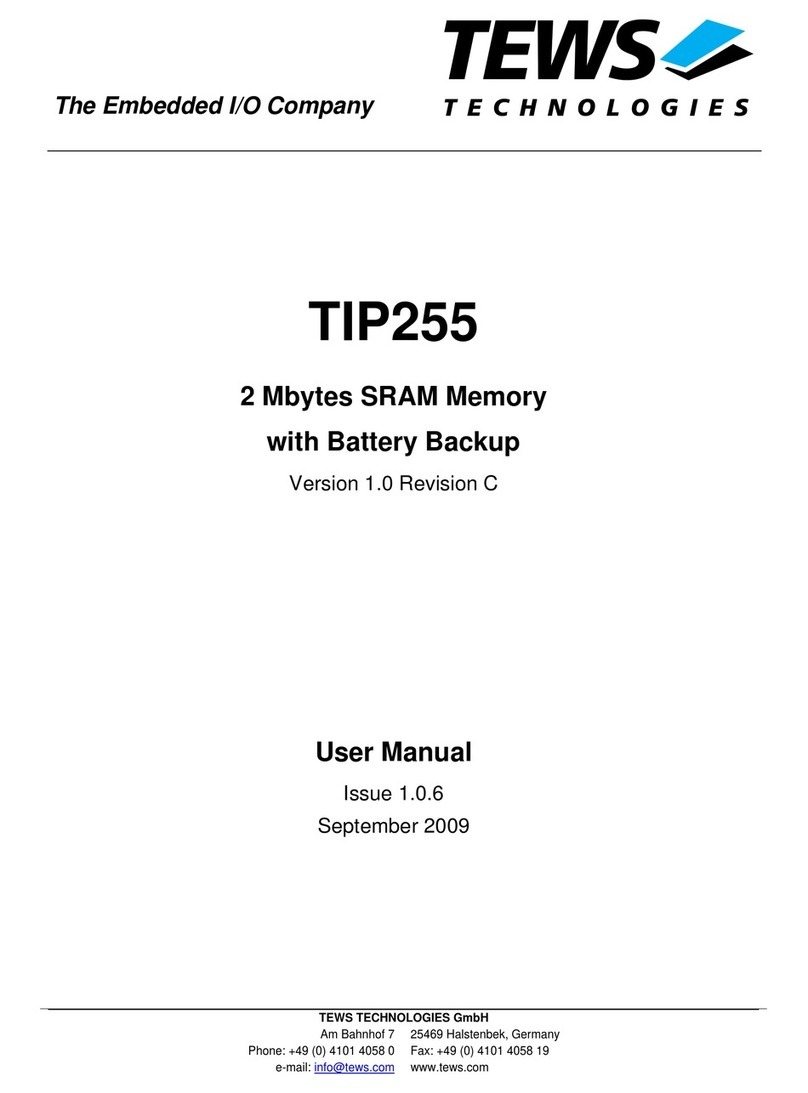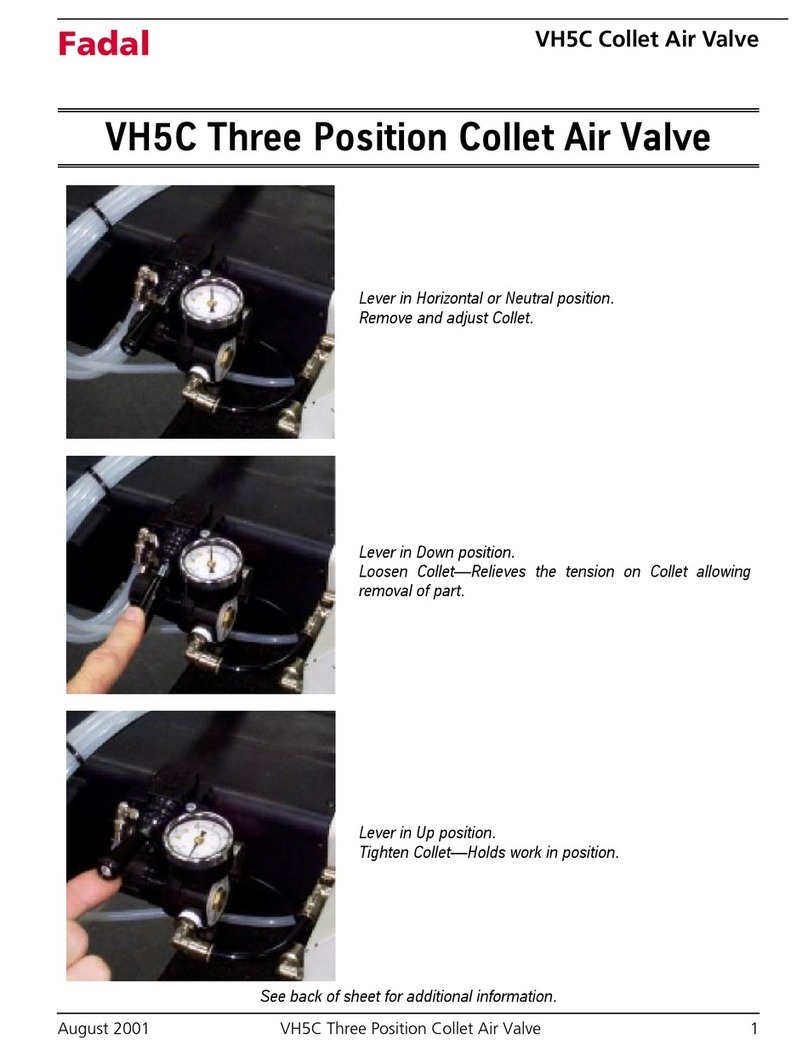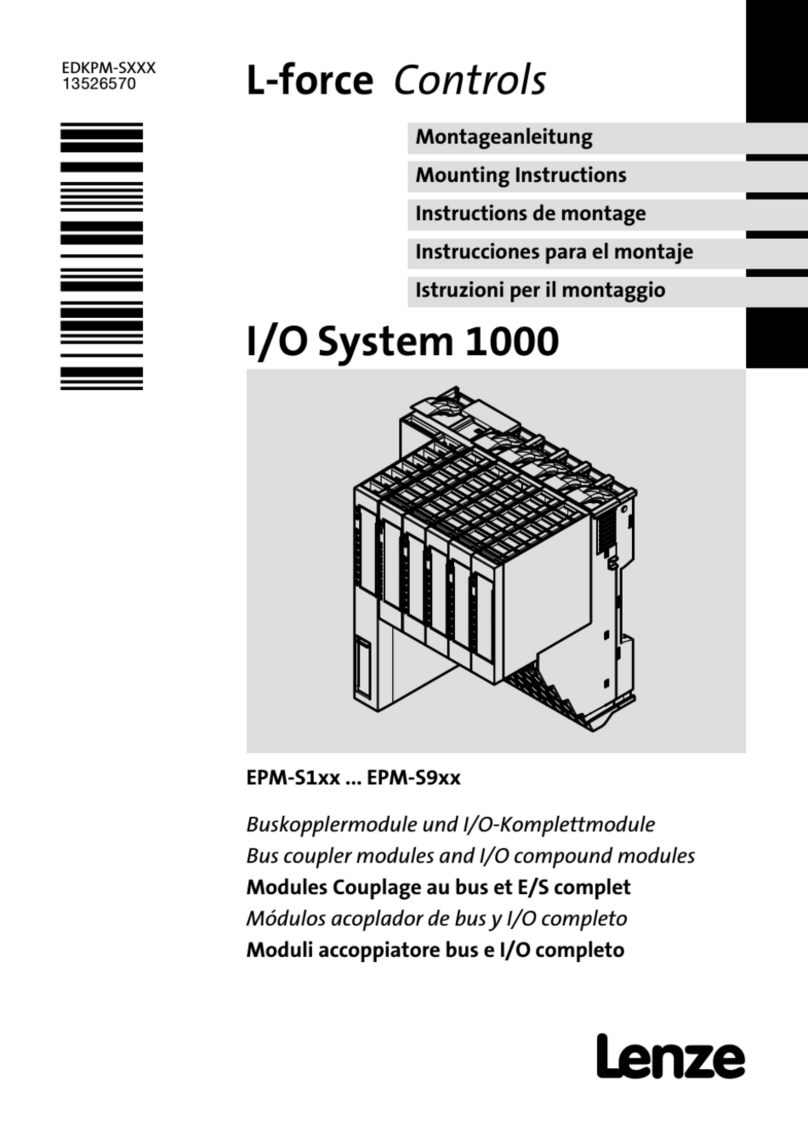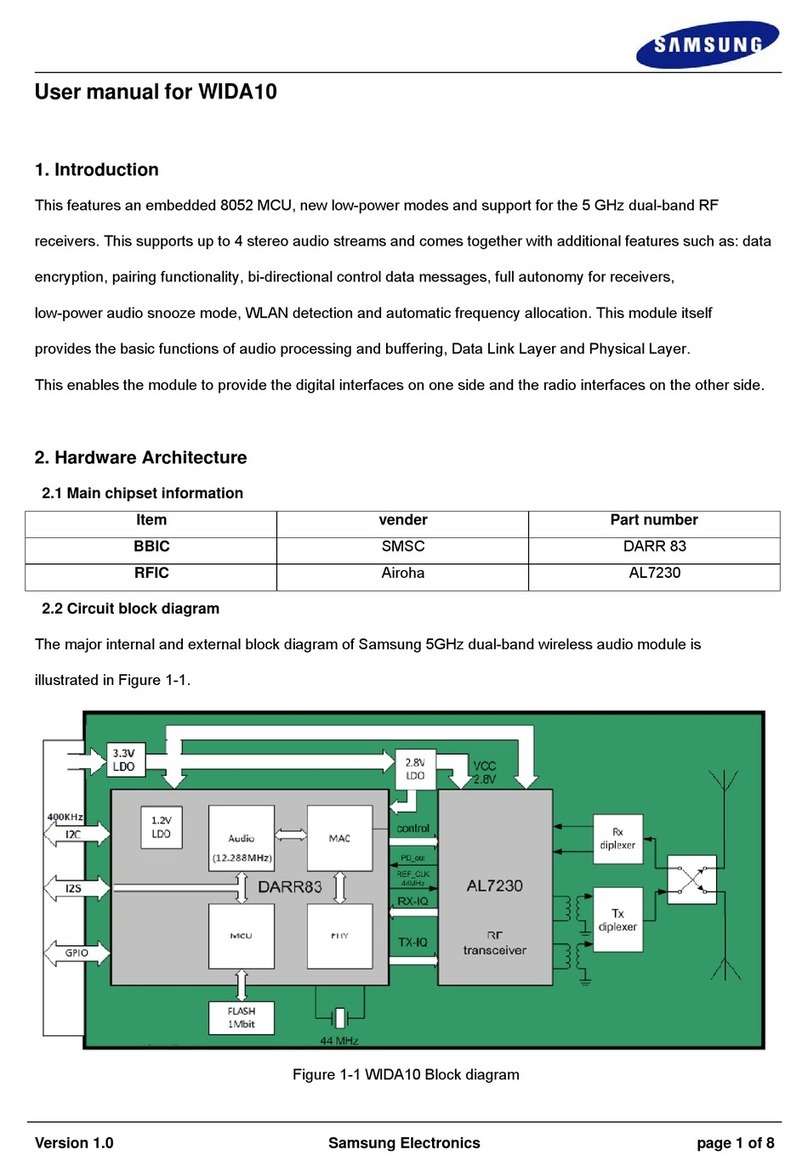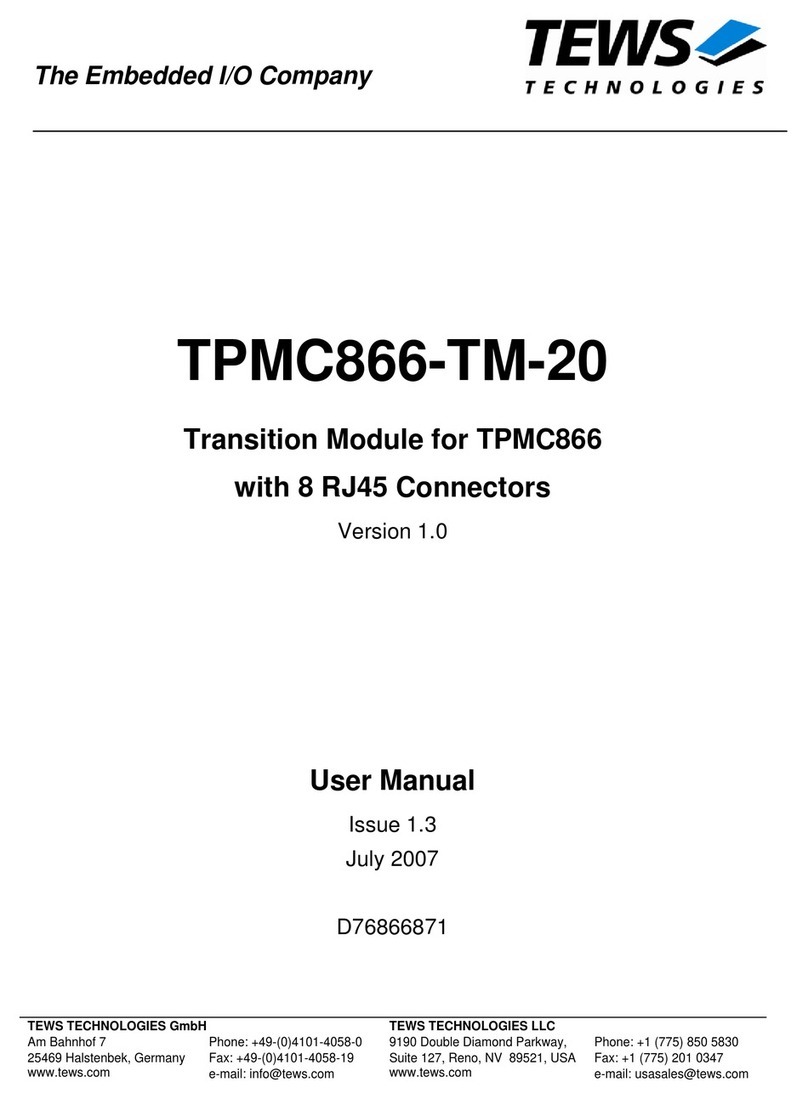4
SAFTEY INSTRUCTIONS
All the safety and operating instructions should be read before this product
is operated and should be retained for further reference. Please adhere to
all the warnings on this product and in these operating instructions. Please
follow these instructions carefully:
Power. Only use the power source indicated on the device. Devices
equipped with a grounded plug should only be used with a grounded type
outlet. In no way should this grounding be disconnected, modified or
suppressed.
Power Supply Cord. To unplug the device, do not pull the power supply
cord but always the plug itself. The power source outlet should always be
near the MasterCue main unit and easily accessible. Ensure the power
supply cord cannot be walked on or damaged by items placed on or
against it. Do not use if the power supply cord is damaged. Using the
device with a damaged power supply cord may expose you to electric
shock or other hazards. Check the condition of the power supply cord
regularly. Contact your dealer or service centre immediately for a
replacement if damaged.
Keep Away From Harmful Substances.
To prevent the risk of electric shock and fire, do not expose this device to
rain, humidity or intense heat sources (such as radiators or direct
sunlight). Avoid using this equipment in environments where there is
excessive heat, dust, moisture, chemicals, vibration or mechanical
shocks.
Slots and Openings. These are designed into thedevice for ventilation
and to avoid overheating. Always ensure these openings remain clear.
Do-not attempt to insert anything into these openings under any
circumstances. If liquids have been spilled on, or objects have fallen into,
the product it must be checked by a qualified technician before reusing.
Connections. All inputs and outputs (except for power input) are
TBTS defined under EN60950.
• DO NOT OPEN SYSTEM DUE TO HIGH VOLTAGE.
• DO NOT IMMERSE IN WATER.
If you have any queries regarding these safety instructions or how to
maintain the unit please do not hesitate to contact us on +44(0)870
770 8088
Servicing. Do not attempt to service this product yourself. Opening or
removing covers and screws may expose you to electric shocks or
other hazards. Refer all servicing to qualified service personnel.