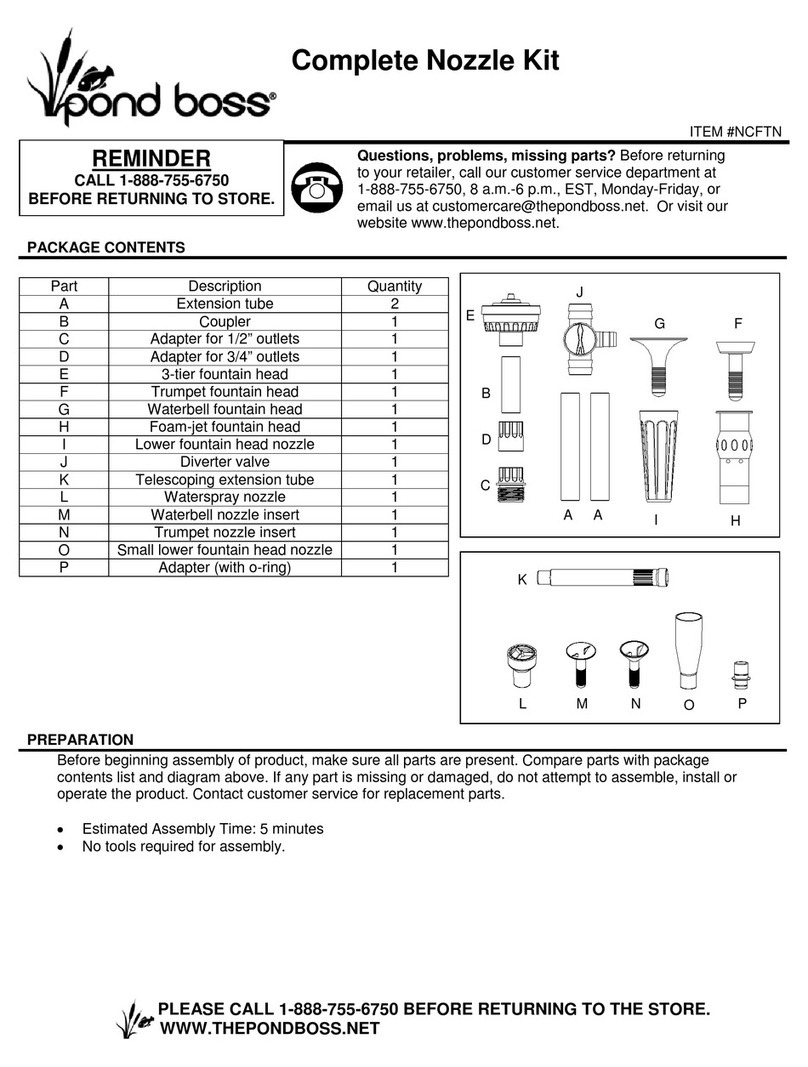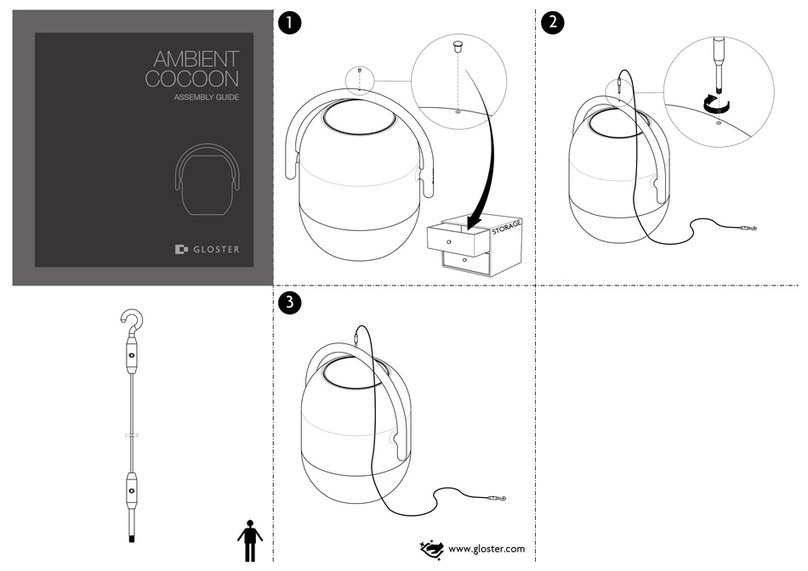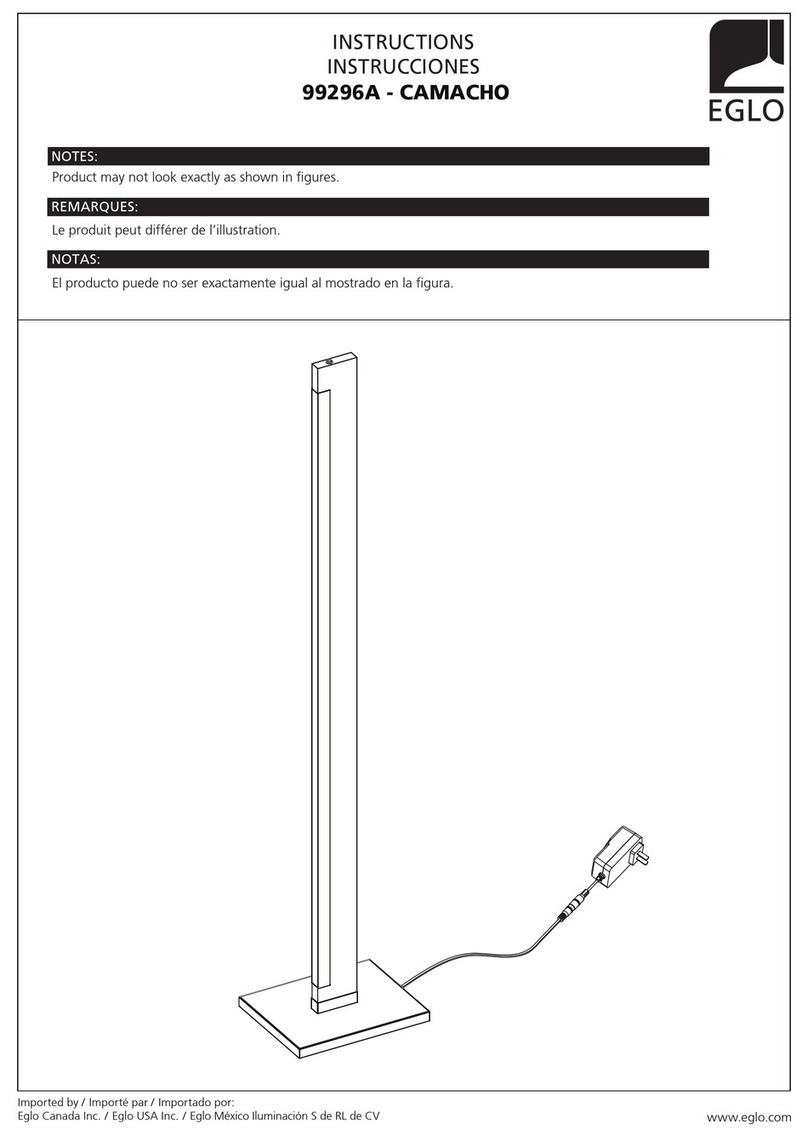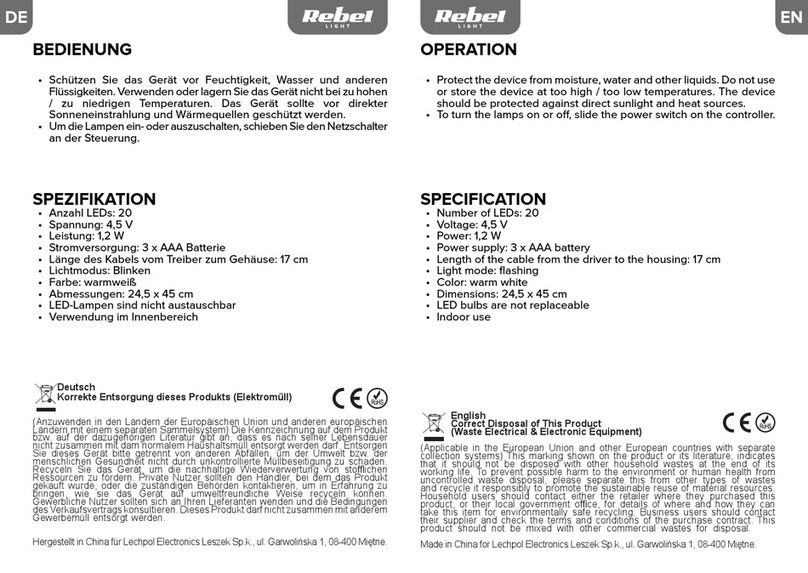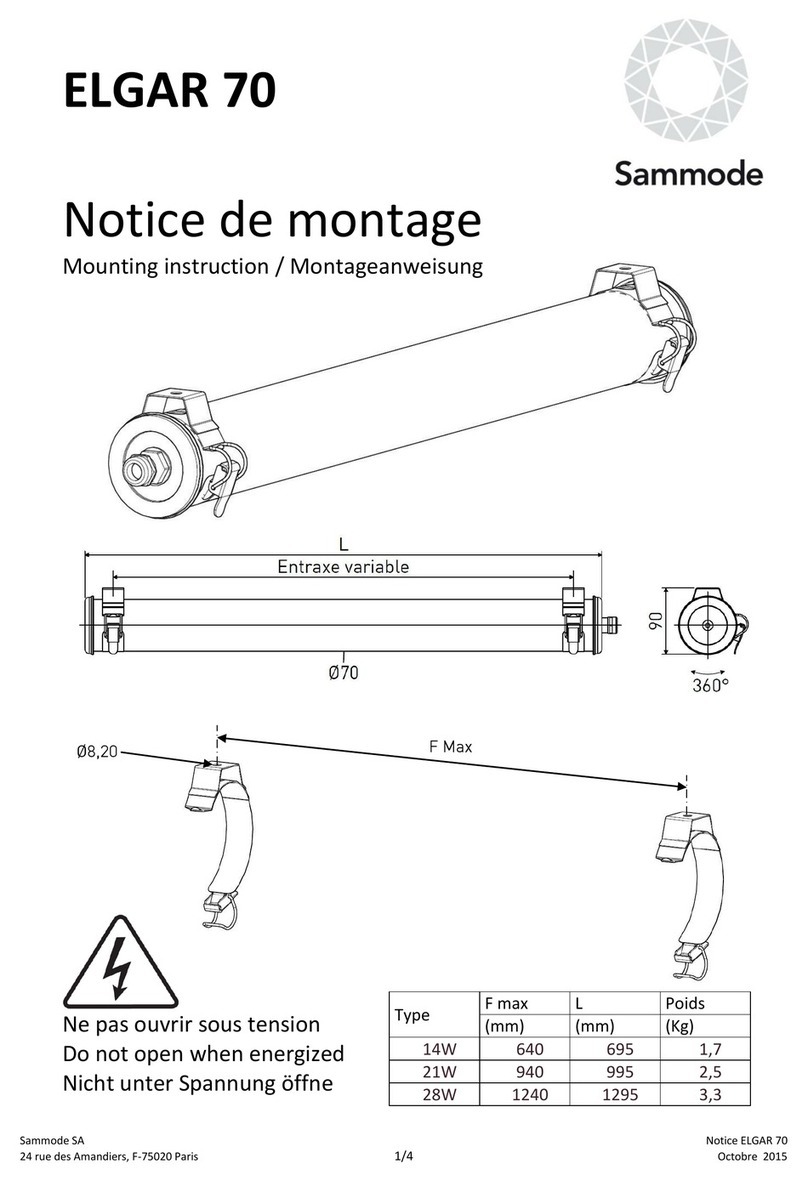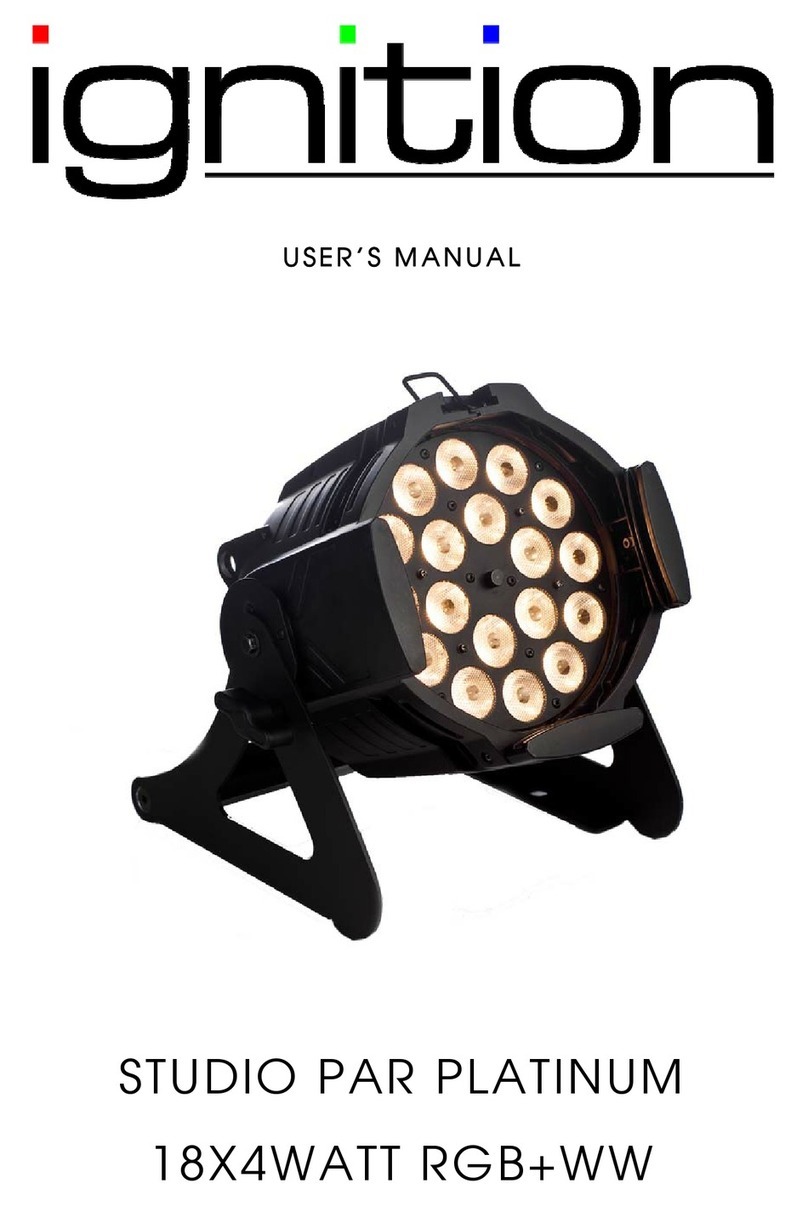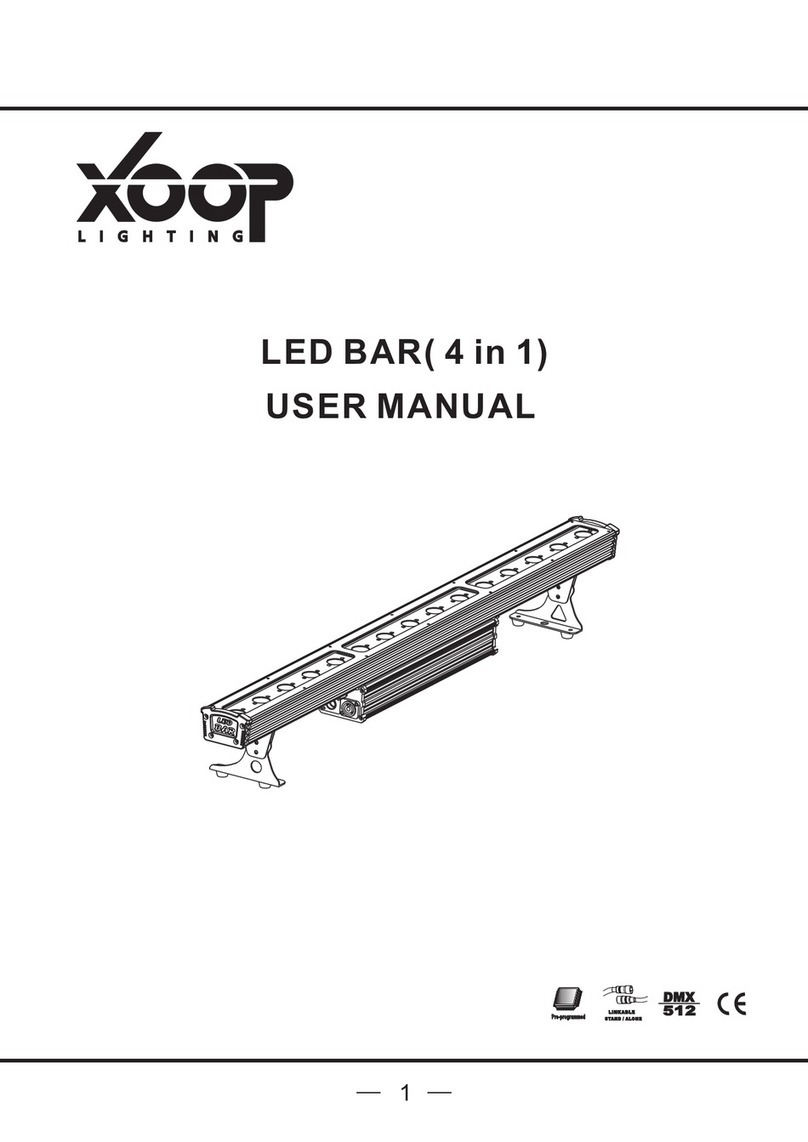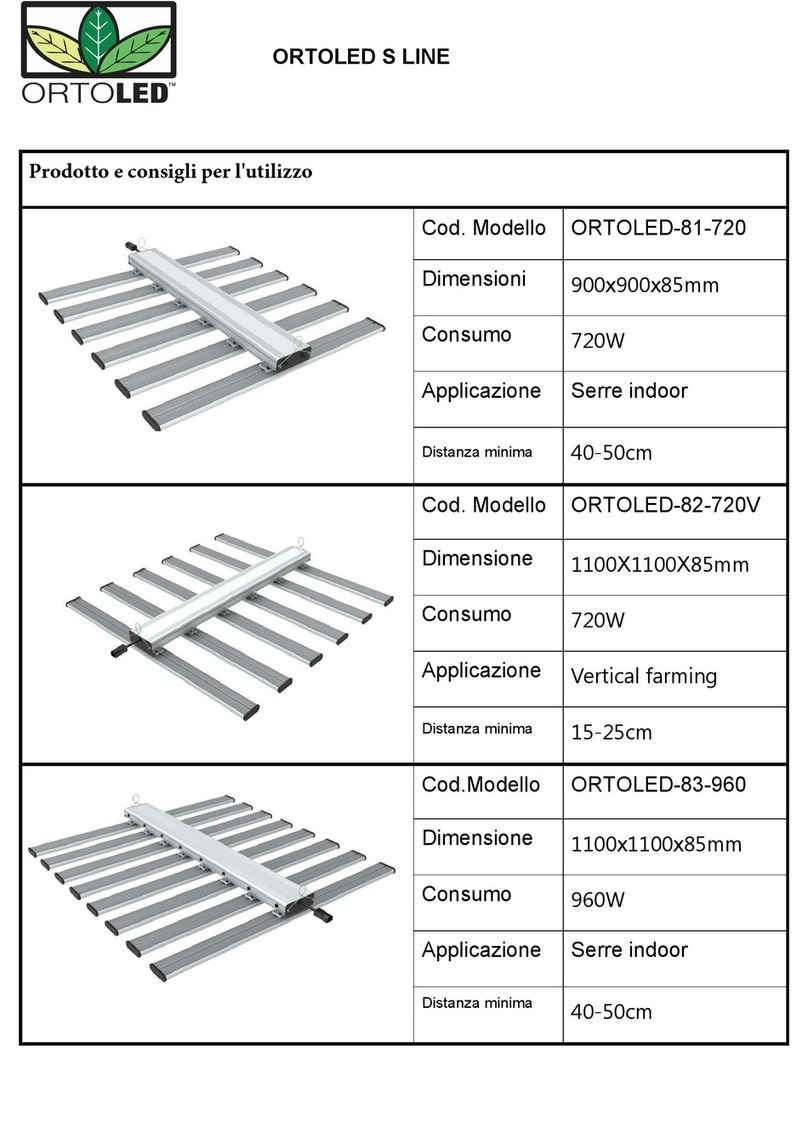Intertek Acme Solat Impulse User manual


CONTENTS
1. Safety Instructions ......................................................................................... 2
2. Technical Specifications ................................................................................. 4
3. Description..................................................................................................... 6
3.1 Control Panel ........................................................................................... 6
3.2 Animation/Color and Gobo...................................................................... 7
3.3 Extraction Of Modules ............................................................................. 8
4. How To Set The Unit....................................................................................... 9
4.1 Animation Module ................................................................................... 9
4.1.1 Animation Module Main Function .................................................. 9
4.1.2 Animation Module Home Position Adjustment............................. 17
4.1.3 Animation Module Address Setting............................................... 22
4.1.4 Animation Module DMX512 Configuration ................................... 23
4.2 Gobo Module......................................................................................... 28
4.2.1 Gobo Module Main Function ........................................................ 28
4.2.2 Gobo Module Home Position Adjustment..................................... 36
4.2.3 Gobo Module Address Setting....................................................... 41
4.2.4 Gobo Module DMX512 Configuration ........................................... 42
5. Control By Universal DMX Controller ........................................................... 53
5.1 DMX512 Connection.............................................................................. 53
6. Error Information......................................................................................... 54
7. Troubleshooting........................................................................................... 57
8. Fixture Cleaning........................................................................................... 58
1F

1. Safety Instructions
WARNING
Please keep this User Guide for future consultation. If you sell the unit to another user, be sure that
they also receive this instruction manual.
Important:
Damages caused by the disregard of this user manual are not subject to warranty. The dealer will
not accept liability for any resulting defects or problems.
Unpack and check carefully that there is no transportation damage before using the unit.
This product is for indoor use only. Use only in a dry location.
DO install and operate by qualified operator.
DO NOT allow children to operate the fixture.
Use safety chain when fixing the unit. Handle the unit by carrying its base instead of head only.
The unit must be installed in a location with adequate ventilation, at least 50cm from adjacent
surfaces.
Be sure that no ventilation slots are blocked, otherwise the unit will be overheated.
Before operating, ensure that the voltage and frequency of power supply match the power
requirements of the unit.
It’s important to ground the yellow/green conductor to earth in order to avoid electric shock.
Minimum ambient temperature TA: 0℃. Maximum ambient temperature TA: 40℃.
DO NOT connect the device to any dimmer pack.
During initial start-up some smoke or smell may arise. This is a normal process and does not
necessarily mean that the device is defective, and it will decrease gradually within 15 minutes.
Make sure there are no flammable materials close to the unit while operating to avoid fire
hazard.
Examine the power wires carefully; replace them immediately if there is any damage.
Unit’s surface temperature may reach up to 75℃. DO NOT touch the housing bare-handed
during its operation.
Avoid any inflammable liquids, water or metal objects entering the unit. Once it happens, cut
Please read the instruction carefully which includes important information about
the installation, usage and maintenance.
2F

off the mains power immediately.
DO NOT operate in dirty or dusty environment, do clean fixtures regularly.
DO NOT touch any wire during operation as there might be a hazard of electric shock.
Avoid power wires together twist other cables.
The minimum distance between light output and the illuminated surface must be more than 3
meters.
In the event of serious operating problem, stop using the unit immediately.
Never turn on and off the unit time after time.
The housing, the lenses, or the ultraviolet filter must be replaced if they are visibly damaged.
DO NOT open the unit as there are no user serviceable parts inside.
Never try to repair the unit by yourself. Repairs carried out by unskilled people can lead to
damage or malfunction. Please contact the nearest authorized technical assistance center if
needed.
Disconnect the mains power if the fixture is has not been used for a long time.
DO use the original packing materials before transporting it again.
DO NOT look directly at the light while the LED is on.
DO NOT start on the unit without LED enclosure or when housing is damaged.
Installation(The Clamp and Quick-lock Fastener Version):
1. Bolt each clamp(carton does not include this part, the user can choose according to need) to the
Omega holder with screw and lock nut through the hole in the holder.
2. Faster the omega holders on the bottom of the base by inserting quick-lock fasteners into the
holes of the base and tighten fully clockwise.
3. Hang the fixture to the support through clamp and faster the screws, Faster the safety cable
through the bottom of the base and over the support.
3F

2. Technical Specifications
Power Voltage:
AC 100~240V, 50/60Hz
Power Consumption:
1370W
Light Source:
SUL1000X
Color temperature:
6500K
Zoom Range:
5°50°
CRI:
Standard mode Ra>70
High CRI mode Ra>90: Switch to high CRI mode with high CRI filter
Color Wheel:
1 color wheel with 5 colors plus white
Gobo Wheel:
1 rotating gobo wheel with 6 gobos plus open, convenient replacement
Movement:
Pan: 540°
Tilt: 270°
Pan/Tilt Resolution: 16 bit
Fixation: Pan/Tilt lock
Control:
DMX Channel: 34/29 channels(Animation Module) / 34/25/29/20 channels(Gobo Module)
Control Mode: DMX512, RDM, Art-Net, sACN
Firmware Upgrade: Update via DMX link & USB disk
4F

Construction:
Display: LCD display
Battery backup for user setup without mains connection
Data In/Out: 3-pin and 5-pin XLR, RJ-45
Power In/Out: Power Connector in/out
Protection Rating: IP20
Features:
Linear CMY color mixing
Variable CTO
1 x animation wheel with outstanding water and flame effect, the effect disk can rotate and
replaced
1 x 4-facet prism rotating in both directions
Motorized linear iris
4 x fast and smooth framing shutters, the position and the angel of each shutter blade can be
controlled individually; Each shutter blade can block out light completely, the framing module can
be rotated at ± 45 degrees
2 x fixed clamps for 50mm truss, 2 x pairs locking points of removable clamp for 70mm truss
Dimension/Weight:
465× 352×836mm, 46.3Kgs (Standard Version)
465× 352×820mm, 46.3Kgs (The Clamp and Quick-lock Fastener Version)
18.3"x13.9"x32.9"in, 102.1lbs (Standard Version)
18.3"x13.9"x32.3"in, 102.1lbs (The Clamp and Quick-lock Fastener Version)
836 mm
465 mm 465 mm
352mm
5F

Photometric Diagram:
3. Description
3.1 Control Panel
1. Display: To show the various menus and the selected function
2. Button:
MENU
To enter into move backward or leave the menu
UP
To go backward to move up in the menu
DOWN
To go forward to move down in the menu
ENTER
To perform the desired functions
3. BATTERY DISPLAY
4. ETHERNET: Transfers fixture’s information to a main controller
5. DMX IN: For DMX512 operation, u s e 3/5 -pin XLR plug cable to link the units together
6. DMX OUT: For DMX512 operation, use 3/5-pin XLR plug cable to link the units together
6F

7. POWERCON IN: Used to connect to supply power
8. FIRMWARE UPDRADE
9. POWER WITCH: Turn on/off the power
10. POWERCON OUT: Used to connect to next fixture
3.2 Animation/Color and Gobo
Animation Modules: Standard module, fixture default module.
CRI
Blue
Orange Pink
Green
Red
ColorWheel
Animation
Gobo Modules: Optional module, carton does not include this part, the user can choose and
replace according to need (the standard module must be removed when replacing the optional
module).
CRI
Blue
Orange Pink
Green
Red
DANGER!
Install the color wheel/gobo wheel with the device switched off only.
Unplug from mains before changing color wheel/gobo wheel!
CAUTION: Never unscrew the screws of the rotating gobo as the ball bearing will otherwise be
opened!
7F

3.3 Extraction Of Modules
This fixture has two kinds of modules, Animation module and Gobo module, easy to be replaced.
Remove the fixture head cover using a screwdriver.
Loosen 2 screws on both sides of the animation module and disconnect the wiring harnesses.
8F

Grasp the modules using the support structure to avoid damage to the fixture, gently remove
the module along the direction of the arrow.
Gently place the Gobo module into the recess along the direction of the arrow.
Tighten 2 screws on both sides of the Gobo module and connect the wiring harnesses.
Reinstall the cover before reapplying power.
(Do not disconnect wiring harnesses when the fixture is switched on, to avoid to damage electronic
board)
4. How To Set The Unit
This fixture has two kinds of modules, Gobo module and Animation module, easy to be replaced.
After changing the modules, the program will automatically recognize and switch the current
module.
4.1 Animation Module
4.1.1 Animation Module Main Function
Turn on the unit, press the MENU button into menu mode, and press the UP/DOWN button until
the required function is shown on the monitor. Select the function by the ENTER button. Use the
UP/DOWN button to choose the submenu, press the ENTER button to store and automatically
return to the last menu. Press the MENU button or let the unit idle 30 seconds to exit menu mode.
The main functions are shown below:
9F

10F

DMX Setting
To select DMX Setting,press the ENTER button to confirm, use the UP/DOWN button to select
Address, Channel Mode, Connect Option, Offline Mode, Network, Art-Net, sACN, Repeat On DMX
or View DMX Value.
Address
To select Address, press the ENTER button to confirm. Use the UP/DOWN button to adjust the
address from 001 to 479/484, press the ENTER button to store. Press the MENU button back to the
last menu or let the unit idle 30 seconds to exit menu mode.
Channel Mode
To select Channel Mode, press the ENTER button to confirm. Use the UP/DOWN button to select
(34)Framing or (29)Wash, press the ENTER button to store. Press the MENU button back to the last
menu or let the unit idle 30 seconds to exit menu mode.
Connect Option
To select Connect Option, press the ENTER button to confirm. Use the UP/DOWN button to select
Auto, DMX, Art-Net or sACN, press the ENTER button to store. Press the MENU button back to the
last menu or let the unit idle 30 seconds to exit menu mode.
11F

Offline Mode
To select Offline Mode, press the ENTER button to confirm. Use the UP/DOWN button to select
Hold or Blackout, press the ENTER button to store. Press the MENU button back to the last menu or
let the unit idle 30 seconds to exit menu mode.
Network
To select Network, press the ENTER button to confirm. Use the UP/DOWN button to select Manual
or DHCP, press the ENTER button to store. To select Manual, press the ENTER button to confirm.
Use the UP/DOWN button to select IP Address, Subnet Mask or Gateway, press the ENTER button
to store. Press the MENU button back to the last menu or let the unit idle 30 seconds to exit menu
mode.
Art-Net
To select Art-Net, press the ENTER button to confirm. Use the UP/DOWN button to select Net,
Sub-Net or Universe, press the ENTER button to store. Press the MENU button back to the last
menu or let the unit idle 30 seconds to exit menu mode.
sACN
To select sACN, press the ENTER button to confirm. Use the UP/DOWN button to select Universe or
Priority, press the ENTER button to store. Press the MENU button back to the last menu or let the
unit idle 30 seconds to exit menu mode.
Repeat On DMX
To select Repeat On DMX, press the ENTER button to confirm. Use the UP/DOWN button to select
No or Yes, press the ENTER button to store. Press the MENU button back to the last menu or let the
unit idle 30 seconds to exit menu mode.
View DMX Value
To select View DMX Value, press the ENTER button to confirm. Use the UP/DOWN button to view
the DMX channel value. Press the MENU button back to the last menu or let the unit idle 30
seconds to exit menu mode.
Fixture Setting
To select Fixture Setting, press the ENTER button to confirm, use the UP/DOWN button to select
Pan Inverse, Tile Inverse, P/T Feedback, Dimmer Speed, Dimmer Curve, Focus Compensate, Power
Mode or Bright Calibration.
12F

Pan Inverse
To select Pan Inverse, press the ENTER button to confirm. Use the UP/DOWN button to select No
(normal) or Yes (pan inverse), press the ENTER button to store. Press the MENU button back to the
last menu or let the unit idle 30 seconds to exit menu mode.
Tilt Inverse
To select Tilt Inverse, press the ENTER button to confirm. Use the UP/DOWN button to select No
(normal) or Yes (tilt inverse), press the ENTER button to store. Press the MENU button back to the
last menu or let the unit idle 30 seconds to exit menu mode.
P/T Feedback
To select P/T Feedback, press the ENTER button to confirm. Use the UP/DOWN button to select No
(Pan or tilt’s position will not feedback while out of step) or Yes (Feedback while pan/tilt out of step),
press the ENTER button to store. Press the MENU button back to the last menu or let the unit idle
30 seconds to exit menu mode.
Dimmer Speed
To select Dimmer Speed, press the ENTER button to confirm. Use the DOWN/UP button to select
Fast or Smooth, press the ENTER button to store. Press the MENU button back to the last menu or
let the unit idle 30 seconds to exit menu mode.
Dimmer Curve
To select Dimmer Curve, press the ENTER button to confirm. Use the DOWN/UP button to select
Square, Inverse Square, Linear or S Curve, press the ENTER button to store. Press the MENU button
back to the last menu or let the unit idle 30 seconds to exit menu mode.
Optically Linear: The increase in light intensity appears to be linear as DMX value is increased.
Square Law: Light intensity control is finer at low levels and coarser at high levels.
Inverse Square Law: Light intensity control is coarser at low levels and finger at high levels.
S-Curve: Light intensity control is finger at low levels and high levels and coarser at medium levels.
13F

Focus Compensate
To select Focus Compensate, press the ENTER button to confirm. Use the UP/DOWN button to
select Disable, Near, Medium or Far, press the ENTER button to store. Press the MENU button back
to the last menu or let the unit idle 30 seconds to exit menu mode.
Power Mode
To select Power Mode, press the ENTER button to confirm. Use the UP/DOWN button to select
Standard, Quiet or Compatible, press the ENTER button to store. Press the MENU button back to
the last menu or let the unit idle 30 seconds to exit menu mode.
Bright Calibration
Select Bright Calibration, press the ENTER button to confirm, present mode will blink on the display,
use the UP/DOWN button to adjust value from 50 to 100, press the ENTER button to store. Press
the MENU button back to the last menu or let the unit idle 30 seconds to exit menu mode.
Display Setting
Enter menu mode, select Display Setting, press the ENTER button to confirm, use the UP/DOWN
button to select Display Inverse, Backlight Intensity, Temperature Unit or Language.
Display Inverse
Select Display Inverse, press the ENTER button to confirm, present mode will blink on the display,
use the UP/DOWN button to select No (normal display) or Yes (inverse display), press the ENTER
button to store. Press the MENU button back to the last menu or let the unit idle 30 seconds to exit
menu mode.
Backlight Intensity
Select Backlight Intensity, press the ENTER button to confirm, present mode will blink on the
display, use the UP/DOWN button to adjust value from 1to 10, press the ENTER button to store.
Press the MENU button back to the last menu or let the unit idle 30 seconds to exit menu mode.
Temperature Unit
Select Temperature Unit, press the ENTER button to confirm, present mode will blink on the display,
use the UP/DOWN button to select
℃
or
℉
, press the ENTER button to store. Press the MENU
button back to the last menu or let the unit idle 30 seconds to exit menu mode.
14F

Language
Select Language, press the ENTER button to confirm, present mode will blink on the display, use the
UP/DOWN button to select English or Chinese. Press the MENU button back to the last menu or let
the unit idle 30 seconds to exit menu mode.
F ixture Test
Enter menu mode, select F ixture Test , press the ENTER button to confirm, use the UP/DOWN
button to select Auto Test or Manual Test
Auto Test
Select Auto Test, press the ENTER button to confirm, the unit will run built-in programs to
automatically test pan, tilt, color, gobo, gobo rotation, prism, prism rotation, frost, iris, focus, zoom,
etc. Press the MENU button back to the last menu or exit menu mode after auto test.
Manual Test
Select Manual Test, press the ENTER button to confirm, the present channel will show on the
display, use the UP/DOWN button to select channel, press the ENTER button to confirm, then use
the UP and DOWN button to adjust the value, press the ENTER button to store, the fixture will run
as the channel value indicates. Press the MENU button back to the last menu or exit menu mode
idling 30 seconds.
(All channels value will become 0 after exiting Manual Test menu)
Fixture Information
Enter menu mode, select Fixture Information, press the ENTER button to confirm, use the
UP/DOWN button to select Fixture Use Hour, Temperature, Fan Speed, Voltage, Upgrade Files or
Firmware Version.
Fixture Use Hour
Select Fixture Use Hour, press the ENTER button to confirm, fixture use time will show on the
display, press the MENU button to exit.
Temperature
Select Temperature, press the ENTER button to confirm, fixture temperature will show on the
display, press the MENU button to exit.
15F

Fan Speed
Select Fan Speed, press the ENTER button to confirm, fan speed will show on the display, press the
MENU button to exit.
Voltage
Select Voltage, press the ENTER button to confirm, fixture’s voltage will show on the display, press
the MENU button to exit.
Upgrade Files
Select Upgrade Files, press the ENTER button to confirm, upgrade files will show on the display,
press the MENU button to exit.
Firmware Version
Select Firmware Version, press the ENTER button to confirm, firmware version will show on the
display, press the MENU button back to exit.
Reset Function
Enter menu mode, select Reset Function, press the ENTER button to confirm, use the UP/DOWN
button to select Pan & Tilt, Effect or All.
Pan & Tilt
Select Pan & Tilt, press the ENTER button to confirm, use the UP/DOWN button to select
No(normal) or Yes (the unit will run built-in program to reset pan and tilt to their home positions),
press the ENTER button to store. Press the MENU button to exit.
Effect
Select Effect, press the ENTER button to confirm, use the UP/DOWN button to select No(normal) or
Yes (the unit will run built-in program to reset effect to their home positions), press the ENTER
button to store. Press the MENU button to exit.
All
Select All, press the ENTER button to confirm, use the UP/DOWN button to select No(normal) or
Yes (the unit will run built-in program to reset all motors to their home positions), press ENTER
button to store. Press the MENU button to exit.
16F

Special Function
Factory Settings
Select Factory Settings, press the ENTER button to confirm, use the UP/DOWN button to select No
(normal) or Yes (the fixture will reset to factory settings), press ENTER button to store. Press the
MENU button to exit.
RDM FUNCTIONS
Select the MANUFACTURER menu to display the manufacturer of the fixture.
Select the SOFTWARE VERSION menu and the program version number of the fixture will be
displayed.
Select the DMX START ADDRESS menu to change the DMX 512 address (001-512).
Select the DEVICE MODEL DESCRIPTION menu to display the model of the fixture.
Select the DEVICE LABEL menu to change the model of the fixture.
Select the DMX PERSONALITY menu to set the channel mode of the fixture (34/29 channel).
Select the DMX PERSONALITY DESCRIPTION menu to display the current channel mode of the
fixture.
Select the DEVICE HOURS menu to display the running time of the fixture.
Select the PAN INVERT menu and the fixture will run the pan invert mode.
Select the TILT INVERT menu and the fixture will run the tilt invert mode.
Select the RESET DEVICE menu, the WARM RESET/COLD RESET option will be displayed. When
WARM RESET is selected, the fixture will start a warm reset, and exit when COLD RESET is selected.
4.1.2 Animation Module Home Position Adjustment
Press the MENU button into menu mode, then press the ENTER button for about 3 seconds into
offset mode to adjust the home position. Select the function by the ENTER button. Use the
UP/DOWN button to choose the submenu, press the ENTER button to store and automatically
return to the last menu. Press MENU button to exit.
17F

18F

Dimming Start
Enter offset mode, Select Dimming Start, press the ENTER button to confirm, the present position
will blink on the display, use the UP/DOWN button to offset the value from 0 to 9999, press the
ENTER button to store. Press the MENU button to exit.
LED Frequency(Hz)
Enter offset mode, Select LED Frequency(Hz), press the ENTER button to confirm, the present
position will blink on the display, use the UP/DOWN button to offset the value from 1072 to 1327,
press the ENTER button to store. Press the MENU button to exit.
Pan
Enter offset mode, Select Pan, press the ENTER button to confirm, the present position will blink on
the display, use the UP/DOWN button to offset the value from -128 to 127, press the ENTER button
to store. Press the MENU button to exit.
Tilt
Enter offset mode, Select Tilt, press the ENTER button to confirm, the present position will blink on
the display, use the UP/DOWN button to offset the value from -128 to 127, press the ENTER button
to store. Press the MENU button to exit.
Cyan
Enter offset mode, Select Cyan, press the ENTER button to confirm, the present position will blink
on the display, use the UP/DOWN button to offset the value from -128 to 127, press the ENTER
button to store. Press the MENU button to exit.
Magenta
Enter offset mode, Select Magenta, press the ENTER button to confirm, the present position will
blink on the display, use the UP/DOWN button to offset the value from -128 to 127, press the
ENTER button to store. Press the MENU button to exit.
Yellow
Enter offset mode, Select Yellow, press the ENTER button to confirm, the present position will blink
on the display, use the UP/DOWN button to offset the value from -128 to 127, press the ENTER
button to store. Press the MENU button to exit.
Cto
Enter offset mode, Select Cto, press the ENTER button to confirm, the present position will blink on
the display, use the UP/DOWN button to offset the value from -128 to 127, press the ENTER button
to store. Press the MENU button to exit.
19F
Table of contents