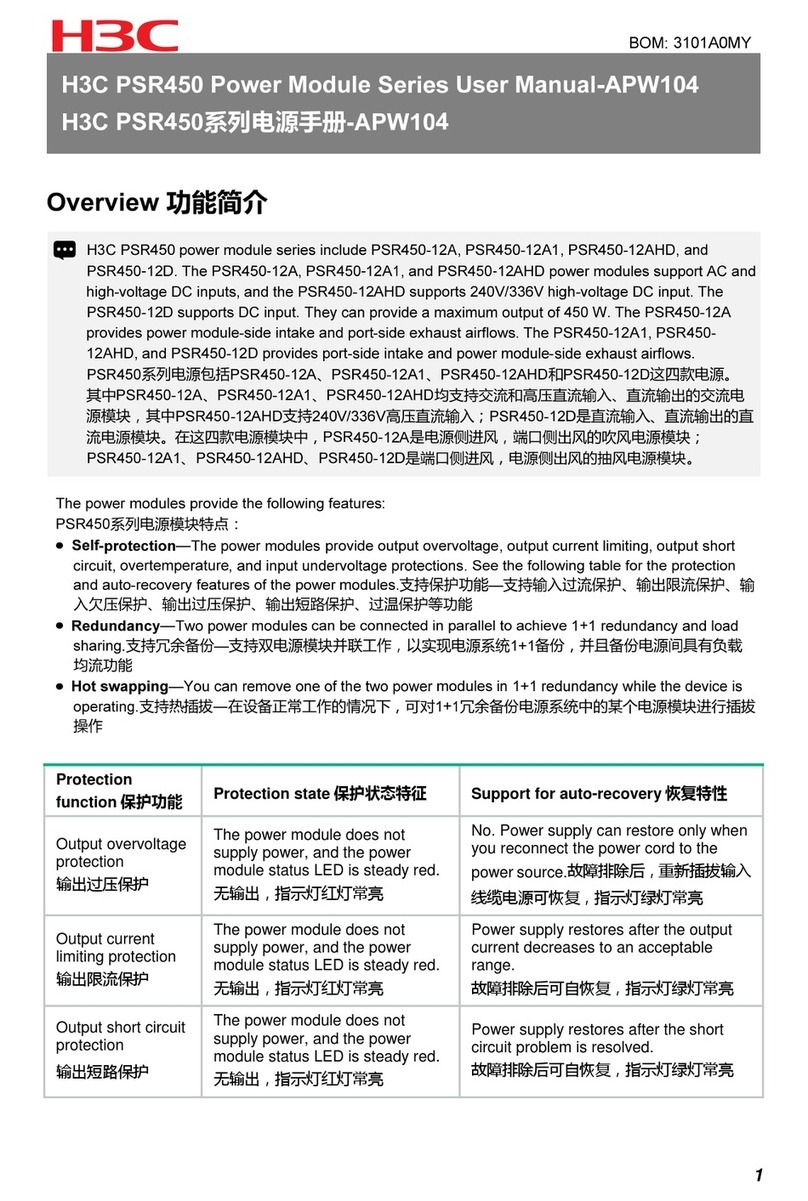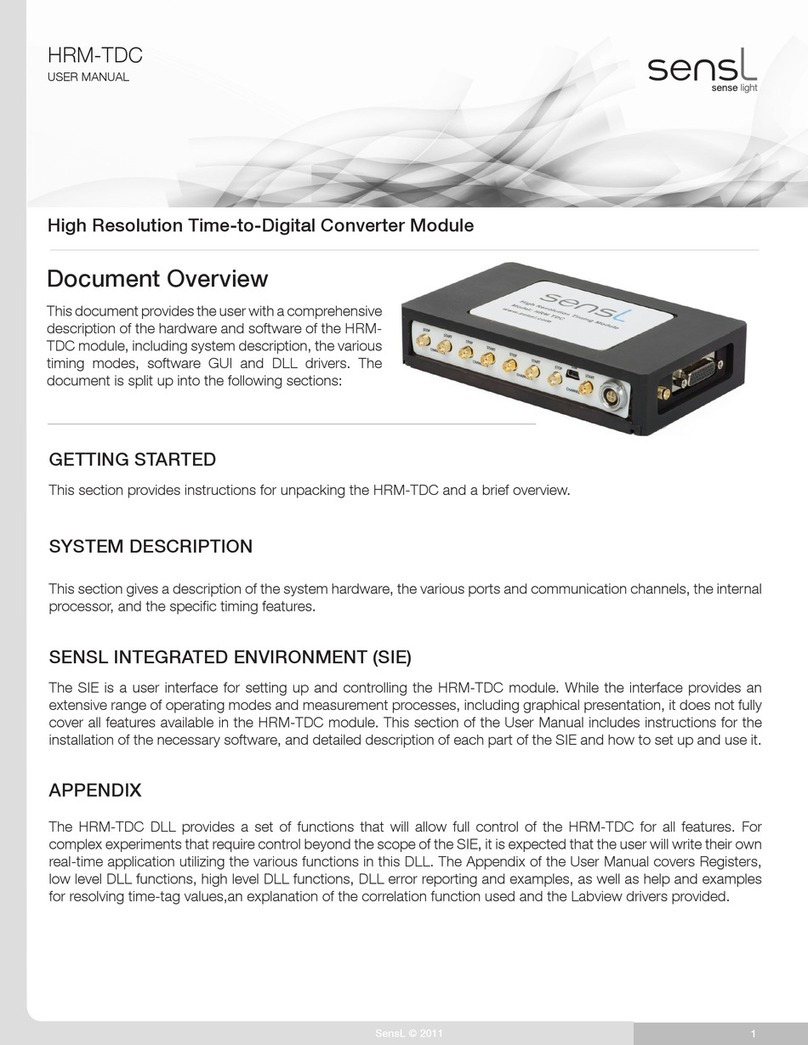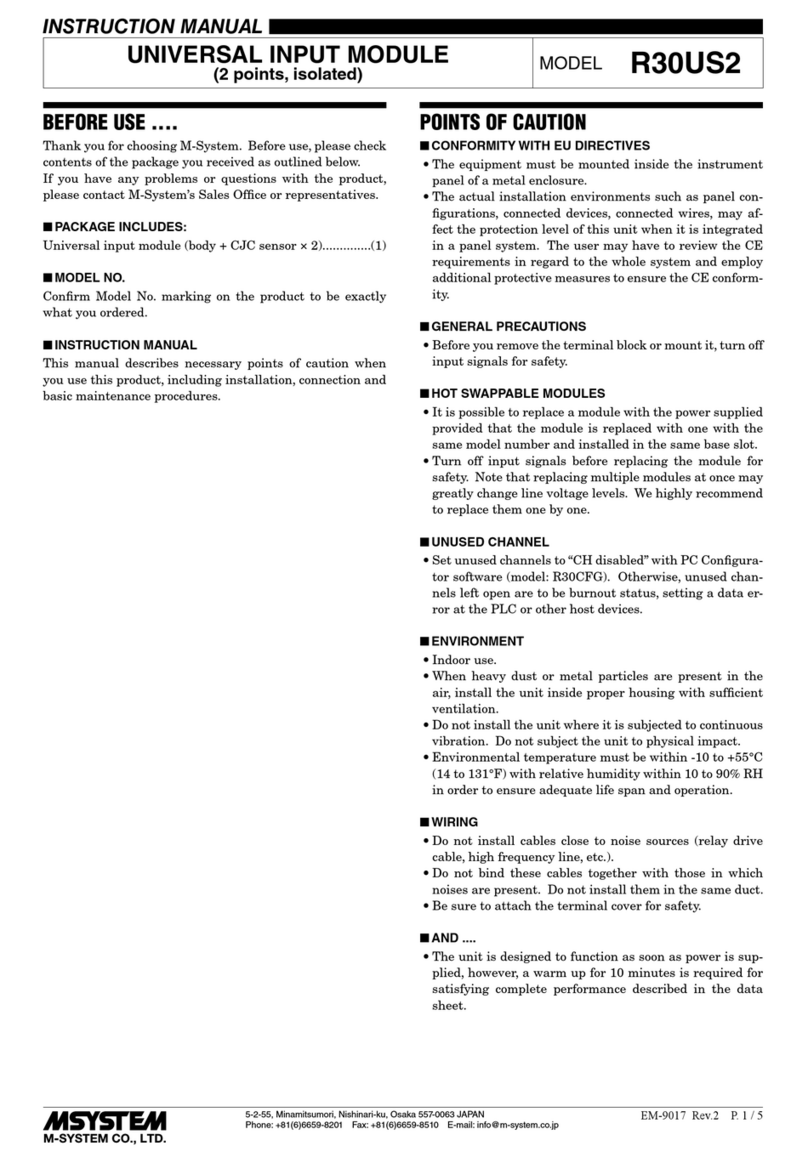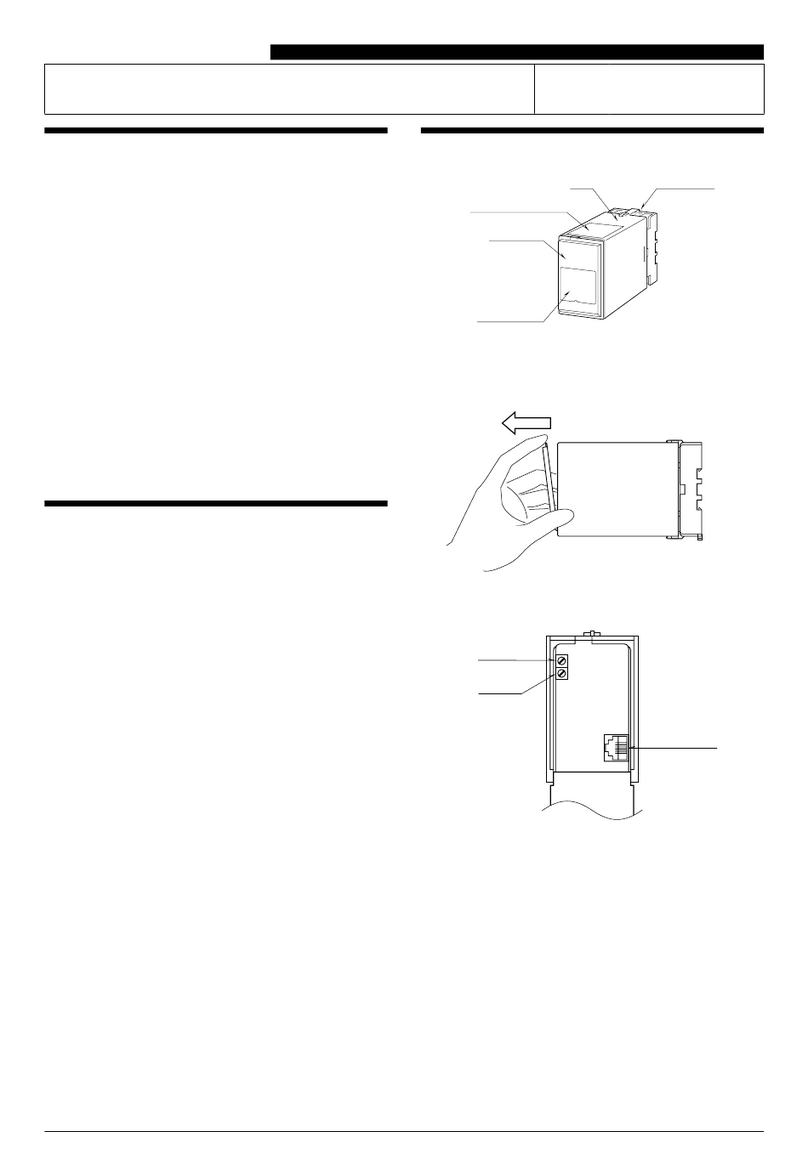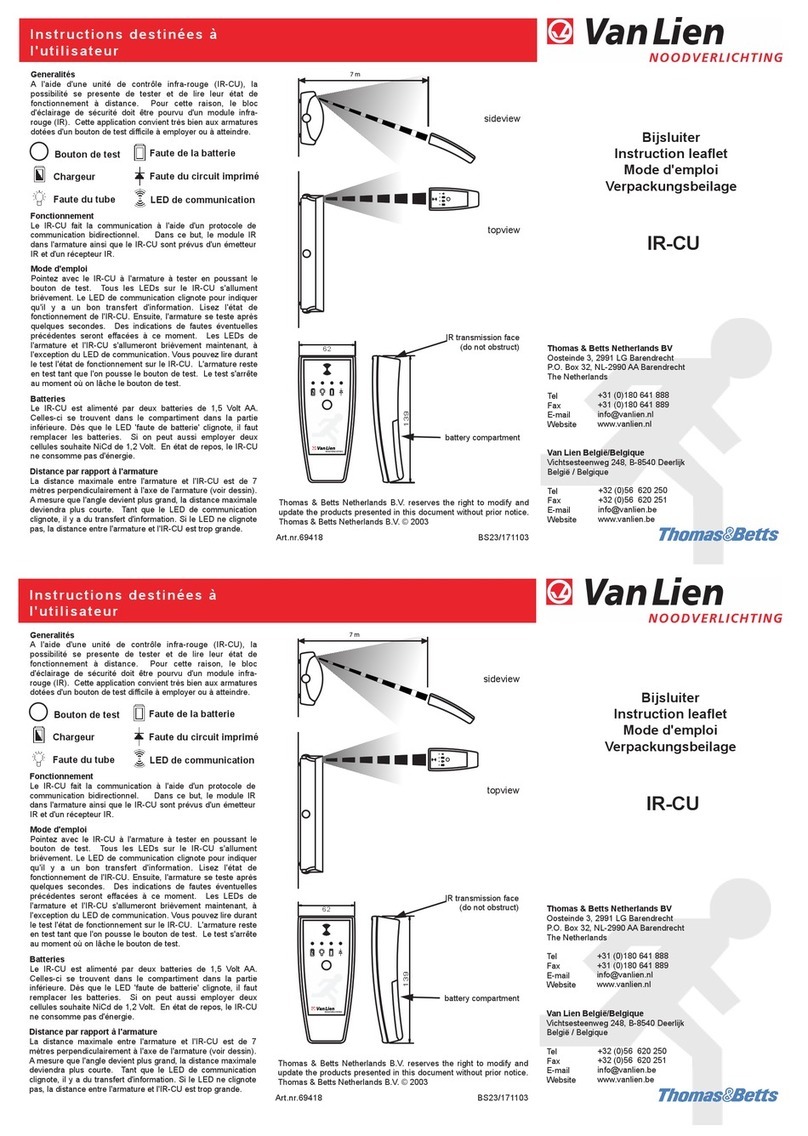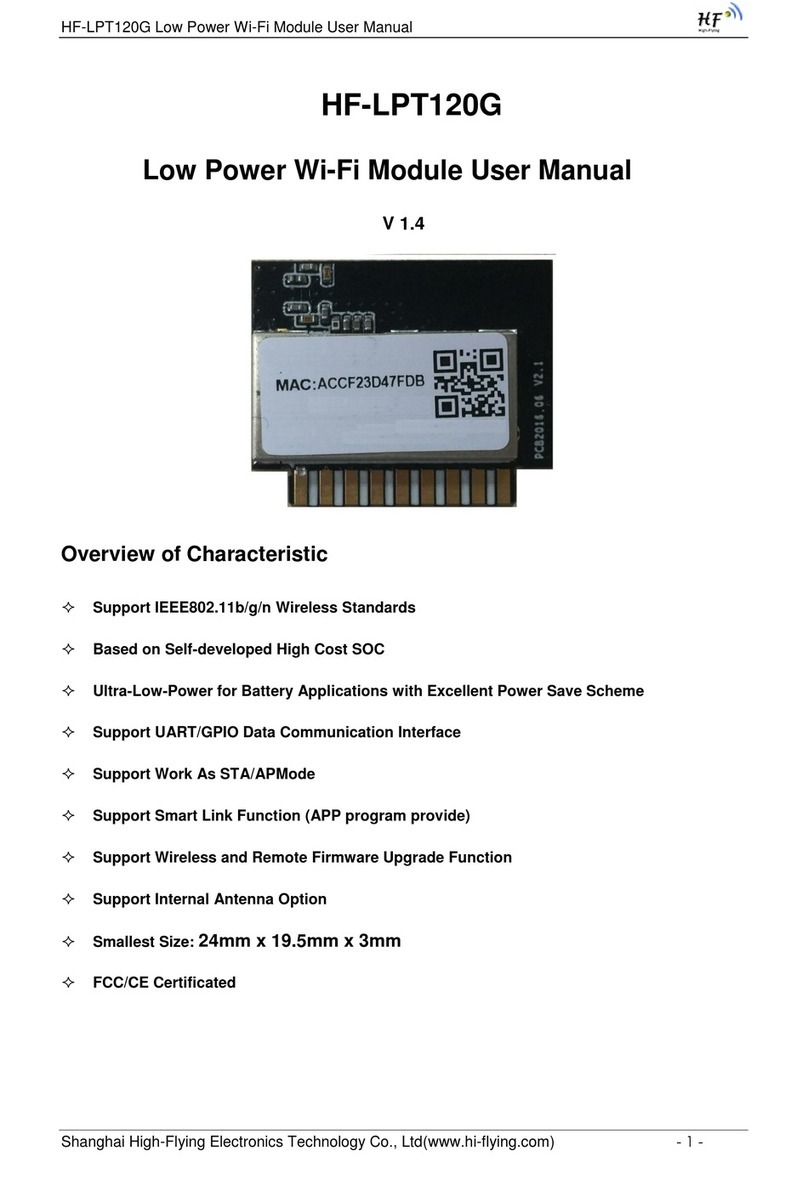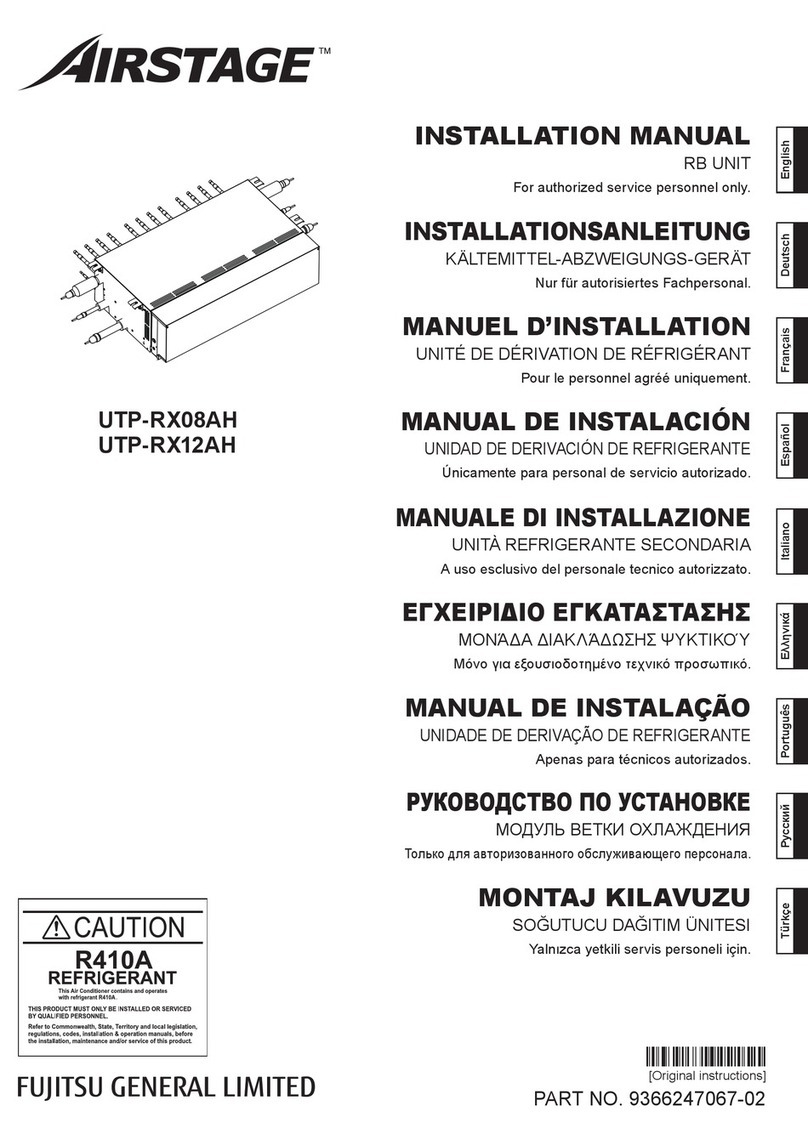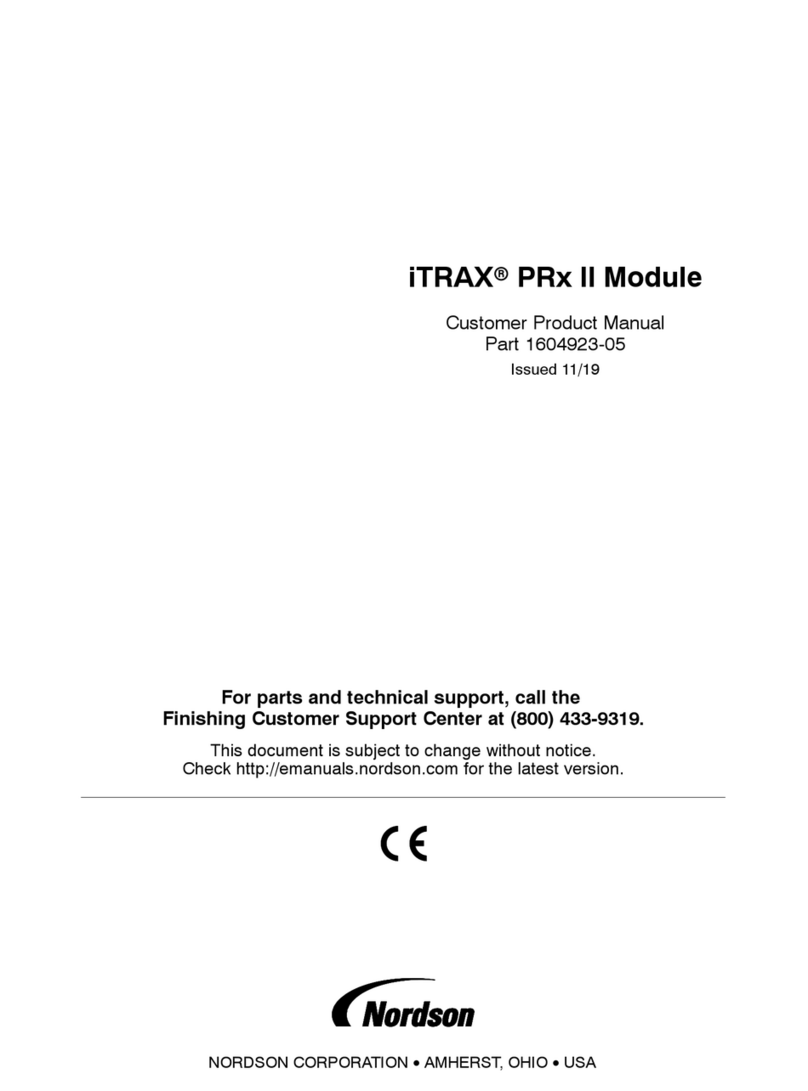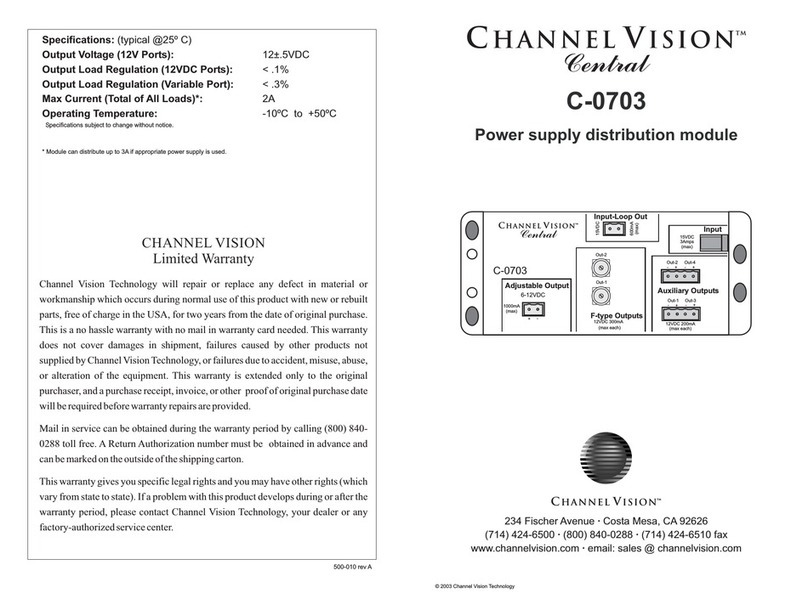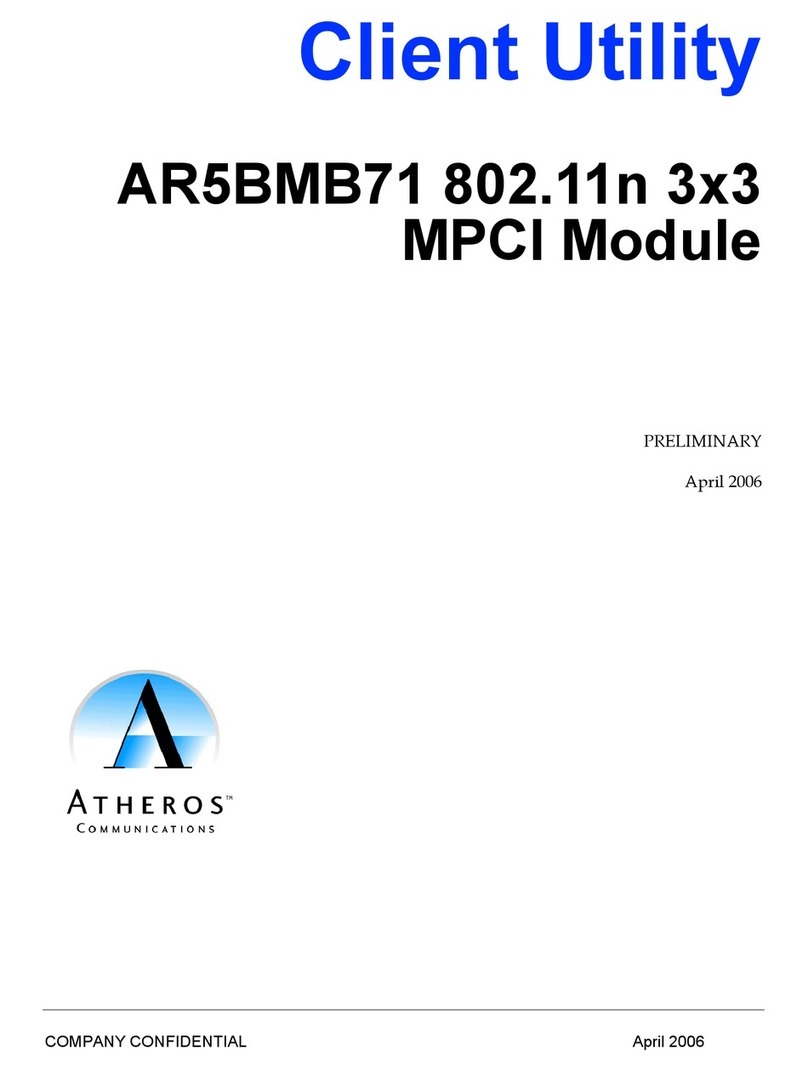intertel EncoreCX User manual


EncoreCX
Internet Module Manual
1
Table of Contents
TABLE OF CONTENTS .......................................................................................................................1
INTRODUCTION ..................................................................................................................................2
FEATURES .............................................................................................................................................2
CONNECTING TO THE ENCORECX PROGRAMMING AND MAINTENANCE
SOFTWARE ...........................................................................................................................................3
RESETTING THE INTERNET MODULE.........................................................................................4
INSTALLATION WIZARD..................................................................................................................4
PC SETTINGS........................................................................................................................................6
USING THE INTERNET ......................................................................................................................6
LOCAL AREA NETWORK .................................................................................................................6
WIDE AREA NETWORK ....................................................................................................................6
DSL ......................................................................................................................................................7
BROADBAND .........................................................................................................................................7
INDICATORS ........................................................................................................................................7
DSL/BROADBAND PROFILE.............................................................................................................8
TIMEBANDS........................................................................................................................................10
DHCP SERVER....................................................................................................................................11
FIREWALL ..........................................................................................................................................13
FILTERS...............................................................................................................................................14
OUTGOING TRAFFIC FILTERS ..............................................................................................................14
INCOMING TRAFFIC FILTERS ...............................................................................................................15
STATISTICS ........................................................................................................................................17
LAN STATISTICS.................................................................................................................................17
ICMP STATISTICS ...............................................................................................................................19
SPECIFICATIONS ..............................................................................................................................21
LAN....................................................................................................................................................21
DSL ....................................................................................................................................................21
PROTOCOLS .........................................................................................................................................21
AUTHENTICATION ...............................................................................................................................21
DHCP .................................................................................................................................................21
ROUTING .............................................................................................................................................21
FIREWALL ...........................................................................................................................................21
ACCESS CONTROL................................................................................................................................21
MANAGEMENT ....................................................................................................................................21

EncoreCX
Internet Module Manual
2
Introduction
The Internet module is an EncoreCX system module that provides multi-user high-speed Internet
access using a Digital Subscriber Line (DSL) or Broadband. It also provides a Local Area Network
that allows users to network PCs and share printers and other resources within the office. It is easy to
install and manage using the installation wizard and management system. It can be installed during
the initial installation phase or added later.
Features
The Internet module has the following features:
·Installation wizard for easy setup
·Multi-user Internet access
·Local Area Networking
·DSL
·Broadband
·Firewall
·PC-based management
·External indicators

EncoreCX
Internet Module Manual
3
Connecting to the EncoreCX Programming and
Maintenance Software
·Select Connect on main screen. The following screen is displayed.
·Select Connect on pop-up screen.
·Select Internet Module. The following screen is displayed.
·Installation Wizard takes you to the Installation Wizard screen.

EncoreCX
Internet Module Manual
4
·Internet Module Configuration takes you to the Configuration screen.
·Get Configuration receives all settings and updates the corresponding fields in the management
system.
·Set Configuration sends all management system settings to the Internet Module.
·Restore Factory Defaults restores all settings to the original factory settings.
·Back takes you back to the previous screen.
For some configuration changes to take effect, a warm reset must be performed on the Internet module.
A prompt will appear on the EncoreCX Programming and Maintenance software screen requesting a
reset.
Resetting the Internet Module
The Internet module must be reset for some configuration changes to take effect. It can be reset via
the Programming and Maintenance software or by using the RESET button on the Internet Module
MDF. For reset via the Programming and Maintenance software, go to the main system screen and
select Diagnostics \ System Resets \ Internet Module \ Warm Reset.
Installation Wizard
The installation wizard allows you to quickly and easily set up an Internet connection.
Before you use the wizard, you must have the following information on hand.
·Will DSL or Broadband be used to access the ISP?
·If DSL is to be used, get the following information. This will be provided by your ISP.
- Username
- Password
- Which of the following protocols are used by the DSL modem ?
·PPPoE (Point-to-Point Protocol over Ethernet)
·Dynamic IP address assignment
·Static IP address assignment
If static IP addressing is used, skip the DSL Wizard and proceed to the DSL Profile.
·If Broadband is to be used, get the following information. This will be provided by your ISP.
- Username
- Password
- Which of the following protocols are used by the Cable modem ?
·PPPoE
·Dynamic IP address assignment
·Static IP address assignment
If static IP addressing is used, skip the Broadband Wizard and proceed to the Broadband
Profile.

EncoreCX
Internet Module Manual
5
The following procedure is now used to set up Internet access.
·Select Installation Wizard on the main screen. The following screen is displayed.
·Select DSL/Broadband. The following screen is displayed.
·Enter the Username. This will be provided by the ISP.
·Enter the Password. This will be provided by the ISP.
·Select either PPPoE or IP.
Note: If static IP addressing is used, skip the ADSL Wizard and proceed to the ADSL Profile.
·Click on the radio button - Enabled.
·Click Send.
The Internet module is now set up to access the Internet using DSL or Broadband.

EncoreCX
Internet Module Manual
6
PC Settings
Each PC used to browse the Internet must be configured to obtain an IP address automatically.
·Right click Network Neighborhood.
·Left click Properties.
·Select Protocols tab.
·Scroll through protocols listed and highlight TCP/IP Protocol and click the properties tab.
·Click radio button Obtain an IP address from a DHCP server.
·Click OK.
The PC is now set up to automatically obtain an IP address from the DHCP server in the Internet
module.
Internet Explorer must also be configured as follows.
·Select Tools on the menu bar.
·Select Internet Options on drop-down menu.
·Click Connections tab.
·Click LAN Settings.
·Ensure that Use a proxy Server box is not checked.
Using the Internet
Launching Internet Explorer on any PC connected to the LAN will automatically connect the user to
the Internet.
Local Area Network
The Internet module has a LAN (Local Area Network) which allows multiple PCs to connect to the
Internet. It also allows users to network PCs and share printers and other resources.
The Internet module has four 10/100 switched Ethernet ports for connecting PCs or other devices. If
more than four LAN devices are to be connected, an external Ethernet hub or hubs can be connected to
any or all of the ports to expand the LAN. The Internet module can accommodate up to a total of 100
LAN devices.
The RJ-45 connectors for these ports are located on the Internet module's Main Distribution Frame
(MDF) and are used to connect PCs or other LAN devices to the Internet module. Each port is set for
auto-configuration and auto-sensing to automatically adapt to network card settings in the PC or other
device that is connected to it. Also, each port can automatically adapt itself to a standard or crossover
cable.
Wide Area Network
The Internet module can use ADSL or Broadband to access the Internet.

EncoreCX
Internet Module Manual
7
DSL
DSL provides "always on" service, meaning the Internet module is permanently connected to the
Internet using a standard telephone line. The telephone line is terminated at the user end by a splitter
that provides a normal telephone connection as well as a high-speed data connection.
The Internet module is factory fitted with a 10 Base-T port for connecting to an external DSL modem.
A RJ-45 connector is provided on the Internet module backplane. The service provider installs the line,
the splitter and the DSL modem.
Broadband
Broadband provides "always on" service, meaning the Internet module is permanently connected to the
Internet using a cable modem.
The Internet module is factory fitted with a 10 Base-T port for connecting to an external cable modem.
A RJ-45 connector is provided on the Internet module backplane for connecting to the modem.
Indicators
The Internet module has six Light Emitting Diodes (LEDs) on the front of the Internet Module to
indicate the following:
·Active Flashing indicates normal operation
·WAN Flashing indicates traffic on 10 Base-T port
·LAN 1 Indicates activity on LAN port 1
·LAN 2 Indicates activity on LAN port 2
·LAN 3 Indicates activity on LAN port 3
·LAN 4 Indicates activity on LAN port 4

EncoreCX
Internet Module Manual
8
DSL/Broadband Profile
While the installation wizard provides a simple method of setting up the Internet module using the
minimum number of settings, the profile settings provide the user with the ability to assign static IP
addressing and access to Timebands to control Internet access.
The following procedure is used to set up the DSL/Broadband profile.
·Select Internet Module Configuration on the main screen. The following screen is displayed
·Select WAN on the Internet Module Configuration screen. The following screen is displayed

EncoreCX
Internet Module Manual
9
·Select DSL/Broadband Profile on the WAN Setup screen. The following screen is displayed.
·Enter the Username assigned by the ISP to allow access to the Internet. The username can be up
to 60 alphanumeric characters long.
·Enter the Password assigned by the ISP to allow access to the Internet. The password can be up to
20 alphanumeric characters long.
·Selecting aProtocol.
Select PPPoE or IP depending on how the ADSL service is delivered. This information will
be provided by your ISP.
·If using PPPoE, select PPPoE and proceed to the next step (NAT Enabled).
·If IP addresses are dynamically assigned by the ISP, select IP and proceed to the next step
(NAT Enabled).
·If IP addresses are to be statically defined, select IP and enter the relevant IP addresses in
the following fields:
Default Gateway IP address
WAN Net Mask
WAN IP address
Primary DNS Server
Secondary DNS Server
·NAT Enabled - this box is checked by default. This allows all PCs connected to the LAN to
concurrently access the Internet.
·Profile Enabled - this enables the profile.
·Click Save.
·Click Send.
·Timebands takes you into the Timebands menu, which allows you to restrict Internet access
during certain times of the day. The default setting is that no restrictions are applied. See the
section on Timebands.
The Internet module is now set up for Internet access using DSL.

EncoreCX
Internet Module Manual
10
Timebands
The following procedure is used to program timebands.
·Select Apply Timebands on the DSL/Broadband Profile screen. The following screen is
displayed.
·Set on-time 1 (hh:mm) for day of week.
·Set off-time 1 (hh:mm) for day of week.
·Set on-time 2 (hh:mm) for day of week.
·Set off-time 2 (hh:mm) for day of week.
·Set on-time 1 for next day, etc.
·Click Save.
·Click Send.
If Timebands 1 and 2 are both activated, they will work together. For example if off-time 1 overlaps
on-time 2, the allowed period extends from on-time 1 to off-time 2. If off-time 2 overlaps on-time 1,
the allowed period extends from on-time 2 to off-time 1.
All settings are synchronized with the phone system's time settings.

EncoreCX
Internet Module Manual
11
DHCP Server
The Dynamic Host Configuration Protocol (DHCP) server automatically assigns IP addresses to each
host on the LAN. It also provides the default gateway address, primary and secondary Domain Name
System (DNS) server address, and primary and secondary Windows Internet Naming Service (WINS)
server addresses.
The following procedures are used to change the DHCP settings.
·Select LAN on the Internet Module Configuration screen. The following screen is displayed.
·Select DHCP Server. The following screen is displayed.
·LAN Gateway address defines the IP address of the router. It is set by default to 192.168.1.1. All
traffic destined for the Internet is sent to this address and the Internet module then forwards the

EncoreCX
Internet Module Manual
12
traffic. This address can be changed if a different address range is required, if static addressing is
used, or if all IP traffic is to be sent to a different gateway on the LAN.
·The LAN Gateway Subnet Mask defines the subnet mask to be applied to the LAN Gateway
address. This can be changed if the LAN Gateway address is changed from the default setting.
·The Primary DNS Server is the address to which all requests to resolve domain names are sent.
With the default setting 192.168.1.1, all requests are sent to DNS relay, which in turn forwards the
requests to a DNS server at the ISP. If a DNS server other than the one assigned by the ISP is
required, the IP addresses should be inserted in the Primary and Secondary DNS server fields in
the DSL or Broadband Profile and DNS Relay Enabled on this screen.
·The Secondary DNS Server is set by default to 0.0.0.0. to forward requests to the secondary DNS
server at the ISP. If a different secondary DNS is to be used, the address is entered here.
·The Primary WINS Server is the address of the primary WINS server on the LAN.
·The Secondary WINS server is the address of the secondary WINS server on the LAN.
·The Starting IP address is the first IP address to be automatically assigned to a LAN host. The
default setting is 192.168.1.2. Subsequent addresses assigned follow in ascending order. A
different starting IP address can be assigned if required and subsequent numbers in the range will
follow in ascending order.
·The Number of Addresses defines how many IP addresses the DHCP server can assign. Up to
100 addresses can be allocated and the default setting is 100.
·Duration Units defines the units of time used for the IP address lease. Days, Hours or Minutes can
be defined. The default setting is Days.
·The Lease duration is the period for which the IP address is assigned to a host. The default setting
is 3 days.
·DHCP Server Enabled - this box is checked by default. The DHCP Server should only be turned
off if another DHCP server is connected to the LAN or static addressing is used.
·DNS Relay Enabled - this box is checked by default.
·Click Save.
·Click Send.
·For the changes to take effect, press RESET when prompted on the main screen of the EncoreCX
Programming and Maintenance software or press the reset button on the Internet module MDF.

EncoreCX
Internet Module Manual
13
Firewall
A firewall is used to restrict access between the internal LAN and the Internet. The firewall consists of
packet filters, which are used to control the flow of traffic between the internal LAN and the Internet.
All traffic passing through the Internet module can be examined and compared to a set of packet
filtering rules. Traffic can be allowed to pass through, or it can be blocked depending on the rules
defined by the user.
The following procedure is used to program the firewall.
·Select Router on the Internet Module Configuration screen. The following screen is displayed.
·Select Firewall. The following screen is displayed

EncoreCX
Internet Module Manual
14
Filters
A filter stack comprising of up to 16 filters can be defined for outgoing and incoming traffic. Each
filter contains fields whose contents are compared to every IP packet passing through the firewall. If
the contents of any field match the corresponding information in an IP packet, the packet is either
blocked or allowed to pass through to the next filter in the stack. The next filter carries out a similar
operation using the criteria defined in its fields and so on.
Outgoing Traffic Filters
·Select Outgoing Traffic Filters on the Firewall screen. The following screen is displayed.
Each field is programmable as follows:
·Inc (Include)
A ain this box indicates that a filter is enabled and that the contents of its fields are compared to
every IP packet. If the box is not checked, then the filter is not applied.
·No (Number)
Each filter is numbered from 1 - 16. This field is not programmable.
·Act (Action)
This field has a drop-down menu with two items. Selecting aallows any packet through whose
contents match any of the remaining fields in the filter. Selecting rblocks any packet whose
contents match any of the fields in the filter.
·Prot (Protocol)
This field defines a protocol and has a drop-down menu with four items.
ALL - the filter operates on packets which contain the UDP, TCP or ICMP protocols.
UDP - the filter operates on packets which contain the UDP protocol.
ICMP - the filter operates on packets which contain the ICMP protocol.
TCP - the filter operates on packets which contain the TCP protocol.
·Source Address
The filter compares the source address of the IP packets with the address specified in this field.

EncoreCX
Internet Module Manual
15
·Source Netmask
This is used in combination with the source address field to specify a network address and
compare it with the network address of the IP packets.
·Destination IP Address
The filter compares the destination address of the IP packets with the address specified in this field
·Destination Netmask
This is used in combination with the destination address field to specify a network address and
compare it with the network address of the IP packets.
·Start Port
A range of TCP or UDP destination ports can be defined. This defines the start of the range.
·End Port
This defines the end of the TCP or UDP destination ports range.
Incoming Traffic Filters
·Select Incoming Traffic Filters on the Firewall screen. The following screen is displayed
Each field is programmable as follows:
·Inc (Include)
A ain this box indicates that a filter is enabled and that the contents of its fields are compared to
every IP packet. If the box is not checked, then the filter is not applied.
·No (Number)
Each filter is numbered from 1 - 16. This field is not programmable.
·Act (Action)
This field has a drop-down menu with two items. Selecting aallows any packet through whose
contents match any of the remaining fields in the filter. Selecting rblocks any packet whose
contents match any of the fields in the filter.

EncoreCX
Internet Module Manual
16
·Prot (Protocol)
This field defines a protocol and has a drop-down menu with four items.
ALL - the filter operates on packets which contain the UDP, TCP or ICMP protocols.
UDP - the filter operates on packets which contain the UDP protocol.
ICMP - the filter operates on packets which contain the ICMP protocol.
TCP - the filter operates on packets which contain the TCP protocol..
·Source IP Address
The filter compares the source address of the IP packets with the address specified in this field.
·Source Netmask
This is used in combination with the source address field to specify a network address and
compare it with the network address of the IP packets.
·Destination Address
The filter compares the destination address of the IP packets with the address specified in this
field.
·Destination Netmask
This is used in combination with the destination address field to specify a network address and
compare it with the network address of the IP packets.
·Start Port
A range of TCP or UDP destination ports can be defined. This defines the start of the range.
·End Port
This defines the end of the TCP or UDP destination ports range.

EncoreCX
Internet Module Manual
17
Statistics
Statistics relating to data traffic on the Internet module are available.
·Select Statistics on the LAN Setup screen.
·The following screen is displayed.
·RESET sets all counters to zero.
LAN Statistics
The LAN statistics provide performance information about data between the LAN and the router.
Statistic Description Possible Causes
Out Octets The total number of bytes
sent from the router to the
LAN, including framing
characters
This indicates normal traffic.
Out Errors The number of outbound
packets that could not be
transmitted because of errors
at the MAC level.
Router hardware problem.
In Octets The total number of bytes
sent from the LAN to the
router, including framing
characters
This indicates normal traffic.

EncoreCX
Internet Module Manual
18
In Errors The number of inbound
packets that contained errors
at the MAC layer preventing
them from being delivered to
a higher-layer protocol.
(1) Faulty NIC on LAN host.
(2) Collisions on LAN.
Operational Status Indicates the state of the
LAN interface.
Last Change Indicates last router reset.
In Receives The number of IP packets
received by the router from
the LAN.
In Header Errors The number of input IP
packets discarded due to
errors or unsupported options
in their IP headers.
(1) Bad checksums.
(2) Version number mismatch.
(3) TTL exceeded.
(4) Other format errors.
In Unknown Protocols The number of locally-
addressed IP packets received
successfully but discarded
because of an unknown or
unsupported layer 4 protocol.
Packet carrying unsupported or unknown
level 4 protocol.
In Discards The number of IP packets
received successfully by this
device and then dropped
during input processing, even
though they did not contain
errors.
(1) Local resource problem on the
hardware (e.g. lack of buffer space).
(2) Filtered out by firewall.
Forward datagrams The number of input
datagrams for which the
router was not their final IP
destination, as a result of
which an attempt was made
to find a route to forward
them to that final destination.
Indicates normal operation of the router.
Out Discards The number of IP packets
received successfully by this
device and then dropped
during input processing, even
though they did not contain
errors.
(1) Local resource problem on the
hardware (e.g. lack of buffer space).
(2) Filtered out by firewall.
Out No routes The number of IP datagrams
discarded because no route
could be found to transmit
them to their destination.
LAN interface down.

EncoreCX
Internet Module Manual
19
ICMP Statistics
Internet Control Message Protocol generates error messages and performance information to indicate
problems in delivering IP packets between LAN hosts and the router.
Statistic Description Possible causes
InMessages The total number of ICMP
messages received from the
LAN.
Bursts at high levels indicate some
problem on the LAN.
InEchos Pings sent by LAN hosts.
InDestUnreachable Sent by a LAN host to the
router indicating a delivery
problem at the host.
(1) The protocol in the IP packet is not
available on the LAN host.
(2) A particular application layer service
on the LAN host is not available.
InSrcQuenches Flow control message sent by
a LAN host to the router
requesting that the sending
source of IP packets slows
down.
Low buffer resources on a LAN host.
InRedirects Sent by a router to suggest a
better or alternative LAN
default gateway.
InTimeExcds Sent by a LAN host to the
router to indicate that an
attempt to reassemble an IP
packet failed.
If this happens frequently, it indicates a
problem at the LAN host.
InAddrMasks Sent by a LAN host to the
router to discover the subnet
mask of the local network.
Outmsgs The total number of ICMP
messages sent by the router
to the LAN.
Some amount of ICMP may be expected,
but bursts at high levels often indicate a
problem.
OutEchos The number of pings sent
from the router to the LAN.
OutDestUnreachs Sent by the router to a LAN
host indicating a delivery
problem at the remote
network or host.
(1) Remote host unavailable.
(2) Remote network unreachable.
OutSrcQuenchs Flow control message sent by
the router to a LAN host
requesting that the sending
source of IP packets slows
down.
(1) Router unable to process packets
quickly enough.
(2) Router running low on buffer
resources.
Other manuals for EncoreCX
2
Table of contents