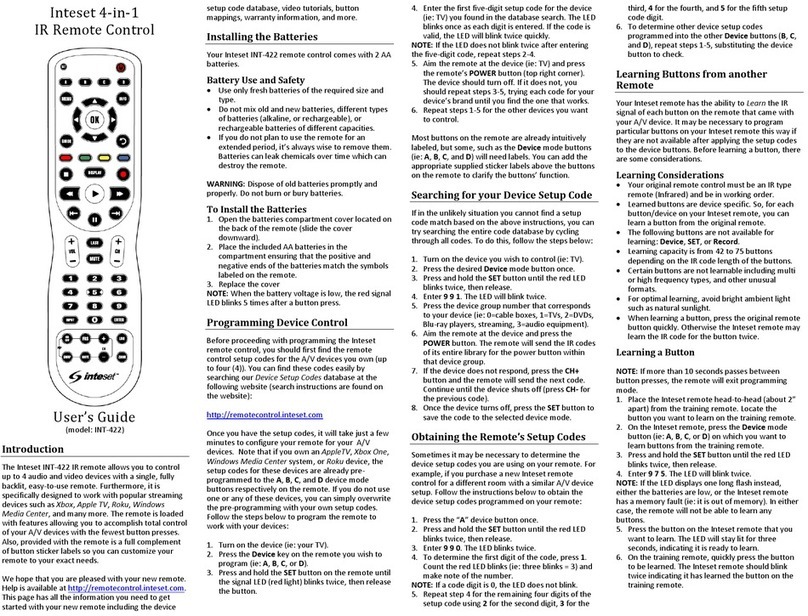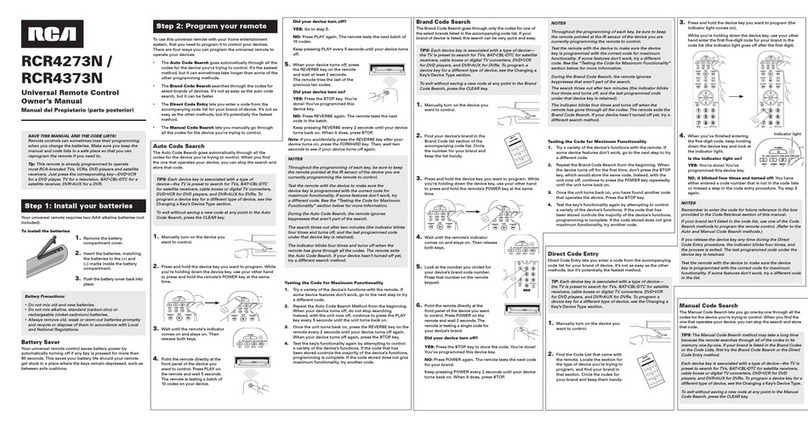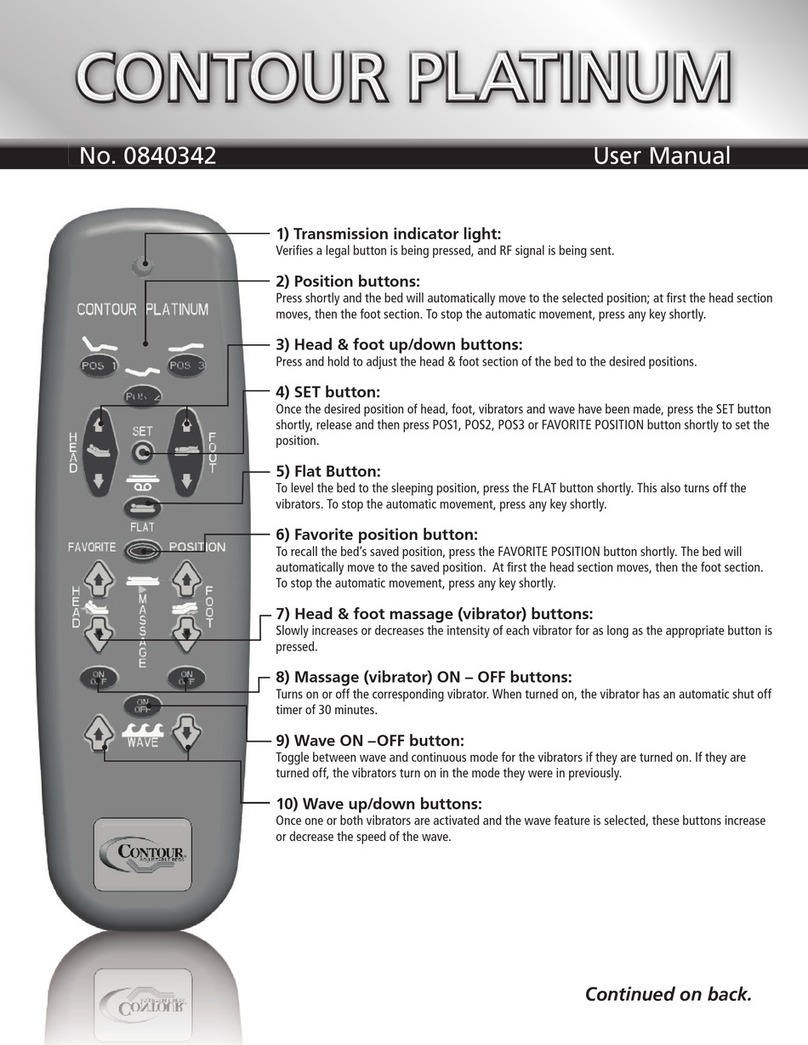Inteset INT-422-1 User manual

Inteset 4-in-1
IR Remote Control
User’s Guide
(Model: INT-422-1)
Introduction
The Inteset INT-422-1 IR remote allows you to control
up to 4 audio and video devices with a single, fully
backlit, easy-to-use remote. It is specifically designed
to work with popular streaming devices such as Xbox,
Apple TV, Roku, Windows Media Center, and many
more. The remote is loaded with features allowing
you to accomplish total control of your A/V devices
with the fewest button presses.
Button Label Stickers
A full complement of button label sticker is provided
so that you can customize your remote to your exact
needs. The label sheet is scored vertically into
columns. Use sharp scissors to cut out the individual
labels.
We hope that you are pleased with your new remote.
Help is available at http://remotecontrol.inteset.com.
This page has all the information you need to get
started with your new remote including the device
setup code database, button mappings, warranty
information, and more.
Installing the Batteries
Your Inteset INT-422-1 remote control comes with
2 AA alkaline batteries.
Battery Use and Safety
Replace with only fresh batteries.
Do not mix old and new batteries, different types
of batteries (alkaline, or rechargeable), or
rechargeable batteries of different capacities.
If you do not plan to use the remote for an
extended period, remove the batteries.
WARNING: Dispose of old batteries promptly and
properly. Do not burn or bury batteries.
To Install the Batteries
1. Open the batteries compartment cover located on
the back of the remote (slide the cover
downward).
2. Place the included AA batteries in the
compartment ensuring that the positive and
negative ends of the batteries match the symbols
labeled on the remote.
3. Replace the cover
NOTE: When the battery voltage is low, the red signal
LED blinks 5 times after a button press.
Programming Device Control
Before proceeding with programming the Inteset
remote, you should first find the remote setup codes
for the A/V devices you own (up to four). You can find
these codes easily by searching our vast Device Setup
Codes database at the following website (search
instructions are found on the website):
http://remotecontrol.inteset.com
Once you have the setup codes, it takes just a few
minutes to configure the remote for your A/V
devices. Note that if you own an AppleTV, Xbox One,
Windows Media Center system, or Roku device, the
setup codes for these devices are already pre-
programmed to the A, B, C, and Ddevice mode
buttons respectively on the remote. If you do not use
one or any of these devices, you can overwrite the
pre-programming with your own setup codes. Follow
the steps below to program the remote to work with
your devices:
1. Turn on the device (ie: your TV).
2. Press the Device key on the remote you wish to
program (ie: A, B, C, or D).
3. Press and hold the SET button on the remote until
the signal LED (red light) blinks twice, then release
the button.
4. Enter the first five-digit setup code for the device
(ie: TV) you found in the database search. The LED
blinks once as each digit is entered. If the code is
valid, the LED will blink twice quickly.
NOTE: If the LED does not blink twice after entering
the five-digit code, repeat steps 2-4.
5. Aim the remote at the device (ie: TV) and press
the remote’s POWER button (top right corner).
The device should turn off. If it does not, you
should repeat steps 3-5, trying each code for your
device’s brand until you find the one that works.
6. Repeat steps 1-5 for the other devices you want
to control.
Most buttons on the remote are already intuitively
labeled, but some, such as the Device mode buttons
(ie: A, B, C, and D) will need labels. You can add the
appropriate supplied sticker labels above the buttons
on the remote to clarify the buttons’ function.
Searching for your Device Setup Code
If in the unlikely situation you cannot find a setup
code match based on the above instructions, you can
try searching the entire code database by cycling
through all codes. To do this, follow the steps below:
1. Turn on the device you wish to control (ie: TV).
2. Press the desired Device mode button once.
3. Press and hold the SET button until the red LED
blinks twice, then release.
4. Enter 9 9 1. The LED will blink twice.
5. Press the device group number that corresponds
to your device (ie: 0=cable boxes, 1=TVs, 2=DVDs,
Blu-ray players, streaming, 3=audio equipment).
6. Aim the remote at the device and press the
POWER button. The remote will send the IR codes
of its entire library for the power button within
that device group.
7. If the device does not respond, press the CH+
button and the remote will send the next code.
Continue until the device shuts off (press CH-for
the previous code).
8. Once the device turns off, press the SET button to
save the code to the selected device mode.
Obtaining the Remote’s Setup Codes
Sometimes it may be necessary to determine the
device setup codes you are using on your remote. For
example, if you purchase a new Inteset remote
control for a different room with a similar A/V device
setup. Follow the instructions below to obtain the
device setup codes programmed on your remote:
1. Press the “A” device button once.
2. Press and hold the SET button until the red LED
blinks twice, then release.
3. Enter 9 9 0. The LED blinks twice.
4. To determine the first digit of the code, press 1.
Count the red LED blinks (ie: three blinks = 3) and
make note of the number.
NOTE: If a code digit is 0, the LED does not blink.
5. Repeat step 4 for the remaining four digits of the
setup code using 2for the second digit, 3for the
third, 4for the fourth, and 5for the fifth setup
code digit.
6. To determine other device setup codes
programmed into the other Device buttons (B, C,
and D), repeat steps 1-5, substituting the device
button to check.
Learning another Remotes Buttons
You can learn the IR signal of each button on the
remote that came with your A/V device. It may be
necessary to program particular buttons on your
Inteset remote this way if they are not available after
applying the setup codes to the device buttons.
Before learning a button, there are some
considerations.
Learning Considerations
Your original remote control must be an IR type
remote (Infrared) and be in working order.
Learned buttons are device specific. So, for each
button/device on your Inteset remote, you can
learn a button from the original remote.
The following buttons are not available for
learning: Device, SET, or Record.
Learning capacity is from 42 to 75 buttons
depending on the IR code length of the buttons.
Certain buttons are not learnable including multi
or high frequency types, and other odd formats.
For optimal learning, avoid bright ambient light
such as natural sunlight.
When learning a button, press the original remote
button quickly. Otherwise the Inteset remote may
learn the IR code for the button twice.
Learning a Button
NOTE: If more than 10 seconds passes between
button presses, the remote will exit programming
mode.
1. Place the Inteset remote head-to-head (about 2”
apart) from the training remote. Locate the
button you want to learn on the training remote.
2. On the Inteset remote, press the Device mode
button (ie: A, B, C, or D) on which you want to
learn buttons from the training remote.
3. Press and hold the SET butt until the red LED
blinks twice, then release.
4. Enter 9 7 5. The LED will blink twice.
NOTE: If the LED displays one long flash instead,
either the batteries are low, or the remote has a
memory fault (ie: it is out of memory). In either case,
the remote will not be able to learn any buttons.
5. Press the button on the Inteset remote that you
want to learn. The LED will stay lit for three
seconds, indicating it is ready to learn.
6. On the training remote, quickly press the button
to be learned. The Inteset remote should blink
twice indicating it has learned the button on the
training remote.
Removing a Learned Button
This procedure returns the previously learned button
to its originally programmed state for the selected
mode. You can also overwrite learned buttons by
retraining them as described in the previous
“Learning Buttons from another Remote” section.
NOTE: If more than 10 seconds passes between
button presses, the remote will exit programming
mode.
1. Press the Device mode button (ie: A, B, C, or D)
for which you want to remove a learned button.
2. Press and hold the SET button until the red LED
blinks twice, then release.
3. Enter 9 7 6. The LED will blink twice.
4. Press the button containing the learned function
to be removed twice. The LED will blink twice and
then exit from programming.

Removing All Learned Buttons from a
Device Mode
NOTE: If more than 10 seconds passes between
button presses, the remote will exit programming
mode.
1. Press and hold the SET button until the red LED
blinks twice, then release.
2. Enter 9 7 6, the LED will blink twice.
3. Press the Device mode button for the device you
want to clear twice. The LED will blink twice and
then exit the programming mode.
Programming Volume Lock
By default, your remote comes preset to allow
independent volume control of each A/V device.
However, you may change the volume control to
apply globally to all devices instead. Then, you can set
specific device modes to control volume separately
from the global control if needed.
Applying Global Volume Lock
1. Press and hold the SET button until the red LED
blinks twice, then release.
2. Enter 9 9 3, the LED will blink twice.
3. Press the Device mode button for the device you
want global volume control (ie: your TV).
4. The LED will blink twice. Now when you press the
VOL+, VOL-, or Mute buttons, the volume on
your chosen device (ie: the TV) will be controlled
regardless of the current device mode.
Removing Global Volume Lock
1. Press and hold the SET button until the red LED
blinks twice, then release.
2. Enter 9 9 3, the LED will blink twice.
3. Press VOL+ button. The LED will blink four times
indicating that the global volume control is
removed and control is now returned to each
device.
Removing a Device from Global Volume
Lock
1. Press the desired Device mode button to remove
from global volume control.
2. Press and hold the SET button until the red LED
blinks twice, then release.
3. Enter 9 9 3, the LED will blink twice.
4. Press the VOL-button. The LED will blink four
times indicating that the current device is
removed from global volume control.
Programming Channel Lock
Similar to Volume Lock, your remote has the ability to
provide channel control from one device to all device
modes. This is convenient for users who watch all
broadcast TV via one device (ie: a cable box). The
affected buttons are the 1-0 number keys as well as
the CH+, CH-, Last, and Enter buttons.
Applying Global Channel Lock
1. Press the Device mode button for the device you
want global channel lock (ie: your cable box).
2. Press and hold the SET button until the red LED
blinks twice, then release.
3. Enter 9 7 3, the LED will blink twice.
4. Press CH+ once. The LED will blink twice. Now
when you press the CH+, CH-,1-0, Last, or Enter
buttons, the channel on your chosen device (ie:
the cable box) will be controlled regardless of the
current device mode.
Removing a Device from Global Channel
Lock
1. Press and hold the SET button until the red LED
blinks twice, then release.
2. Enter 9 7 3, the LED will blink twice.
3. Press the CH-button. The LED will blink four
times indicating that the current device is
removed from global Channel Lock.
Programming Button-mover
Copy buttons from one device mode (source mode)
to another mode (destination mode) or to a different
button in the same mode.
NOTE: The Device mode, Power, Record, and SET
buttons cannot be used as source or destination
buttons.
Moving Buttons in the Same Mode
1. Press the Device mode where you want to move
a button.
2. Press and hold the SET button until the red LED
blinks twice, then release.
3. Enter 9 9 4, the LED will blink twice.
4. Press the source button you want to move.
5. Press the destination button that should perform
the same function as the source button. The LED
will blink twice.
6. Repeat steps 1-5 to move additional buttons.
Moving Buttons to a Different Device
Mode
This feature, for example, will let you control the Blu-
ray transport function (ie: Play, Stop, Pause, etc)
while in the TV mode.
1. Press and hold the SET button until the red LED
blinks twice, then release.
2. Enter 9 9 4, the LED will blink twice.
3. Press the Device mode button where you want to
move a button (ie: Blu-ray).
4. Press the button you want to move (ie: Play).
5. Press the Device mode button where you want
the button to reside (ie: TV).
6. Press the button that should perform the same
function as the source button. The LED will blink
twice.
7. Repeat steps 1-6 to move additional buttons.
Restoring All Moved Specific Mode
Buttons
1. Press and hold the SET button until the red LED
blinks twice, then release.
2. Enter 9 9 4, the LED will blink twice.
3. Press the Device mode button (ie: A, B, C, or D)
where you want to remove all moved buttons.
4. Repeat for each Device mode button you want to
restore.
Restoring a Moved Button
1. Press the Device mode button (ie: A, B, Cor D)
where you want to remove a moved button.
2. Press and hold the SET button until the red LED
blinks twice, then release.
3. Enter 9 9 4, the LED will blink twice.
4. Press the button to be removed from the moved
button function twice. The LED will blink twice.
5. Repeat steps 1-4 for all buttons where you wish
to remove the moved button function.
Programming Macros
Program any button (except SET) to perform multiple
functions (button presses) with a single press. Each
macro button can hold up to 32 instructions.
NOTE: Programming a new macro over an existing
one erases the original macro.
Programming a Device Mode Independent
Macro
1. Press and hold the SET button until the LED blinks
twice, then release.
2. Enter 9 9 5, the LED will blink twice.
3. Press the button you wish to assign a macro.
4. Enter the series of commands (button presses)
you want the macro button to execute (up to 32).
5. Press and hold the SET button until the red LED
blinks twice, then release.
Now, when you press the macro button, the remote
will send the series of commands sequentially
regardless of the device mode you’re in. For example,
you could program a macro to turn on both your TV
and cable box, then select your favorite channel.
NOTE: You must point the remote toward your A/V
equipment until the remote finishes sending all
commands. The LED will stop flashing when all
commands are sent.
NOTE: To clear a macro button, perform steps 1-5,
but don’t specify the series of commands (step 4).
Programming a Device Mode Dependent
Macro
1. Press the Device mode button (ie: A, B, C, or D)
where you want to assign a macro button.
2. Press and hold the SET button until the red LED
blinks twice, then release.
3. Enter 9 7 8, the LED will blink twice.
4. Press the button you wish to assign a macro.
5. Enter the series of commands (button presses)
you want the macro button to execute (up to 32).
6. Press and hold the SET button until the red LED
blinks twice, then release.
Now when the macro button is pressed in the
selected device mode, the remote will send the series
of commands sequentially. For example, you could
program a macro to turn on both your TV and cable
box, then select a favorite channel. The macro button
is only applicable when in the TV device mode.
NOTE: To clear a macro button, perform steps 1-6,
but don’t specify the series of commands (step 5).
Programming Punch-through Keys
Any programmable key can be set to send the same
IR signal no matter what device mode is selected. To
do this, follow the steps below:
1. Press and hold the SET button until the red LED
blinks twice, then release.
2. Enter 9 8 4, the LED will blink twice.
3. Press the source Device mode where the key
resides that has the desired IR signal to punch-
through (ie: TV).
4. Press the desired source key. If more than one
punch-through key is desired, press those keys as
well.
5. Press the destination Device mode button(s) to
program the punch-through key(s) to (ie: cable
box).
6. Press the SET button. The red LED will blink
indicating the punch-through programming is
complete.
NOTE: New punch-through programming will
override the initial punch-through programming.
Back Lighting
Normally, pressing any key on the remote will invoke
the remote’s backlighting for 5 seconds. Press the SET
button briefly to keep the backlighting lit for 10
seconds.
Resetting to Factory Default
If for any reason you want to completely clear all of
the programming you performed on the remote to
the original settings, follow the steps below:
1. Press and hold the SET button until the red LED
blinks twice, then release.
2. Enter 9 7 7, the LED will blink four times
indicating that it has been completely reset to
the factory default.
NOTE: Performing this step will also clear the pre-
programmed Device mode buttons (A, B, C, D).
Warranty Information
Inteset warrants that your remote (Model: INT-422-1)
is free of defects for a period of one year from your
receipt of the remote so keep your sales receipt.
Visit http://remotecontrol.inteset.com for detailed
warranty info and product return instructions.
Table of contents
Other Inteset Remote Control manuals