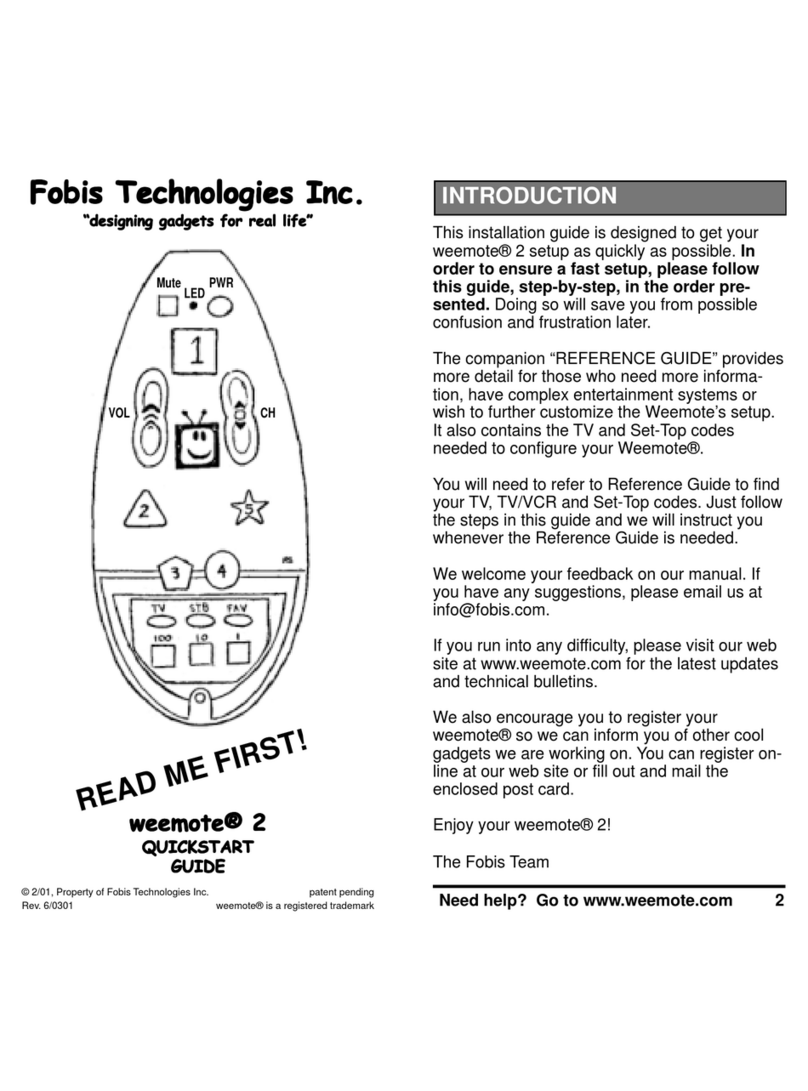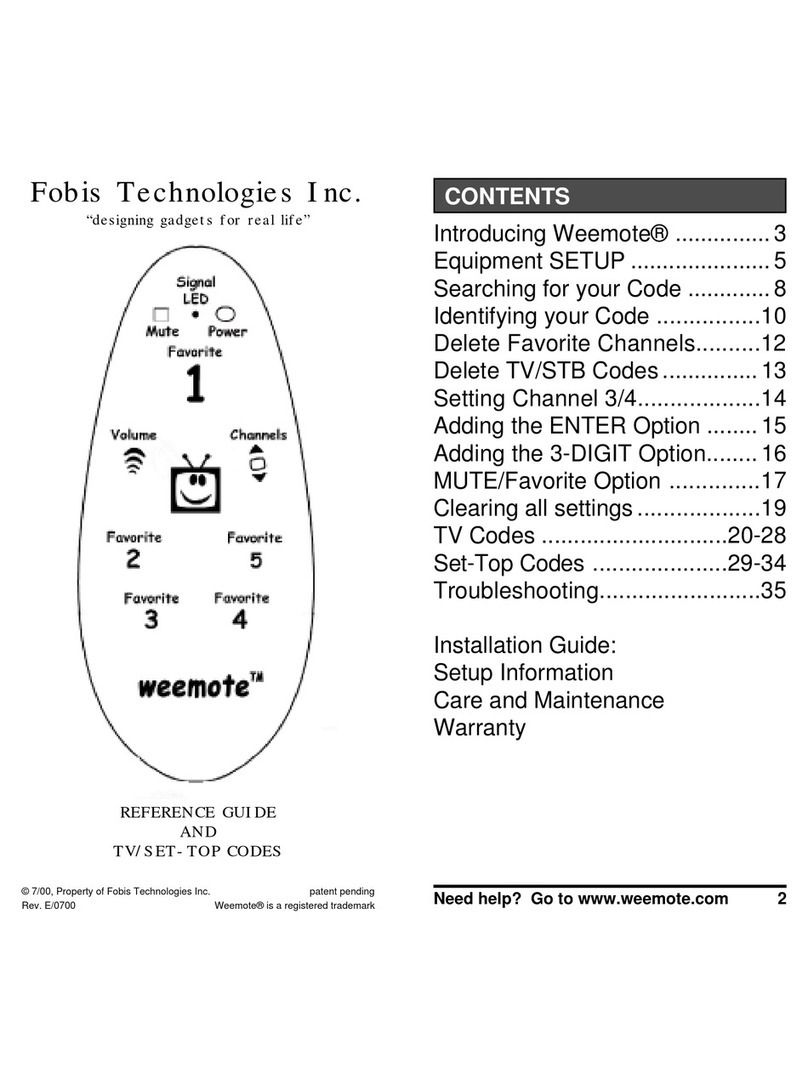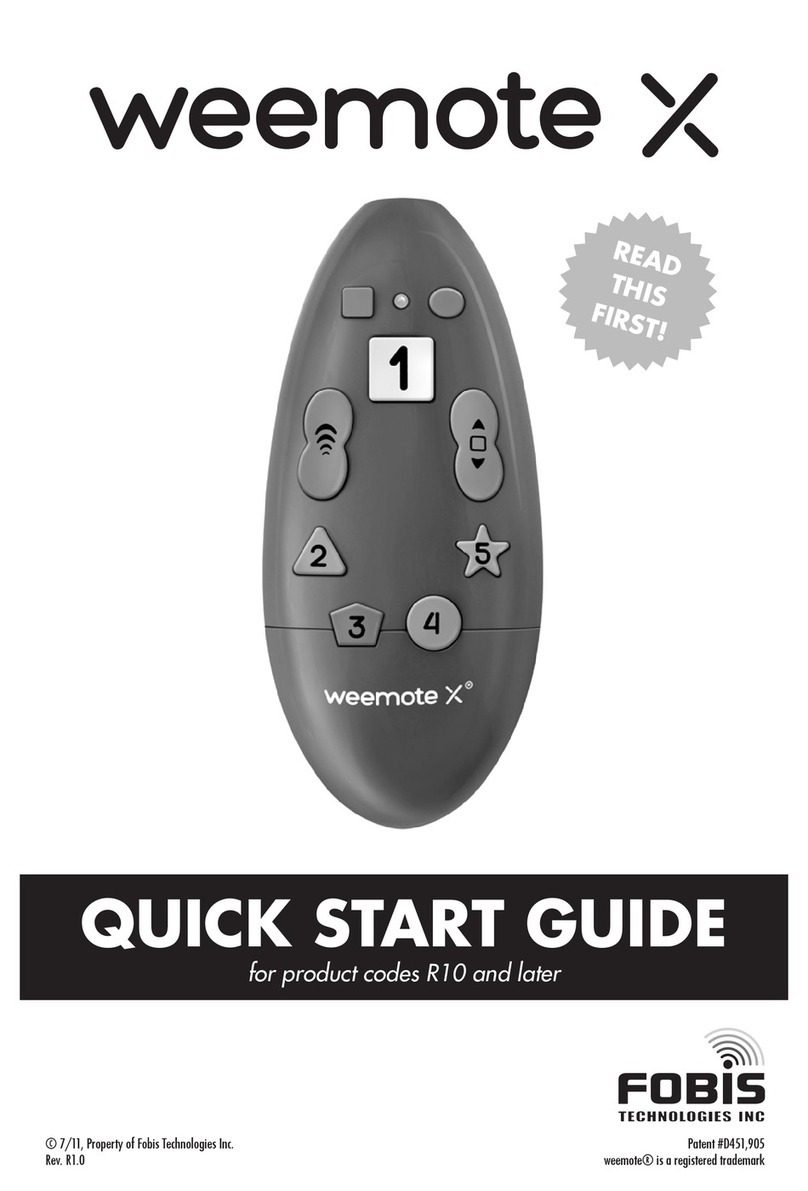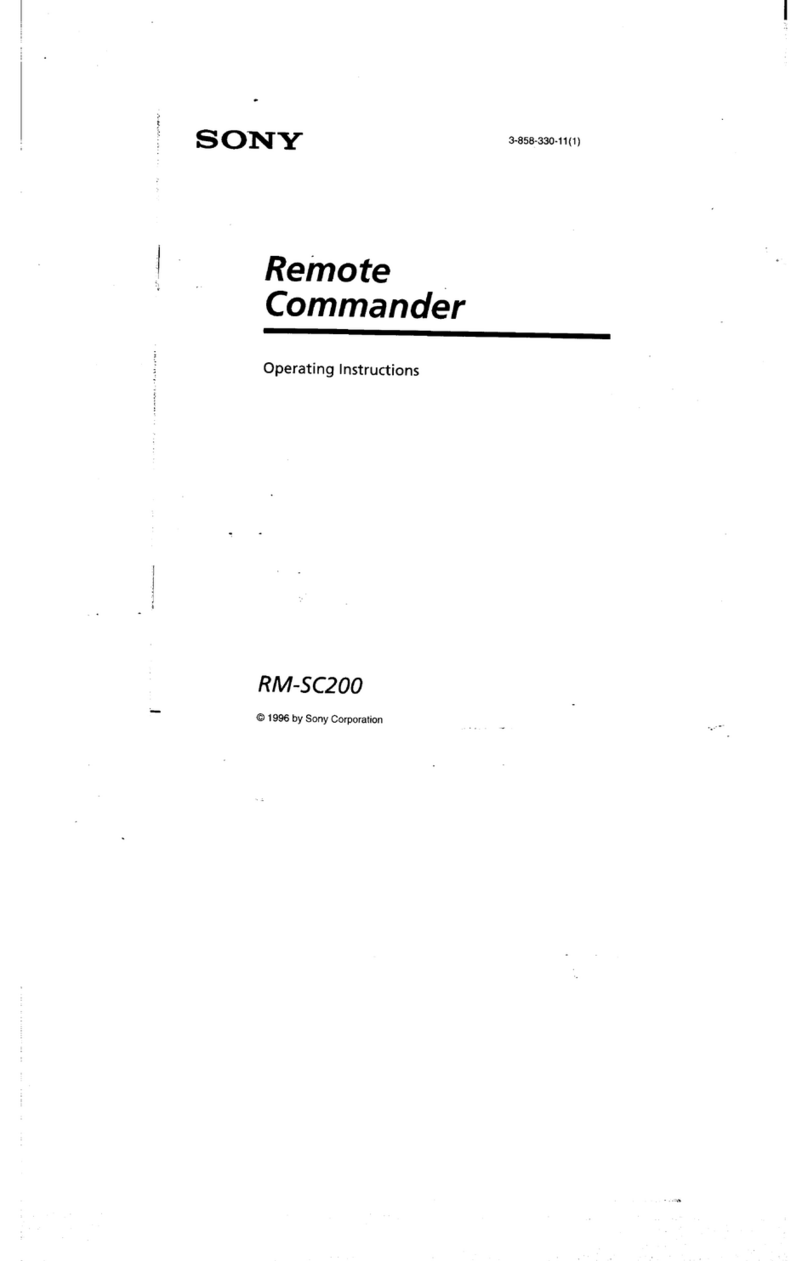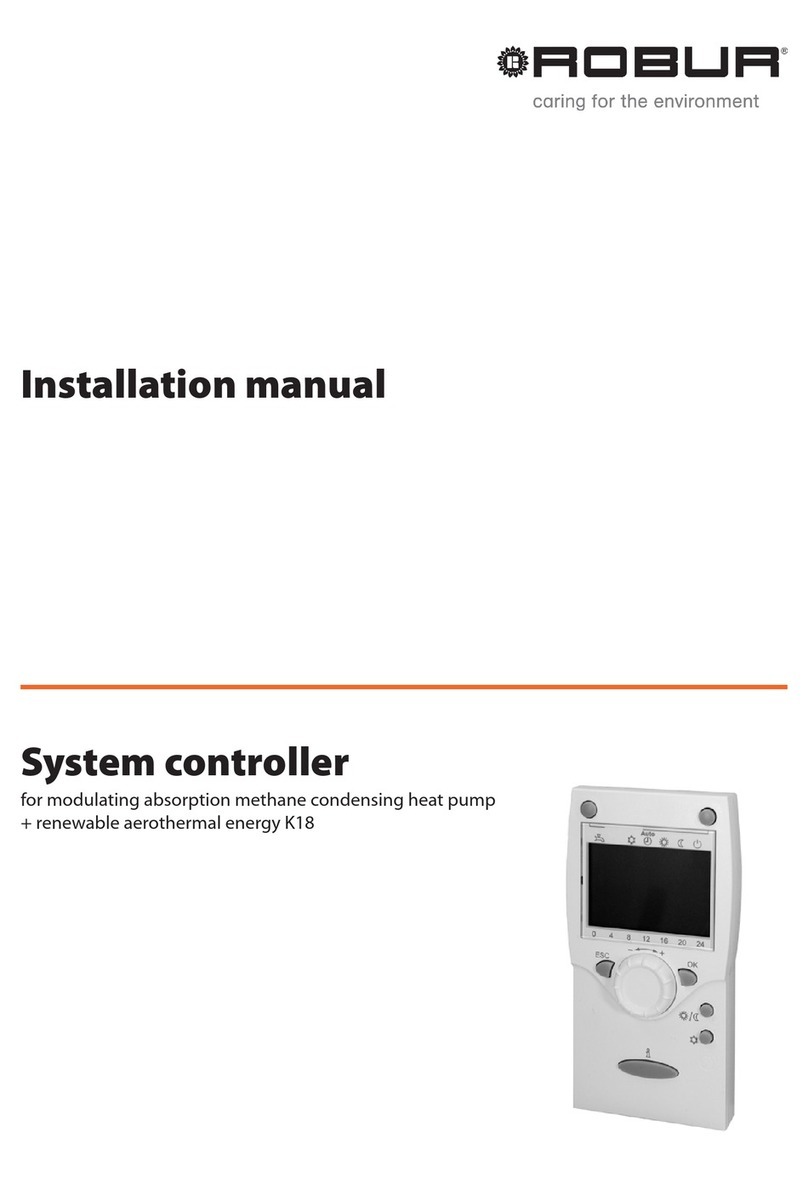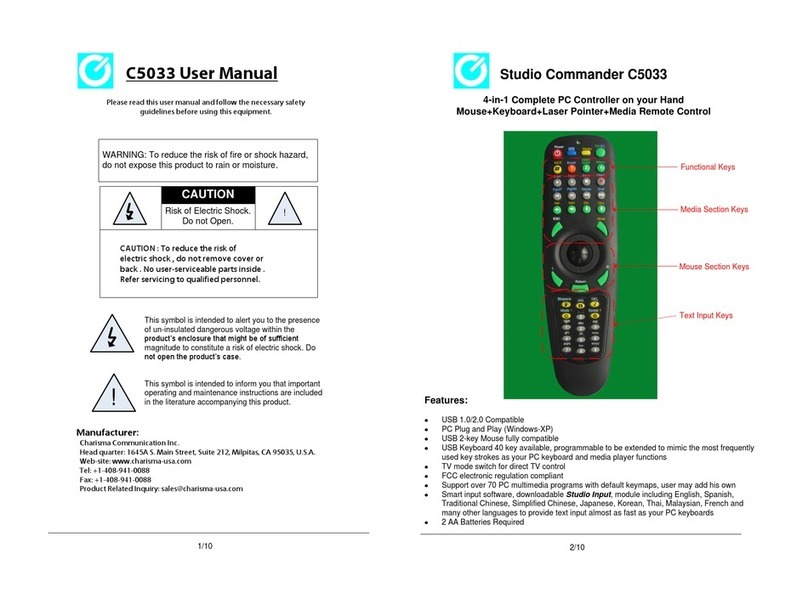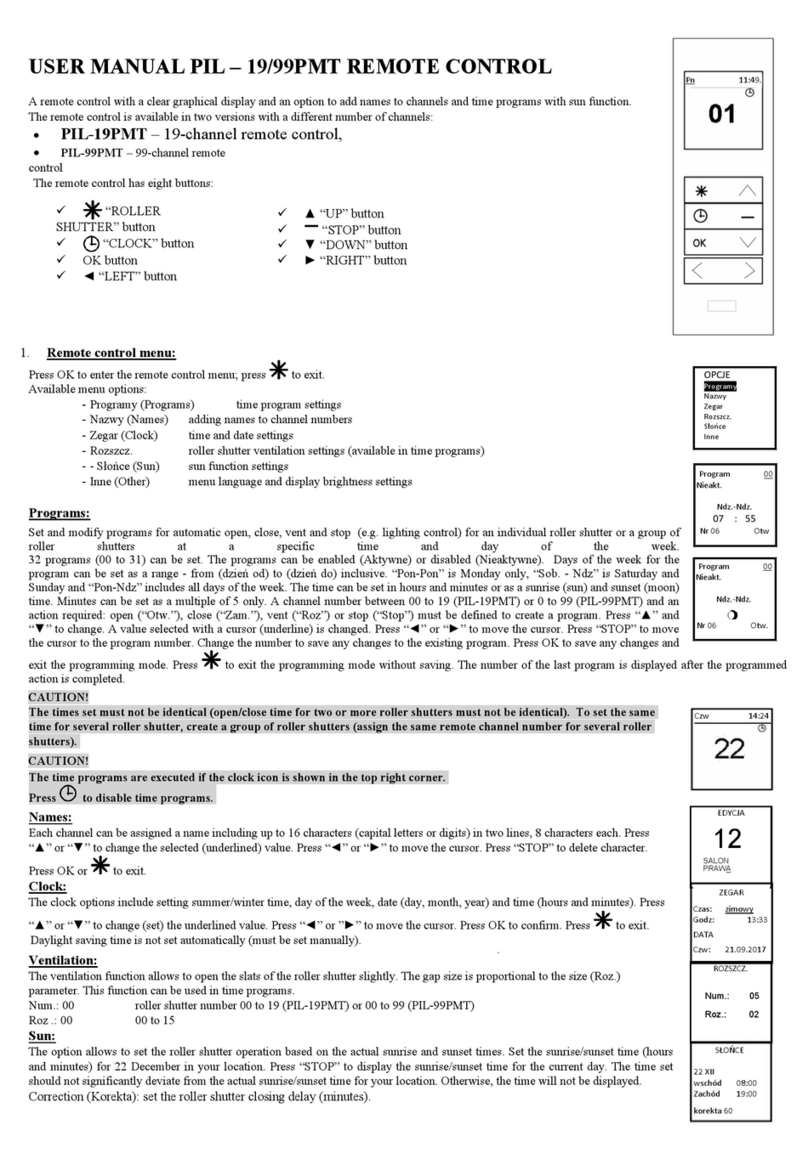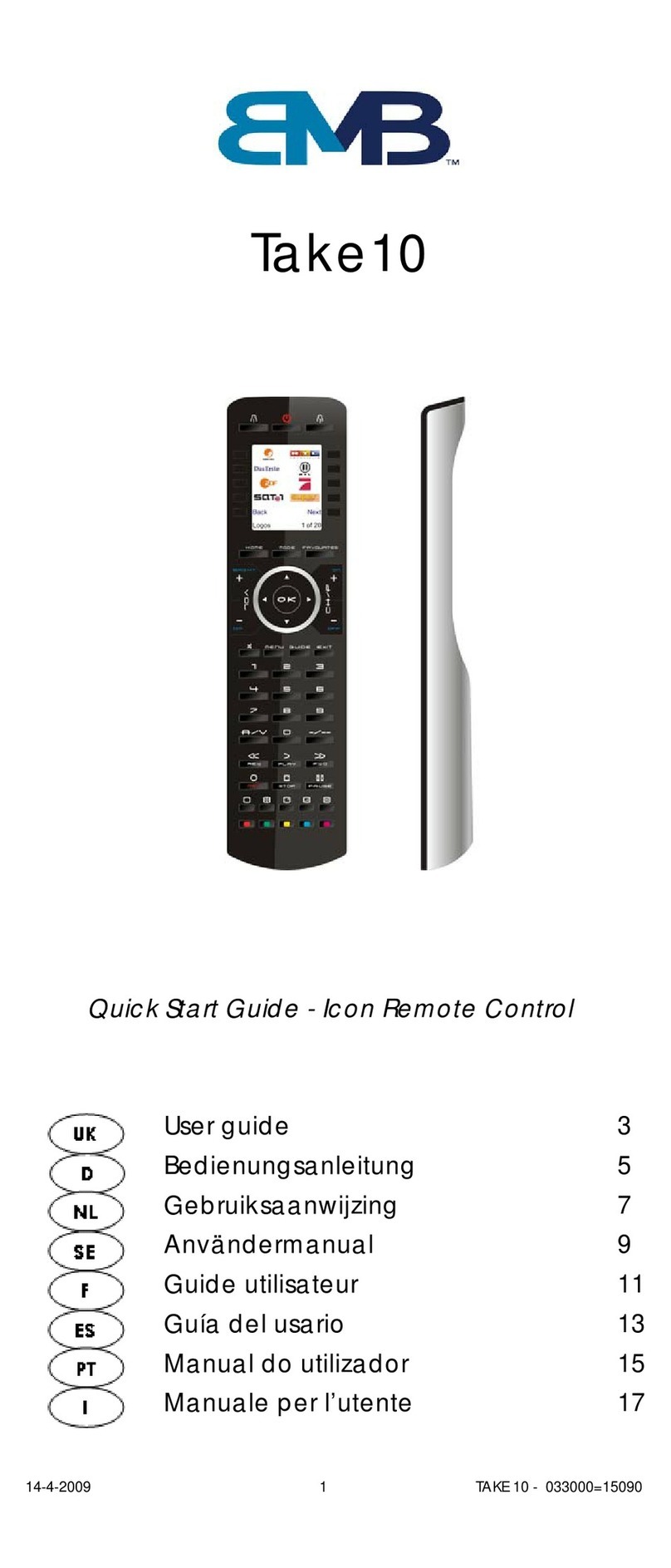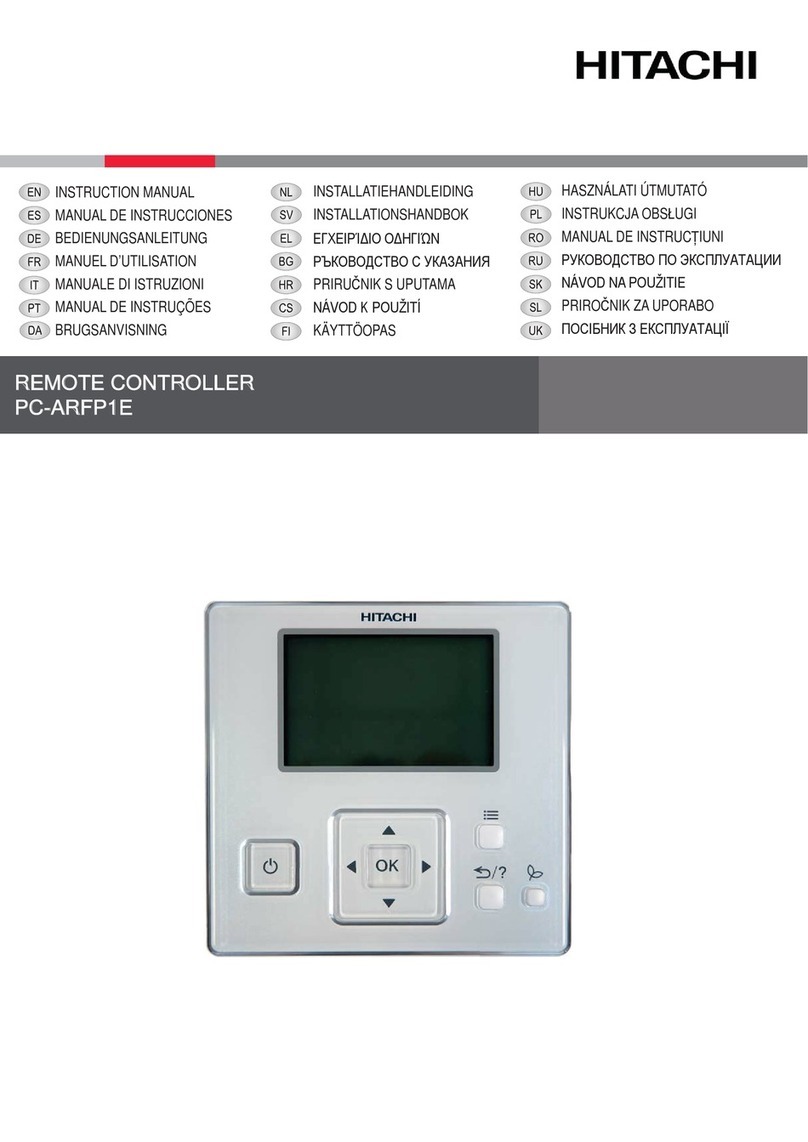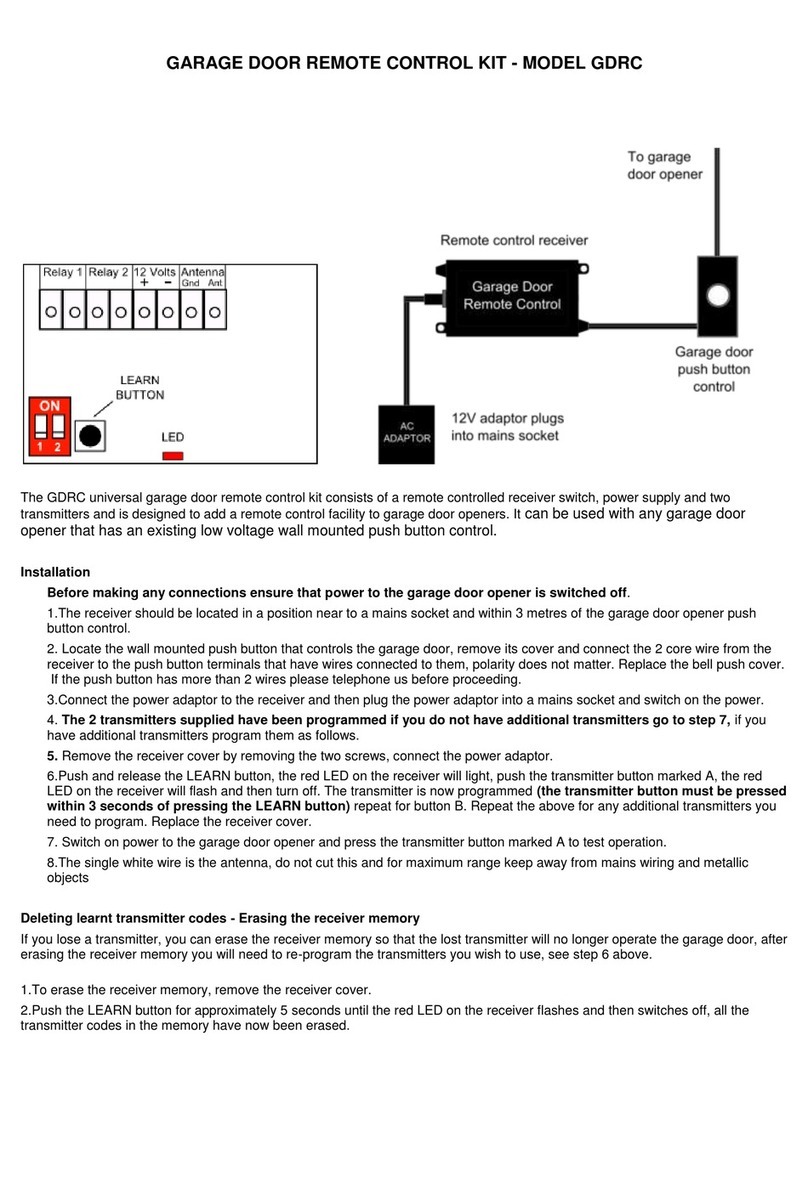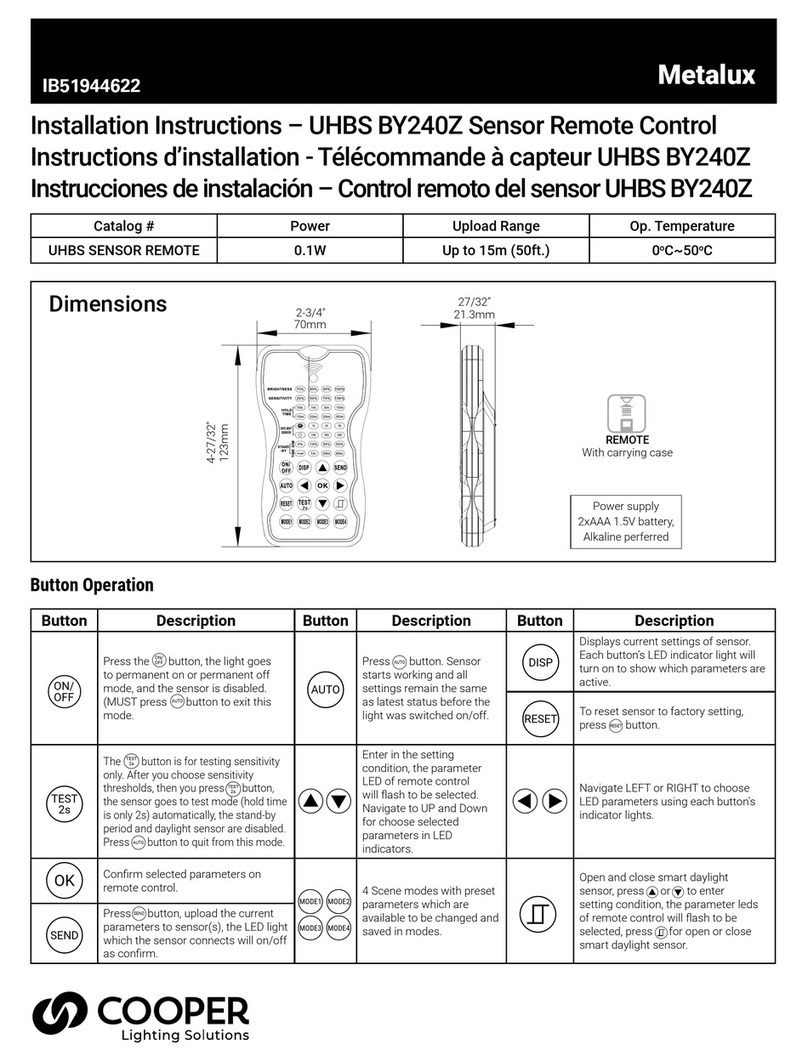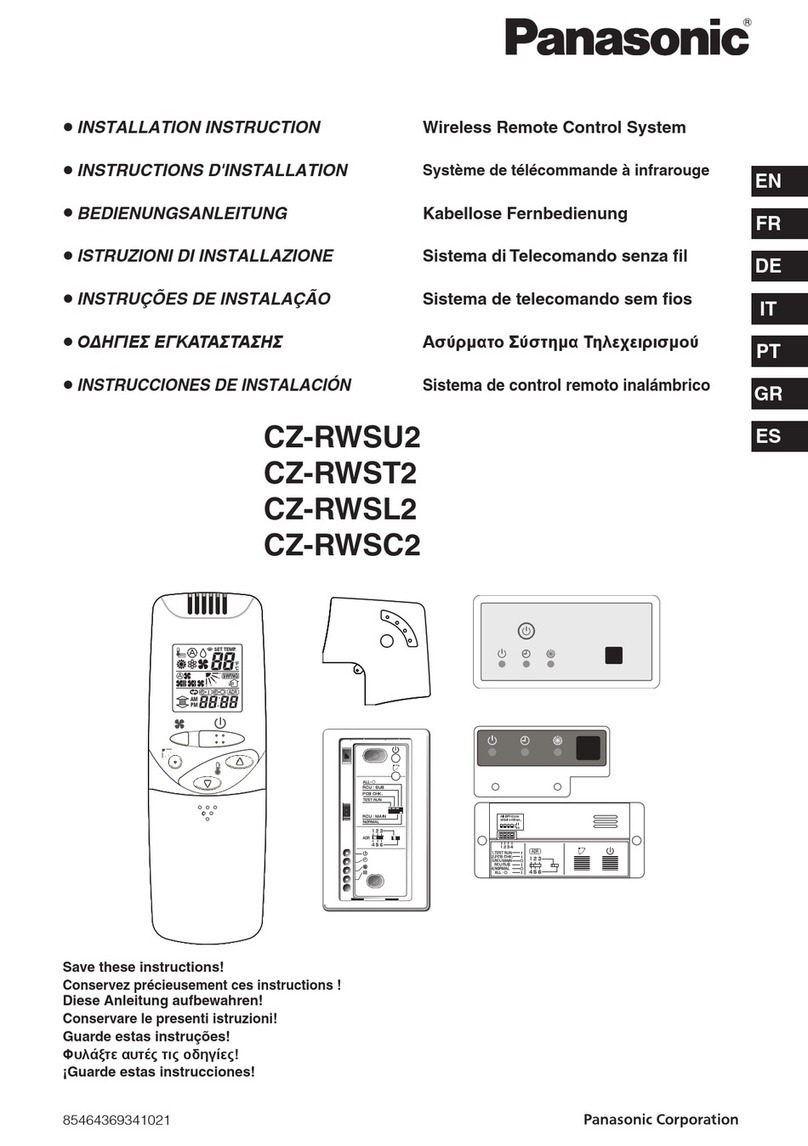Fobis Technologies weemote 3 User manual

weemote® 3weemote® 3
weemote® 3weemote® 3
weemote® 3
weemote® Sr.weemote® Sr.
weemote® Sr.weemote® Sr.
weemote® Sr.
SETUP GUIDESETUP GUIDE
SETUP GUIDESETUP GUIDE
SETUP GUIDE
Fobis Technologies Inc.Fobis Technologies Inc.
Fobis Technologies Inc.Fobis Technologies Inc.
Fobis Technologies Inc.
“designing gadgets for real life”“designing gadgets for real life”
“designing gadgets for real life”“designing gadgets for real life”
“designing gadgets for real life”
Rev. A
patent pending
weemote® is a registered trademark
© 8/02, Property of Fobis Technologies Inc.
Typical TV SetupTypical TV Setup
Typical TV SetupTypical TV Setup
Typical TV Setup
4 easy steps!4 easy steps!
4 easy steps!4 easy steps!
4 easy steps!
Install batteries &
remove the setup cover
Enter Favorite Channels
Enter your TV Brand
Secure battery &
setup cover
BEFORE YOU BEGIN:
You need -
Two AAA Alkaline Batteries
and
A small Philips head screwdriver
to remove the battery door and
protective setup cover
Remember to use the Battery Sticker located on the back of the battery door
to store your TV Code and Set-Top code information. An extra sticker is
included in this package.

Need help? Go to www.weemote.com 2
WELCOME
This Set-Up Guide is designed to get your
weemote® programmed as quickly as possible.
In order to ensure a fast setup, please follow
the Step-by-Step sections in this guide, in
the order presented. Doing so will save you
from possible confusion and frustration later.
This guide is divided into two sections. The first
section provides information in a Step-by-Step
Quickstart format while the last section includes
more detailed setup options and reference
material.
As with any new sophisticated product like the
weemote®, things are bound to come up which
don’t make it into our manual. If you run into
trouble and can’t find the answers in this
manual, then please visit our web site at
www.weemote.com for the latest updates and
technical bulletins. Please note that there is a
troubleshooting section at the end of this
guide.
We welcome your feedback on our manual. If
you have any suggestions, please email us at
in a unique way, please let us know. We are
always looking for ways to improve the product.
We also encourage you to register your
weemote® so we can inform you of other cool
gadgets we are working on. You can register on-
line at our web site or fill out and mail the
enclosed post card.
Enjoy your weemote®!

Need help? Go to www.weemote.com 3
TABLE OF CONTENTS
Welcome ........................................................... 3
Table of Contents
How It Works .......................................................
STEP 1: Before You Begin
STEP 2: What You Need
STEP 3: Removing the Battery/Setup Covers
STEP 4: Your Favorite Channels
Entering Code/Channel Information
STEP 5: Program Your Favorite Channels ..........
STEP 6: Setting your TV or TV/VCR Code
STEP 7: Your Existing Remote Control
STEP 8: Testng your TV Code
STEP 9: Last Step for TV Users
TV Codes
TV/VCR Codes
STEP 10: Setting your Set-Top Code
STEP 11: Your Existing Remote Control
STEP 12: Testng your Set-Top Code
Cable Codes
Satelitte Codes
DVR/TiVo Codes
STEP 13: System Tweaks
STEP 14: Finishing Up
Setting the ENTER/OKAY Option
Setting the 3-Digit Option
Set-Top Power On/Off Option
TV Startup Mode Options
Adjusting Channel Changing Speed
Channel Up/Down Options
Disabling the Volume Control
Powering up to a Favorite Channel
Clearing Favorite Channels
Clearing TV/Set-Top Codes
Searching for your Code/Code Recall
Complete System Reset
Troubleshooting
Care and Maintenance
Warranty

Need help? Go to www.weemote.com 4
HOW IT WORKS
1 2 3
4
5
4
6
4
44
7
8
9
10
10
10
User Interface
Program Interface
1
Mute/Favorite Channel Button. Normally set as a MUTE
control but can be changed to be your 6th Favorite Channel.
2
LED Light. Lights up whenever an active weemote button is
pressed. Note that any selected Favorite channel button is
not defined if pressed and the light does not go on brightly.
Note that depending on how your weemote is configured,
the LED light can stay on for a long time when the power
button is pressed.

Need help? Go to www.weemote.com 5
HOW IT WORKS
3
Power Button. This button automates the turning on of your
entertainment system based on TV and Set-Top (if
applicable) code information you provide as well as other
options you can set. This button normally turns on both your
TV and Set-Top box and sets the TV to channel 3. If you
are using a Set-Top box, you can have the TV turned on to a
different channel or video port by changing the “TV Startup
Mode option” as described in this guide. You can also have
the weemote set to go to the first favorite channel (Green #1
whenever you press the power button (Powering up to
Favorite Channel Option). If you are using a Set-Top box,
you can also set the weemote to not turn your Set-Top box
on and off whenever the power button is pressed (Set-Top
Power On/Off Option).
4
Favorite Channels 1-5. Dedicated buttons that allow you to
program channel numbers from 1 to 9999 . You must
program a minimum of one channel for the weemote® to
operate and you can program the same channel on multiple
buttons. When you define a Set-Top code, the weemote
automatically routes all channel changing commands to the
Set-Top’s tuner.
5
Volume Control. This button is normally active but can be
turned off in cases where you don’t want the user to control
the volume signal.
6
Channel Up/Down Control. This button is factory set to
only allow the favorite channels to be selected. In this mode,
favorite channels 7-10 are only accessible from this button,
if defined. There are two other optonal settings available.
You can either turn this control off altogether or allow it to
select all available channels on your system (Adult Mode).
7
TV Button. TV Programming Mode. This button allows you
to program in the applicable code for your TV or TV/VCR
unit.
8
STB Button. Set-Top Programming Mode. This button
allows you to program in the applicable code for your Set-
Top device.
9
FAV Button. Favorite Programming Mode. This button is
used to allow you to program in your favorite channels.
10
100, 10 and 1 Buttons. These buttons are used for entering
in your actual code numbers or channel numbers. In favorite
program mode, the top portion of the channel up/down
button is used to enter in 1000 numbers (4-Digit Channels).

Need help? Go to www.weemote.com
STEPSTEP
STEPSTEP
STEP
6
11
11
1BEFORE YOUBEFORE YOU
BEFORE YOUBEFORE YOU
BEFORE YOU
BEGINBEGIN
BEGINBEGIN
BEGIN
1. If you have a cable-ready TV or TV/VCR.
COMPLETE Steps 1-9 in this guide
Please note that the weemote® is already
loaded with the most popular Sony TV code.
2. If you have a cable-ready TV connected to
a Set-Top box.
COMPLETE Steps 1-13 in this guide
Set-Top boxes are defined as cable TV boxes
and satellite receivers such as DirecTV and
Echostar.
Please note that we consider TiVo or
Replay players as a Set-Top device in the
weemote®.
3. If you only want to program your Set-Top
box.
COMPLETE Steps 1-5 and 10-13 in this guide
Please note that if you only want all weemote®
controls to be sent to the Set-Top box, you must
clear the TV code already set in your
weemote®. Please refer to the section called,
“Clearing TV/Set-Top Codes”
NOTE: The weemote® will not work if you are
using a separate VCR’s tuner as your method for
changing channels on your TV. The weemote®
will also not work with UHF (radio) based, long-
range remote control systems. These systems
allow you to control your Set-Top device without
pointing the remote at the device or in another
room.

Need help? Go to www.weemote.com
STEPSTEP
STEPSTEP
STEP
7
22
22
2REMOVING THEREMOVING THE
REMOVING THEREMOVING THE
REMOVING THE
BATTERY ANDBATTERY AND
BATTERY ANDBATTERY AND
BATTERY AND
SETUP COVERSETUP COVER
SETUP COVERSETUP COVER
SETUP COVER
Before you can program your weemote®,
you must remove the setup cover.
Refer to the diagrams below and on the next page,
figures A-D. Note that the screws are designed to remain
on the covers so they don’t get lost. Take care not to over
tighten the screws when you put the covers back on.
Make sure to use a small size Philips headed
screwdriver or you will strip the screw heads.
Removing
the battery
door
Fig. A
Removing the
setup cover
Fig. B
Pull down to
remove setup
cover
Fig. C

Need help? Go to www.weemote.com
STEPSTEP
STEPSTEP
STEP
8
33
33
3LIST YOURLIST YOUR
LIST YOURLIST YOUR
LIST YOUR
FAVORITEFAVORITE
FAVORITEFAVORITE
FAVORITE
CHANNELSCHANNELS
CHANNELSCHANNELS
CHANNELS
You are only required to setup at least one channel. Note
that Channel 1 can be set to go on whenever you press
the RED power button. If you set channel 6, then you lose
the MUTE control. Channels 7-10 can be set but will only
be available from the channel up/down button.
APPLICATION FOR EASIER MOVIEAPPLICATION FOR EASIER MOVIE
APPLICATION FOR EASIER MOVIEAPPLICATION FOR EASIER MOVIE
APPLICATION FOR EASIER MOVIE
VIEWING WITH THE WEEMOTE®VIEWING WITH THE WEEMOTE®
VIEWING WITH THE WEEMOTE®VIEWING WITH THE WEEMOTE®
VIEWING WITH THE WEEMOTE®
In this application, you could program the
normally used MUTE button to go to either
channel 3 or 4, depending on which channel
you use to output your VCR signal. Now the
child can pop the tape into the VCR, hit the
play button and then press the weemote’s
square gray button to ensure that the TV will
display the movie from the VCR deck.
6
7
8
9
10

Need help? Go to www.weemote.com 9
Before you begin to program in your favorite channels or codes,
here is a quick overview on the 100, 10 and 1 buttons. These
buttons allow you to program in the channels and codes you will
need to setup the weemote®. To support channels above 999,
we have also provided a means to enter in channels in the
thousands range - see note at the bottom of this page.
Depending on which number you need, you simply break down
that number by 1000’s, 100’s, 10’s and 1’s. For example, channel
294 would be entered by pressing the 100 button twice (100 X 2),
the 10 button nine times (10 X 9) and the 1 button four times (1 X
4). See diagram below.
And don’t worry about zeros - the weemote® will add them in
later. For example, if you need to enter channel 07 or 007 to get
channel 7, just enter the number 7 (1 button seven times) and the
weemote® will handle sending channel 07 or channel 007 if you
need this option (3-Digit Option).
TIP - ENTERING NUMBERS
Example:
To Enter Channel 294
100 1 0 1
294
PRESS - # TIMES
200 + 90 + 4 = 294
weemote
program
buttons
To enter in channel numbers in the thousands range, you would
use the top portion of the channel up/down button to enter
increments of 1000. This is covered in Step 4. For example, to
enter in channel 8294, you would press the top portion of the
channel up/down button 8 times (=8000), followed by entering the
information shown in the diagram above.

Need help? Go to www.weemote.com
STEPSTEP
STEPSTEP
STEP
10
ENTERING FAVORITE CHANNELS 1-5
1. Press and hold the “FAV” button for about three seconds
until the LED light begins to flash, then release the button.
2. Press the favorite channel button you wish to program - in
this example we are using the (Green) Button Number #1 to
program in channel 296.
3. Press the following combination of the 100, 10 and 1
buttons to enter channel 296
.
A. Press the “100” button X 2 times = 200
B. Press the “10” button X 9 times = 90
C. Press the “1” button X 6 times = 6
*If you need to enter a channel number in the thousands
range, use the top portion of channel up/down button in this
step to enter in each 1000 increment.
4. Press the Favorite Channel (Green) Button #1 again to
complete the sequence. DO NOT PRESS THE FAV
BUTTON. Please check the LED - it should flash three
times and then go out to confirm that the channel has been
programmed. If it does not, start over again.
To setup favorite channels 2-5, simply use the steps above
except that for Steps 2 and 4, you would substitute the
Green Number 1 button for the other favorite channel button
(2,3,4 or 5) you wish to program.
TO ENTER IN A CHANNEL TO REPLACE THE MUTE
BUTTON (CHANNEL 6):
1. Press and hold the “FAV” button for about three seconds
until the LED light begins to flash, then release the button.
2. Press the MUTE button TWO TIMES.
PROGRAM YOURPROGRAM YOUR
PROGRAM YOURPROGRAM YOUR
PROGRAM YOUR
FAVORITEFAVORITE
FAVORITEFAVORITE
FAVORITE
CHANNELSCHANNELS
CHANNELSCHANNELS
CHANNELS
44
44
4

Need help? Go to www.weemote.com
STEPSTEP
STEPSTEP
STEP
11
PROGRAM YOURPROGRAM YOUR
PROGRAM YOURPROGRAM YOUR
PROGRAM YOUR
FAVORITEFAVORITE
FAVORITEFAVORITE
FAVORITE
CHANNELSCHANNELS
CHANNELSCHANNELS
CHANNELS
44
44
4
3. Press the combination of the Channel Up (1000), 100,
10 and 1 buttons required for the favorite channel
number.
4. Press the MUTE button ONE TIME to complete the
sequence. The LED should flash time times and go out
to confirm the channel has been defined.
TO ENTER IN FAVORITE CHANNELS 7-10:
1. Press and hold the “FAV” button for about three
seconds until the LED light begins to flash, then release
the button.
2. Press the MUTE button ONE TIME. The LED light
should be on solid.
3. Press the favorite channel button for the channel
number (7-10) you wish to program as shown in the table
below.
For channel 7: Press Favorite Channel Button #2 - Blue
For channel 8: Press Favorite Channel Button #3 - Orange
For channel 9: Press Favorite Channel Button #4 - Rasberry
For channel 10: Press Favorite Channel Button #5 - Yellow
4. Press the combination of the Channel Up (1000), 100,
10 and 1 buttons required for your favorite channel
number.
5. Press the Press Favorite Channel Button used above
in Step 3 once to complete the sequence. The LED
should flash time times and go out to confirm your entry.
This manual suits for next models
1
Table of contents
Other Fobis Technologies Remote Control manuals