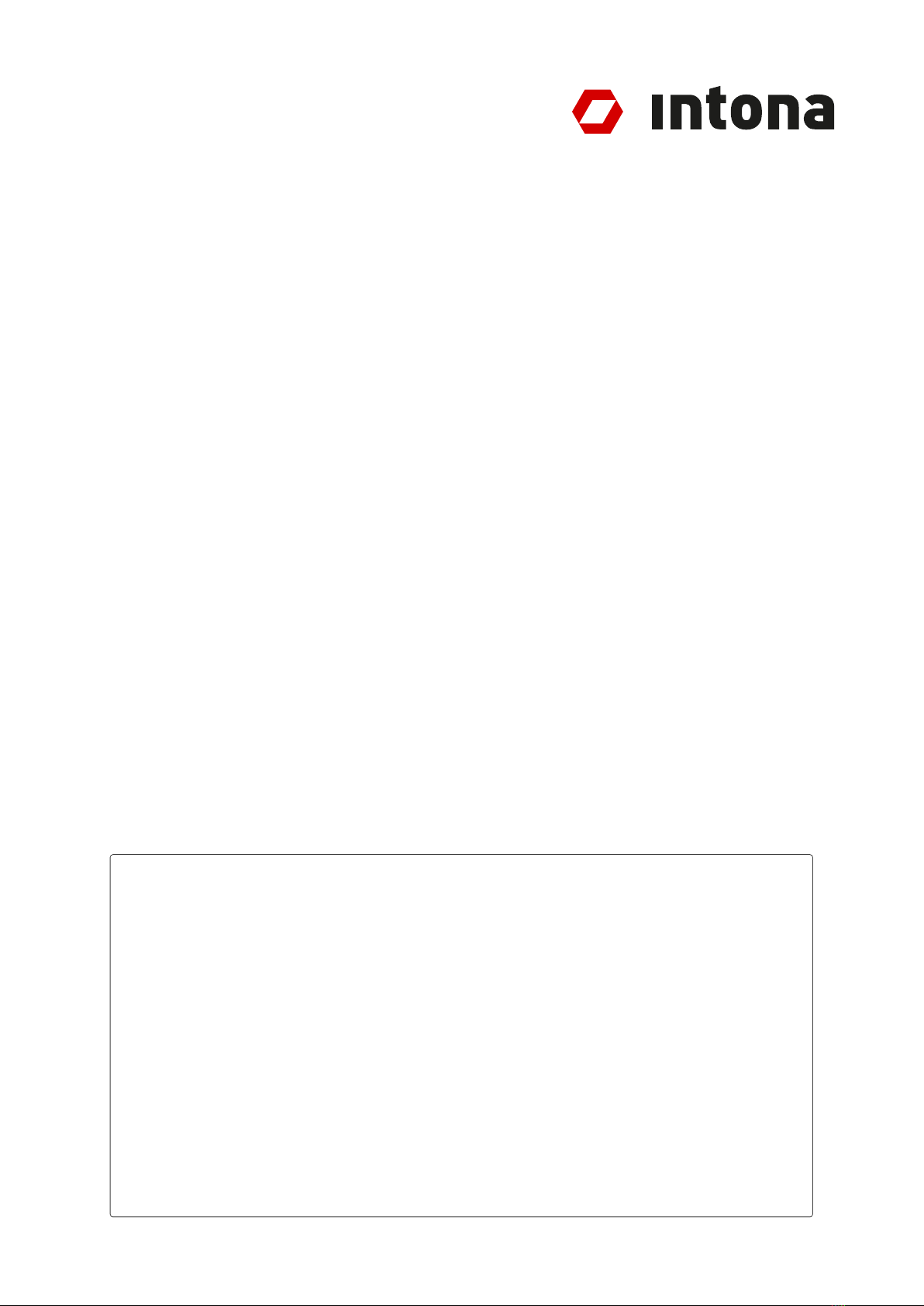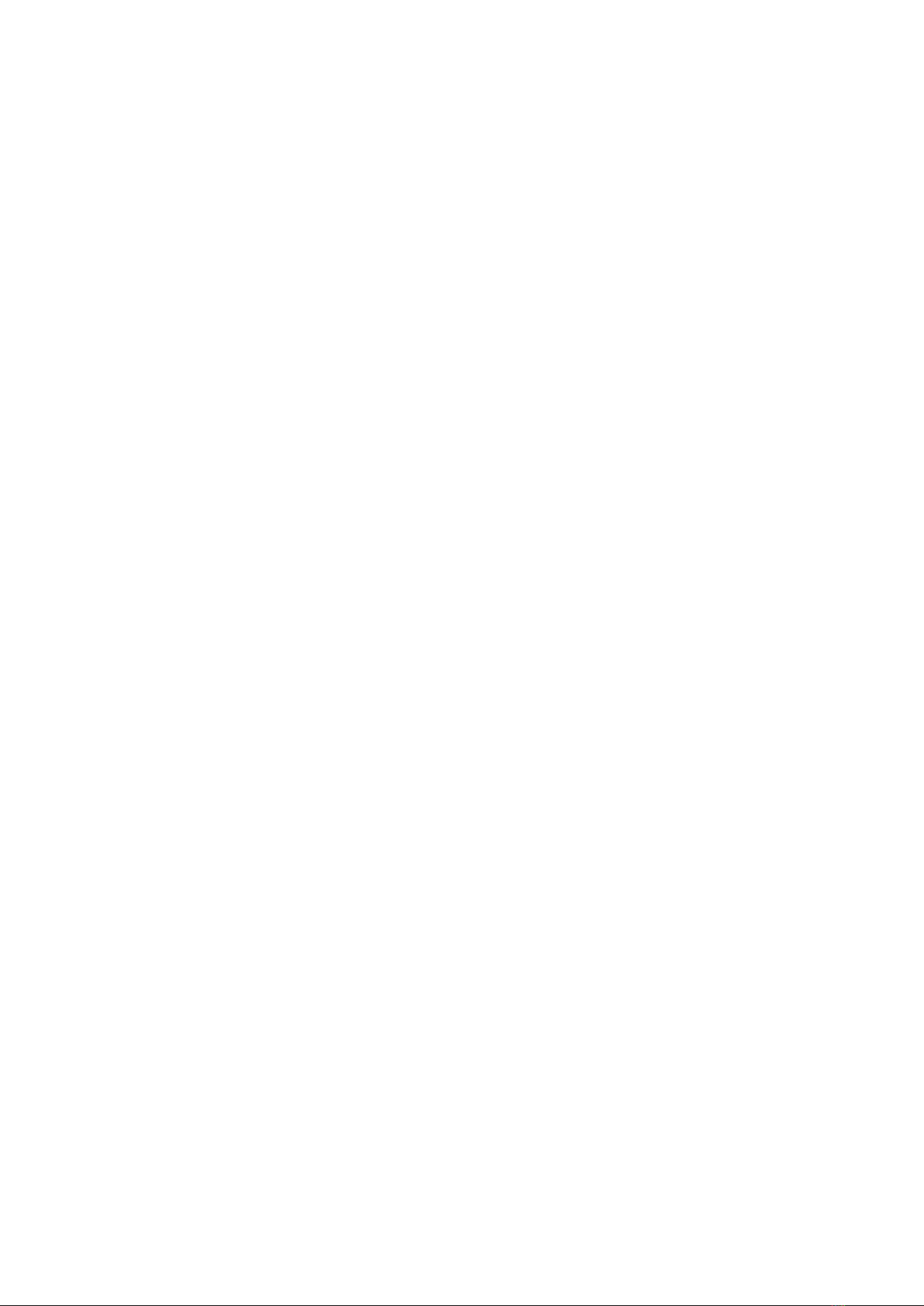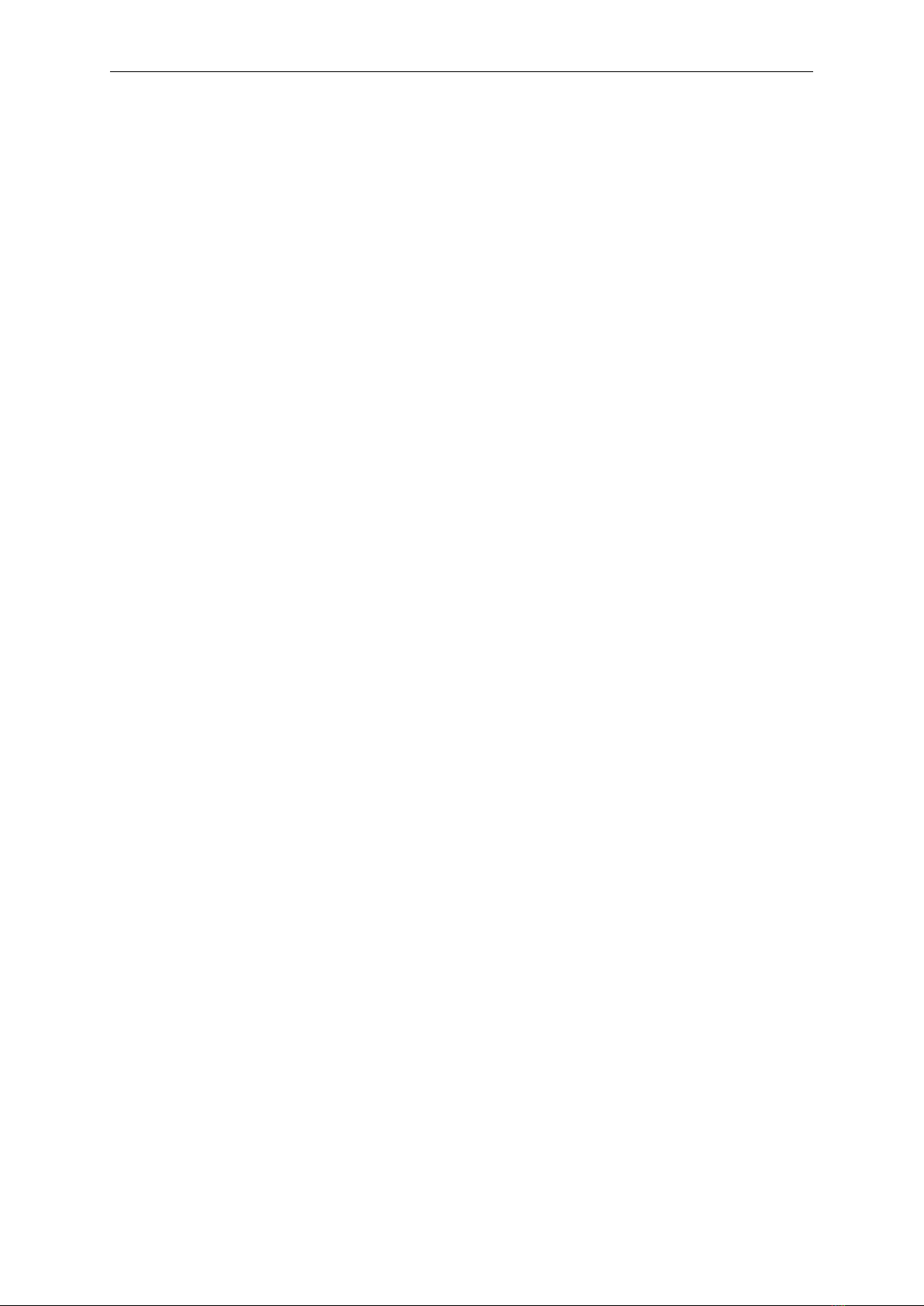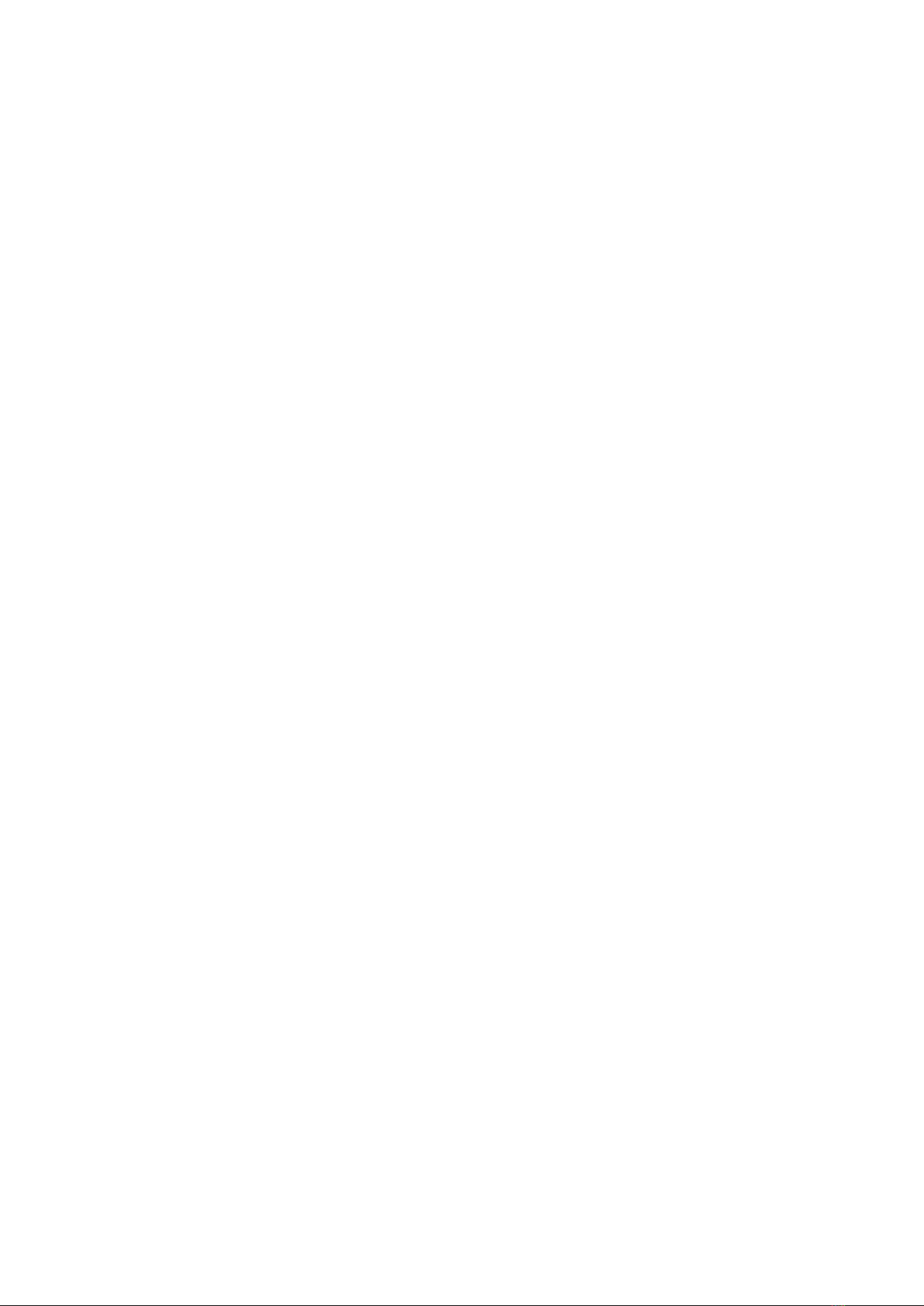
Contents
1 Introduction 4
1.1 Features.............................................. 4
1.2 Requirements........................................... 4
1.3 Restrictions............................................ 4
1.4 Firmware Changelog . . . . . . . . . . . . . . . . . . . . . . . . . . . . . . . . . . . . . . . 5
1.4.1 Firmware 1.09 (unreleased) . . . . . . . . . . . . . . . . . . . . . . . . . . . . . . . 5
1.4.2 Firmware 1.08 . . . . . . . . . . . . . . . . . . . . . . . . . . . . . . . . . . . . . . 5
1.4.3 Firmware 1.06 . . . . . . . . . . . . . . . . . . . . . . . . . . . . . . . . . . . . . . 5
1.4.4 Firmware 1.00 . . . . . . . . . . . . . . . . . . . . . . . . . . . . . . . . . . . . . . 6
1.5 Host Tool Changelog . . . . . . . . . . . . . . . . . . . . . . . . . . . . . . . . . . . . . . . 6
1.5.1 Host tool git master . . . . . . . . . . . . . . . . . . . . . . . . . . . . . . . . . . . 6
1.5.2 Host tool v1.4 (60a3f48, windows build 66) . . . . . . . . . . . . . . . . . . . . . . 6
1.5.3 Host tool v1.3 (cfbdb79, windows build 64) . . . . . . . . . . . . . . . . . . . . . . 7
1.5.4 Host tool v1.2 (ff97f53) . . . . . . . . . . . . . . . . . . . . . . . . . . . . . . . . . 7
1.5.5 Host tool v1.1 (686fe4f) . . . . . . . . . . . . . . . . . . . . . . . . . . . . . . . . . 7
1.5.6 Host tool v1 (f5eed9c) . . . . . . . . . . . . . . . . . . . . . . . . . . . . . . . . . . 7
2 Hardware Setup 8
2.1 LEDMeaning ........................................... 8
2.1.1 PortLEDs......................................... 8
2.1.2 MainLED ......................................... 8
3 Software Installation 9
3.1 Linux................................................ 9
3.2 macOS .............................................. 9
3.3 Windows ............................................. 9
3.4 Verifying Device Access . . . . . . . . . . . . . . . . . . . . . . . . . . . . . . . . . . . . . 10
3.5 Wireshark extcap Setup . . . . . . . . . . . . . . . . . . . . . . . . . . . . . . . . . . . . . 10
3.5.1 Linux,macOS....................................... 10
3.5.2 macOS (app bundle) . . . . . . . . . . . . . . . . . . . . . . . . . . . . . . . . . . . 11
3.5.3 Windows ......................................... 11
3.6 Firmware Update . . . . . . . . . . . . . . . . . . . . . . . . . . . . . . . . . . . . . . . . . 11
3.6.1 Unix-like ......................................... 11
3.6.2 Windows ......................................... 12
4 Capturing 13
4.1 Wireshark extcap . . . . . . . . . . . . . . . . . . . . . . . . . . . . . . . . . . . . . . . . . 13
4.1.1 Capturing Options . . . . . . . . . . . . . . . . . . . . . . . . . . . . . . . . . . . . 13
4.1.2 Wireshark extcap Toolbar . . . . . . . . . . . . . . . . . . . . . . . . . . . . . . . . 13
4.2 Directly Starting Wireshark from Host Tool . . . . . . . . . . . . . . . . . . . . . . . . . . . 13
4.3 Statistics ............................................. 14
4.4 Capturing to a File . . . . . . . . . . . . . . . . . . . . . . . . . . . . . . . . . . . . . . . . 14
4.5 Selecting the Device . . . . . . . . . . . . . . . . . . . . . . . . . . . . . . . . . . . . . . . 14
4.6 Configuring the Buffer Size . . . . . . . . . . . . . . . . . . . . . . . . . . . . . . . . . . . 14
5 Other Features 15
5.1 PoE Passthrough . . . . . . . . . . . . . . . . . . . . . . . . . . . . . . . . . . . . . . . . . 15
5.2 PTPTimestamps......................................... 15
5.3 Supported Command Line Options . . . . . . . . . . . . . . . . . . . . . . . . . . . . . . . 15
5.4 Interactive Command Line . . . . . . . . . . . . . . . . . . . . . . . . . . . . . . . . . . . . 16
5.5 Scripting.............................................. 16
5.6 Supported Commands . . . . . . . . . . . . . . . . . . . . . . . . . . . . . . . . . . . . . . 16
5.7 IPCInterface ........................................... 17
5.7.1 Windows ......................................... 17
2