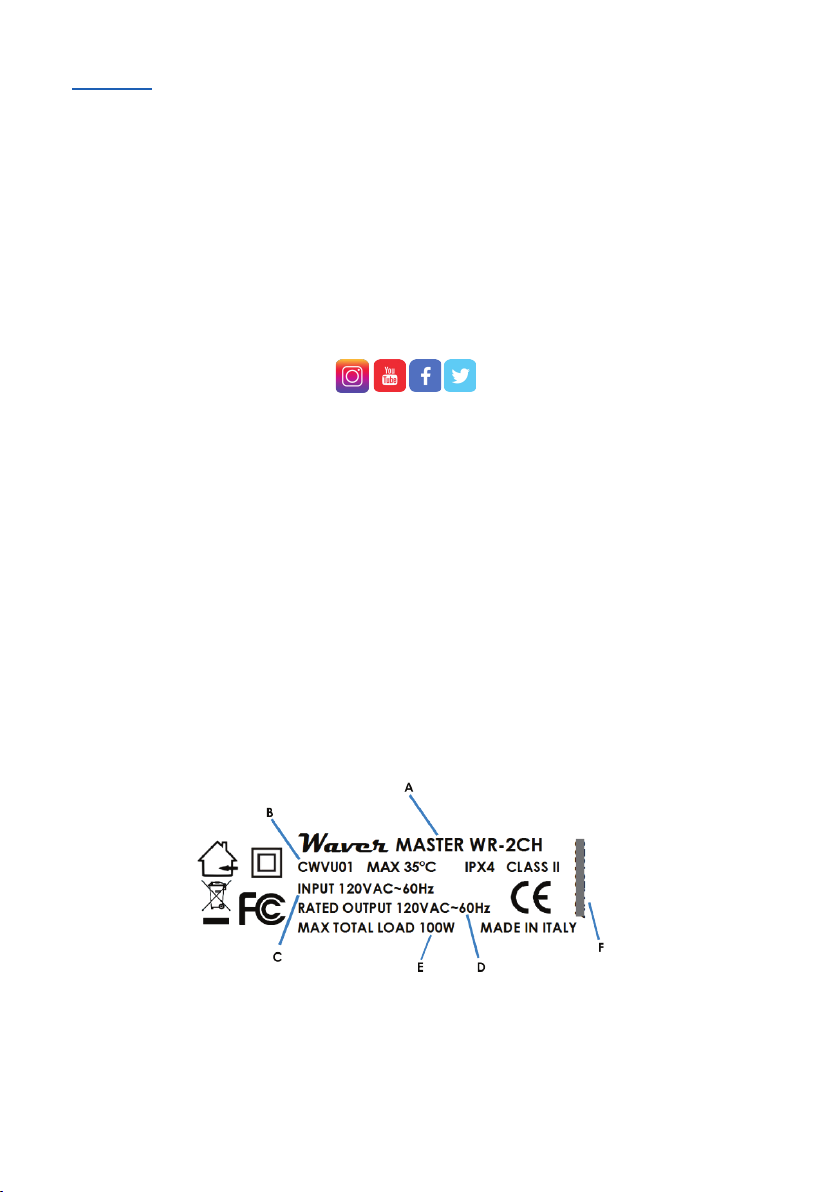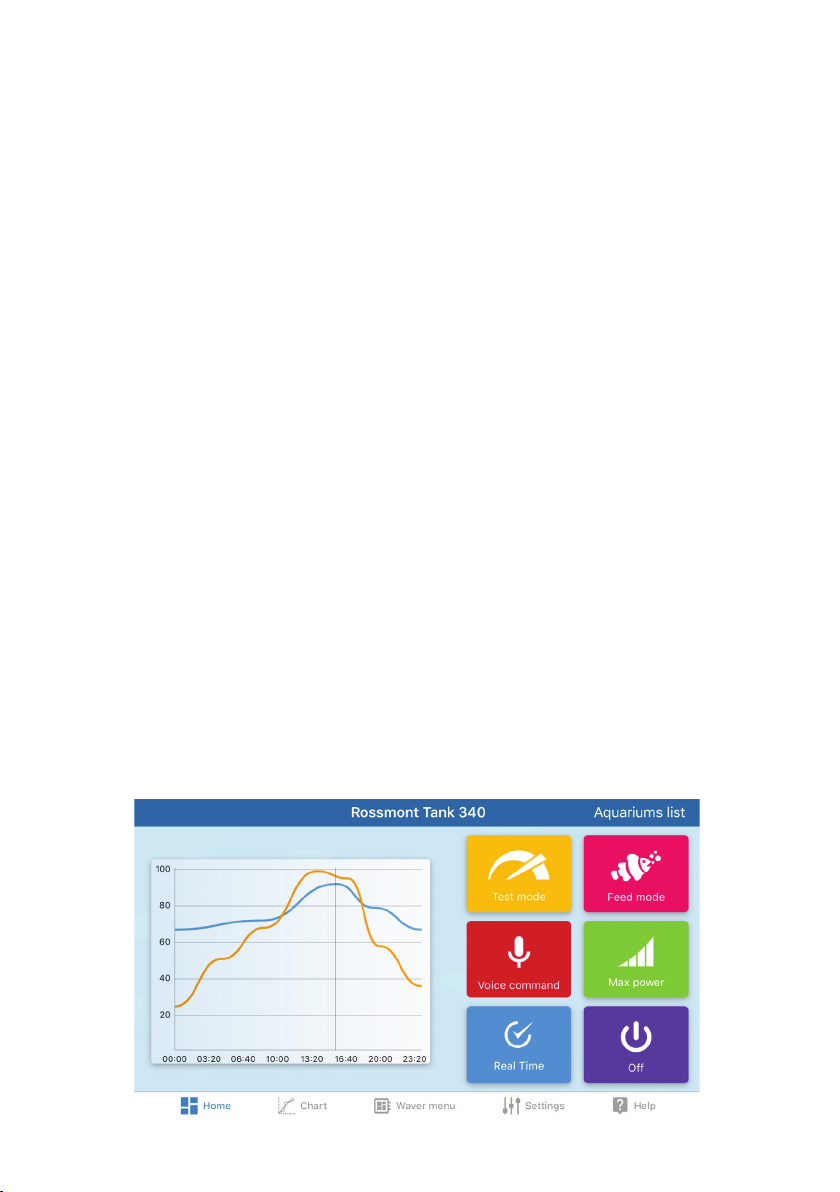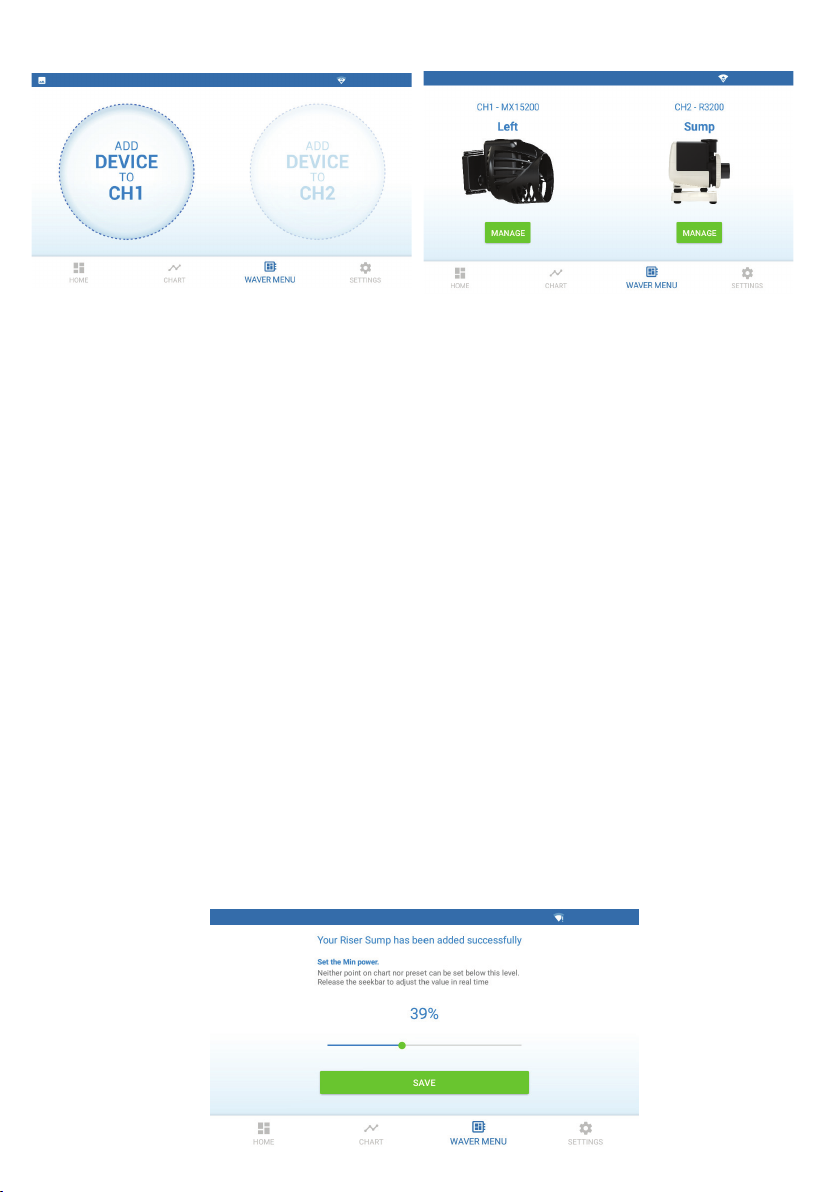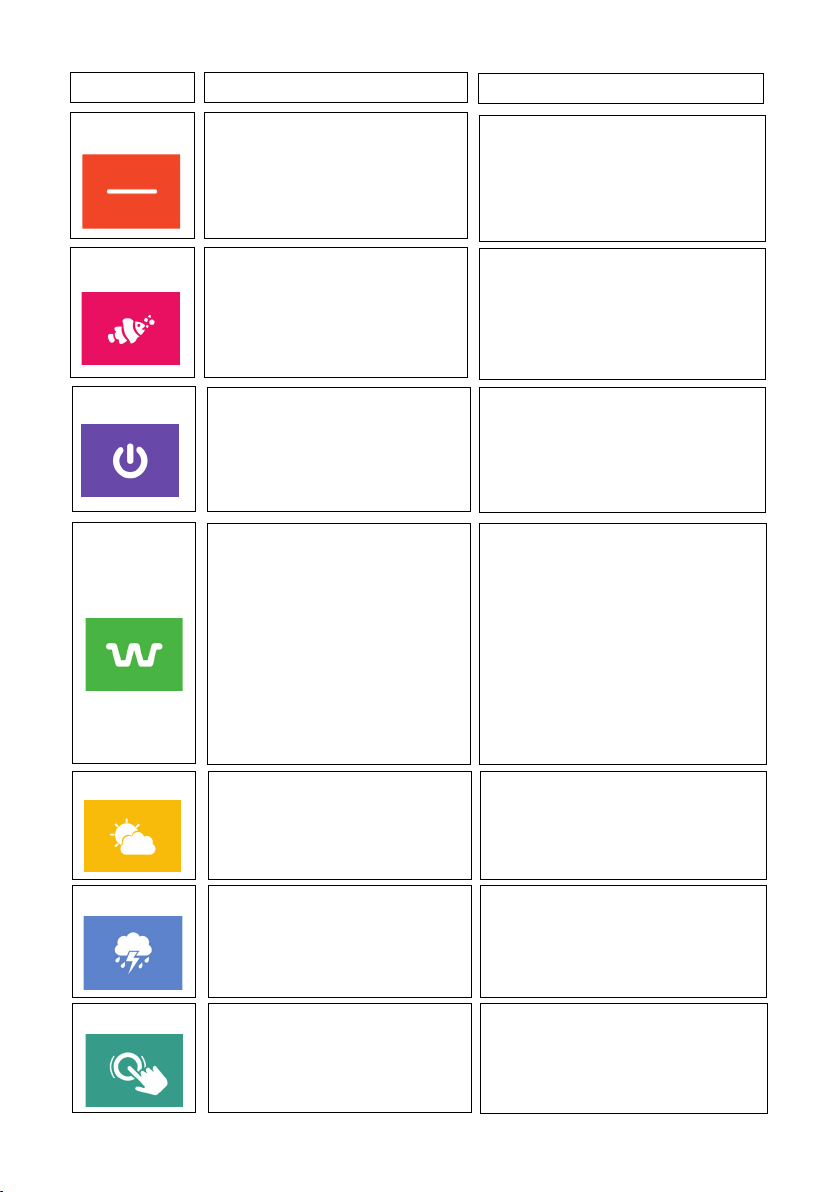3
PRODUCT SAFETY GUIDE
• IMPORTANT: Prior to any operation you must verify the integrity of all parts of the
product, especially the cords and plug/sockets.
• To prevent any accidental electric shock, make sure the product is positioned in a
safe and dry place, protected from water, humidity, calcium and/or salt deposits.
• Before using this product, check the data label on the bottom of the product and
verify that the operating voltage corresponds to your Mains voltage.
• The product is intended for internal use only.
• Do not install near any heat sources such as radiators, heat register, stoves, or other
apparatus that produces heat.
• It’s possible to use the device at a temperature not higher than 35°C/95°F
• This device is compatible with Rossmont products only.
• This device is intended for use as an aquarium equipment only.
• Do not connect any device which is not specically intended for use with Waver
otherwise the warranty is voided.
• Do not attempt to power another Waver unit connecting it to the product cord
extensions sockets.
• Clean only with dry cloth.
• Unplug any electrical appliance connected to your aquarium before putting your
hands in water.
• It’s strongly recommended the wall socket is positioned at a higher level than the
tank to prevent the risk of water damages to electrical system. If this is not possible,
verify the lowest part of the cable is lower than the wall socket position: DRIP LOOP.
• In case the plug/socket were wet, please disconnect the general switch.
• Do not lift the product by the cord. Disconnect and connect the unit only by
grasping the plug.
• It’s necessary to power the product through a residual current
circuit-breaker system with a rated current not exceeding 30mA.
• Do not connect the appliance if the power cord or one of the
extension cables is frayed or damaged. In this case it’s necessary
to replace the entire unit without trying to repair it.
• The product is not intended for use by people with reduced
sensory, physical or mental, unless they are close supervised
and instructed by a person responsible for their safety.
• The controller is not a toy: do not allow children to play with it
• This guide will give you instructions for Waver device only. For Mover pumps or any
other Rossmont product please refer to the dedicated instruction manual
• ATTENTION: MAX 1 device per Channel