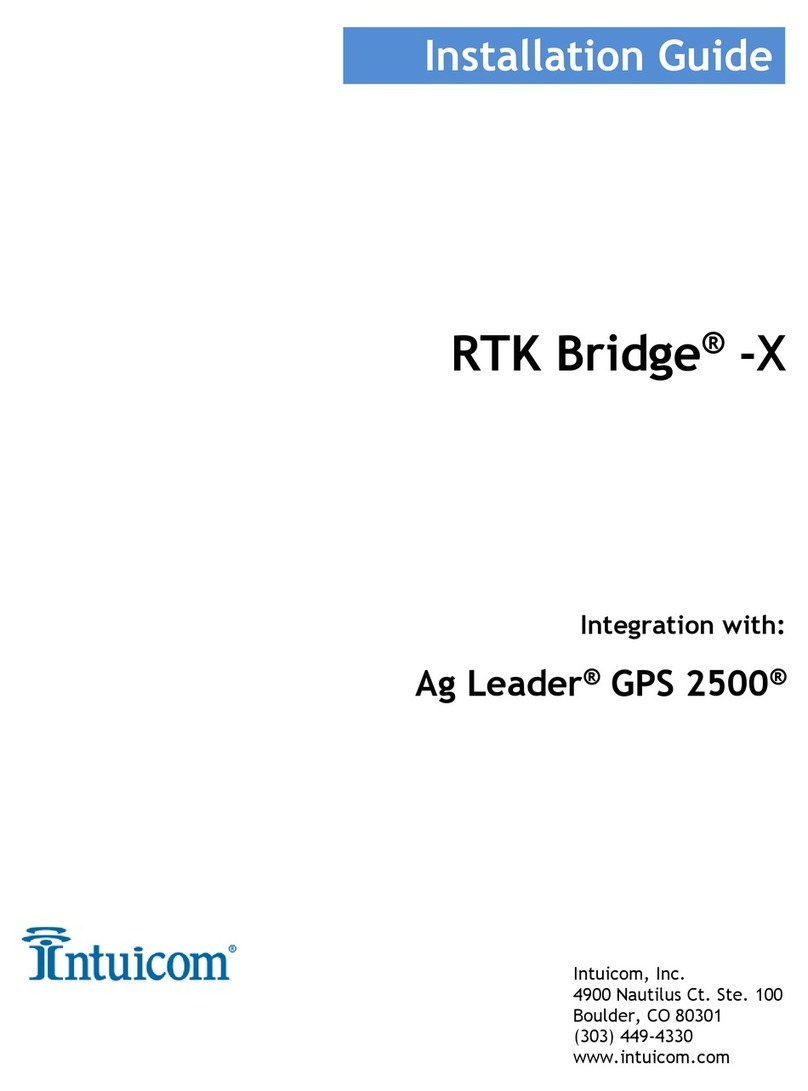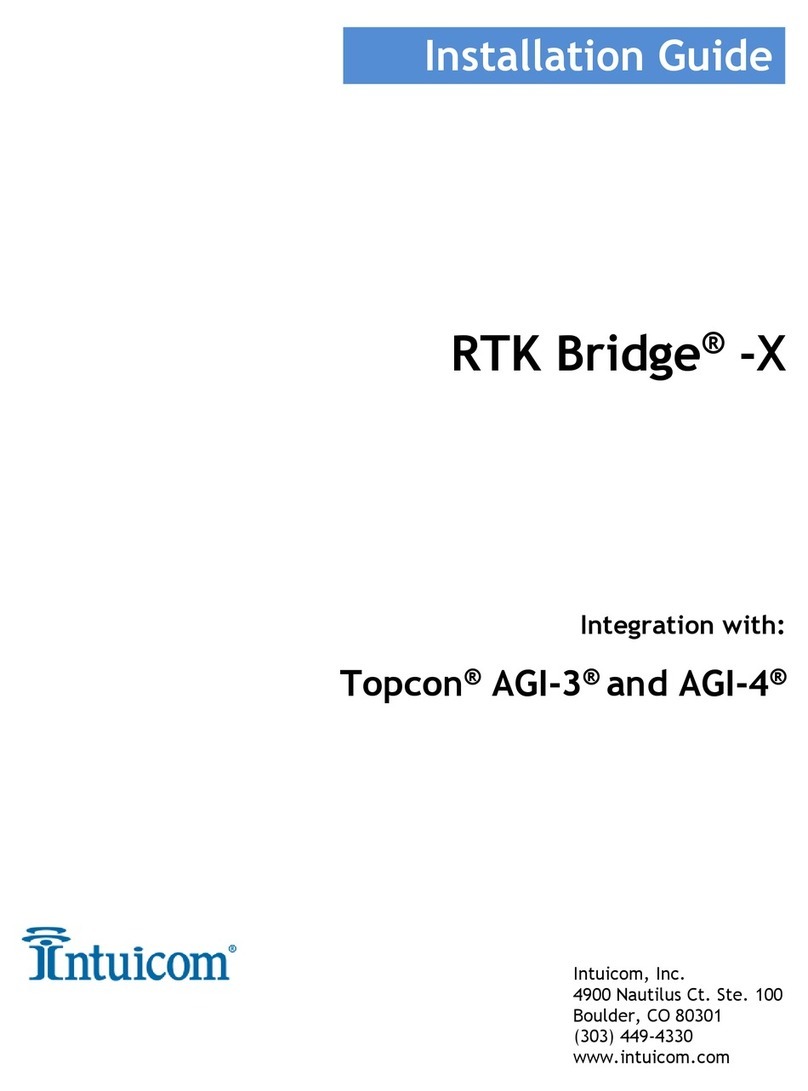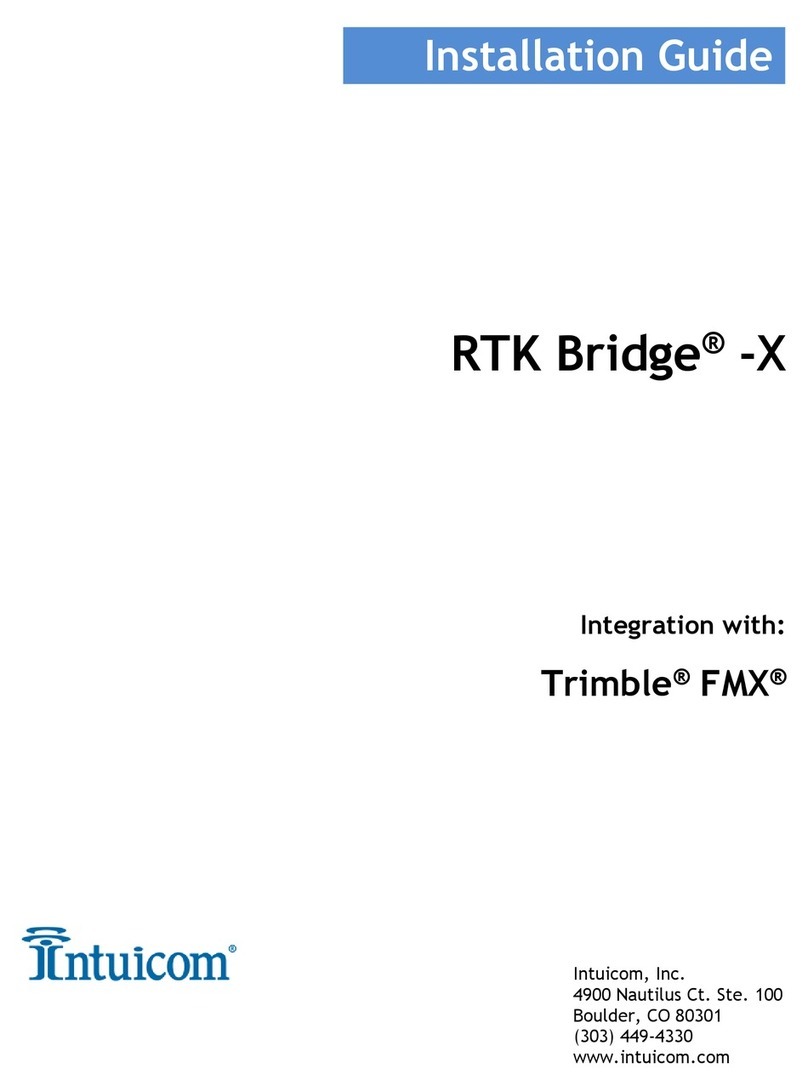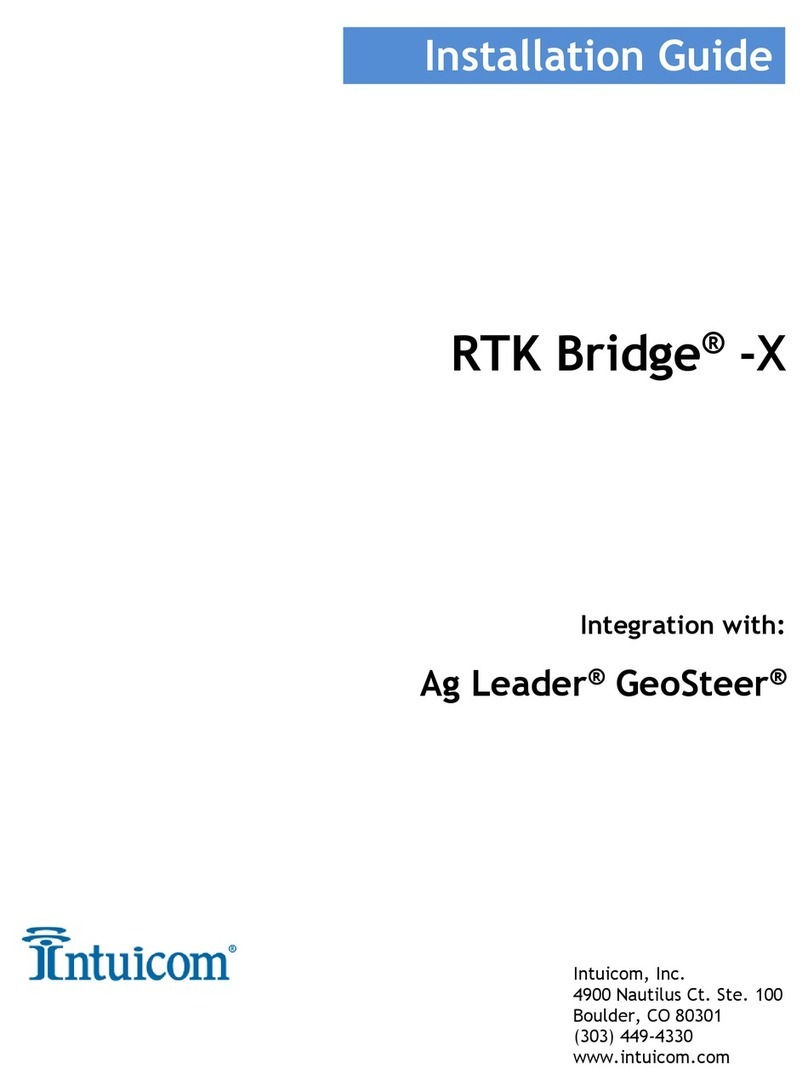Section 1: Installation Requirements
Version 1.0 2 Intuicom, Inc.
Overview
The Trimble®XCN-2050™receiver is typically configured to accept CMR format RTK
corrections from an Intuicom RTK Bridge®-X, which in turn has been configured to connect to a
GPS/GNSS reference network. The intended audience for this document are dealers or
integrators familiar with the XCN-2050 and access to its set-up menus, as well as general
familiarity with the Intuicom RTK Bridge®–X. The Intuicom RTK Bridge®–X User Guide
covers the steps necessary for its configuration.
1 Requirements for Installation
1.1 Required Information
In order to operate an Intuicom RTK Bridge®–X, you are required to have the necessary
information to access and log in to the Real-Time Network. This information is entered
into the RTK Bridge®–X and stored in a profile. More details on setting up an RTK
Bridge®–X is available in the RTK Bridge®-X User Guide. Required information for the
Profile configuration include:
IP Address
TCP Port
NTRIP Mountpoint Name
Username and Password for access to the real-time GPS/GNSS Network
1.2 Required Equipment
1.2.1 Intuicom Equipment and Accessories
1. Intuicom RTK Bridge®–X with activated data provider account (Verizon, AT&T,
etc.)
2. Intuicom RTK Bridge®–X to XCN-2050 data/power cable: [P/N: XRTKCAB-
DD6]
3. Intuicom RTK Bridge®–X Bluetooth Receiver: [P/N: XRTK-BT-T]
4. Intuicom RTK Bridge®–X Cellular/GPS antenna/cable:
[P/N: FIP4-MMDM-MM (magnetic mount)]
1.2.2 Other Equipment and Accessories
5. Trimble XCN-2050 Receiver with RTK (CMR) option enabled and Port D available
6. Trimble XCN-2050 Data Cable and source of power for Trimble XCN-2050 (or any
cabling system typically used to run the Trimble XCN-2050 for configuration)
7. Trimble EXP-100 Port Expander