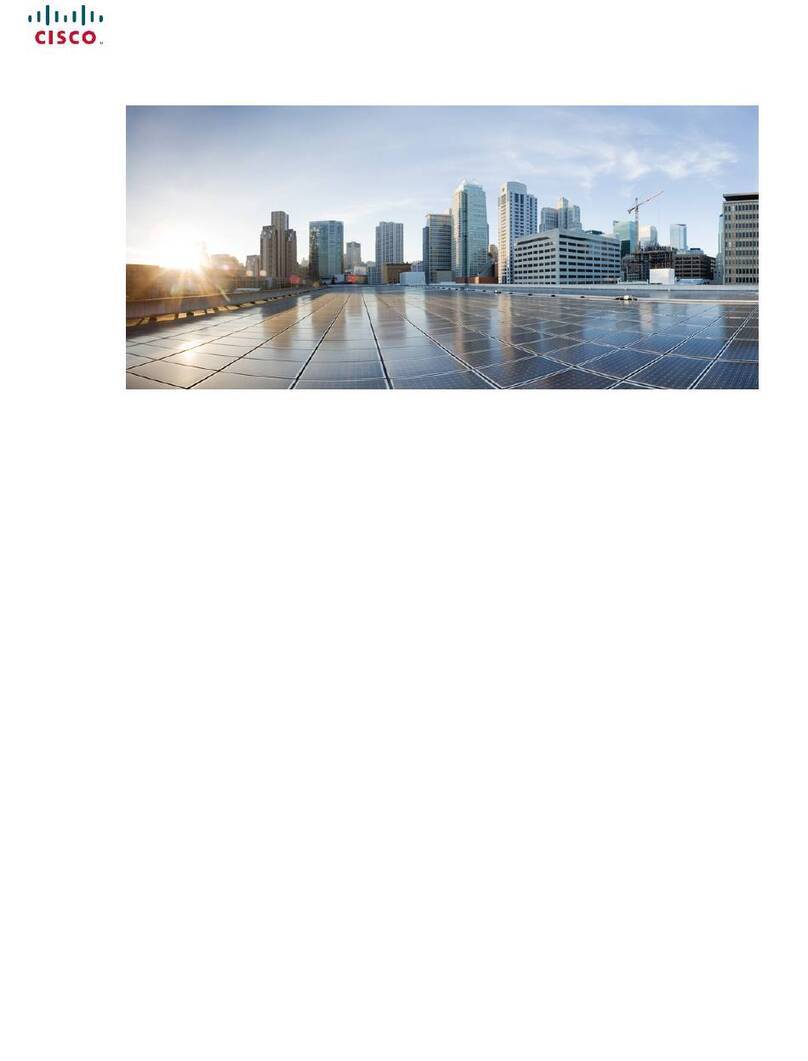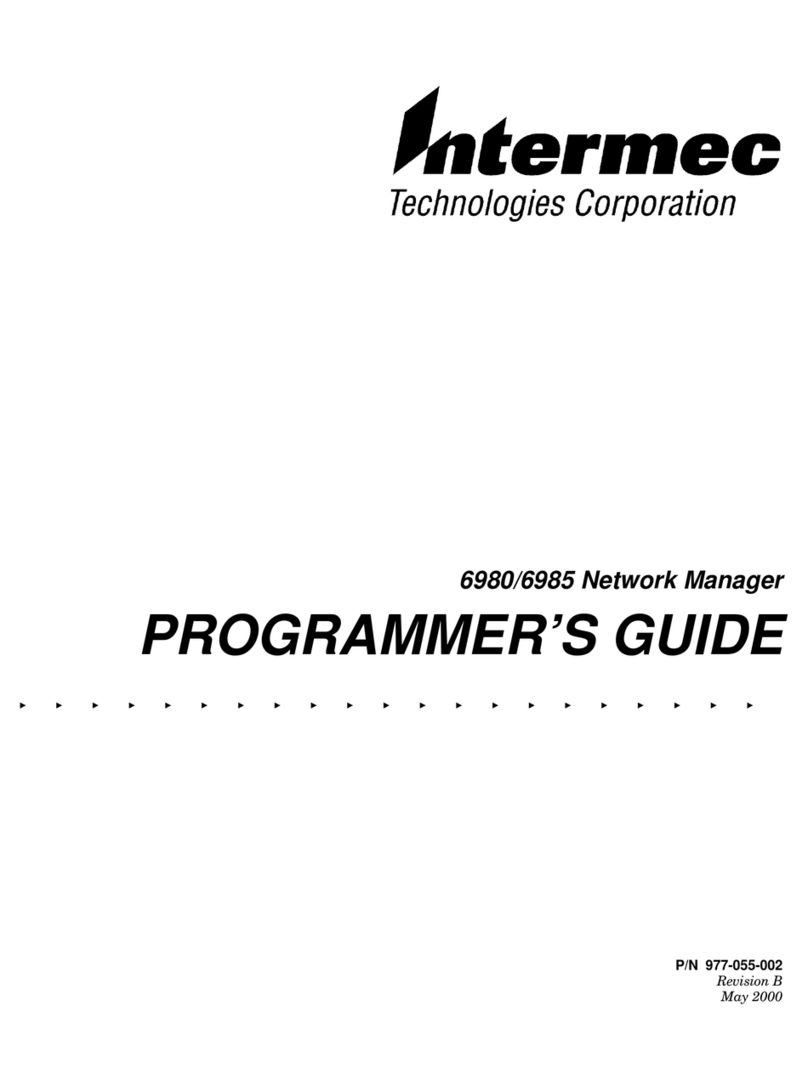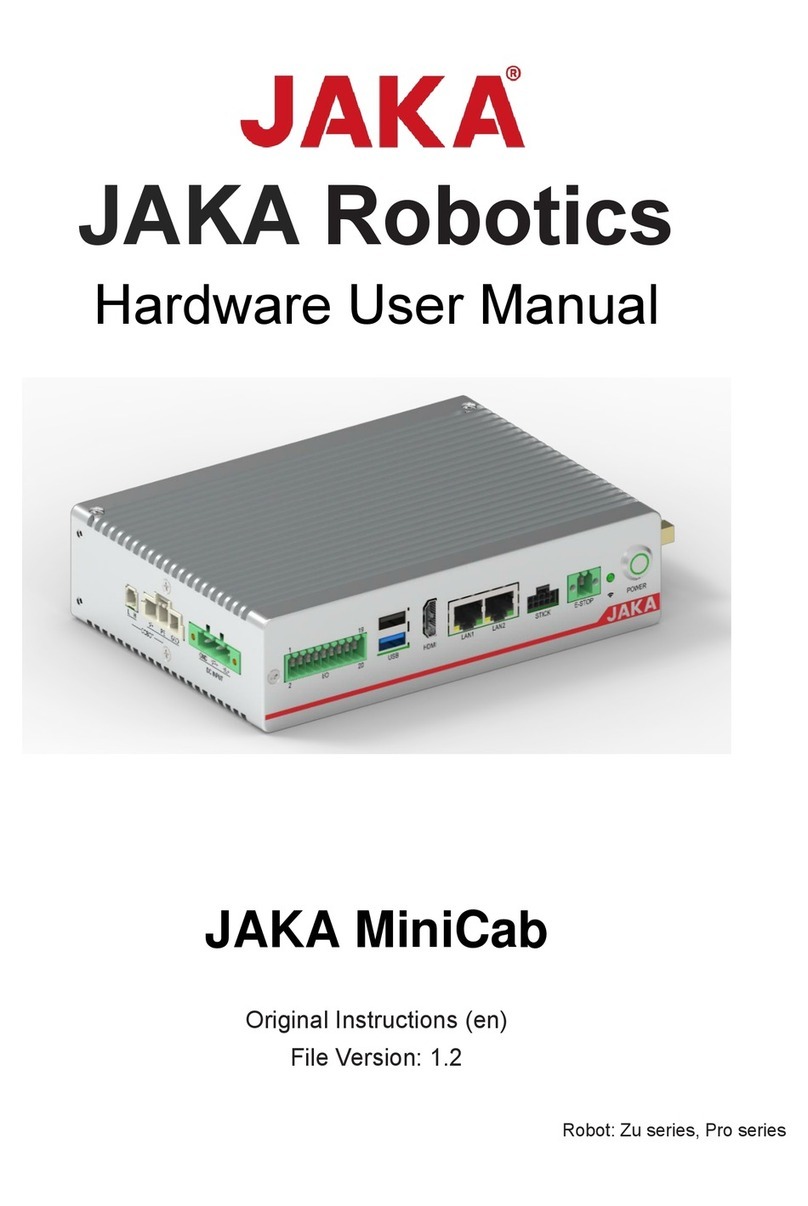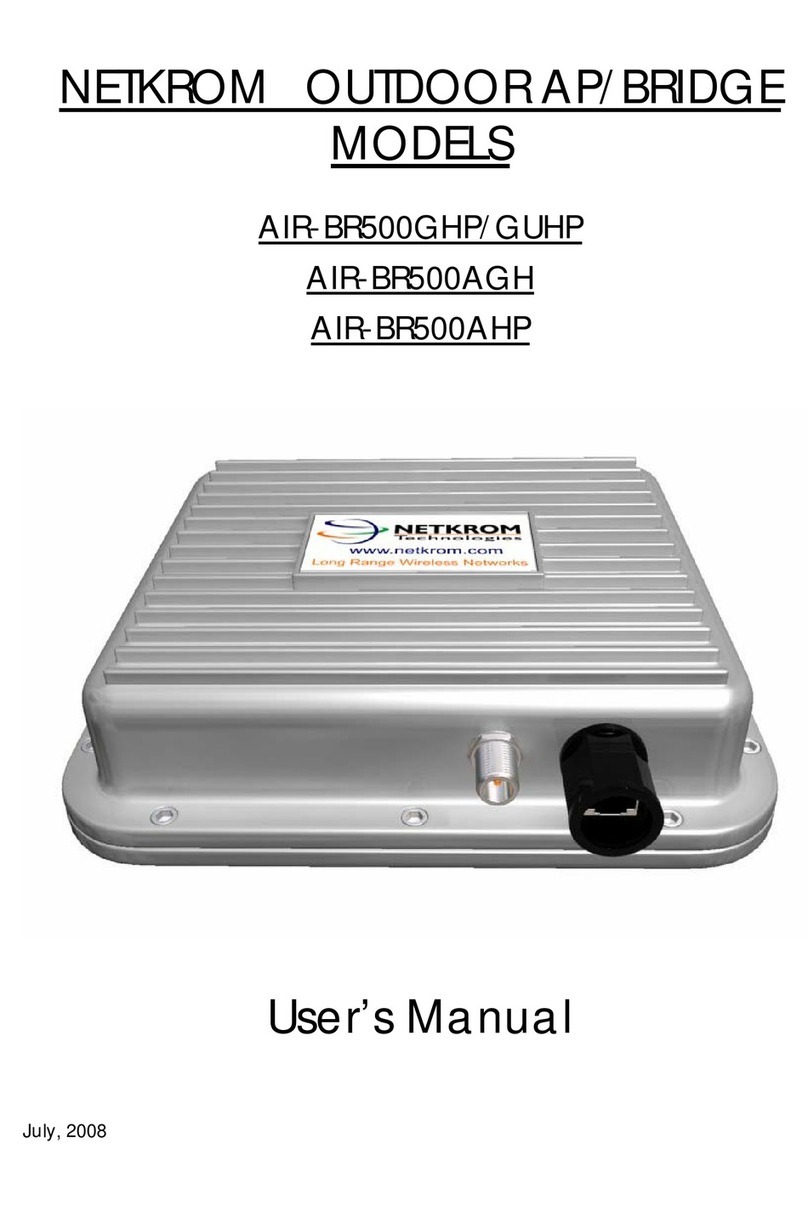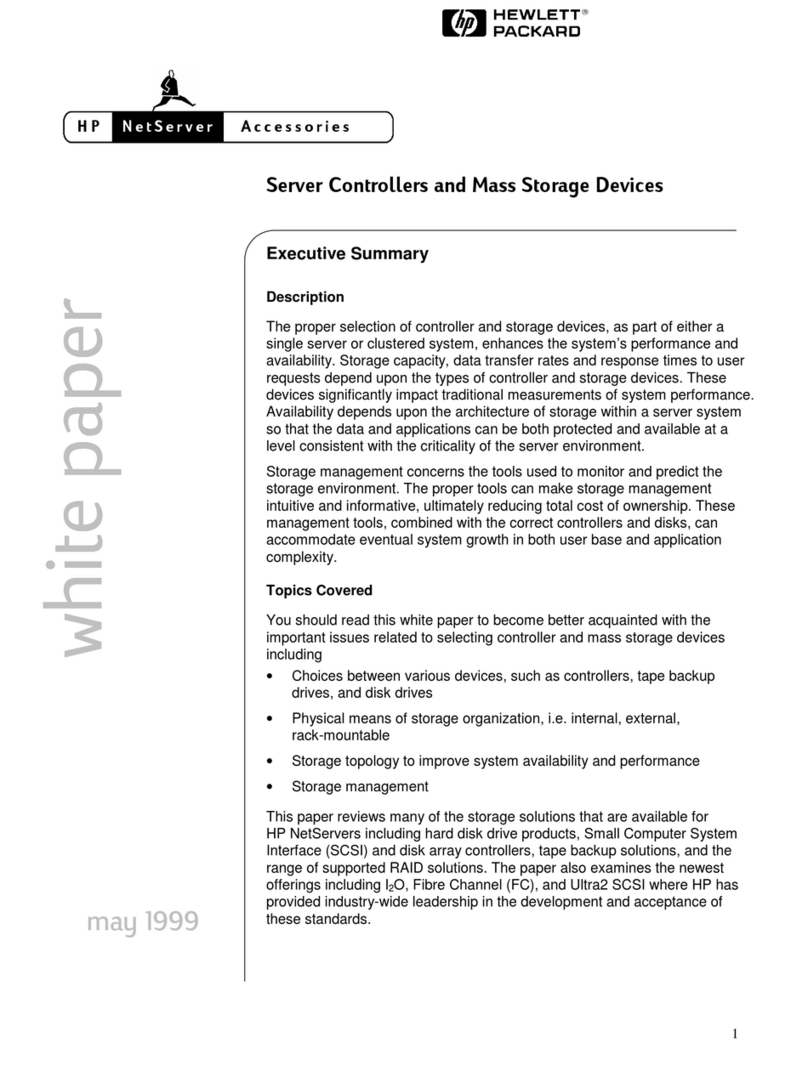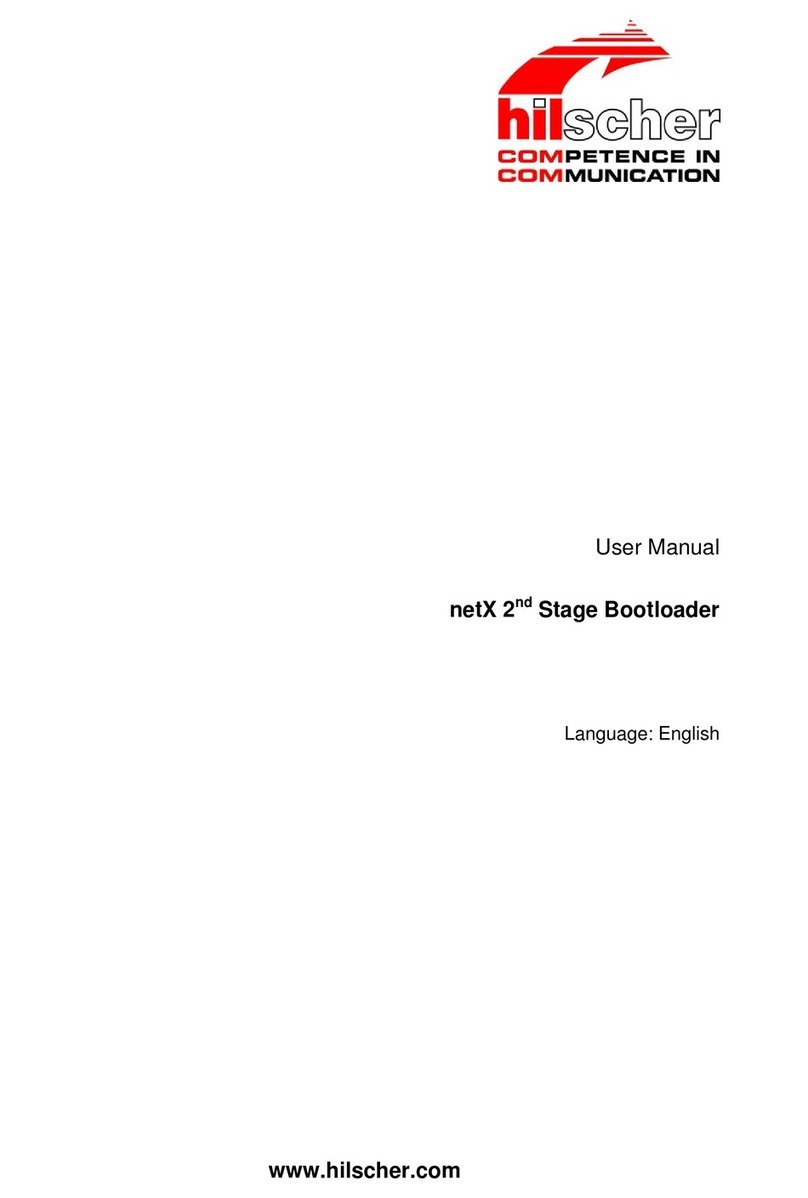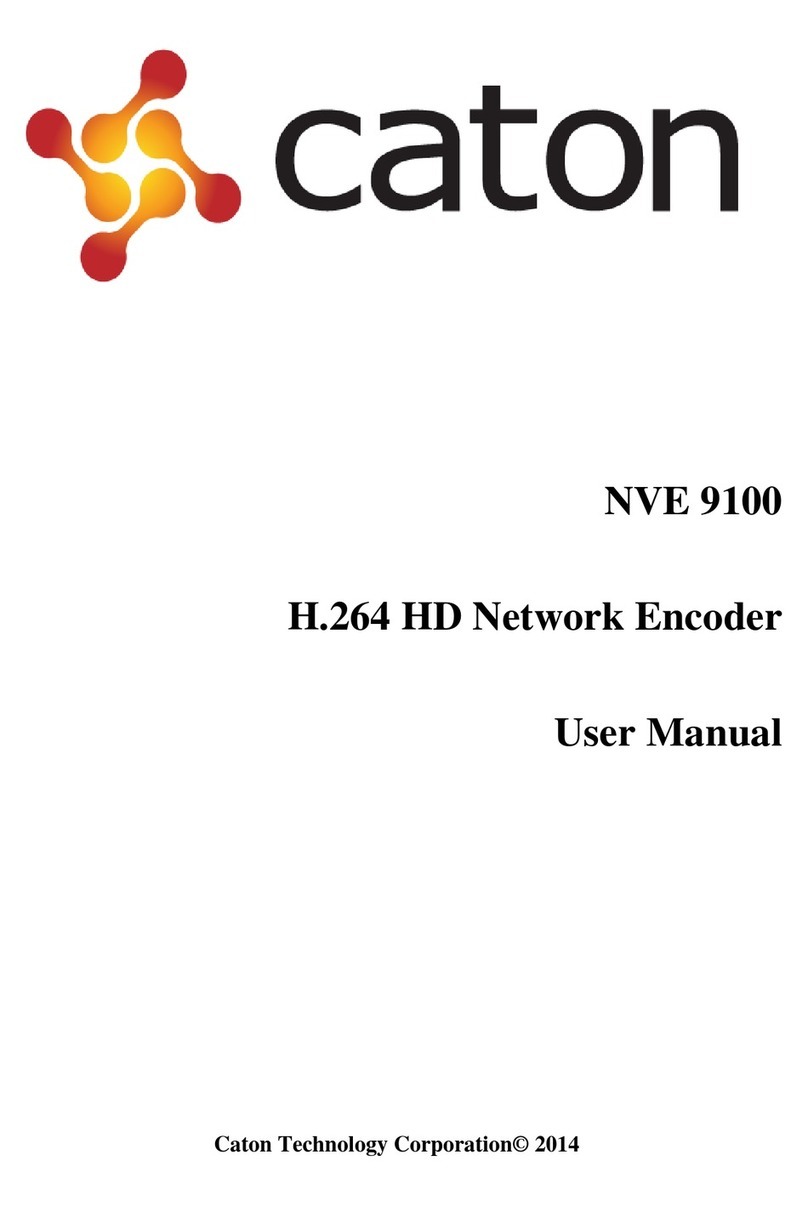Precidia Cell232Plus User manual

Cell232Plus
User Guide
Doc. No. 16-CML000210
Revision date:14 JUL 03
rev.1.2
www.precidia.com

Precidia Technologies Inc.
10A Hearst Way
Kanata, Ontario
Canada K2L 2P4
Tel: (613) 592-7557
Fax: (613) 592-0944
Web Site: http://www. precidia.com/
E-mail: [email protected]
This guide documents software release 4.00.00. There are significant menu and feature
changes between this version and the last release. If you wish to upgrade your software
or obtain a User Guide for an earlier software version, contact
If you have questions or comments about using the product or this document please
contact [email protected].
Disclaimer and Confidentiality Notice
The content of this document is furnished for informational use only, is subject to change without
notice, and should not be construed as a commitment by Precidia Technologies Inc. (Precidia). Precidia
assumes no responsibility or liability for any errors or inaccuracies that may appear in this document.
This document and the information disclosed herein is the confidential property of Precidia. Neither this
document nor the information contained herein shall be used, reproduced or disclosed to others without
Precidia’s written authorization.
Copyright © 2003, Precidia Technologies Inc. All rights reserved.
Published in Canada.
All trademarks and trade names are the properties of their respective owners.

Cell232Plus User Guide Table of Contents
16-CML000210 Precidia Technologies Inc. i
rev.1.1
Contents
1 Before You Start................................................................................ 1
1.1 Preview ................................................................................................. 1
1.2 Functionality and Features ....................................................................... 2
How It Works........................................................................................... 2
Features ................................................................................................. 2
1.3 Cell232Plus Layout.................................................................................. 3
Front Panel ............................................................................................. 3
Back Panel .............................................................................................. 4
1.4 Hardware Requirements .......................................................................... 5
Installation and Configuration ...................................................................... 5
Reconfiguration ........................................................................................ 6
1.5 Software Requirements ........................................................................... 6
1.6 Configuration Requirements ..................................................................... 6
2 Setting up the Cell232Plus ................................................................ 9
2.1 Installing the Hardware ........................................................................... 9
After Configuration.................................................................................... 9
2.2 Setting Up the Terminal..........................................................................10
2.3 Understanding the Configuration Screen ...................................................11
2.4 Timeout During Configuration..................................................................12
2.5 Resetting to Factory (Default) Configuration ..............................................13
3 Configuring the PPP Dial-Up Settings .............................................. 15
3.1 IP Address, Network Address, and Network Mask .......................................16
3.2 Modem Init ...........................................................................................16
3.3 Modem Dial ..........................................................................................16
3.4 Backup Dial ..........................................................................................18
3.5 Login Userid..........................................................................................18
3.6 Login Password .....................................................................................18
Setting the Login Password ........................................................................18
Viewing the Login Password........................................................................19
Clearing the Login Password .......................................................................19
3.7 Modem Chatscript..................................................................................19
3.8 Auto-Answer and Call-Back .....................................................................20
3.9 Auto-Connect ........................................................................................21
3.10 Idle Disconnect .....................................................................................22
3.11 Communication Speed............................................................................22

Table of Contents Cell232Plus User Guide
ii Precidia Technologies Inc. 16-CML000210
rev.1.1
4 Configuring the Serial Port Settings ................................................ 23
4.1 Protocol ............................................................................................... 24
4.2 Port Setting.......................................................................................... 27
4.3 Port Mode ............................................................................................ 29
4.4 Connection Control ................................................................................ 30
4.5 Terminal Type (Telnet Protocol Only) ....................................................... 31
4.6 Local Port............................................................................................. 32
4.7 Remote IP............................................................................................ 32
4.8 Remote Port ......................................................................................... 33
4.9 Fallback IP ........................................................................................... 33
4.10 Fallback Port ........................................................................................ 34
4.11 Terminators (Terminated Protocol Only) ................................................... 35
4.12 Packet Prefix (Transparent Protocol Only) ................................................. 37
4.13 Maximum Inter-Character Delay.............................................................. 37
4.14 Preferred Packet Size............................................................................. 38
4.15 Initial String (Transparent Protocol Only).................................................. 38
5 Configuring the Security Settings .................................................... 39
5.1 Console Password ................................................................................. 40
Setting the Console Password ..................................................................... 40
Viewing the Console Password .................................................................... 40
Clearing the Console Password.................................................................... 40
5.2 Remote Password.................................................................................. 41
Setting the Remote Password ..................................................................... 41
Viewing the Remote Password .................................................................... 41
Clearing the Remote Password.................................................................... 41
5.3 Web Server .......................................................................................... 42
5.4 Access Userid ....................................................................................... 43
5.5 Access Password ................................................................................... 43
Setting the Access Password ...................................................................... 43
Viewing the Access Password...................................................................... 43
Clearing the Access Password ..................................................................... 44
5.6 SNMP Server ........................................................................................ 44
5.7 SNMP Settings ...................................................................................... 44
5.8 IPsec Tunnels #1 and #2 ....................................................................... 45
Protocol ................................................................................................ 46
Secure Address....................................................................................... 47
SPI ...................................................................................................... 48
Network Address ..................................................................................... 48
Network Mask ........................................................................................ 48
Network Gateway .................................................................................... 48
Encode/Authenticate Keys ......................................................................... 49
6 System Settings .............................................................................. 51
6.1 Unit ID Value........................................................................................ 51
6.2 Web Page Download .............................................................................. 52
6.3 Firmware Download............................................................................... 52
6.4 Display System Status ........................................................................... 53
6.5 Dump System Log................................................................................. 53
6.6 Delete System Log ................................................................................ 54

Cell232Plus User Guide Table of Contents
16-CML000210 Precidia Technologies Inc. iii
rev.1.1
6.7 Perform Self Test...................................................................................54
6.8 Reset Unit ............................................................................................55
7 Accessing System Information ........................................................ 57
7.1 System Status.......................................................................................57
Accessing the System Status Page ...............................................................57
Understanding the System Status Page .........................................................58
7.2 System Log ..........................................................................................60
Accessing the System Log ..........................................................................60
Understanding the System Log ....................................................................61
7.3 Static Web Page ....................................................................................66
Creating Static Web Pages .........................................................................66
Accessing the Static Web Page ....................................................................66
Appendix A Glossary of Terms and Acronyms................................... A-1
Appendix B Troubleshooting and Support......................................... B-1
Appendix C Specifications and Warranty .......................................... C-1

Table of Contents Cell232Plus User Guide
iv Precidia Technologies Inc. 16-CML000210
rev.1.1

16-CML000210 Precidia Technologies Inc. 1
rev.1.1
1Before You Start
1.1 Preview
Each section in this Guide is a step in the process of installing and configuring your
Precidia unit:
1Before You Start
Familiarize yourself with the features and installation requirements of the unit.
2Setting up the Cell232Plus
Set up the hardware and configure the unit via terminal software.
3Configuring the PPP Dial-Up Settings
Configure the modem settings and login information.
4Configuring the Serial Port Settings
Configure the protocol, speed, connection control, and port information.
5Configuring the Security Settings
Configure the remote, console, and Web passwords, SNMP, and IPSec.
6System Settings
If necessary, have your network administrator configure the advanced settings,
including downloads and system logging options.
7Accessing System Information
Find out how to access the system information locally or remotely.
Appendices at the back of this guide also provide valuable reference information:
A Glossary of Terms and Acronyms
B Troubleshooting and Support
C Specifications and Warranty

1 Before You Start Cell232Plus User Guide
2Precidia Technologies Inc. 16-CML000210
rev.1.1
1.2 Functionality and Features
How It Works
The Cell232Plus connects serial devices to IP networks via existing wireless digital
networks. The serial device sends information to the Cell232Plus through the RS-422/
485 or COM port. This information is processed according to the protocol set in the
Serial Port Settings, then transferred to the modem side of the Cell232Plus.
The Cell232Plus converts the information to IP format and sends it out through the
MODEM port to the receiver or handset according to the parameters set in the
Network Port Settings. The cellular phone provides immediate access to the wireless
digital network and through the terrestrial IP network to the transaction processor
(remote server).
This process is reversed when information is received from the remote server. The
figure below illustrates an example configuration of the Cell232Plus in the network.
Cell232Plus — Network Configuration
Features
• Transparent to existing serial connections
• Compatible with TCP/IP networks for Internet and Intranet applications
• Built-in static and dynamic Web pages accessible locally or via Web browser or
telnet
• Several data formatting and session mode options
• Drives PP connection to end destination
• Auto-identity header
• Works with Com Port Redirection
• ATM Modem emulation software
• Routing redundancy incase of application server failure
• Local and remote configuration and software upgrade capability
• Supports hardware/software/no handshaking
• Real-time access to data for troubleshooting and diagnosing problems
• Local and remote password protection
• Remote logging of wireless network signal strength (currently available for iDEN
cellular network)

Cell232Plus User Guide 1 Before You Start
16-CML000210 Precidia Technologies Inc. 3
rev.1.1
• Control and refine connection settings with options that include:
- Automatic connection in tcp(tunnel) and tcp-client modes to establish a
connection to the server as soon as the first data byte is received on the serial
port
- Connection recovery to ensure the session remains active
- COM Port Redirector Software compatibility using the Com Port Control
protocol option
- Modem Connection Control that allows the Precidia unit to appear as a Hayes-
compatible modem to your serial device
• Connect an RS-422/485 device or an RS-232 device to one of two ports
• Support the following network protocols:
1.3 Cell232Plus Layout
Front Panel
Cell232Plus Front Panel
Telnet IP DHCP
TCP PPP SNMPv2c
UDP HTTP IPsec (manually keyed)
ICMP TFTP (download only) FTP

1 Before You Start Cell232Plus User Guide
4Precidia Technologies Inc. 16-CML000210
rev.1.1
Table 1.1 describes the function of each indicator lamp.
.
NOTE: See Appendix B, Troubleshooting and Support, for descriptions of how indica-
tor lamps can be used for troubleshooting.
Back Panel
Table 1.1: Front Panel Indicator Lamps
Indicator Lamp Description
ON Illuminates constantly when power is applied to the unit.
— MODEM —
CARRIER Illuminates when the unit has a connection to the cellular
phone, will stay illuminated when the cellular phone has a
valid connection to the service provider.
RECEIVE Illuminates when the unit is receiving data through the
MODEM port from the cellular phone. Lamp flashes to indi-
cate this activity. Lamp will flash for up to 15 seconds on
power if you have not yet configured the Modem Dial number
(PPP-Dial Up Settings) to dial the host.
TRANSMIT Illuminates when the unit has control of the line and is send-
ing data through the MODEM port to the cellular phone and
wireless connection. Lamp flashes to indicate this activity.
Lamp will flash for up to 15 seconds on power if you have not
yet configured the Modem Dial number (PPP-Dial Up Set-
tings) to dial the host.
— COM —
TRANSMIT Illuminates when the unit is sending or receiving data out the
COM port. Lamp flashes to indicate this activity.
Illuminates constantly while in configuration mode.
STATUS Off: Unit incorrectly configured or the COM port is disabled.
Slow flash: Correctly configured, in idle mode.
Fast flash: Correctly configured, terminal has communicated.
On (solid): Correctly configured, connected.

Cell232Plus User Guide 1 Before You Start
16-CML000210 Precidia Technologies Inc. 5
rev.1.1
Cell232Plus Back Panel
1.4 Hardware Requirements
Installation and Configuration
The Precidia package includes:
• one (1) power adapter
• one (1) Cell232Plus device
• one (1) Warranty Card
To complete the installation you also need:
• one (1) PC with terminal software, or a dumb terminal for configuration
• one (1) cellular phone with “always on” digital network access service agreement
• one (1) standard PC-to-cell phone data cable with DB-9 connector from your
cellular phone manufacturer
• If you are connecting the Precidia unit to a DTE (Data Terminal Equipment)
device:
- one (1) null modem serial cable for configuration and for connecting your DTE
serial device after configuration
Table 1.2: Back Panel Ports
Port Description
POWER Accepts the Precidia-supplied 9V power adapter.
CONFIGURE Press and hold the recessed CONFIGURE button for
several seconds to activate local configuration through
the COM port.
RS-422/485 RS-422 or RS-485 mode only: Accepts RS-422 or
RS-485 serial cable.
MODEM Accepts DB-9 data cable connected to a cellular
phone.
COM Accepts DB-9 null modem serial cable for configura-
tion.
RS-232 mode only: Accepts DB-9 null modem serial
cable for operation and configuration (typical).

1 Before You Start Cell232Plus User Guide
6Precidia Technologies Inc. 16-CML000210
rev.1.1
• If you are connecting the Precidia unit to a DCE (Data Communication Equip-
ment) device:
- one (1) null modem serial cable for configuration
- one (1) RS-232, RS-422, or RS-485 serial cable for connecting your DCE serial
device to the Cell232Plus
TIP: How do you know if your serial device is DCE or DTE?
• DCE devices generally have a female (receptacle) DB-9 connector. Examples of
DCE devices include modems, Digital Service Units (DSU), Channel Service
Units (CSU), and most communications equipment.
• DTE devices generally have a male (pin) DB-9 connector. Examples of DTE
devices include communications servers, terminals, serial printers, and PCs with
native RS-232-E serial ports.
Reconfiguration
After your Precidia unit is operational you will require one null modem serial cable
and a PC or dumb terminal to locally reconfigure the unit.
NOTE: If you know the IP address of the Precidia unit and have set the Remote Pass-
word, you can reconfigure remotely using telnet. See the Help Guide Connecting with
Telnet at http://www.precidia.com/technical_support/manuals.html.
1.5 Software Requirements
You will need terminal software (or a dumb terminal) to locally configure the unit. Try
HyperTerminal, which comes with Windows, or Procomm Plus (Symantec).
1.6 Configuration Requirements
The following settings are the basic requirements for configuring the unit. You may
need to configure other settings depending on your set-up and the Protocol you are
using.
PPP Dial-Up Settings
• Modem Init: the initialization string for the modem
• Modem Dial: the phone number of the ISP (Internet Service Provider) for the
modem to dial
• Login Userid and Login Password: the login information from your ISP or VPN
provider

Cell232Plus User Guide 1 Before You Start
16-CML000210 Precidia Technologies Inc. 7
rev.1.1
Serial Port Settings
• Protocol: the protocol used by the attached device
• Port Setting: port settings of the attached device
• Local Port: port number on the unit (as required)
• Remote Port and Remote IP: port number and IP address of remote host (as
required)
• Fallback Port and Fallback IP: backup remote host address (optional)
Security Settings
• Remote Password: must be configured to enable remote access and configuration
• Console Password (optional)

1 Before You Start Cell232Plus User Guide
8Precidia Technologies Inc. 16-CML000210
rev.1.1

16-CML000210 Precidia Technologies Inc. 9
rev.1.1
2Setting up the Cell232Plus
2.1 Installing the Hardware
CAUTION: Use the 9V power adapter supplied by Precidia. Use of
alternate power adapters can result in hardware damage and will render
the warranty null and void!
1Connect the power adapter to the POWER port of the unit.
2Connect the cell phone data cable to the MODEM port of the unit.
3Connect the null modem cable to the COM port of the unit.
4Plug the power adapter into a power outlet.
5Connect the null modem cable to one of the COM ports on your PC.
6Follow Section 2.2 to set up your terminal software and access the Configuration
screen.
7Configure the unit (Sections 3 through 8).
NOTE: You must set the Remote Password locally before you can configure the
Cell232Plus remotely.
After Configuration
1Disconnect the null modem cable from the COM port of your PC.
2Connect your serial device to the COM port of the Cell232Plus using the appropri-
ate cable. (See Section 1.4, Hardware Requirements‚ on page 5.)
!

2 Setting up the Cell232Plus Cell232Plus User Guide
10 Precidia Technologies Inc. 16-CML000210
rev.1.1
3Connect the cell phone data cable to the activated cellular phone if you have not
already done so.
4Ensure the CARRIER lamp is lit to indicate a valid wireless connection and the
STATUS lamp is flashing to indicate the unit is ready to transmit/receive data.
2.2 Setting Up the Terminal
Once the Precidia unit is connected to your PC, you can access the Configuration
screen using terminal software.
If you do not have terminal software you can use HyperTerminal, which comes stan-
dard with every Windows PC. If necessary, refer to the Help Guide Working With
HyperTerminal at http://www.precidia.com/technical_support/manuals.html.
NOTE FOR WINDOWS XP/2000 USERS: To perform firmware upgrades or
download static Web pages to the Precidia unit using HyperTerminal, you need to
upgrade to the latest version. Obtain your free HyperTerminal upgrade from
http://www.hilgraeve.com/.
1Start your terminal program.
2Select the correct COM port in your terminal software (usually Com1 or Com2).
3Configure the terminal with the following settings:
• Bits per second: 9600 (required)
• Data bits: 8
• Parity: None
• Stop bits: 1
• Flow control: Hardware
NOTE: The Data Bits, Parity, Stop Bits, and Flow control settings listed above are
recommended settings. Configuration can be accessed using any settings at 9600 bps.

Cell232Plus User Guide 2 Setting up the Cell232Plus
16-CML000210 Precidia Technologies Inc. 11
rev.1.1
4Using a ballpoint pen or similar item, press and hold the recessed CONFIGURE
button on the rear of the unit for several seconds, until the initial Configuration
screen appears (as shown below).
If the screen does not appear, refer to Appendix B, Troubleshooting and Support.
NOTE: The COM TRANSMIT lamp stays illuminated throughout the configuration
process.
2.3 Understanding the Configuration Screen
The left half of the Configuration screen displays the Device Settings menu and the
right half of the screen displays the sub-menu of the option you select.
Table 2.1 provides a description of the menu items. Type the number or character
bracketed at the start of the line to chose a menu item.
NOTE: Pressing ESC cancels the current action and returns you to the previous
prompt.
,-----------------------------------------------------------------------------.
| Precidia Cell232Plus Configuration v4.00.00 |
|-----------------------------------------------------------------------------|
| Device Settings: | |
| | |
| 1) PPP Dial-Up: direct | |
| | |
| 2) Serial Port: disabled | |
| | |
| *) Save Current Configuration | |
| -) Exit Configuration (no save) | |
| $) Security Settings | |
| #) System Settings | |
| ?) Refresh this Screen | |
`-----------------------------------------------------------------------------'
Change which option?
Initial Configuration Screen

2 Setting up the Cell232Plus Cell232Plus User Guide
12 Precidia Technologies Inc. 16-CML000210
rev.1.1
2.4 Timeout During Configuration
After 4 minutes of inactivity the timeout notification appears under the prompt, as
shown below. Any unsaved changes will be lost.
You must then press and hold the recessed CONFIGURE button for several seconds, or
re-establish your remote telnet connection, to access configuration and re-enter your
changes.
NOTE: Typing any character, or typing “?”to refresh the screen, will restart the
4-minute timer.
Table 2.1: Device Settings Menu Options
Menu
No. Menu Item Description
1) PPP Dial-Up Configure the dial-up information including
modem initialization, the number the modem will
call, login ID and password, and modem chatscript.
The network and IP addresses are usually dynami-
cally assigned by your ISP.
2) Serial Port Configure host addresses and the protocols being
used by the serial device.
*) Save Current
Configuration
Save changes and exit from configuration mode.
Resets the unit.
-) Exit Configuration
(no save)
Exit without saving any changes. Resets the unit if
configuring locally.
$) Security Settings Configure all passwords, IPsec, and SNMP.
#) System Settings For administrator only. Perform Web page and
firmware downloads, and view system information.
?) Refresh this Screen Refresh the current configuration screen.
Change which option?
!timeout! (changes not saved)
Timeout Notification

Cell232Plus User Guide 2 Setting up the Cell232Plus
16-CML000210 Precidia Technologies Inc. 13
rev.1.1
2.5 Resetting to Factory (Default) Configuration
You may need to reset to “factory” settings if you have configured and subsequently
lost a Console Password, or if you wish to completely reconfigure the unit. The proce-
dure below will delete your previous configuration and revert all settings to factory
default.
1Unplug the power cord from the back of the unit.
2Press and hold the recessed CONFIGURE button and plug the power cord back in to
the POWER port.
3Continue to press and hold the recessed CONFIGURE button for 15 seconds.
The Configuration screen appears, reset to the factory settings.
4Reconfigure the unit.
5Type “*” to save the new configuration.
NOTE: If you do not save the new settings, the unit will restart with the previously
saved settings.

2 Setting up the Cell232Plus Cell232Plus User Guide
14 Precidia Technologies Inc. 16-CML000210
rev.1.1
Table of contents
Popular Network Hardware manuals by other brands
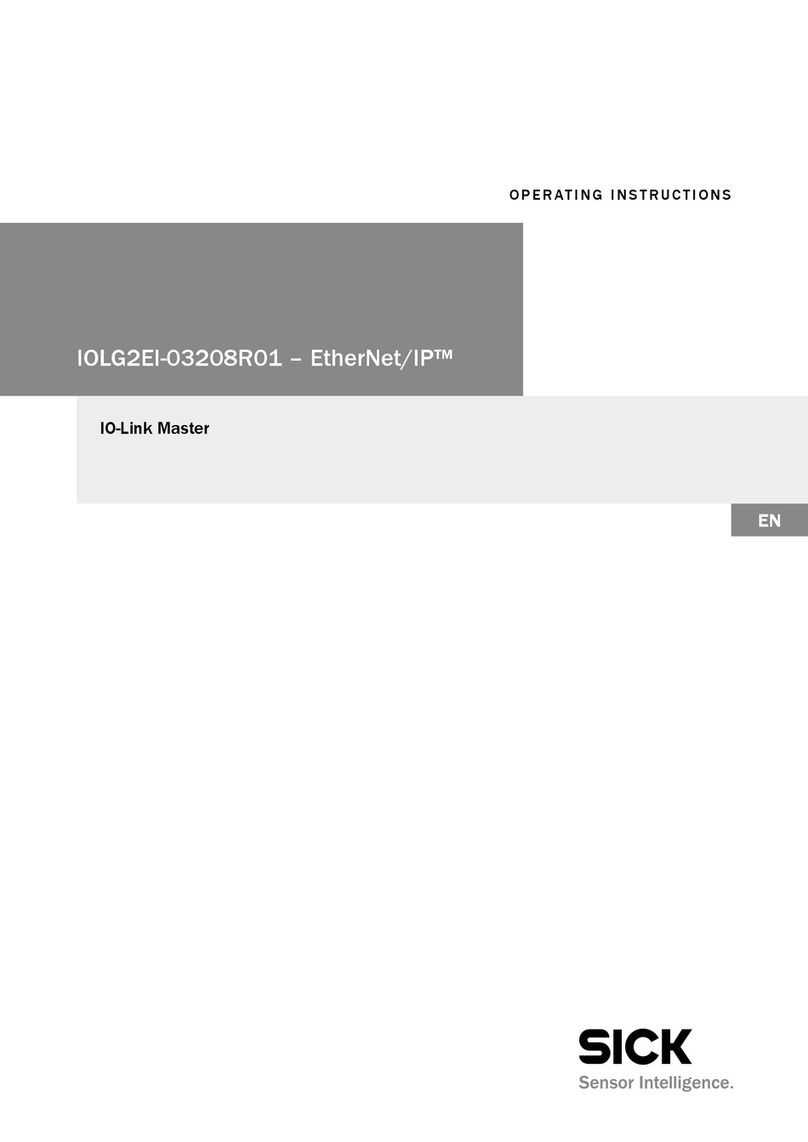
SICK
SICK IO-Link Master IOLG2EI-03208R01 EtherNet/IP operating instructions

Dension
Dension BTA1500 user manual
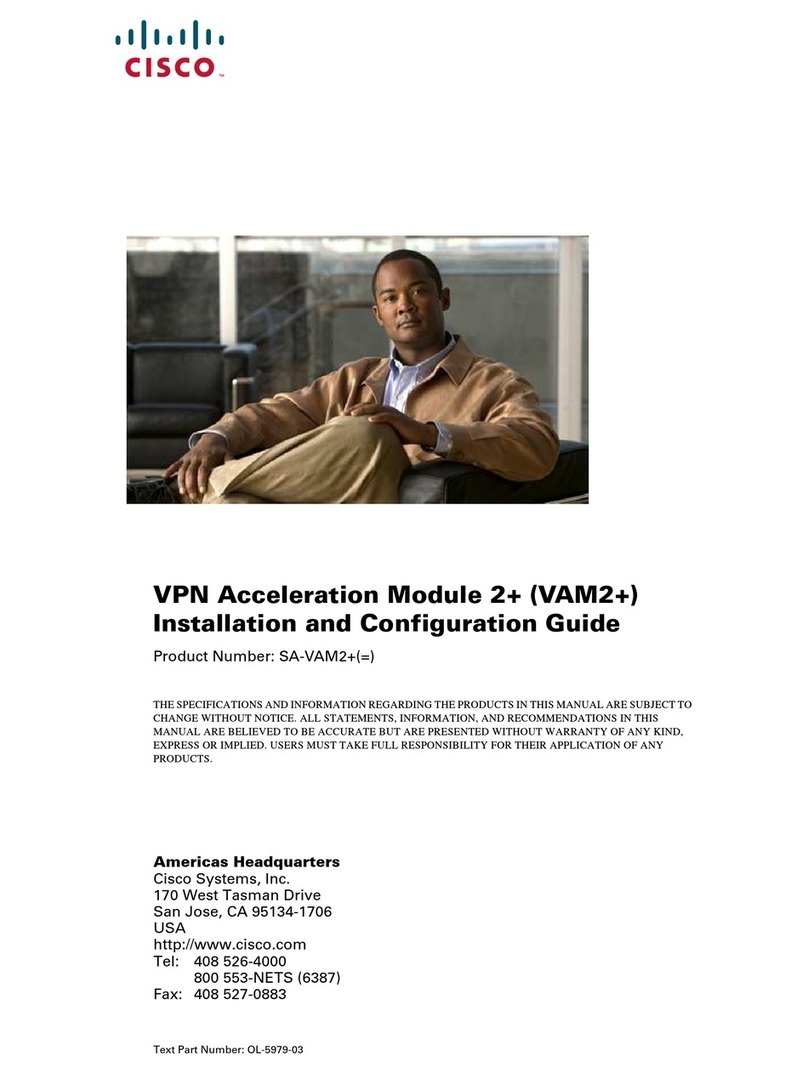
Cisco
Cisco SA-VAM - VPN Acceleration Module Installation and configuration guide

Iomega
Iomega px Series quick start guide

ADTRAN
ADTRAN 602 quick start

HP
HP procurve radio port 220 Installation and getting started guide