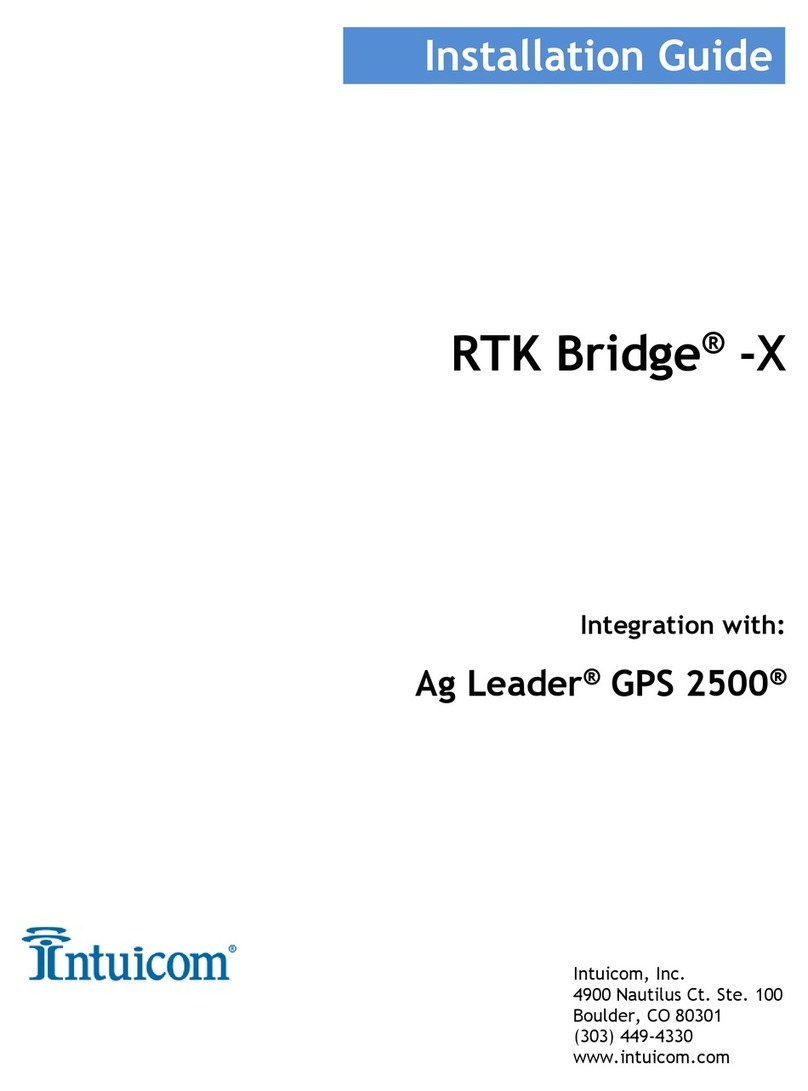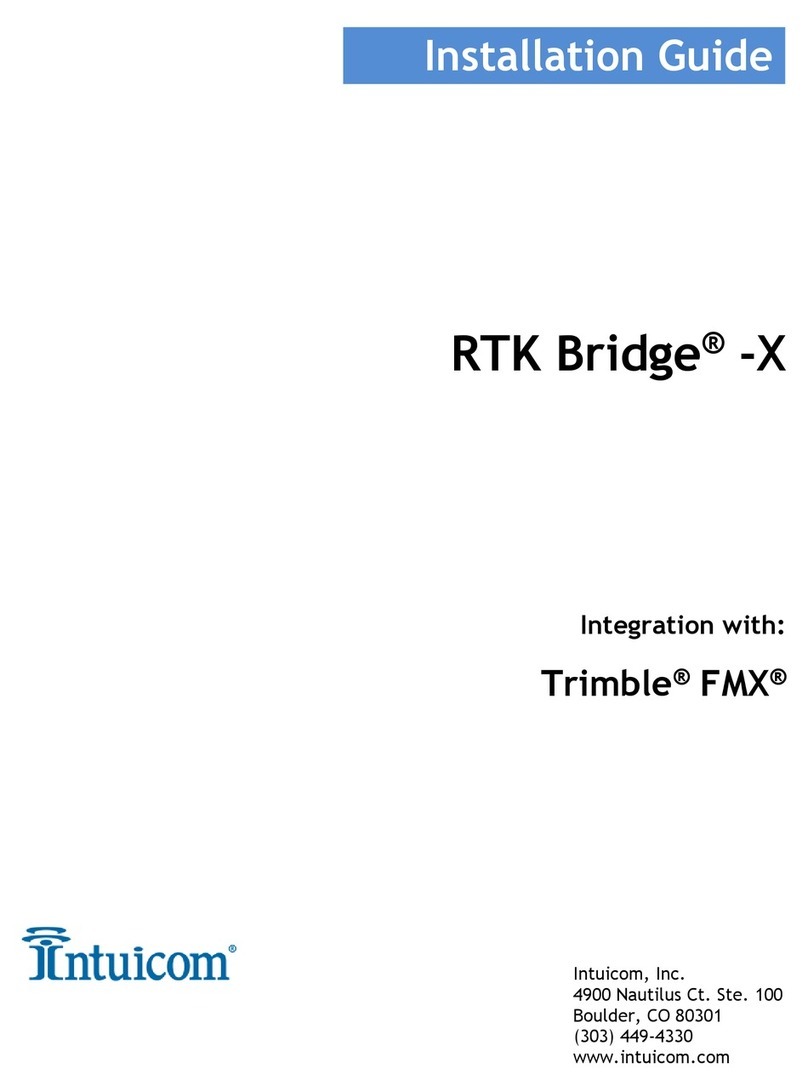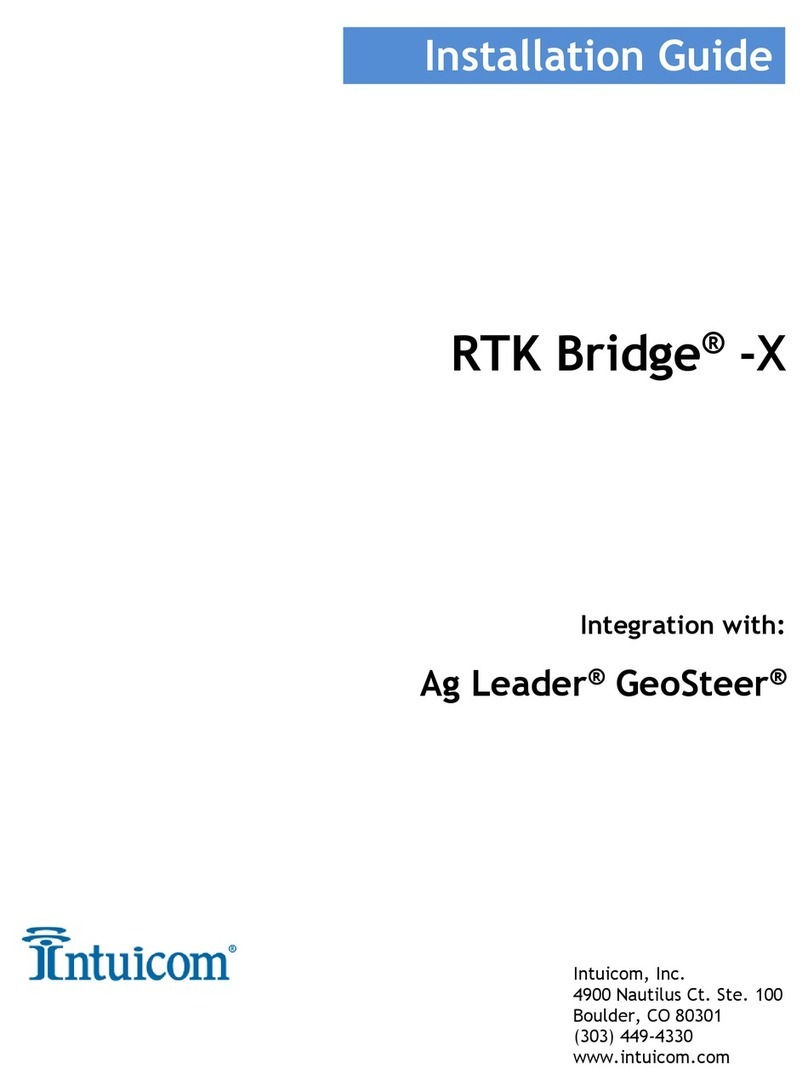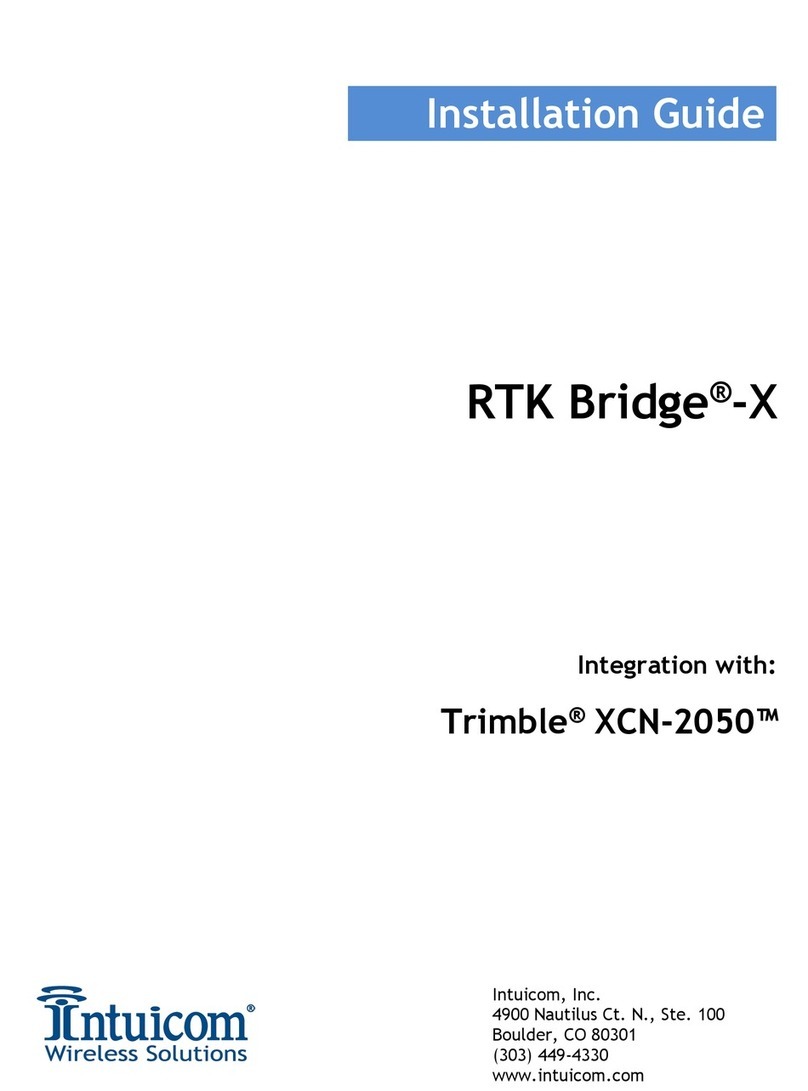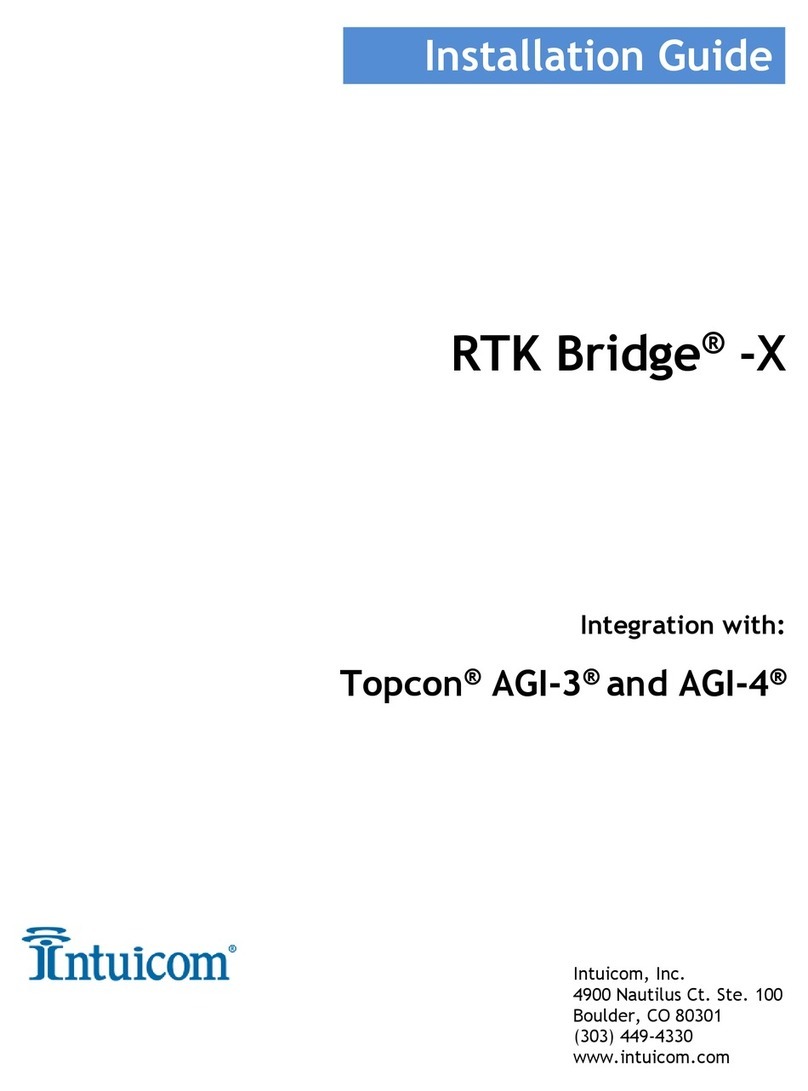Wireless RTK Bridge – Cellular User Guide
Revision 1.4 iii © 2009 Intuicom Inc.
Table of Contents
1
Overview................................................................................................................................ 1
1.1
Key Features................................................................................................................... 1
1.2
Front Panel Connectors and Controls............................................................................ 2
1.3
Example Applications ..................................................................................................... 3
2
Initialization and Configuration.......................................................................................... 6
2.1
Accessing the Configuration Menu................................................................................. 6
2.2
Embedded Cellular Modem Activation........................................................................... 9
2.2.1
Verizon Service (US Customers).............................................................................. 11
2.2.2
GSM/GPRS/EDGE Service...................................................................................... 13
2.3
Configuration Process.................................................................................................. 16
2.3.1
Administrative........................................................................................................... 22
3
Operation............................................................................................................................. 24
3.1
Basic Steps for Operation............................................................................................. 24
3.2
Startup Sequence........................................................................................................... 27
3.3
Front Panel LEDs......................................................................................................... 28
3.4
Config Port Status Display/Messages........................................................................... 30
3.5
Antenna Aiming / Cellular Signal Strength Mode ........................................................ 32
3.6
Changing Profiles......................................................................................................... 33
3.7
Optimizing Wireless Performance................................................................................ 34
3.8
Connecting to Third-Party Radio ................................................................................. 36
4
Troubleshooting.................................................................................................................. 37
5
Accessories........................................................................................................................... 39
6
Technical Support............................................................................................................... 41
7
FCC Notification................................................................................................................. 42
8
Warranty ............................................................................................................................. 43