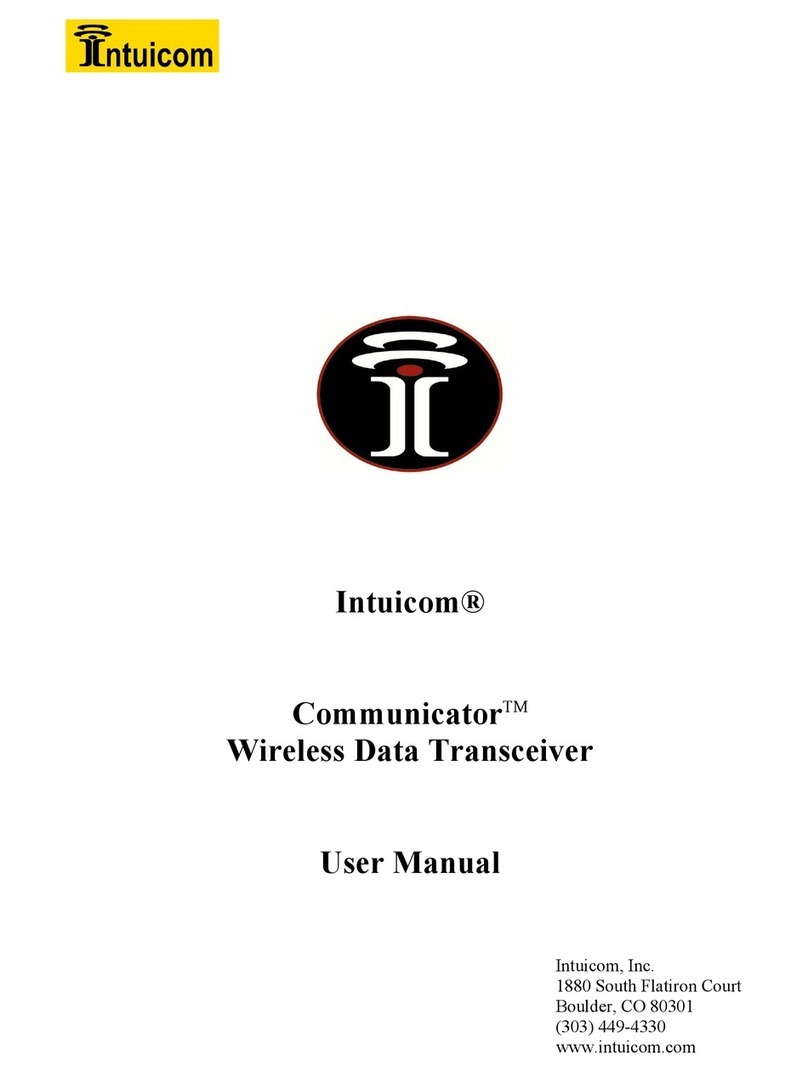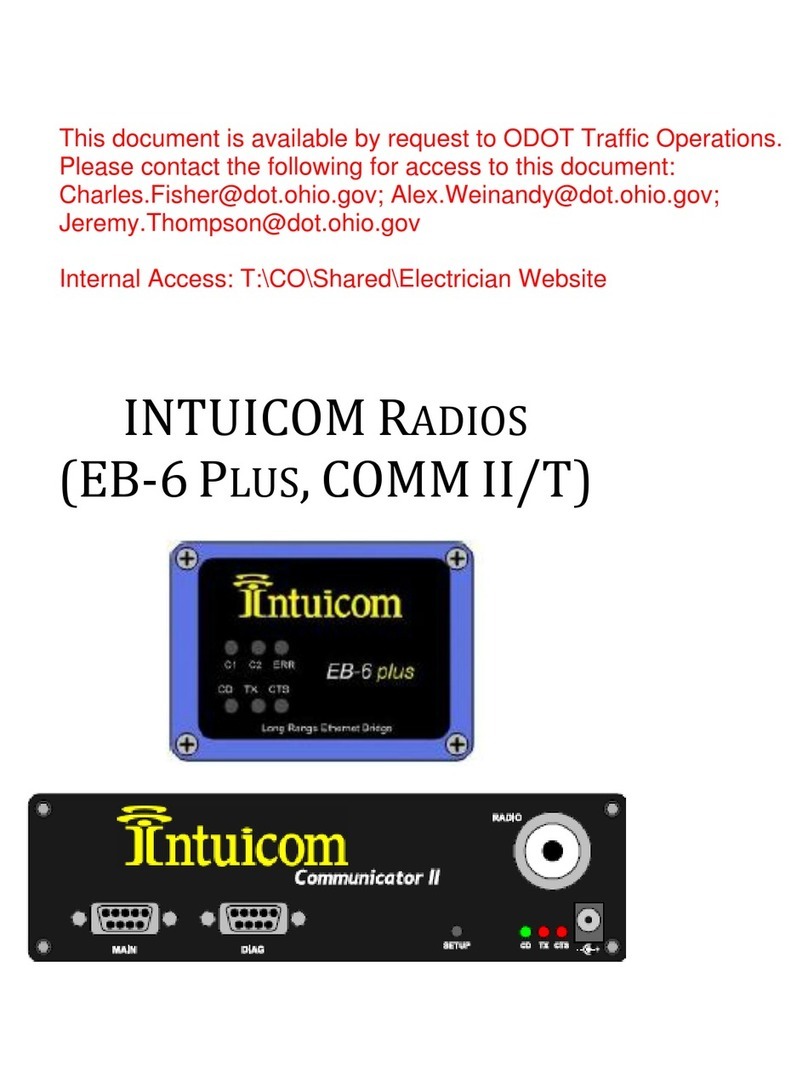DIO Transceiver User Guide
Revision 1.0a iii © 2006 Intuicom Inc.
Table of Contents
1Overview................................................................................................................................ 1
2Network Architectures......................................................................................................... 2
2.1 Point-to-Point ................................................................................................................. 2
2.2 Point-to-Multipoint......................................................................................................... 2
2.3 Utilizing a Repeater........................................................................................................ 3
3DIO Front Panel.................................................................................................................... 4
4Power Connection................................................................................................................. 5
5Programming Cable Connection......................................................................................... 6
6Inputs ..................................................................................................................................... 7
7Outputs................................................................................................................................... 9
8Antenna Connection........................................................................................................... 11
9Configuration ...................................................................................................................... 12
9.1 Configuration Process and Concepts ........................................................................... 12
9.1.1 Step 1: Create a radio configuration ..................................................................... 12
9.1.2 Step 2: Customizing the Configuration................................................................. 13
9.1.3 Step 3: Write Configuration to Radio ................................................................... 16
9.1.4 Step 4: Test Configuration/Network..................................................................... 16
9.2 Example Configuration................................................................................................. 17
10 Technical Specifications ................................................................................................. 18
11 FCC Notification............................................................................................................. 19
12 Warranty ......................................................................................................................... 20