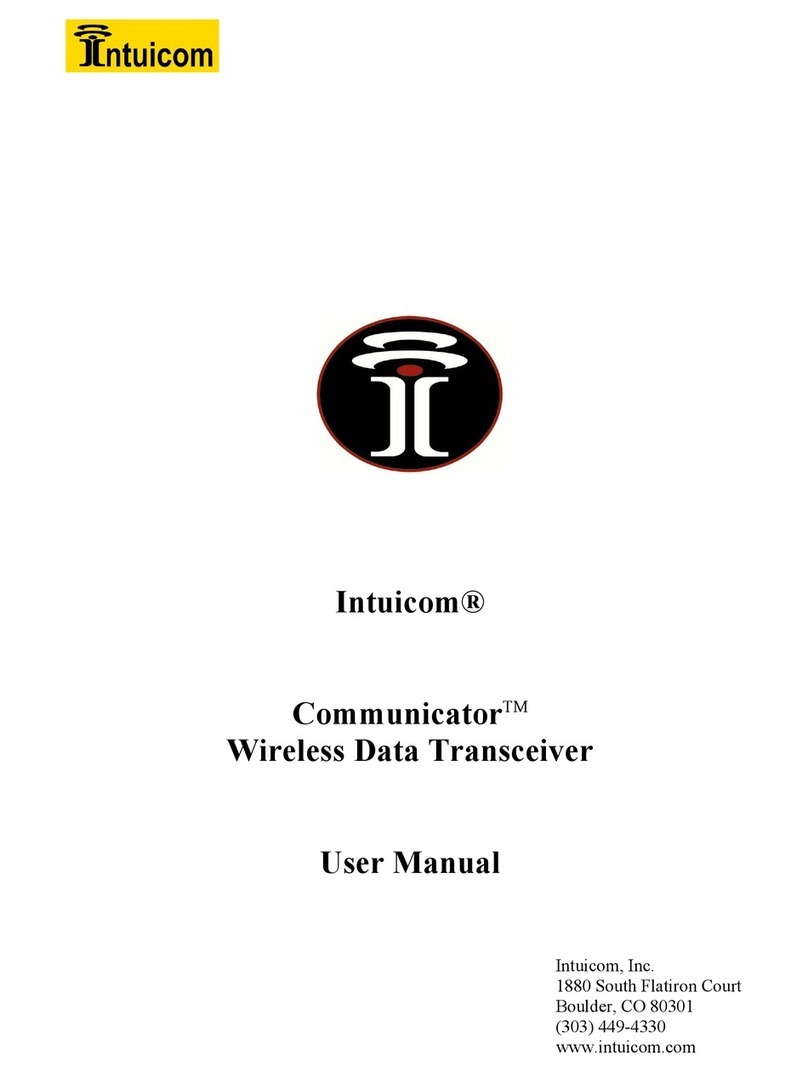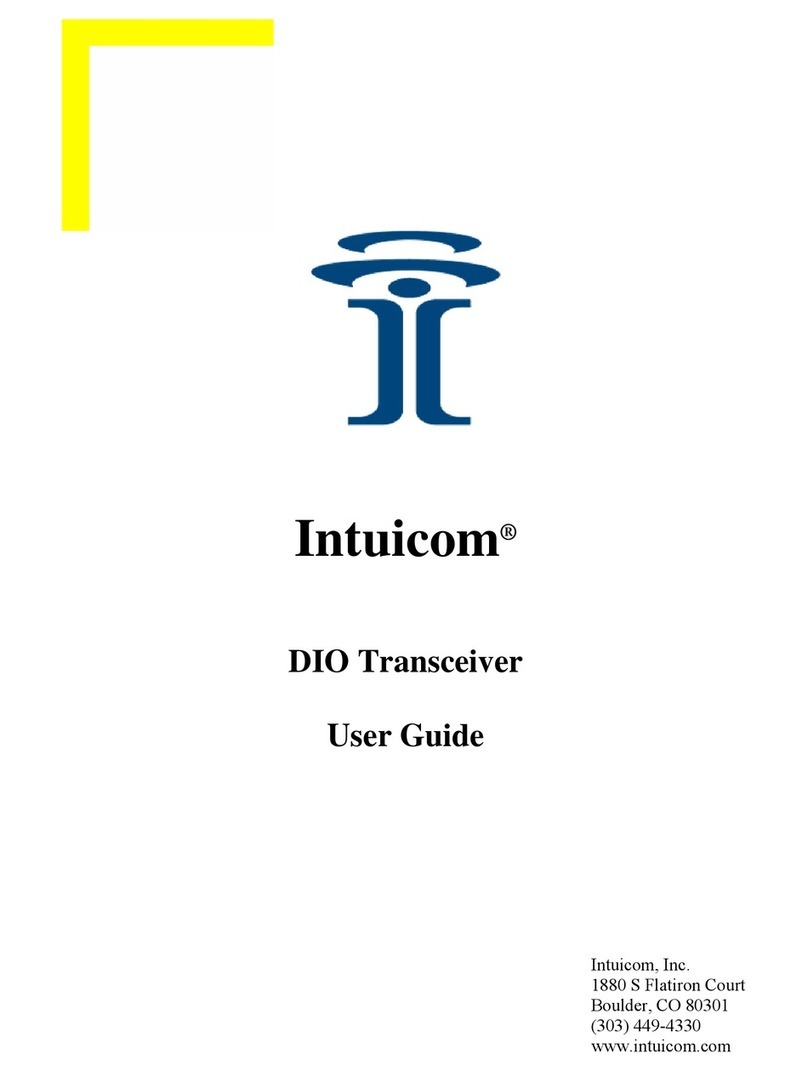CONNECTIONS:
All Ethernet connections use a straight through Ethernet cable to the controller.
If Ethernet radios are used with Eagle controllers, then a 2901 router will need to be
installed in the field, otherwise, the radios can be used as serial radios with the eagle
controllers with no additional network equipment.
If Ethernet radios are used with ASC/3’s (with Ethernet ports), then an unmanaged switch
needs to be added to the master radio cabinet….should not be set up as serial radios with
Centracs. See diagram under #3 for Ethernet radio setup with ASC/3s
1. Master Controller (running either SEPAC/SEMARC or SEMARC only):
a. Raven Using Serial over IP:
i. Radio to Local/Master C21S port
ii. Raven (Serial over IP) to C22S port
b. Raven Using Direct IP:
1. Radio to Local/Master C21S port
2. Raven (IP) to C14S (Ethernet) port
a. See ODOT 2070 manual for setup
2. Local SEPAC controller:
a. Radio to Local C22S port
i. NOTE: if port 2 has the alternate port moved to the front in SEPAC, then the
radio needs to connect to the C50S port.