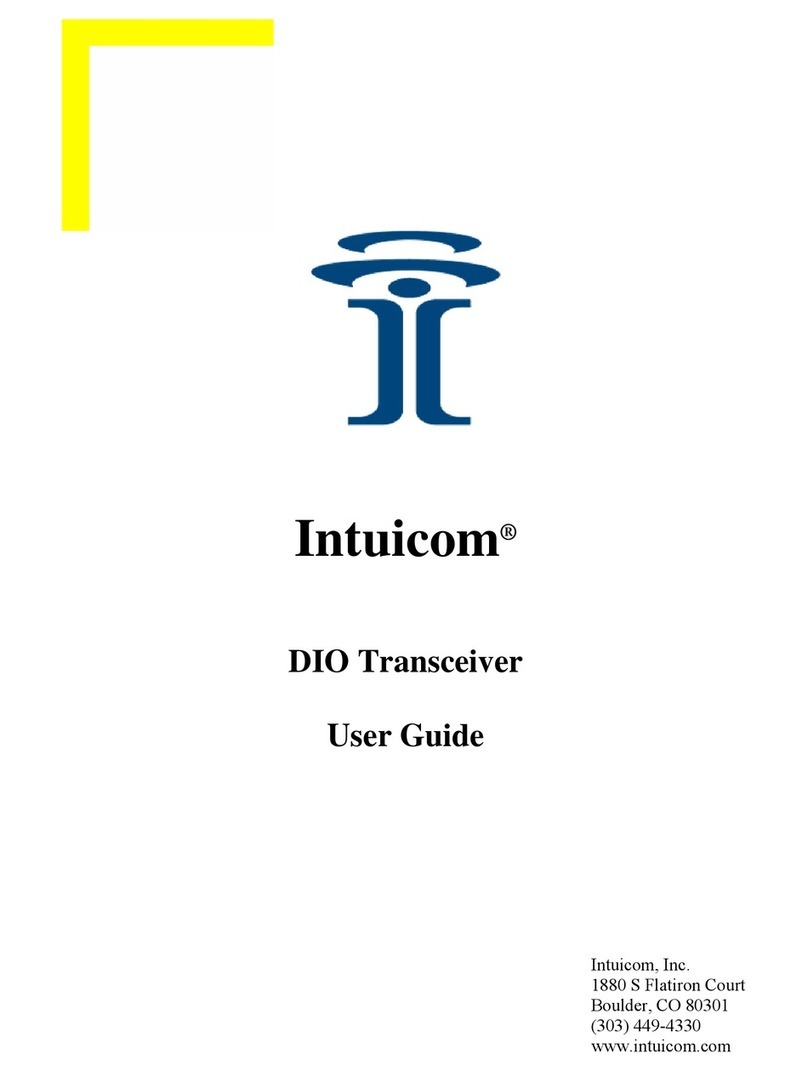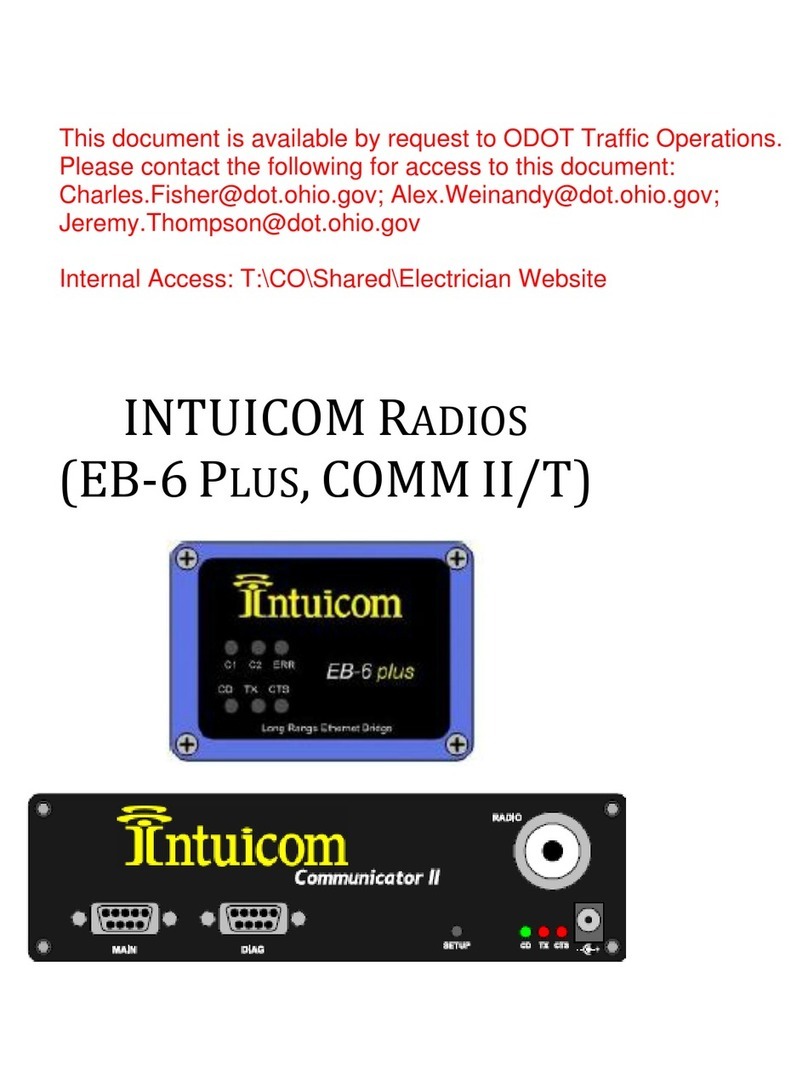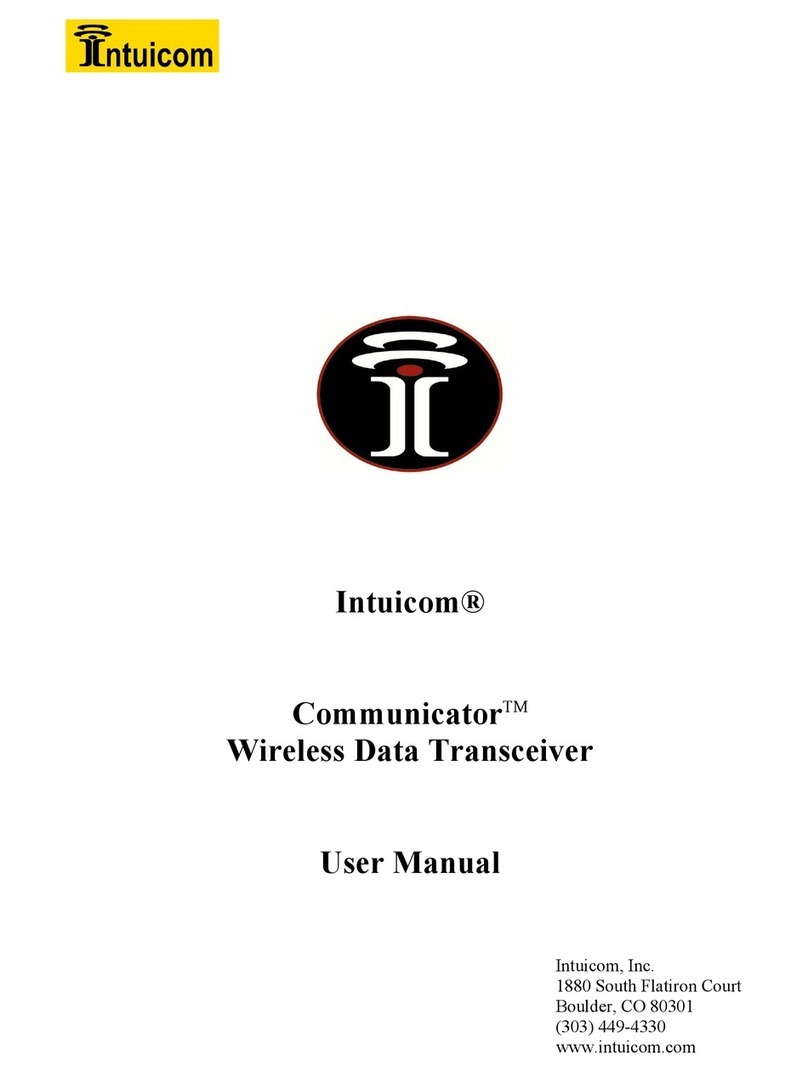Navigator II User Guide
Revision 1.0f iii © 2006 Intuicom Inc.
Table of Contents
1Product Overview................................................................................................................. 1
1.1 General Description........................................................................................................ 1
1.2 Features and Benefits ..................................................................................................... 2
1.3 Common Applications..................................................................................................... 3
1.4 Example Network Architecture....................................................................................... 4
2Configuration ........................................................................................................................ 5
2.1 Accessing the Navigator II Setup Menu.......................................................................... 8
2.2 Serial Port Configuration............................................................................................... 9
2.3 GPS Configuration........................................................................................................ 11
2.3.1 Connect To GPS ................................................................................................... 12
2.3.2 Set GPS to Current Baud Rate (xxxx), Binary ..................................................... 12
2.3.3 Set GPS to Current Baud Rate (xxxx), NMEA..................................................... 13
2.3.4 Configure NMEA Output ..................................................................................... 13
2.3.5 Enable/Disable RTCM.......................................................................................... 14
2.3.6 Enable/Disable WAAS ......................................................................................... 14
2.3.7 Configure GPS Parsing/Compression................................................................... 14
2.4 Radio Configuration (Wireless Data Transceiver)....................................................... 16
2.4.1 Operation Mode.................................................................................................... 16
2.4.2 Set Baud Rate........................................................................................................ 17
2.4.3 Edit Call Book....................................................................................................... 17
2.4.4 Edit Radio Transmission Characteristics.............................................................. 17
2.4.5 Show Radio Statistics ........................................................................................... 25
2.4.6 Edit Multipoint Parameters................................................................................... 28
2.4.7 TDMA Menu ........................................................................................................ 34
2.4.8 Chg Password........................................................................................................ 34
2.5 Navigator Configuration............................................................................................... 36
2.5.1 Operation Mode (Slave/Master/Direct)................................................................ 36
2.5.2 Data Routing Options ........................................................................................... 38
2.5.3 Adaptive Multipoint Options (On/Off)................................................................. 39
2.5.4 Data Packet Configuration.................................................................................... 41
2.5.5 Administration ...................................................................................................... 43
2.5.6 Diagnostics............................................................................................................ 45
2.5.7 Discrete Options.................................................................................................... 46
2.5.8 Default Configuration Profiles.............................................................................. 47
2.6 Key steps for Configuration as Network Slave............................................................. 50
2.7 Key steps for Configuration as Network Master........................................................... 50
2.8 Specific steps for Configuration in Direct Mode.......................................................... 51
3Operation............................................................................................................................. 52
3.1 Physical Setup............................................................................................................... 52
3.2 Front Panel LEDs......................................................................................................... 54
3.3 End-to-End Data Integration using Nav-Link .............................................................. 55