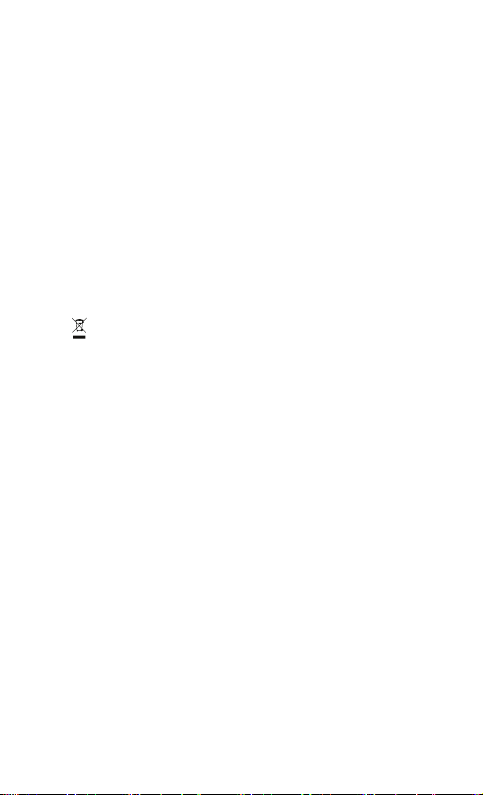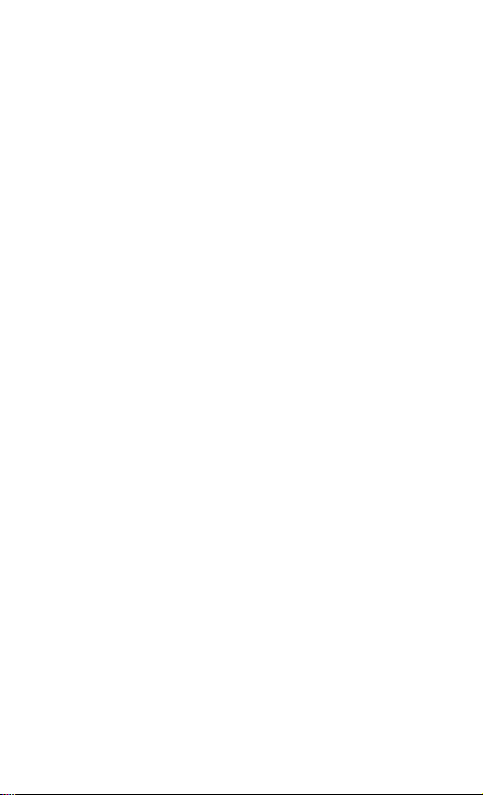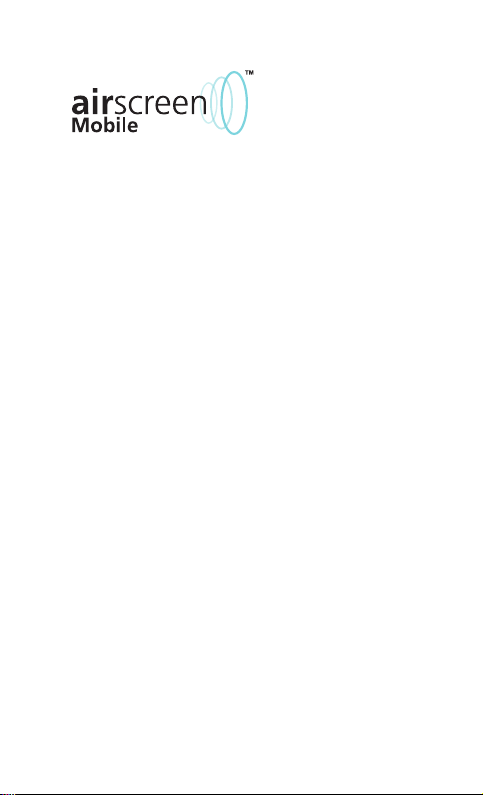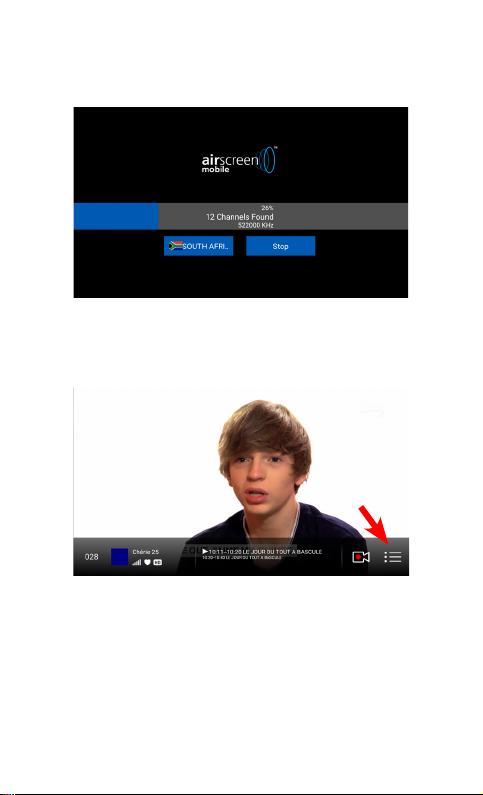4
Notices
Copyright
No part of this manual may be copied, reproduced, used or translated
in part or whole without FTA Communication Technologies S.à r.l.’s
(hereinafter “FTA”) prior consent in writing.
CE Declaration of Conformity
Hereby, FTA Communication Technologies S.à r.l. declares that the
airscreen Mobile ™ digital TV receiver dongle for Android smartphones
and tablets conforms with the essential requirements of the European
Directives 2014/53/EU (RED), 2014/30/EU (EMC), and 2011/65/EU
(RoHS).
WEEE
The product you have purchased is subject to Directive 2012/19/EU
of the European Parliament and the Council of the European Union on
Waste Electrical and Electronic Equipment (WEEE) and, in jurisdictions
adopting that Directive, should not be disposed of as unsorted municipal
waste.
The disposal of wore out products, the device shall be handed over to the
applicable collection point for the recycling of electrical and electronic
equipment. By ensuring this product is disposed of correctly, you will
help prevent potential negative consequences for the environment and
human health, which could otherwise be caused by inappropriate waste
handling of this product. For more detailed information about recycling
of this product, please contact your local civic office, your household
waste disposal service, or the shop where you purchased the product.
Safety instructions &
precautions
▪ Connect the dongle to your Android device and to
the antenna with caution in order not to damage
the connectors and disconnect the dongle from your
Android device when not in use when - Liability is not
accepted for damage caused by faulty connector or
inappropriate handling of the device.
▪ Do not expose the dongle to rain or spill liquid of any
kind into the dongle.
▪ Do not expose the dongle to direct sunlight and other