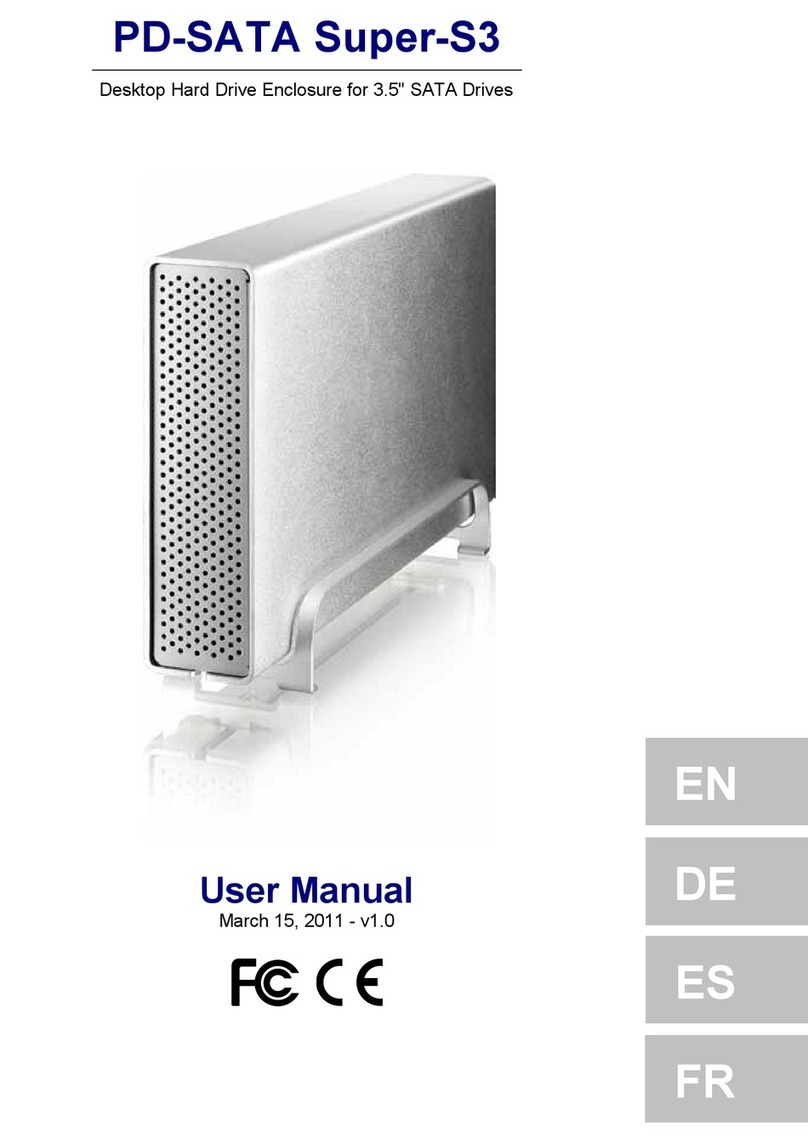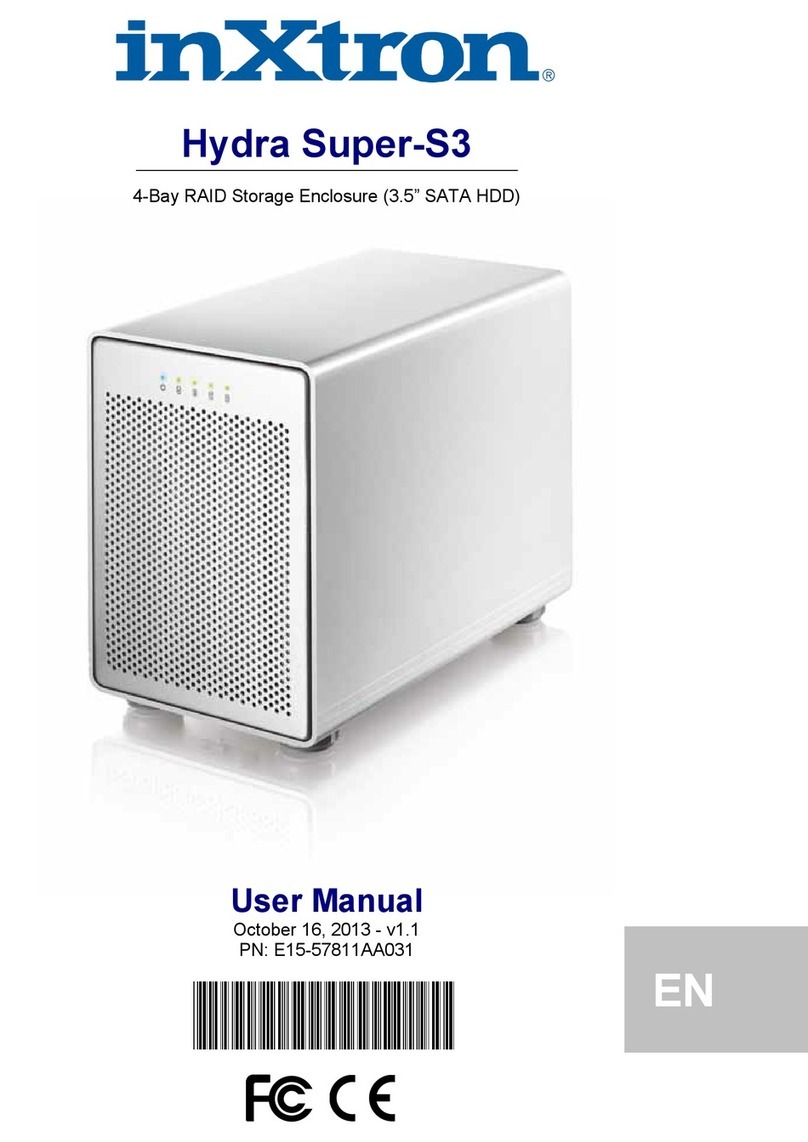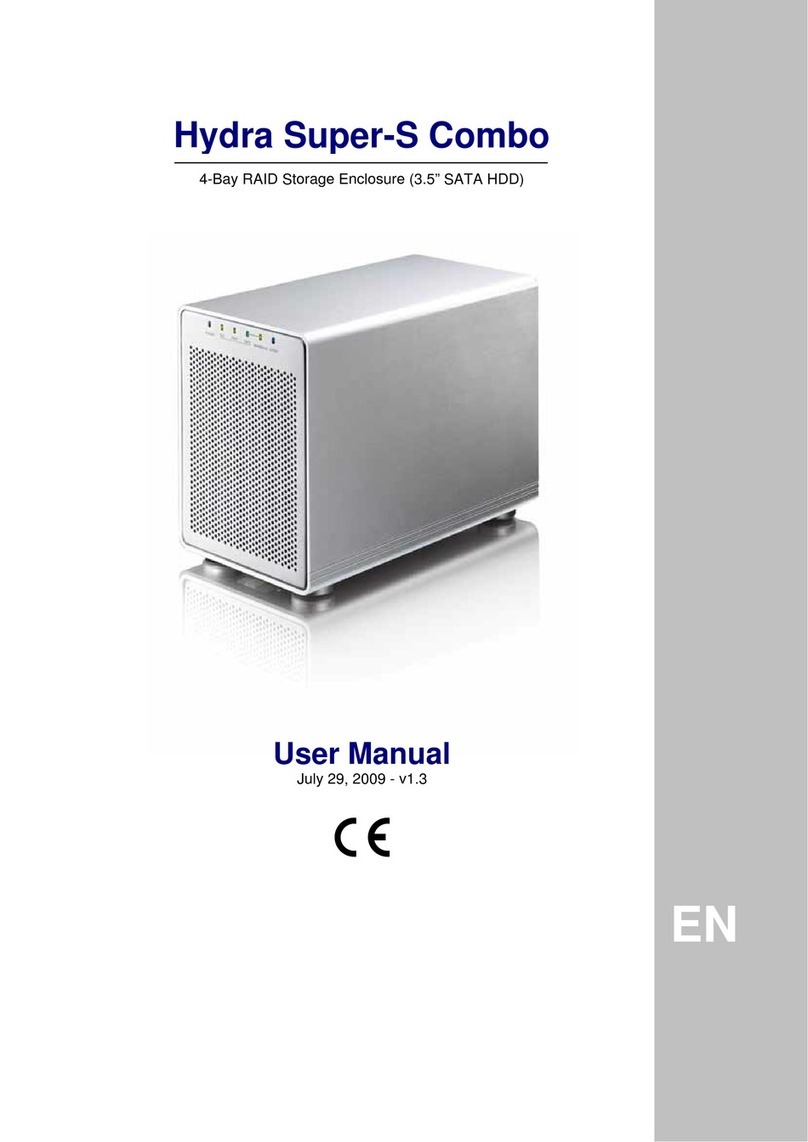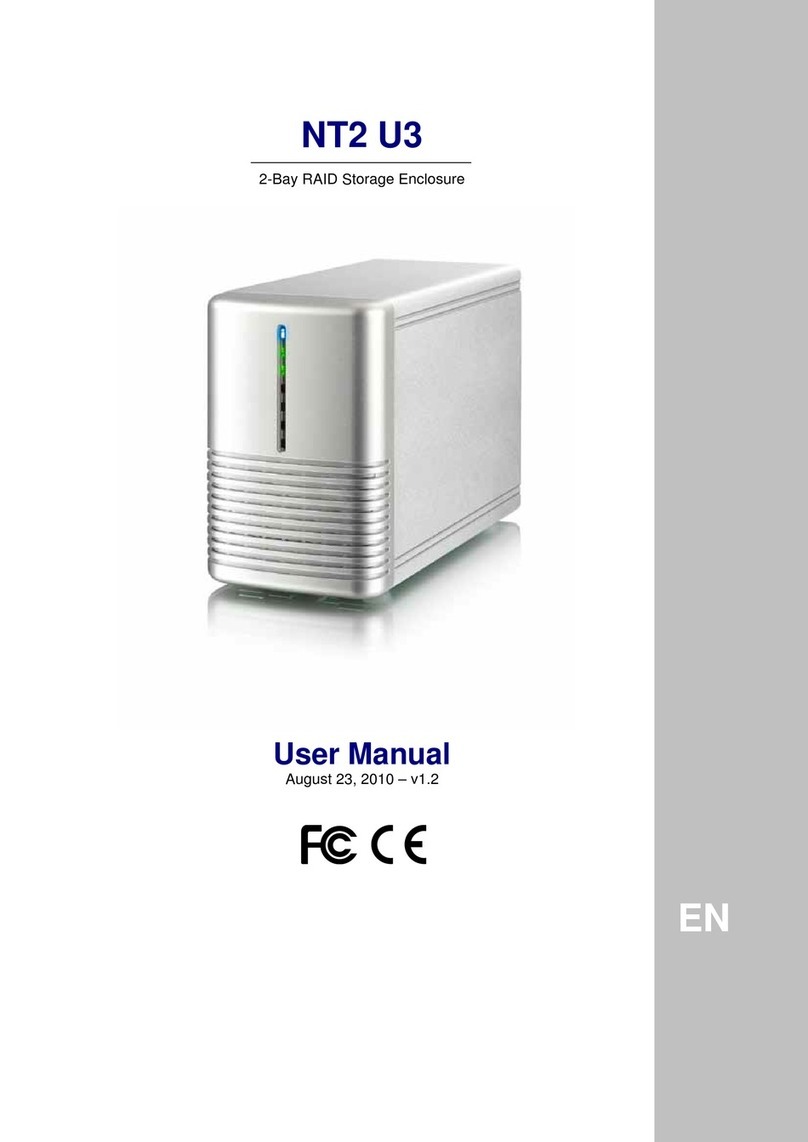Table of Contents
CHAPTER 1 - INTRODUCTION - 1 - CHAPTER 4 - NDAS SETUP - 8 -
ICON KEY -1-DRIVER INSTALLATION ON A PC - 8-
DRIVER INSTALLATION ON A MAC -8-
THE PLEIADES NDAS - 1-
PACKAGE CONTENTS -1-REGISTERING A NEW DEVICE ON A PC - 8-
SYSTEM REQUIREMENTS -2-REGISTERING A NEW DEVICE ON A MAC -9-
PC REQUIREMENTS -2-MOUNTING AND USING YOUR NDAS DISK -10 -
MAC REQUIREMENTS -2-MOUNTING THE NDAS DISK ON A PC - 10 -
DETAILED INFORMATION -2-MOUNTING THE NDAS DISK ON A MAC -10 -
SHARING THE NDAS DISK ON THE LAN - 11 -
CHAPTER 2 - INSTALLING THE HDD - 3 - NDAS DEVICE MANAGEMENT ON A PC - 12 -
DEVICE STATUS MODES -13 -
PREPARING THE ENCLOSURE -3-NDAS UTILITY ON A MAC -13 -
HARD DRIVE ASSEMBLY -4-DRIVER UPGRADE -15 -
PC COMMAND LINE UTILITY -15 -
CHAPTER 3 - SYSTEM SET UP - 5 -
CHAPTER 5 - FORMATTING THE HDD- 16 -
INSTALLATION ON A PC USING USB 2.0 - 6-
UNPLUG PROCEDURE -6-PC RUNNING WIN98SE OR WINME - 16 -
PC RUNNING WIN2000 OR WINXP - 17 -
INSTALLATION ON A MAC USING USB 2.0 - 7-
UNPLUG PROCEDURE -7-MAC OS - 18 -
CHAPTER 6 - APPENDIX - 19 -
TECHNICAL QUESTIONS -19 -
ABOUT THIS MANUAL -19 -