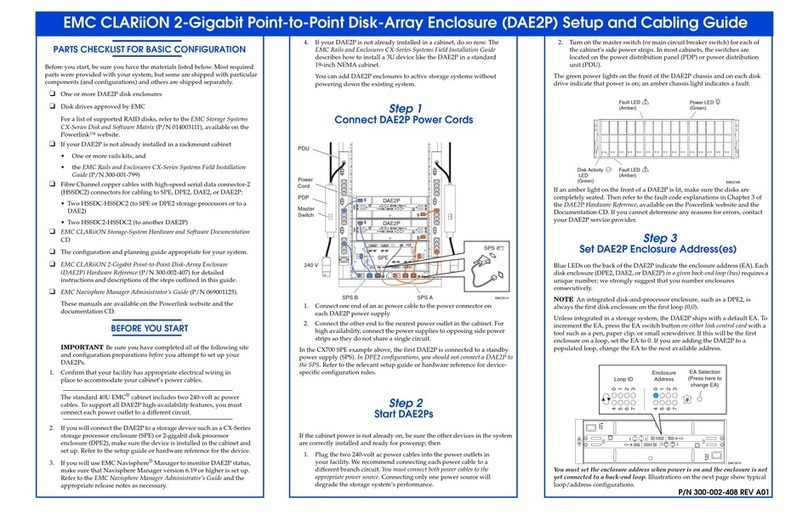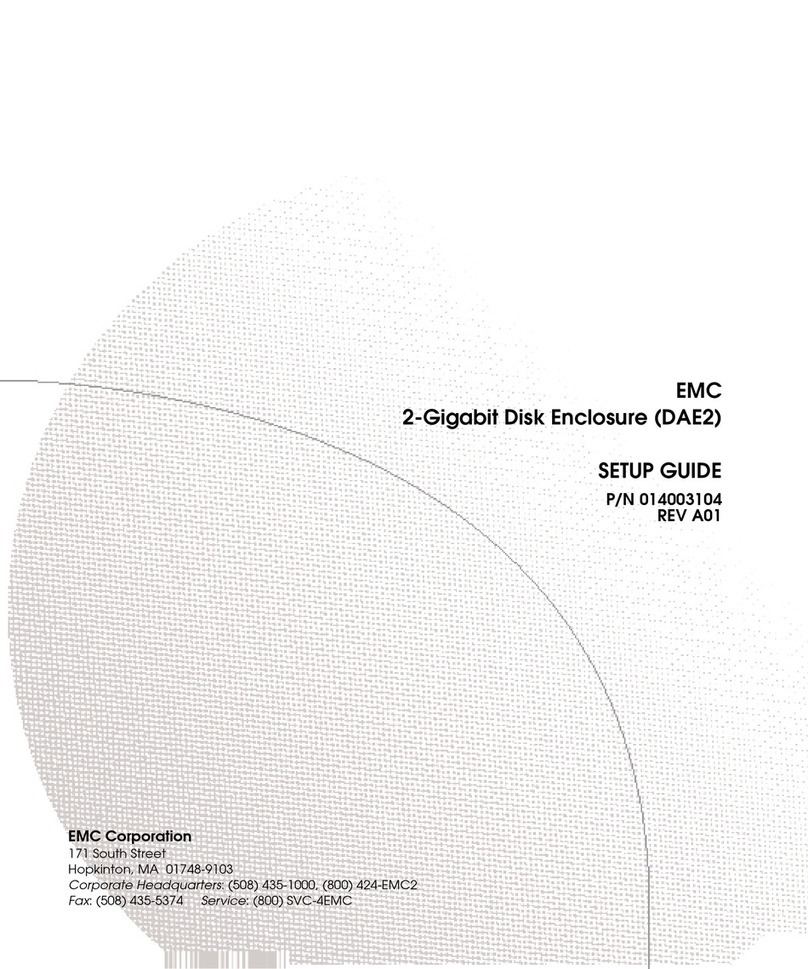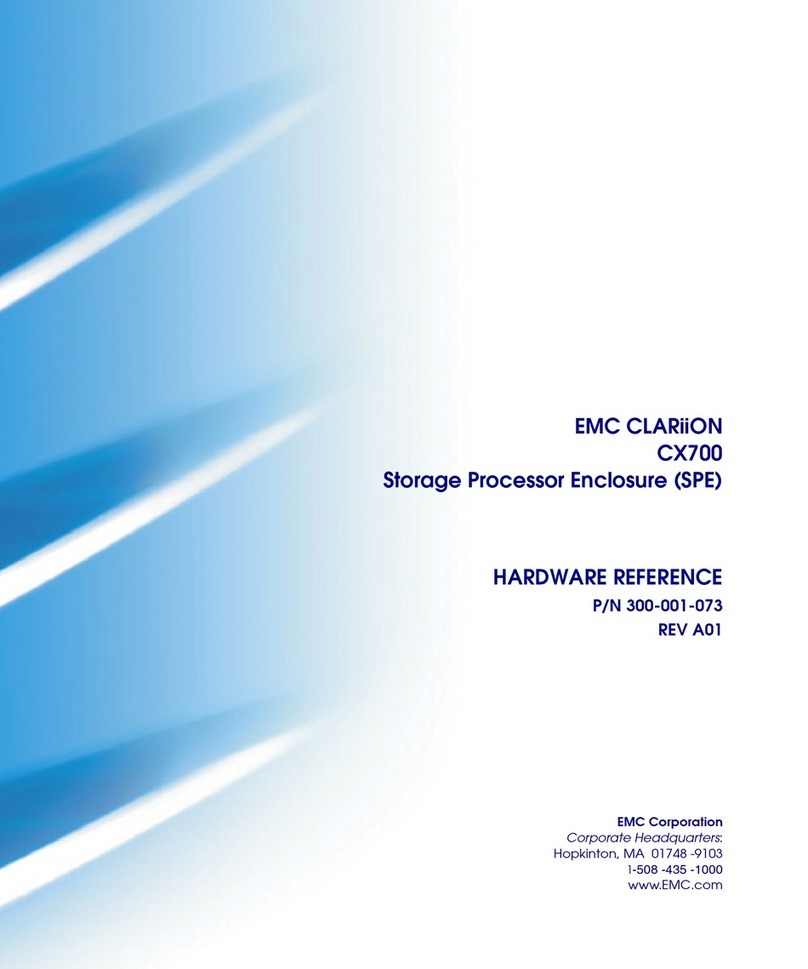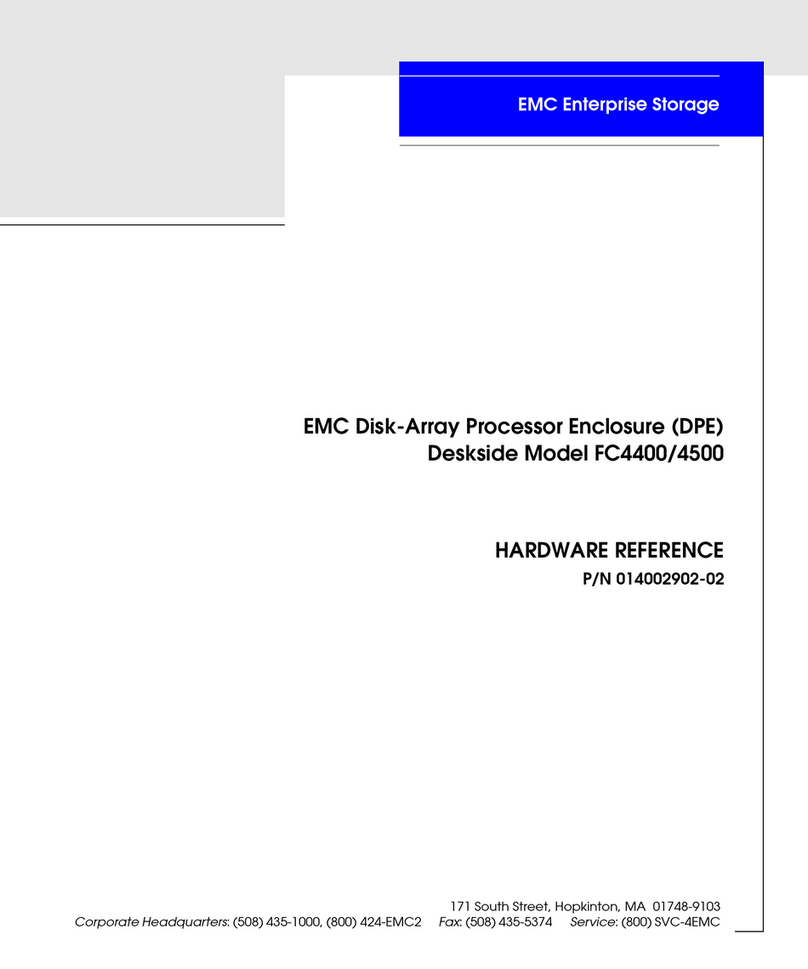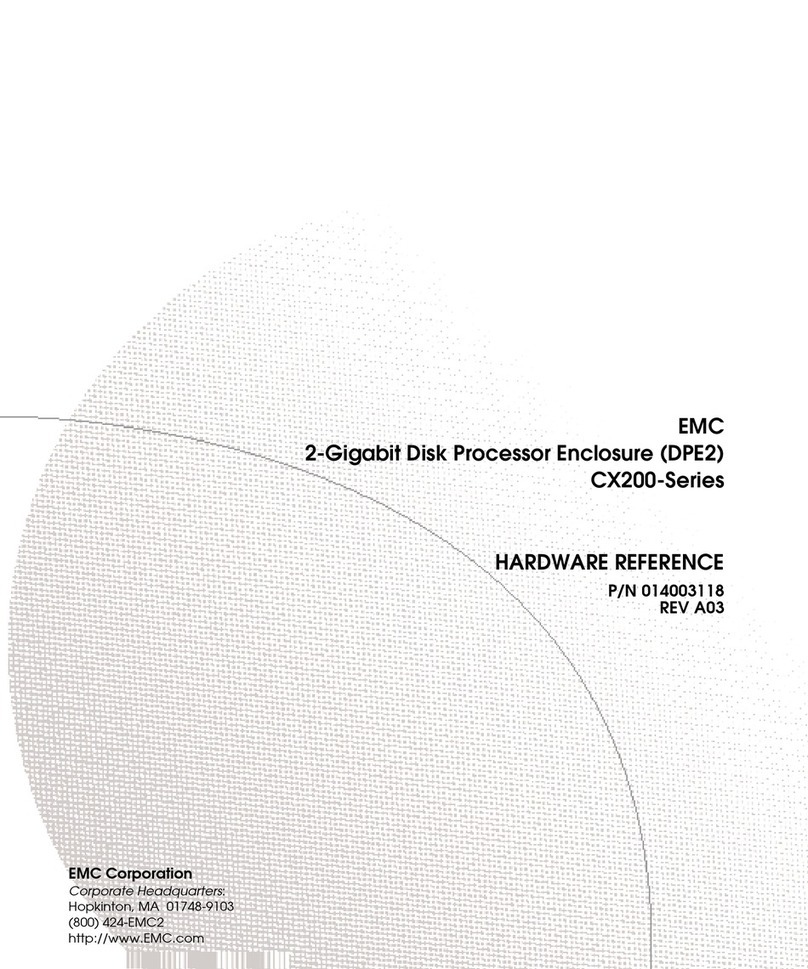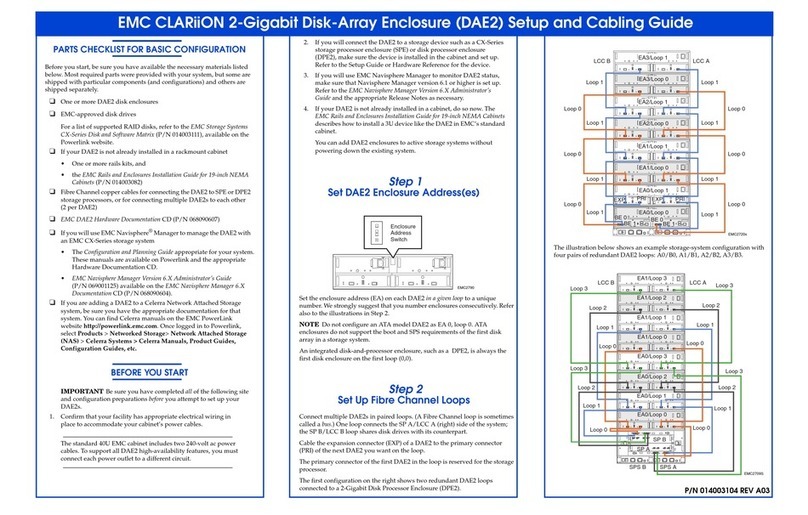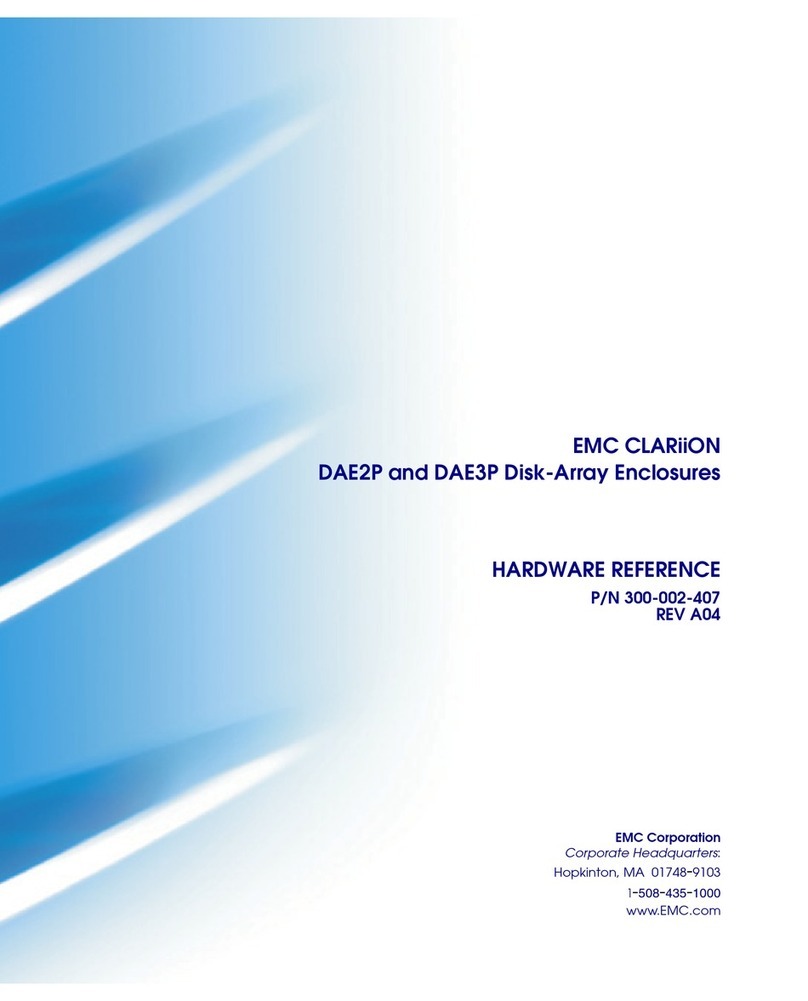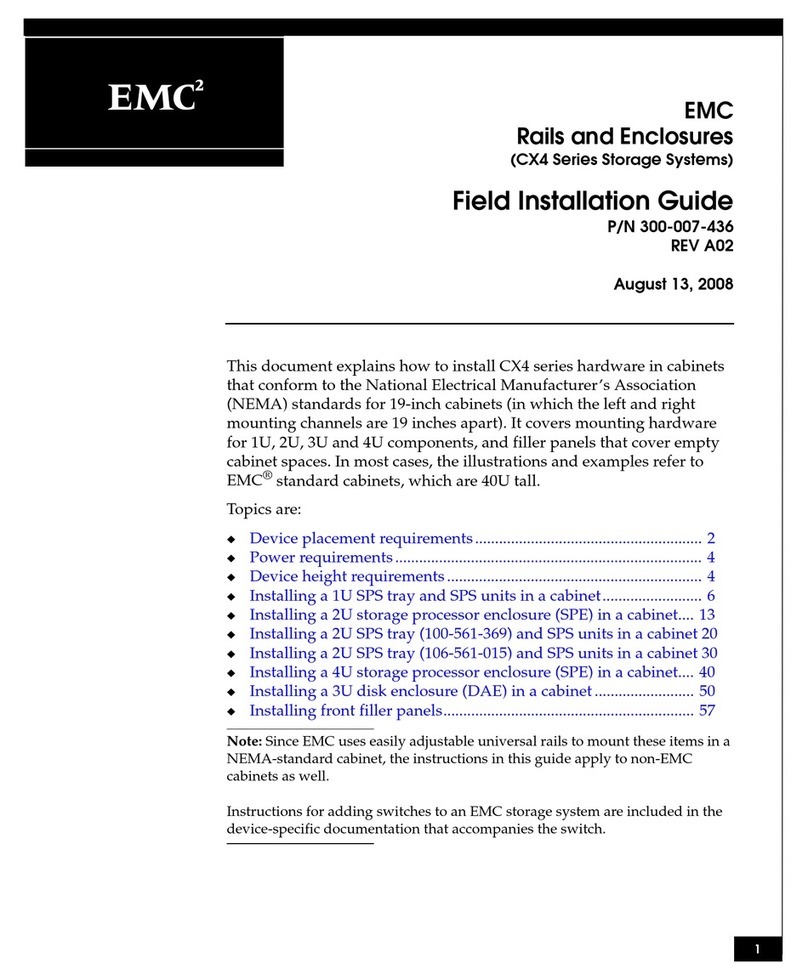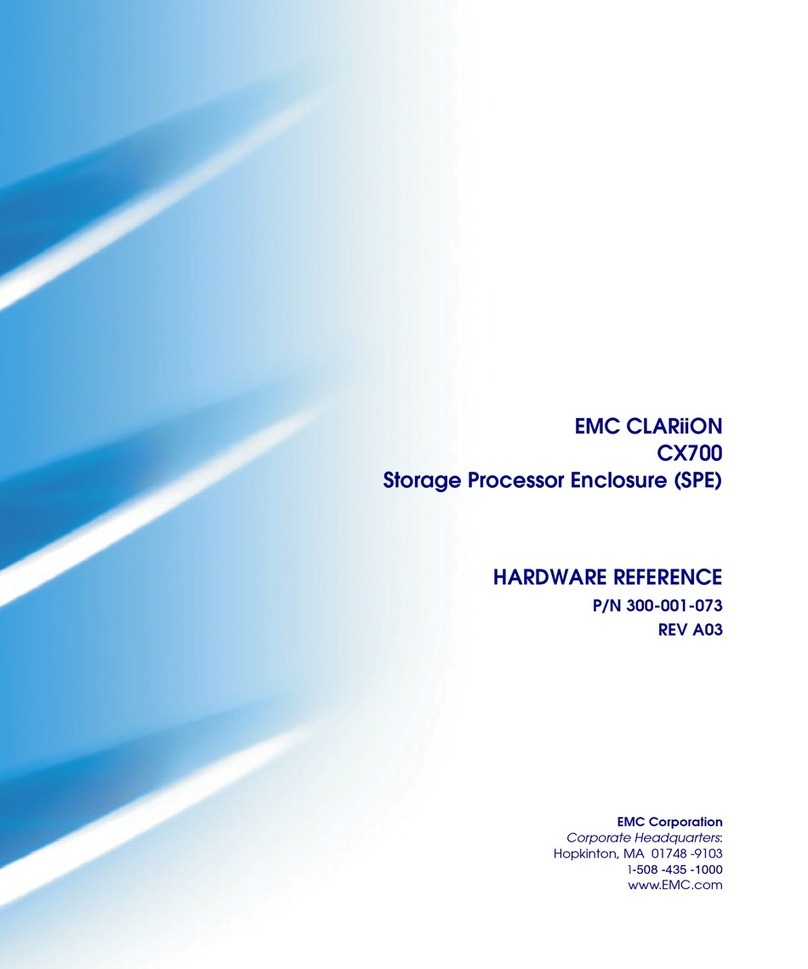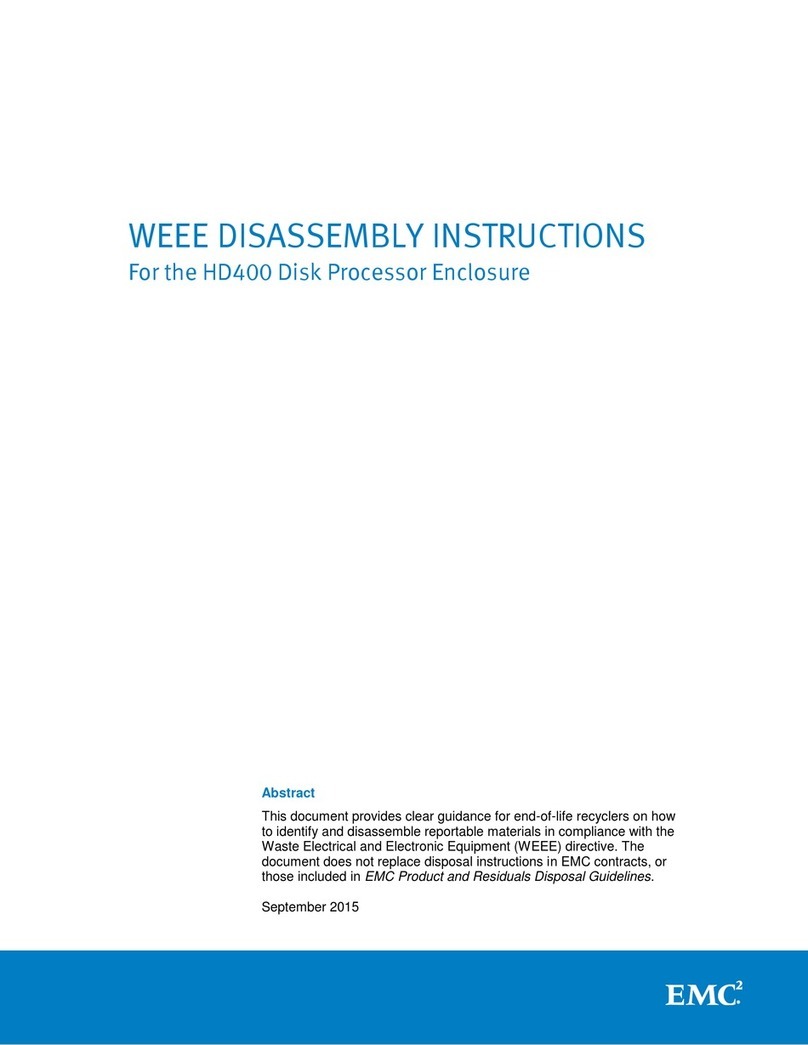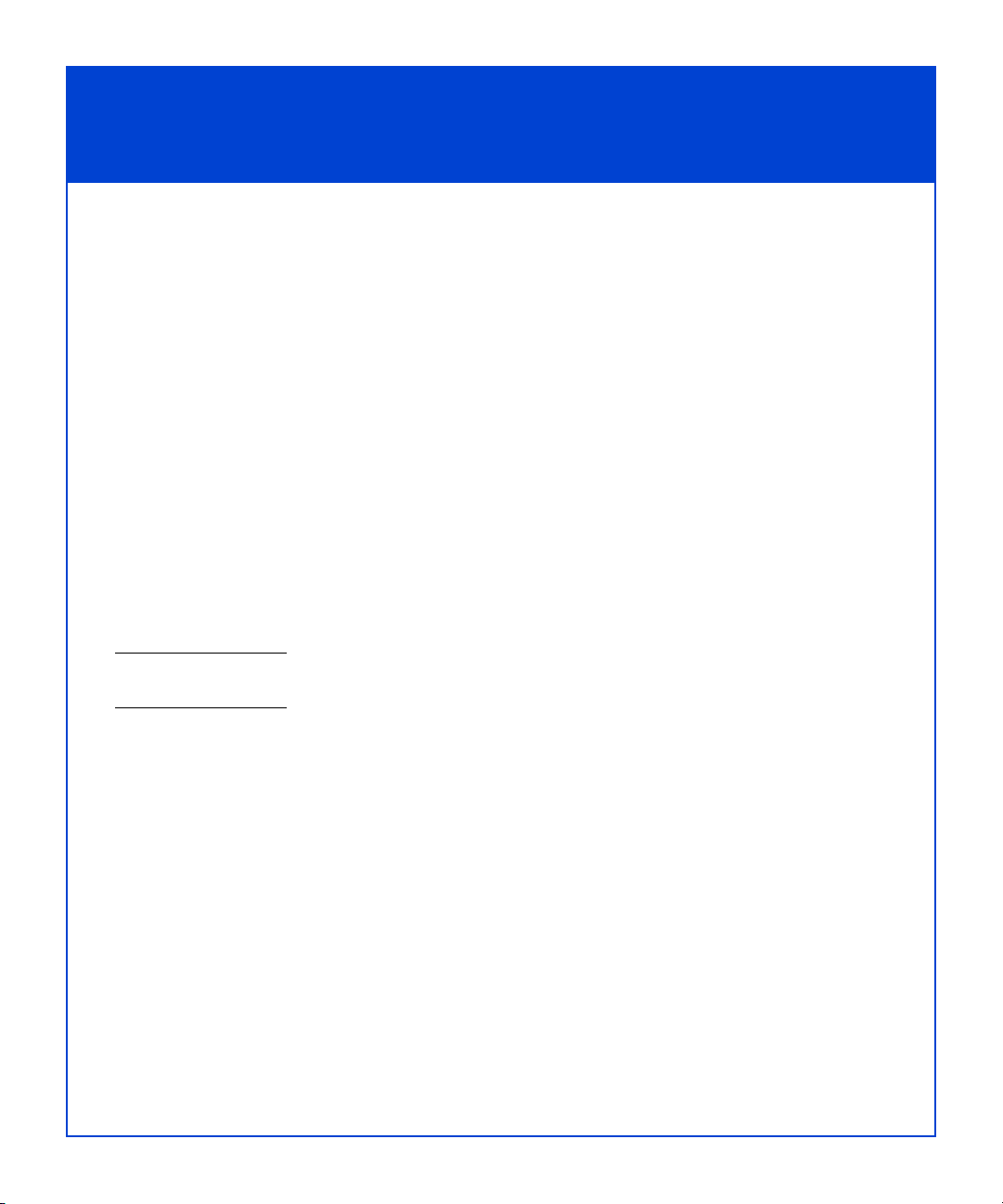6
Step 4
Install the Host Agent or Server Utility
You can use either the Navisphere®Host Agent or the Navisphere Server Utility to
register the server NICs or HBAs with the storage system. Depending on your
application needs, you can install either the Host Agent or Server Utility on a server.
You cannot install both applications on the same server; however, you can install
them on different servers attached to the same storage system. Table 1 describes the
differences between the Host Agent and the Server Utility.
Table 1 - Differences Between the Host Agent and the Server Utility
Function Host Agent Server Utility
Pushes LUN mapping and OS
information to the storage
system.
Yes – LUN mapping information
displays in the Manager user interface,
next to the LUN icon, or with the CLI
using the -lunmapinfo command.
No – The text
Manually
Registered
appears next to the
host name icon indicating that the
Host Agent is not installed on this
server.
Runs automatically to send
information to the storage
system, such as initiator records
for the NICs or HBAs connected
to the storage system.
Yes – No user interaction is required. Noa– You must manually update the
information by starting the utility or
you create a script to run the utility.
a. Since you run the Server Utility on demand, you have more control as to how or when the utility is executed.
Requires network connectivity to
the storage system.
Yes – Network connectivity allows LUN
mapping information to be available to
the storage system.
No – LUN mapping information is
not available through a network
connection to the storage system.
All data between the Server Utility
and the storage system is passed
over the iSCSI connections.
Requires installation. Yes – You must install the Host Agent
on the server.
No – You can run the Server Utility
from the CD. However, we
recommend that you install it on the
server.