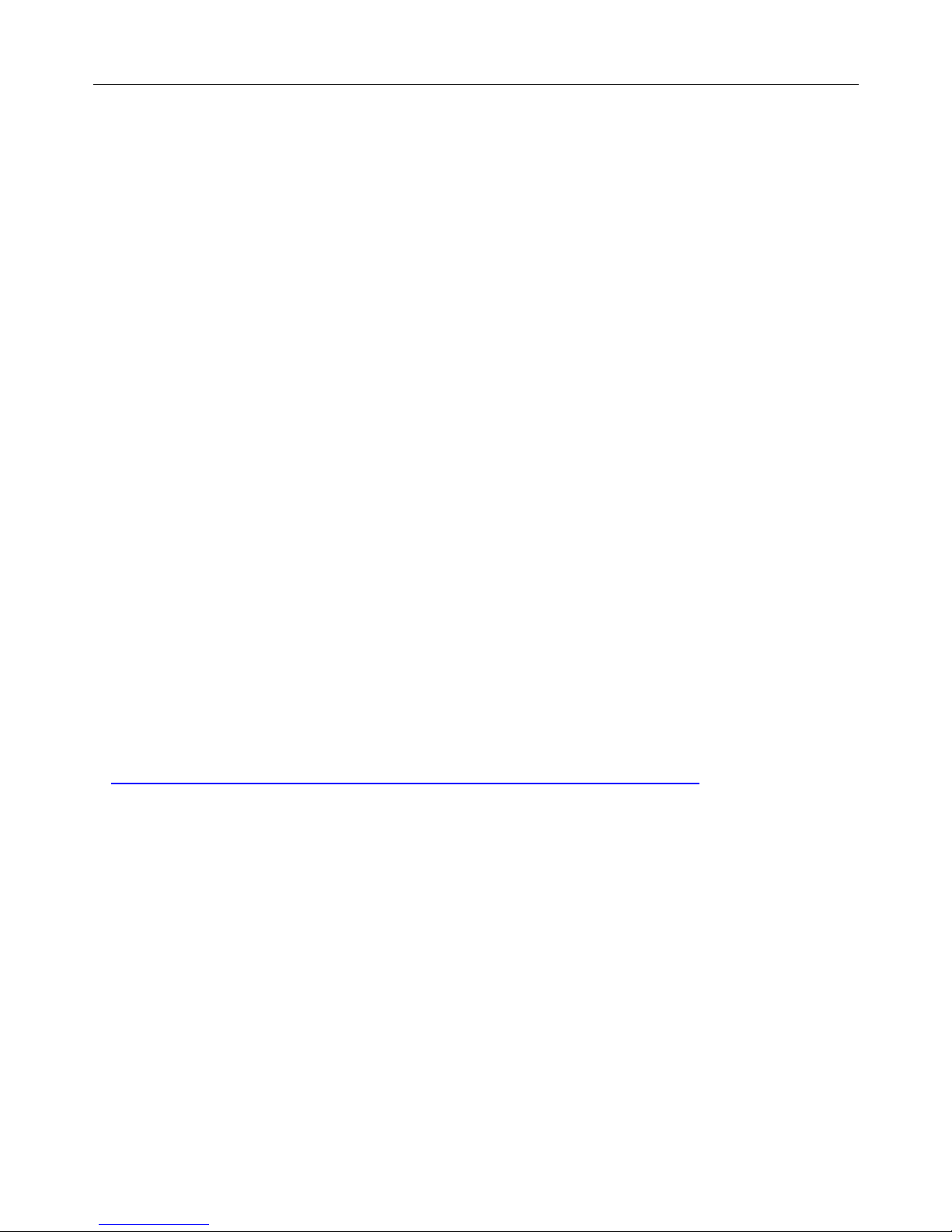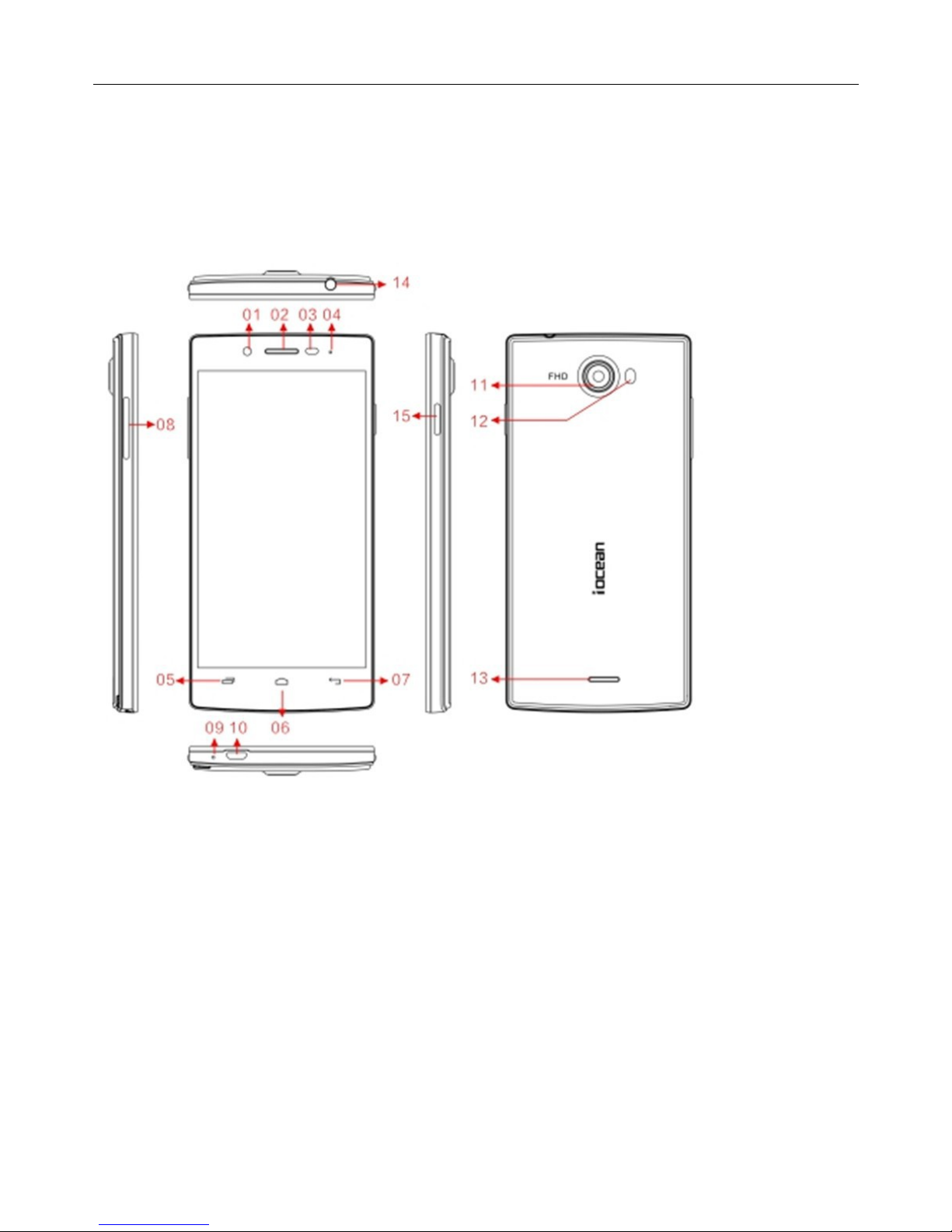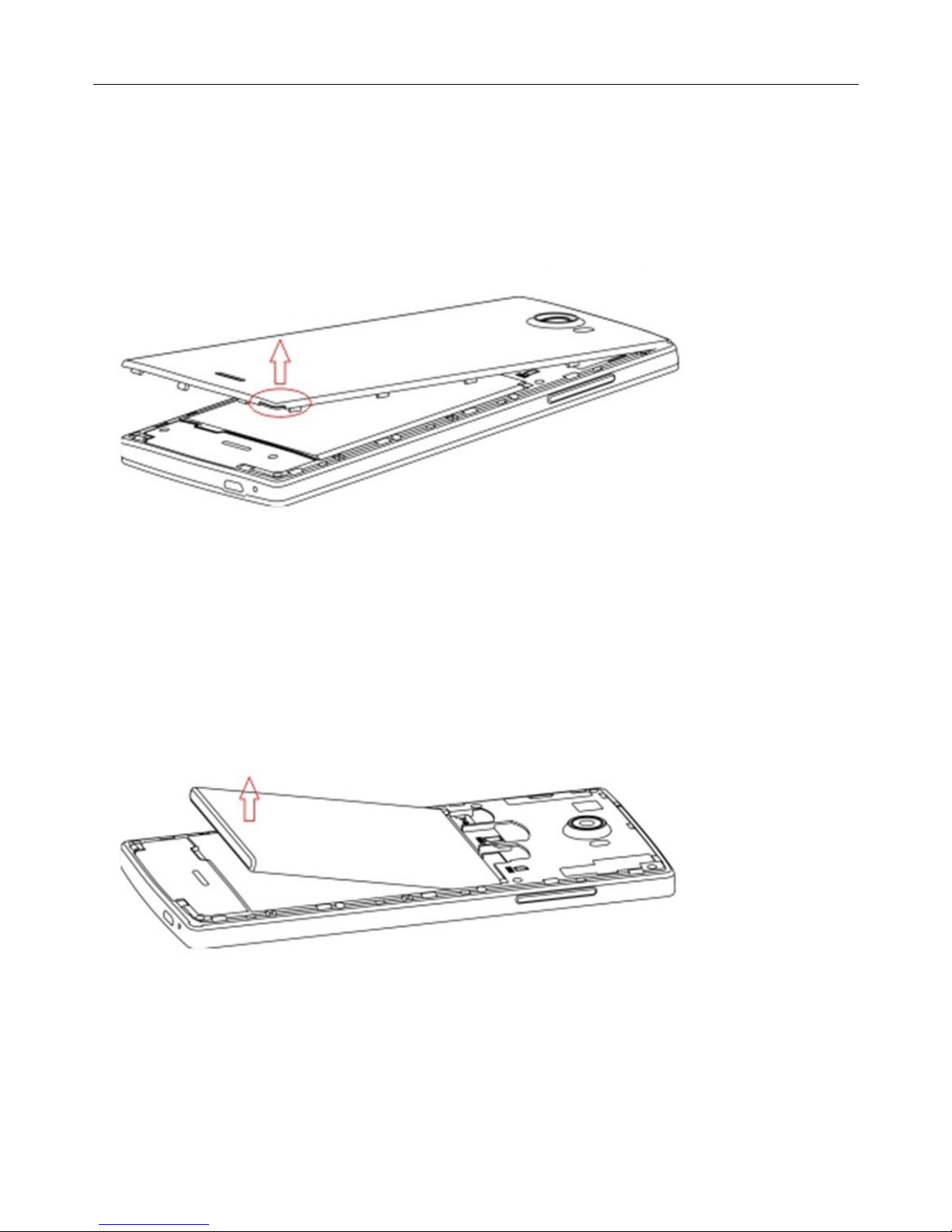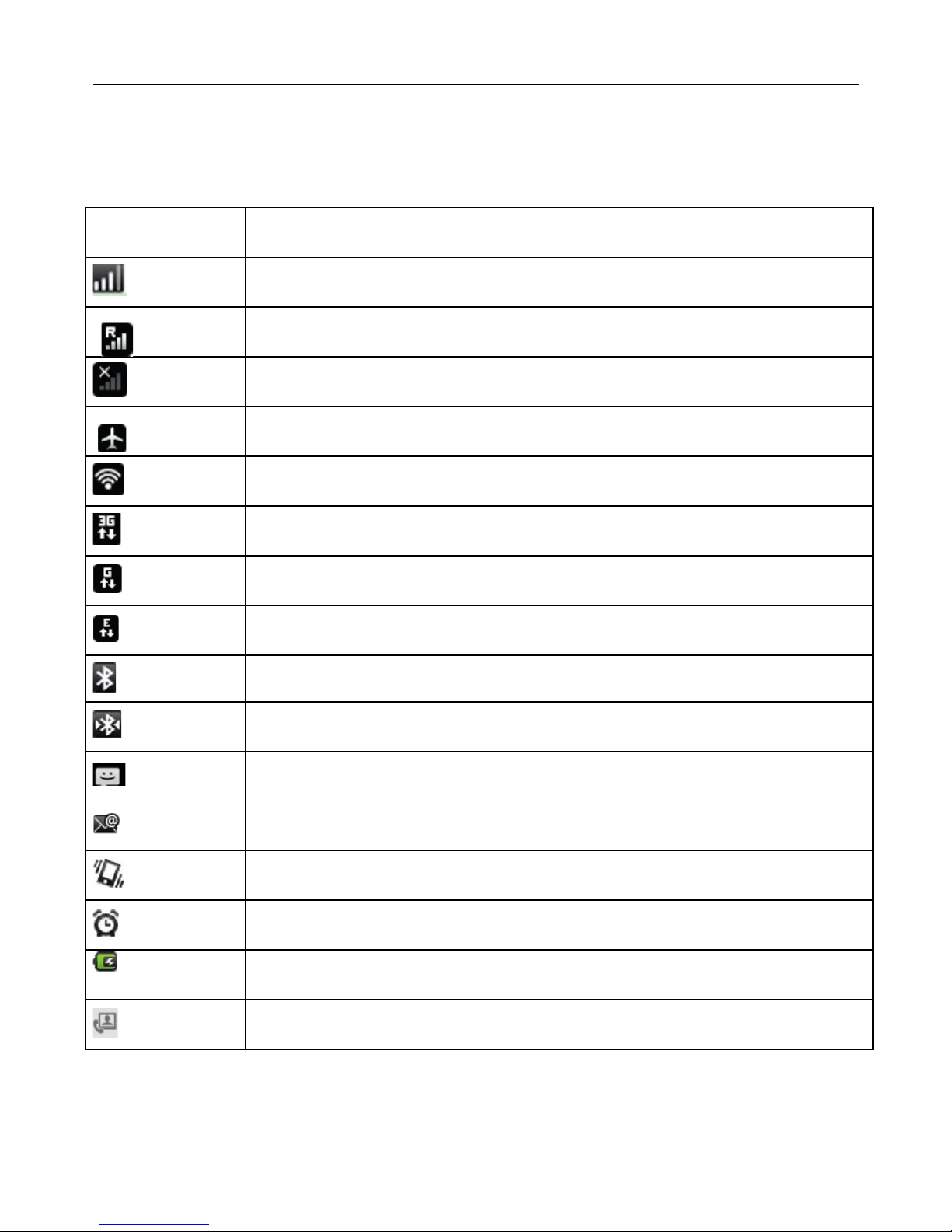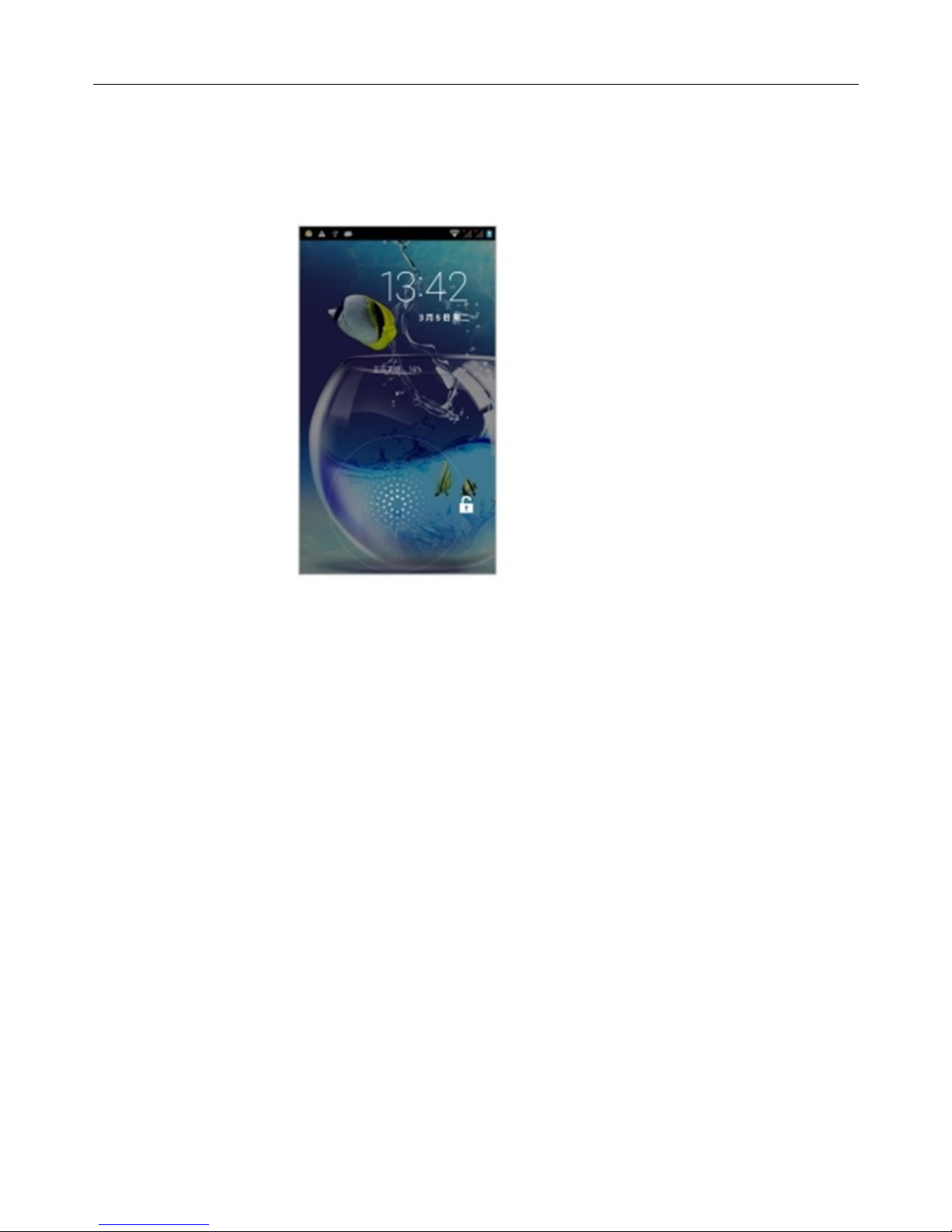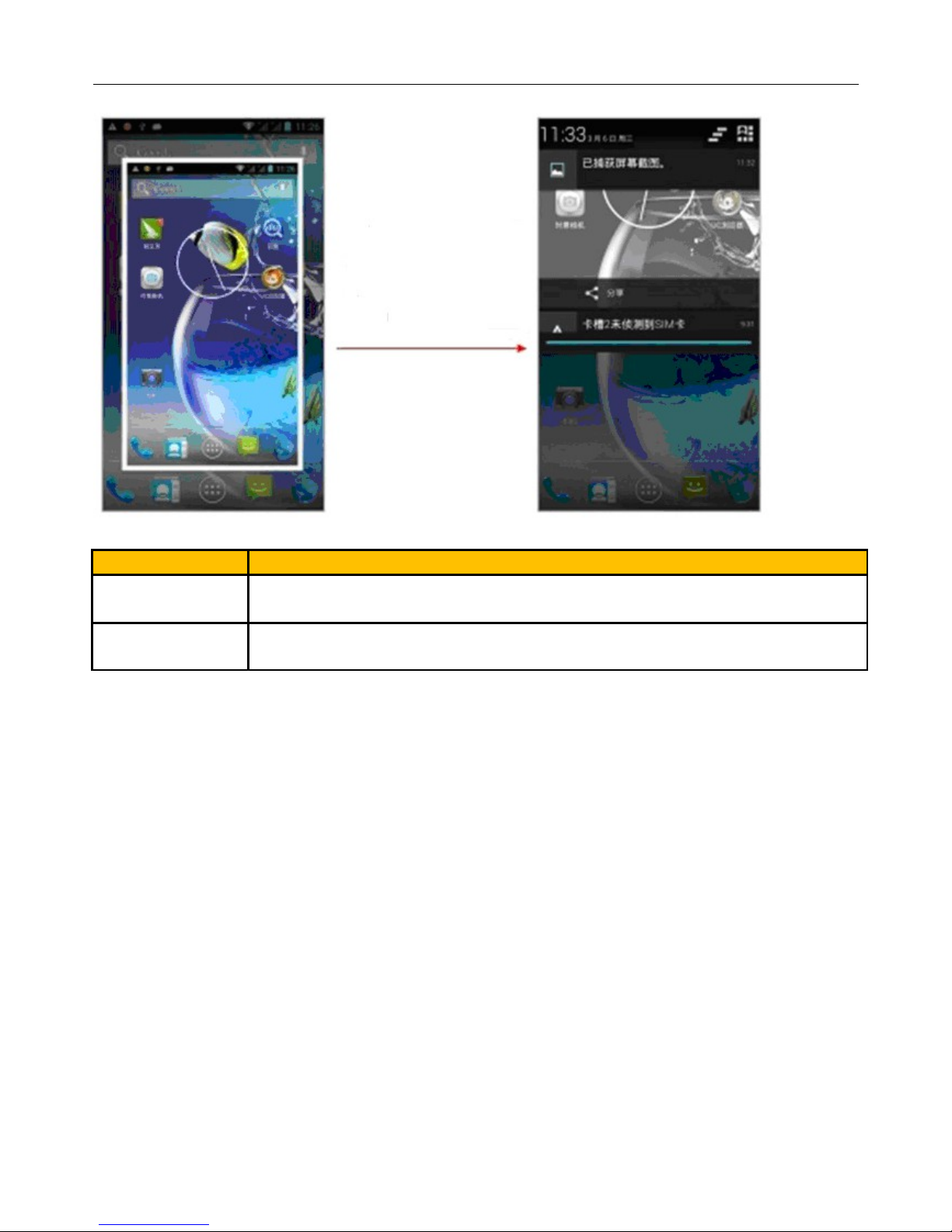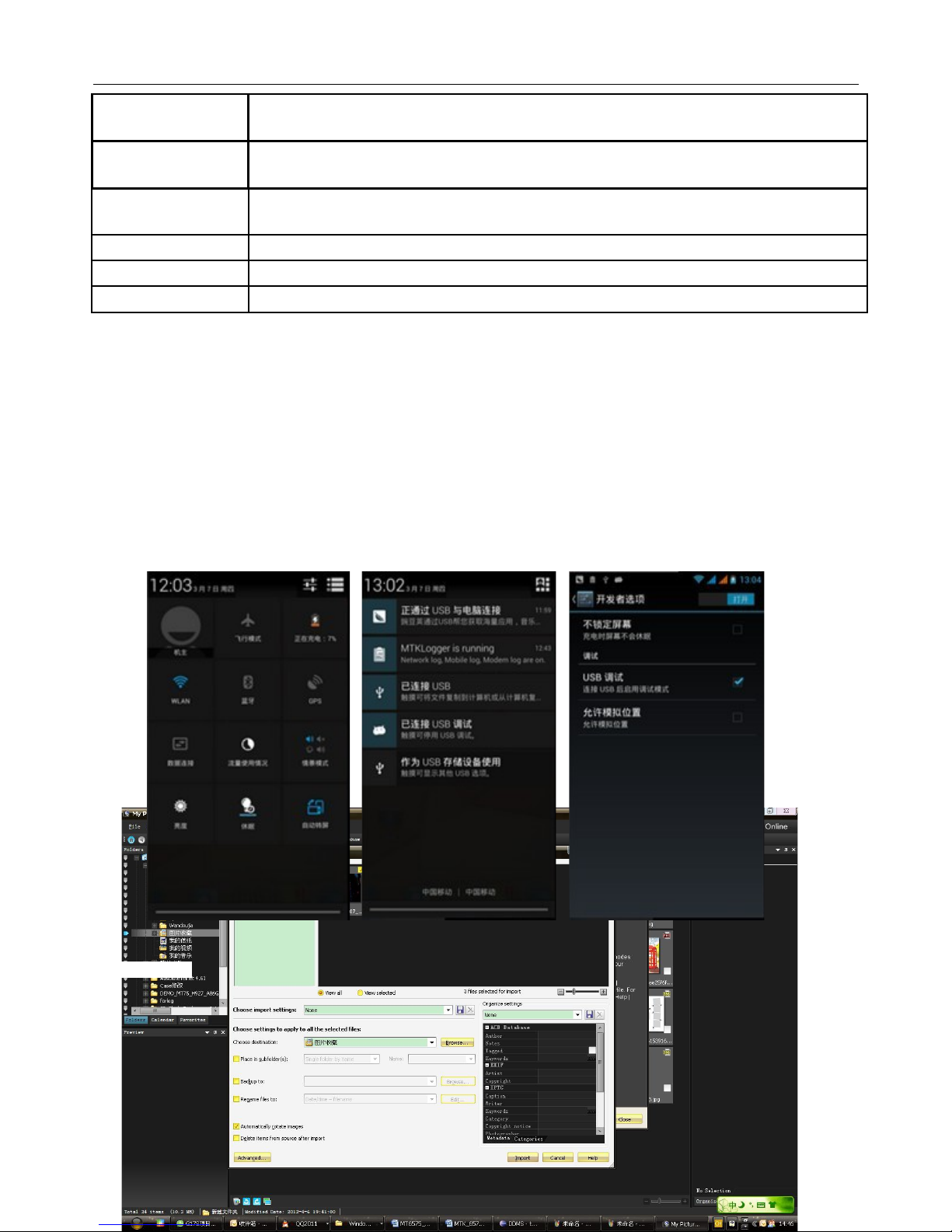User Manual
Contents
CONTENTS.......................................................2
1 . APPEARANCE AND KEYPAD OPERATIONS..............................................................................................3
2. USING MEMORY CARD AS U DISK.......................................................................................................9
3.WIFI 10
4. BLUETOOTH.......................................................................................................................................12
13
5.MAIL 13
6.DIALLING...........................................................................................................................................15
. MESSAGING.......................................................................................................................................19
8. CONTACTS.........................................................................................................................................23
9. INTERNET EXPLORER..........................................................................................................................26
10. RECORDER.......................................................................................................................................2
11.CLOCK 28
12.CACULATOR.....................................................................................................................................29
13.CAMERA ..........................................................................................................................................30
14. IMAGES............................................................................................................................................33
15. MUSIC 35
16. CALENDER.......................................................................................................................................3
1 .FM RADIO.......................................................................................................................................38
18.SETTINGS..........................................................................................................................................39
19. NOTICES FOR T E USE OF P ONE ....................................................................................... 43
2