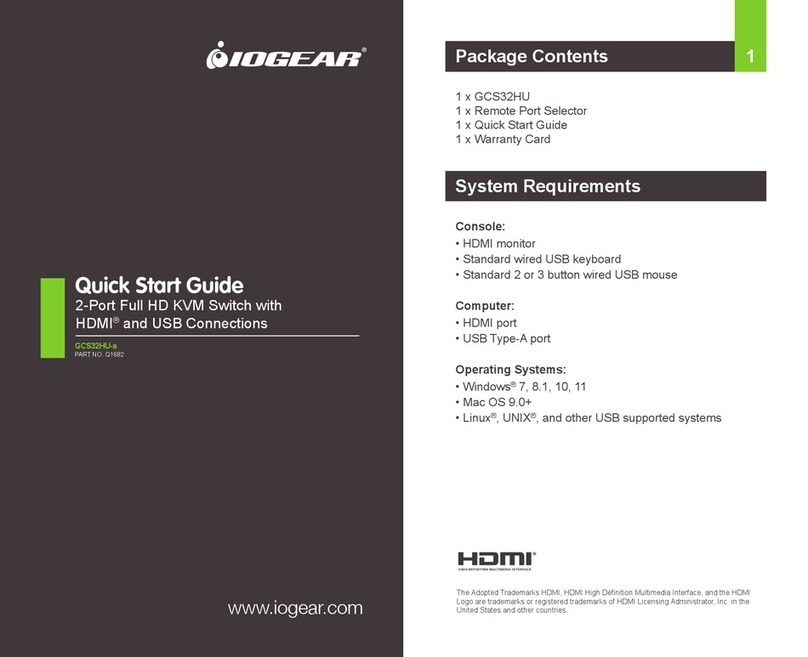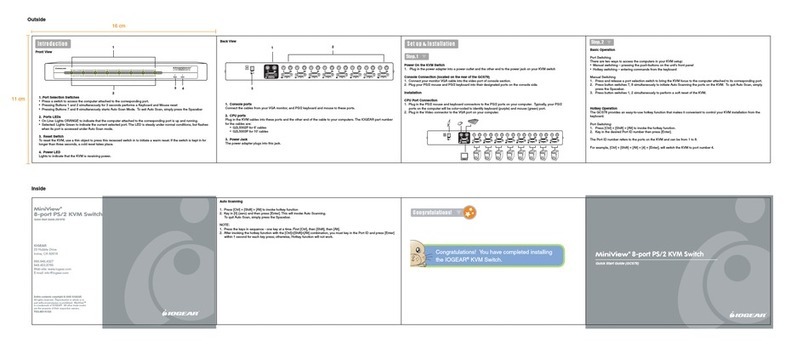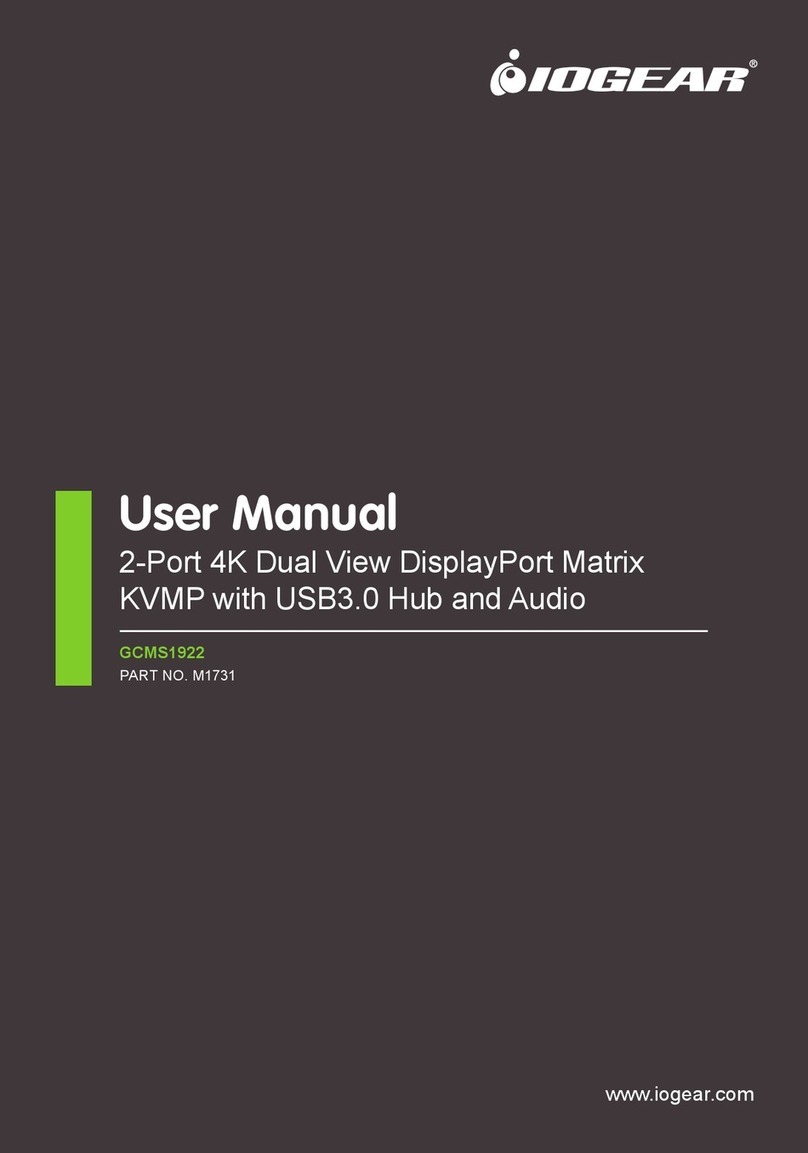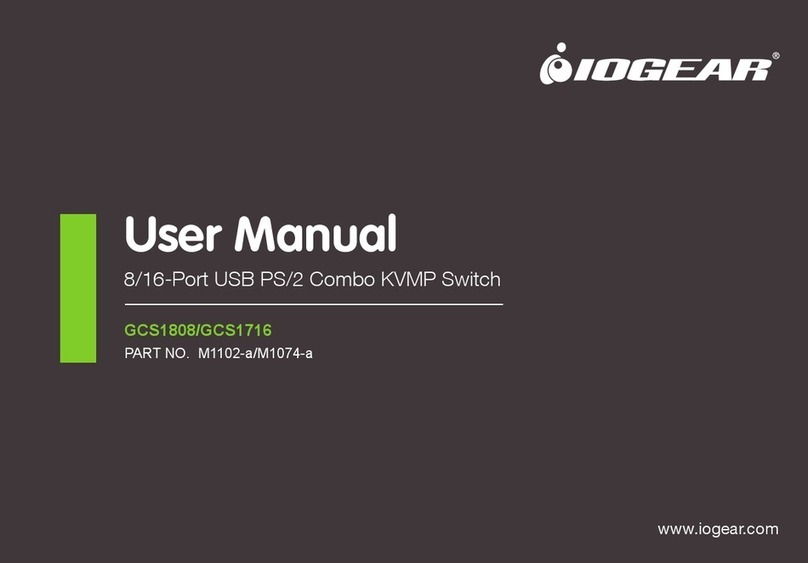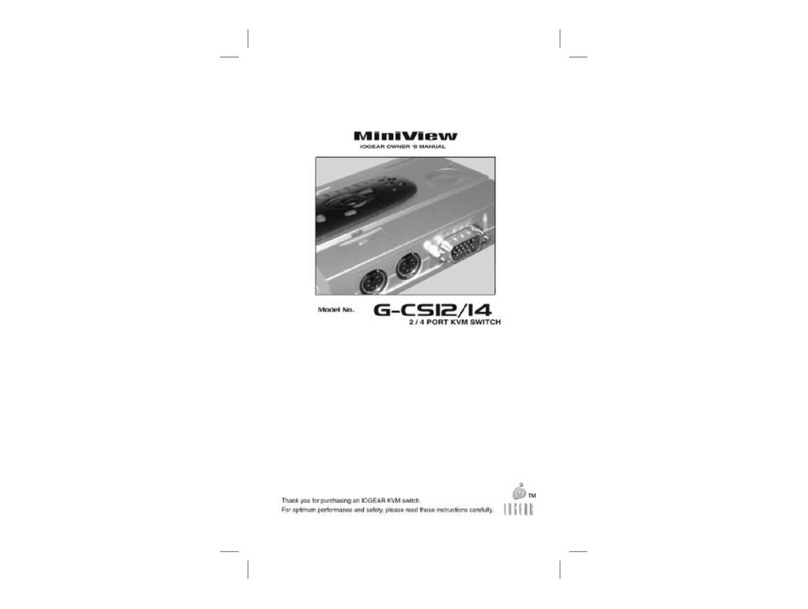SpecificationIntroduction
Thank you for purchasing an IOGEAR FireWire Hub. Our three (or six)
Port FireWire Hub (G-FH300 / G-FH600) provides you with a
convenient way to expand your current FireWire set-up. There has
never been a better way to expand or extend your FireWire capacity.
Since many FireWire devices require consistent data throughput we
have included the option to power the hub. This will increase the
integrity of the signal as it travels from your digital device to the
computer. For additional technical information regarding your FireWire
Hub, please see the Features & Specifications section in this user
manual or visit us at www.iogear.com
Overview
Ever since its onset, FireWire (a.k.a. IEEE 1394 and i.LINK™) has
rapidly become known for its flexibility, high speed, and ease of use. It
is the interface choice for digital, audio and visual devices, and is
rapidly becoming one of the top connectivity choices in the industry.
Many devices already use FireWire and many more manufacturers are
finding a way to integrate this technology into their products.
FireWire operates at a supported data transfer rate of 100, 200, and
400 Mbps (Megabits per second). It is a true hot swappable interface
allowing you to connect up to 63 simultaneous devices that
automatically switch to the highest speed, accommodating the
peripheral in use.
You will enjoy the convenience and speed that has made FireWire an
industry standard when it comes to connecting fast, high tech, digital
devices.
System Requirements
• Mac OS 8.6 or higher
•Windows 98, 98SE, 2000, ME
• A FireWire (IEEE 1394) port installed on your computer
Features
• Small, compact size for convenient placement
• Supports 100/200/400 Mbps serial throughput
• IEEE 1394, 1394OHCI v1.0, 1394A v2.0 compliant
• DC input terminal for optional external power supply
• PC 98 and PCI power management v2.2 compliant
•Works with DV camcorders, hard disk drives, digital cameras,
removable drives, scanners,… etc.
Power Consumption
Ports
Connectors
LEDs
Data Transfer Rate
Cable Type
Length
Standards Support
Operating Temperature
Storage Temperature
Humidity
Housing
Weight
DC 9V; 11mW
Three or Six
6 pin IEEE 1394 Std.
1
100, 200, 400 Mbps (Asynchronous,
Isochronous)
6 pin - 6 pin IEEE1394
1.8 m (6')
IEEE1394; P1394A
5 ~ 40oC
-20 ~ 60oC
0 ~ 80% RH, Noncondensing
Plastic
55 g (G-FH300)
110 g (G-FH600)
Connecting Peripherals to the Hub
Simply plug the cable from the peripheral into any available port
on the hub.
Note: On a Windows system, the first time you connect a
peripheral to the system, the Windows New Hardware
installation program comes up to install the proper hardware and
software drivers for it. Follow the instructions in the User Manual
that came with your peripheral to complete this process.
Installation
G-FH300/G-FH600
Connecting the Hub to the Computer
With your computer booted up:
1. Connect the 6 pin FireWire cable that came with the FireWire Hub to
the port on the back of the unit.
2. Connect the other end of the cable into your computer's FireWire
port or additional FireWire hub.
3. For G-FH600, connect the power adapter included with the unit.
Troubleshooting
If you are experiencing any trouble with the FireWire Hub:
• Try swapping/replacing the cables
• Make sure the power adapter is connected properly (G- FH600)
• Try pluggin in a power adapter (G-FH300)
• Make sure you are getting activity from the read out lights
• Try a different FireWire port on your computer
• Try different ports on the hub
If you continue to experience any problems, email IOGEAR
77.6 x 70.2 x 31.2 mm (G-FH300)
92.2 x 91.4 x 33.3 mm (G-FH600)
Dimensions (L x W x H)