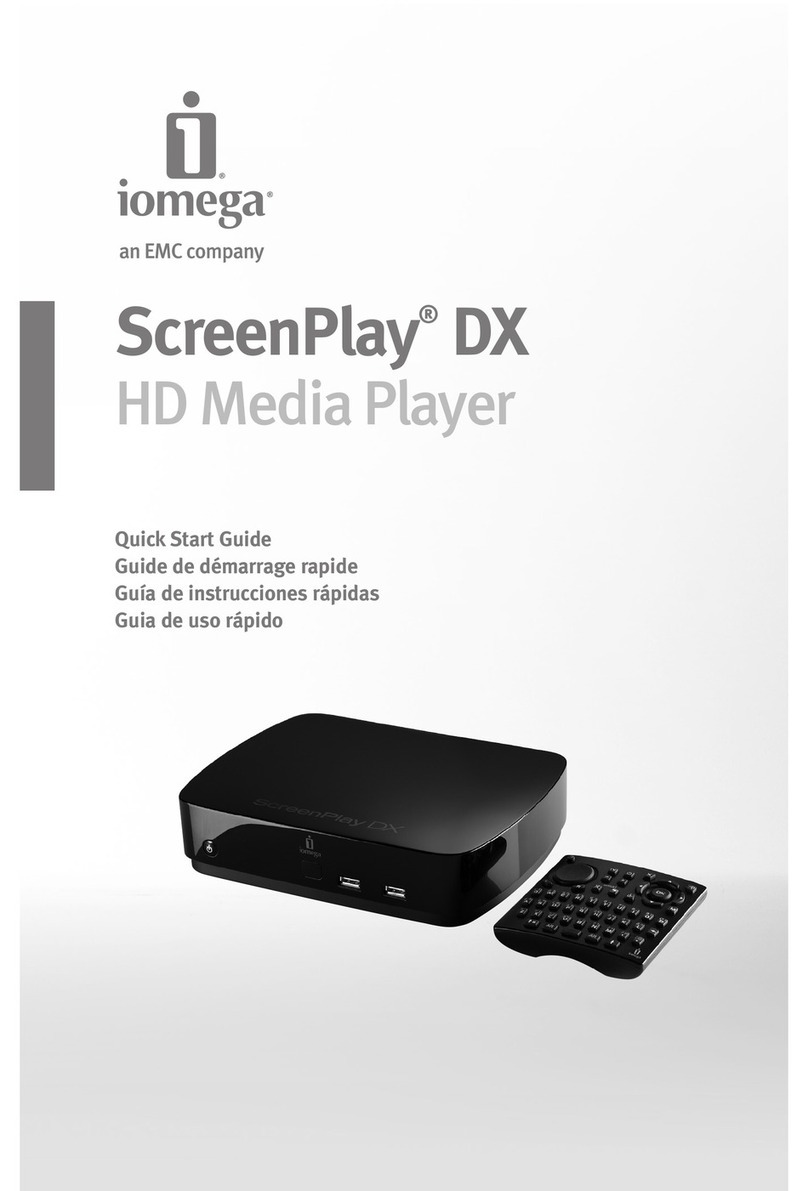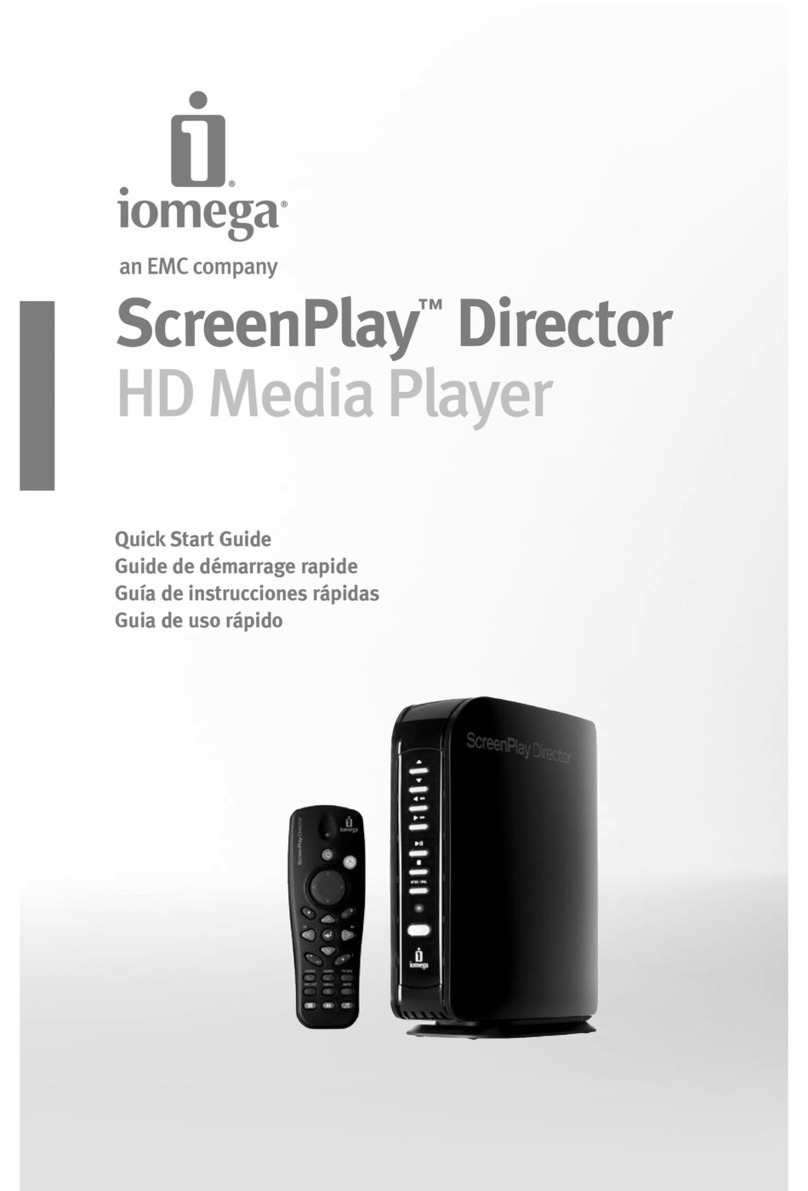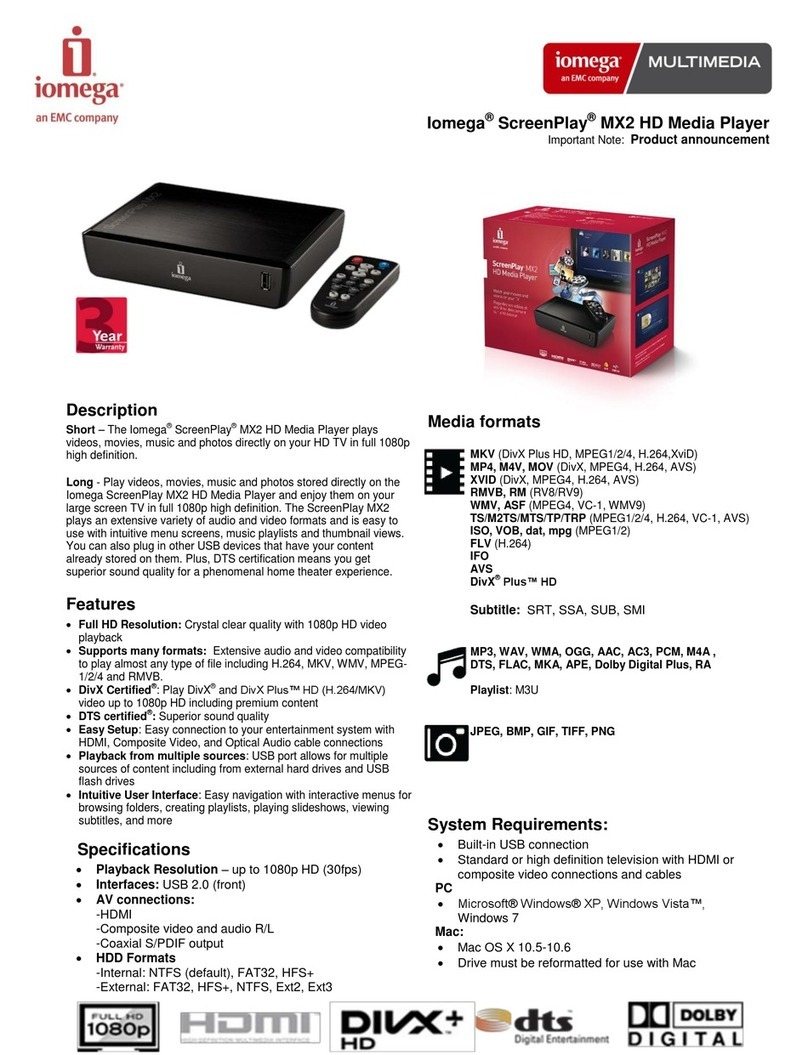Table of Contents
Installing Audio Management Software ................................ 3
Installing IomegaWare
™
Software .......................................... 4
Connecting the HipZip
™
layer to Your Computer ................ 5
Inserting/Ejecting ocketZip
™
Disks ....................................... 7
HipZip
™
layer Overview
Controls and Connections ................................................................. 8
Menu Controls .................................................................................... 9
Menu Screens ....................................................................................10
Icons ................................................................................................... 11
Messages ...........................................................................................12
MusicMatch Jukebox
™
lus Software .................................... 13
Troubleshooting ..................................................................... 15