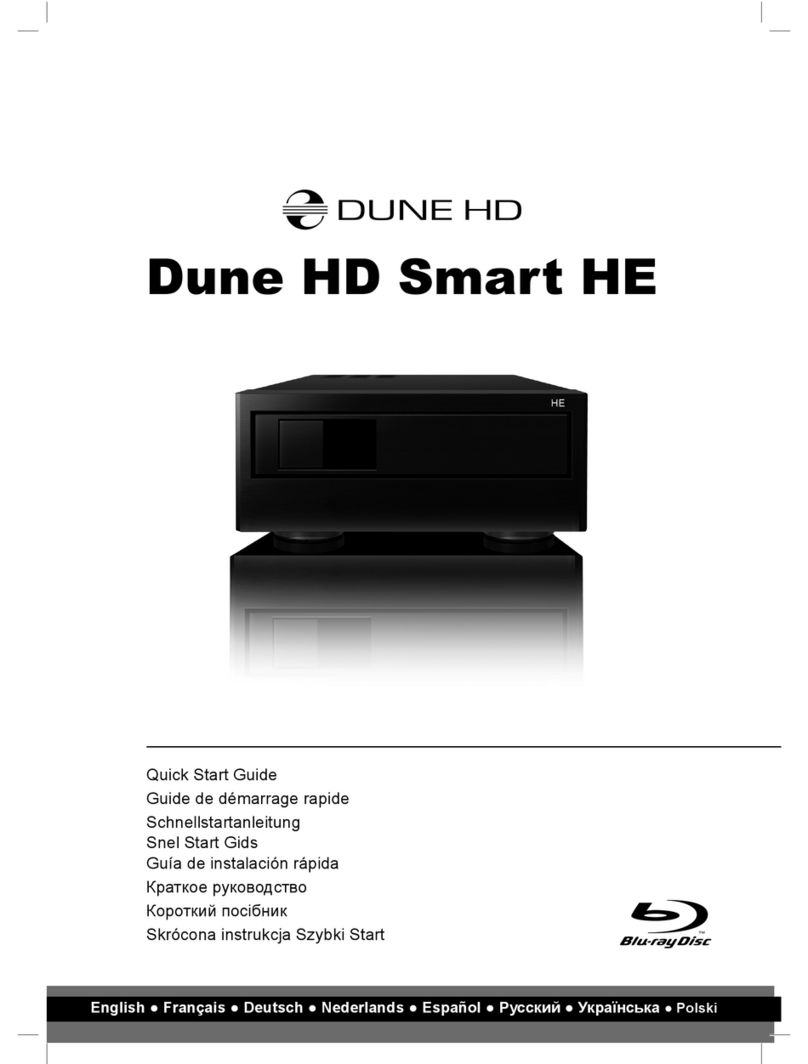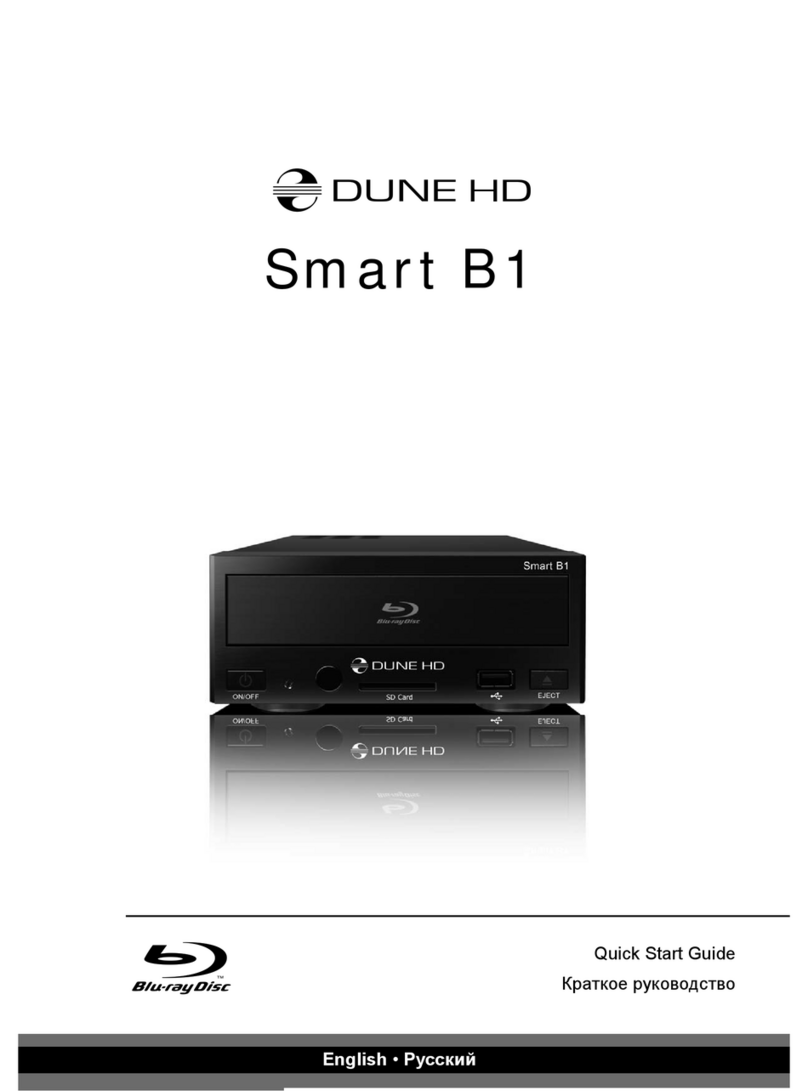8
LIGHT
TV
ENTER
POP UP
MENU
INFO
TOP
MENU
RETURN
V+
V-
P+
P-
SETUP
RECENT
SEARCH
TV MOVIES MUSIC
SUBTITLE MODE AUDIO
ZOOM
REC
AV IN TV POWER
TV INFO SET
A B CD
CLEAR SELECT
cap / num
.:/
ghi
pqrs
abc def
jkl mno
tuv
USER MANUAL
Remote Control
LIGHT — turn the remote control backlight on/off.
POWER — turn the player on/off.
TV section (UP, DOWN, AV IN, TV INFO, TV POWER,
SET) — programmable buttons to control TV or other
external equipment; use SET button to learn the other 5
buttons.
TV, MOVIES, MUSIC — hot keys to quickly access TV
channels / Movies / Music functionality (when available).
(PLAY), (PAUSE), STOP, (NEXT), (PREV),
(FWD), (REW), REC, ZOOM, SUBTITLE, AUDIO,
MODE — control the playback and some other player
functions.
Arrows , ENTER, RETURN, TOP MENU, POP
UP MENU, INFO — main buttons for controlling the player
(navigate across the items on the screen, open/use the
currently selected item, go back to the previous screen, go
to the main menu, show/hide popup menu with actions for
the currently selected item or the current player state,
show/hide information about the currently selected item or
the current player state, control some other player
functions).
V+/V- (volume up / volume down) — adjust the volume.
P+/P- (page up / page down) — scroll up and down in
various lists, switch to the next/previous TV channel, control
some other player functions.
MUTE — turn the sound on/off.
RECENT — switch to recently watched channels/movies
or other recent items.
SETUP — enter/leave the setup menu; adjust playback
settings during playback.
SEARCH — access the search / time search functions.
MOUSE — toggle virtual mouse (if available).
0–9 — enter numbers and text; control some other player
functions.
CLEAR — delete the last entered character, delete the
currently selected item, control some other player
functions.
SELECT — switch text input mode, add the item to the
selection list, control some other player functions.
A (Red), B (Green), C (Yellow), D (Blue) — control various
player functions.