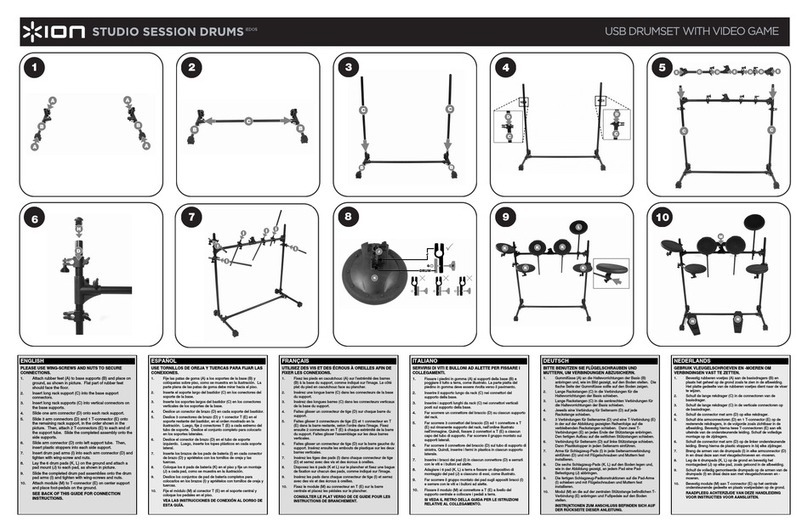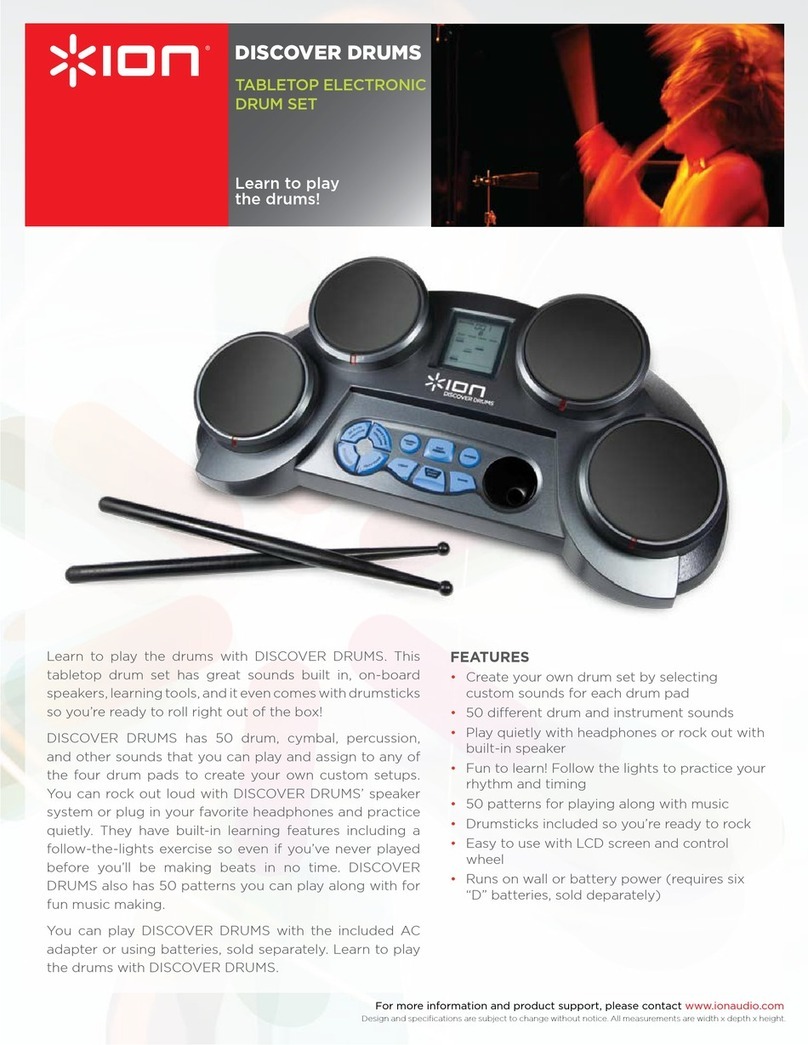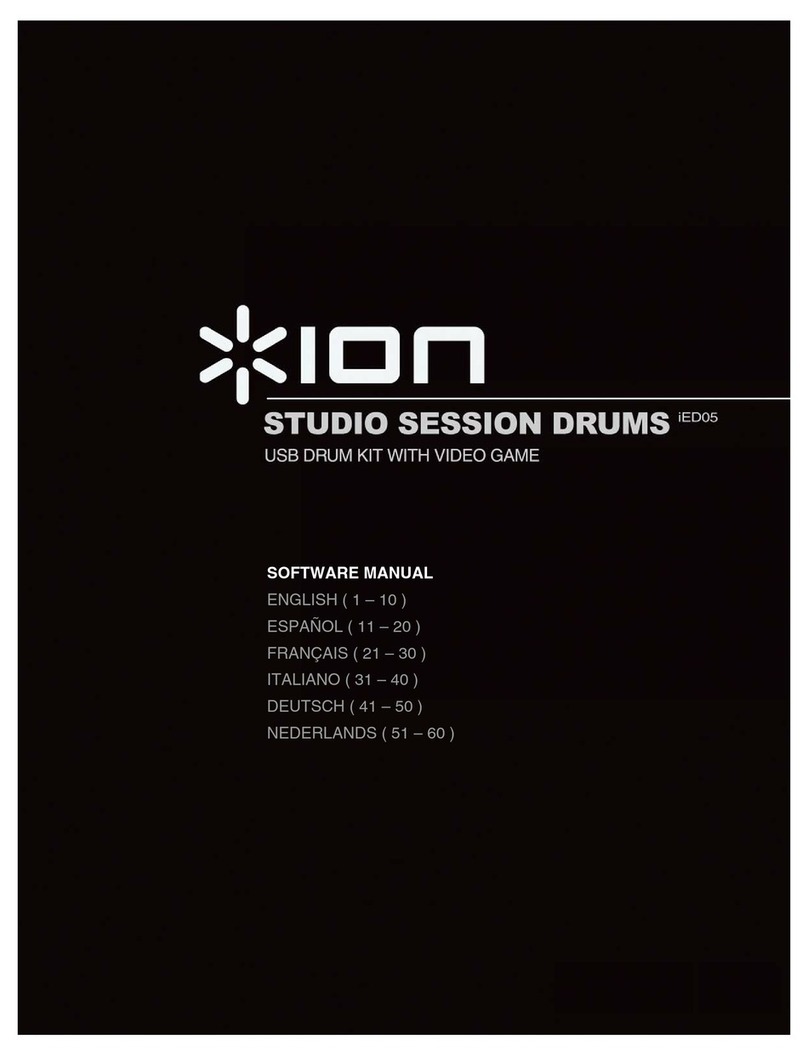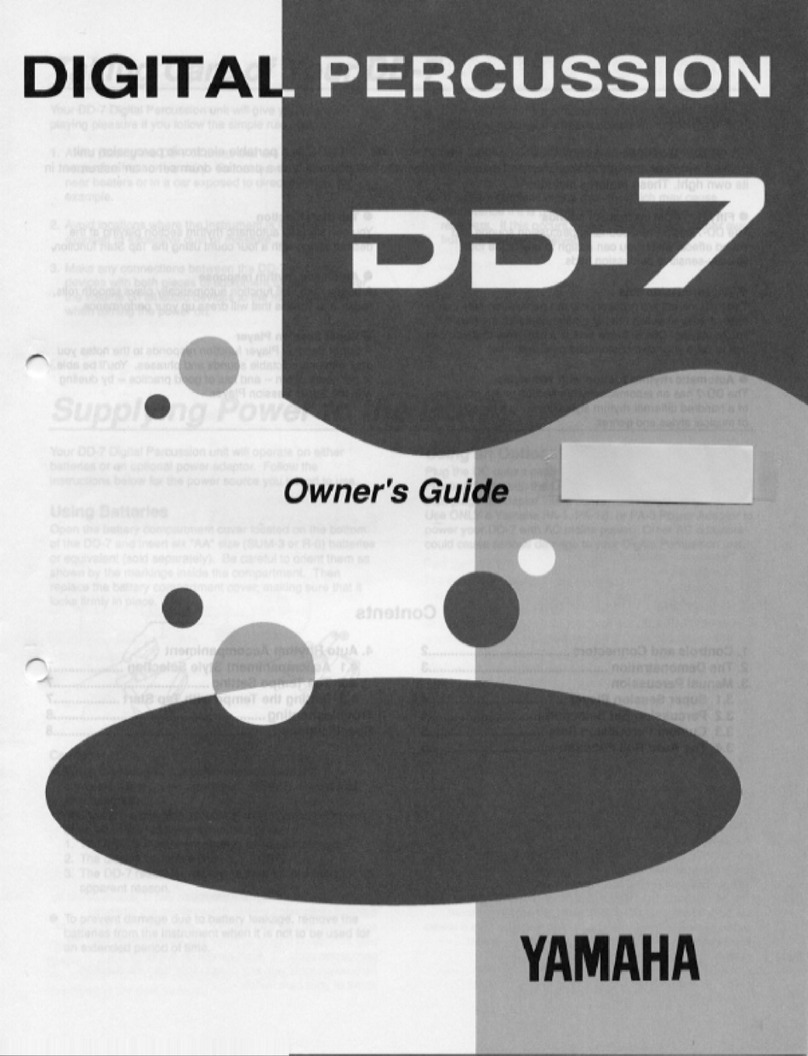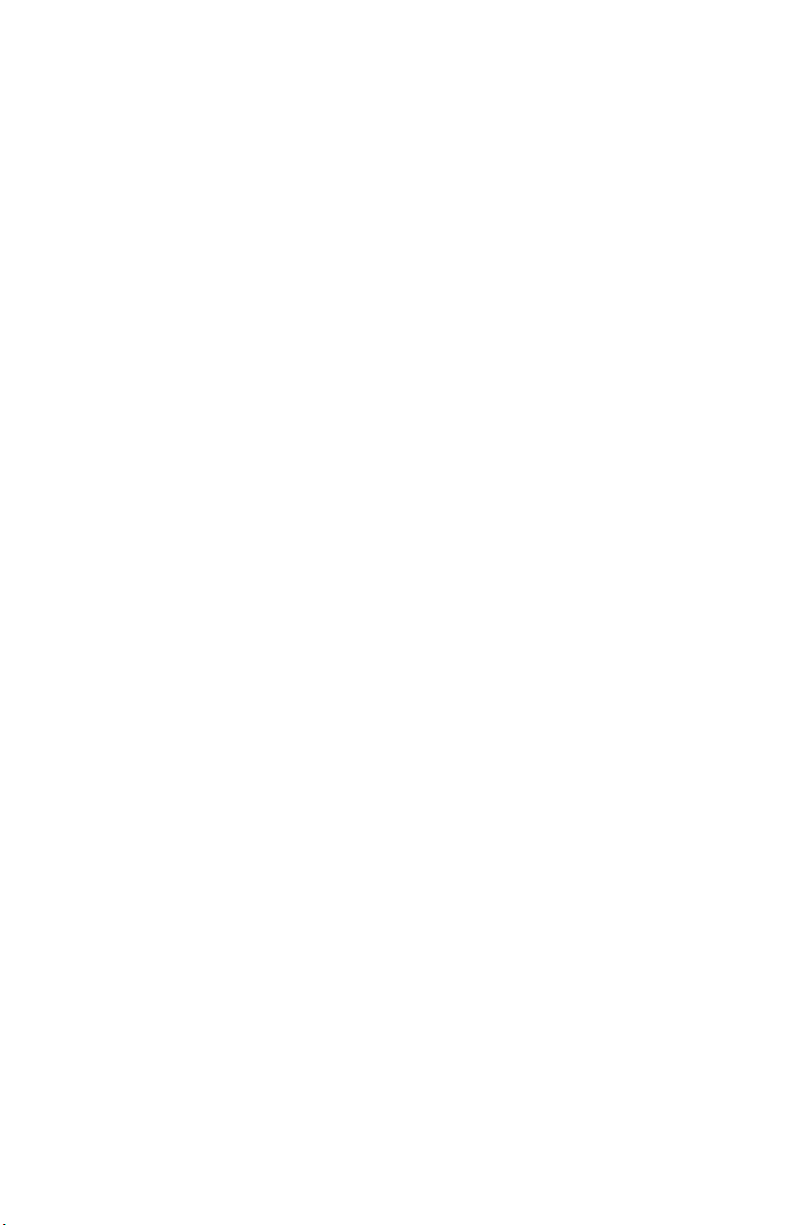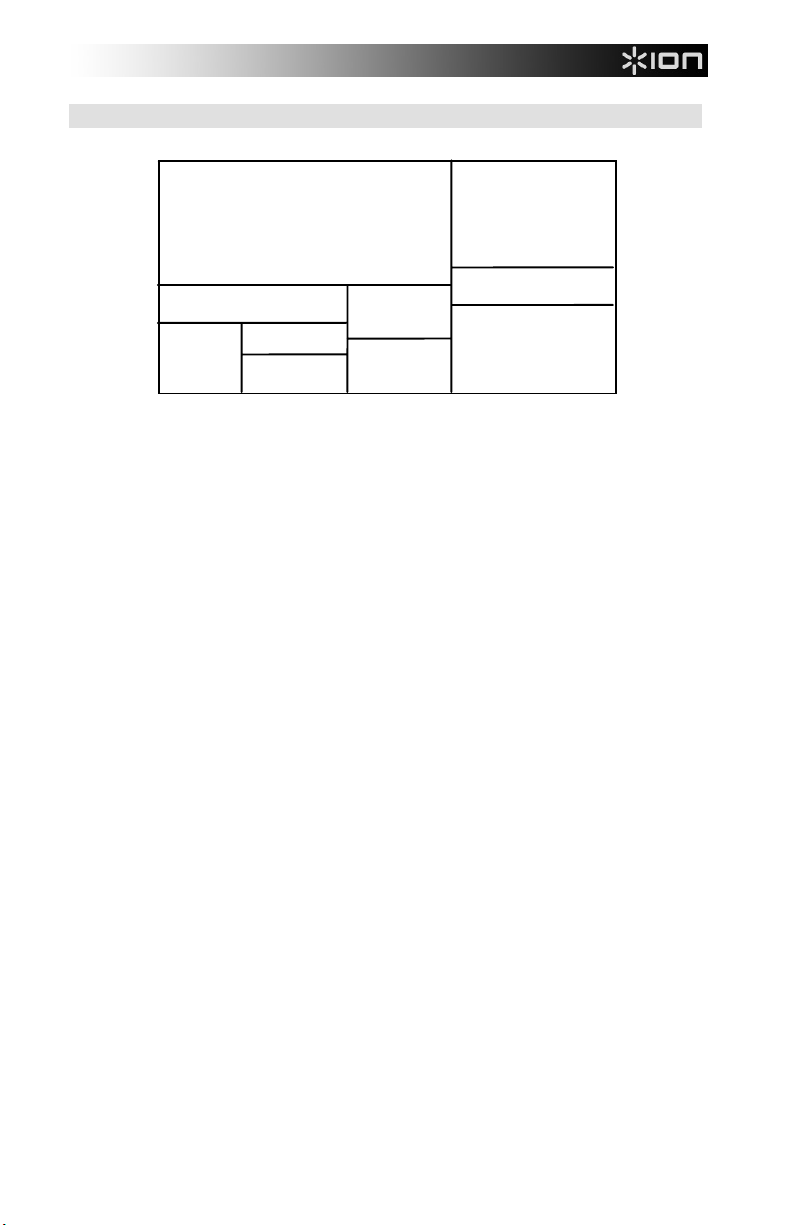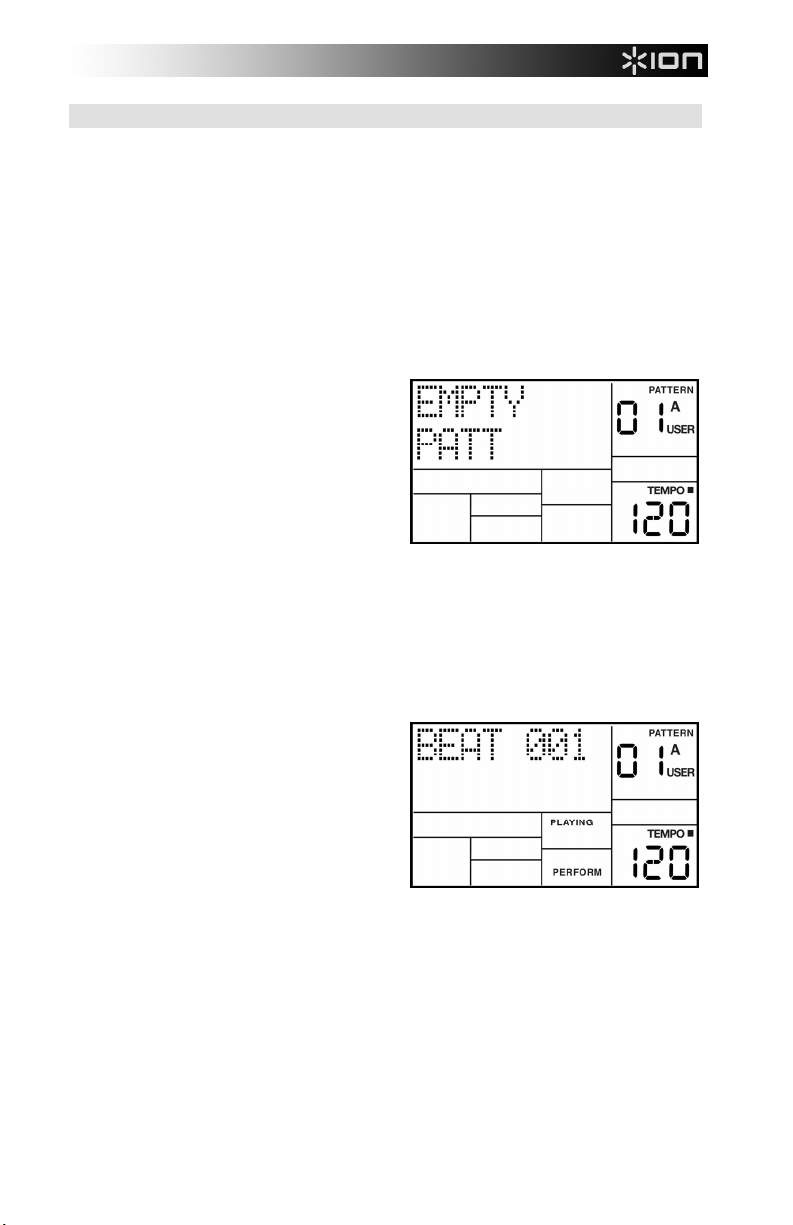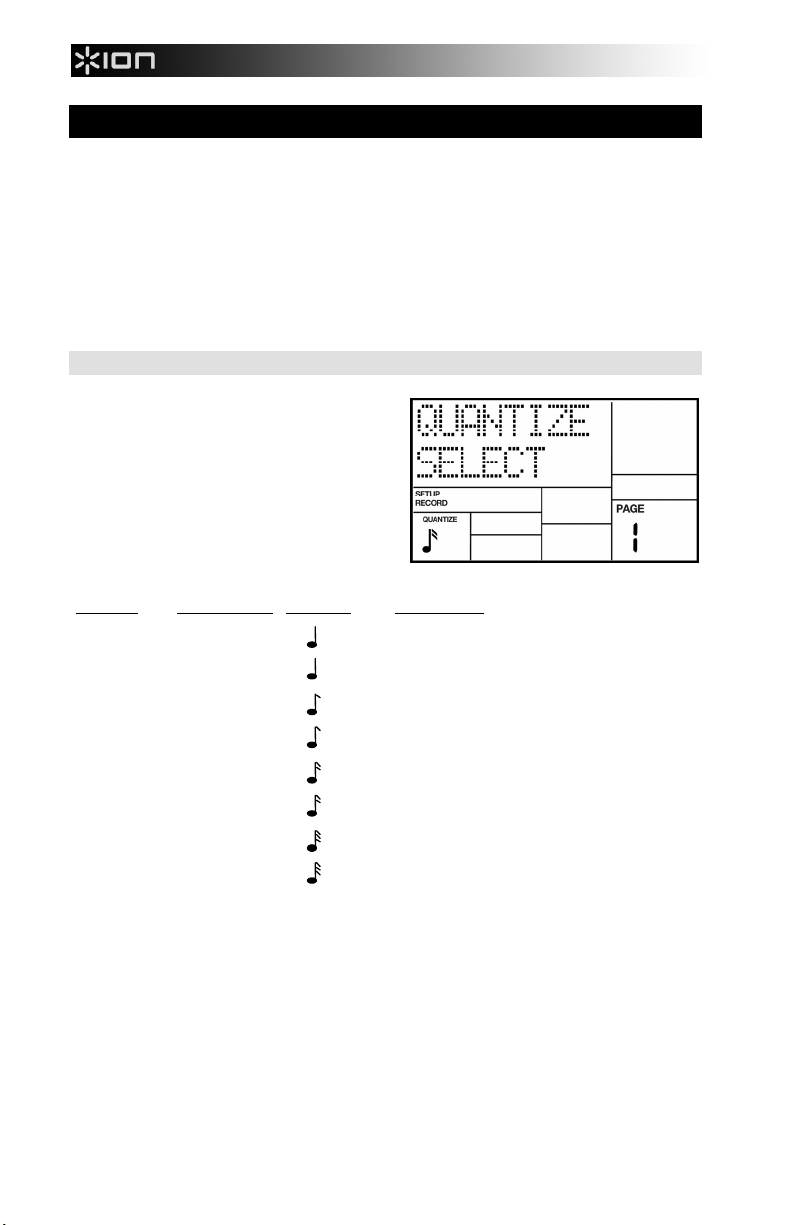1
CHAPTER 1: INTRODUCTION
Quick Description
The iDM02 includes over 230 high-fidelity drum/percussion sounds and a library of preset
rhythm Patterns prepared by professional drummers.
It also has 11 external trigger inputs to which you can connect your external triggers. Inputs
1-9 will accept drum pad trigger signals. Inputs 10-11 will accept switch-type inputs (usually
from foot pedals). Please consult the Quickstart Guide for information on connecting your
kit’s triggers.
The iDM02 offers two main modes, Perform (for playback) and Compose (for recording).
The Pattern/Song Recording Method
When recording with a drum machine, it's often easier to divide a song into shorter individual
Patterns and work on these rather than record an entire song. After perfecting these Patterns,
Song mode offers two ways to create a song:
Program a list of Patterns, in the order in which they are to be played.
Select Patterns in real time, and the iDM02 will remember your performance.
The iDM02 stores up to 100 User-programmable Songs.
The Four Different Types of Patterns
Preset Patterns provide a variety of rock, jazz, pop, and other rhythms programmed by
professional drummers.
User Patterns are Patterns you can program, edit, and save. The Preset/User button
selects between these two master banks of Presets.
There are 50 of each type of Pattern, numbered 00-49. However, each numbered Pattern
actually contains four different "sub-Patterns":
A pair of independent Main Patterns (A and B, selected by their respective buttons).
A pair of associated Fill Patterns (A Fill and B Fill, selected by pressing the FILL button
when either A or B is selected). The Fills primarily provide transitional Patterns between
Main Patterns, which makes for more realistic drum parts.
The reason for pairing the two different A and B Patterns together is simply so that you can
switch back and forth between them rapidly in live performance or while improvising.
However, A and B Patterns can be treated as completely independent Patterns if desired and
can have different lengths, Drum Sets, etc.
Always think of the Main Pattern and its associated Fill as a unit. For example, if you copy a
Main Pattern to another Main Pattern, its Fill will travel along with it.
Note that even though there are "only" 50 Patterns, the A and B variations double that to 100
Patterns, and the Fills double that again to 200 Patterns. Added to the Preset Patterns, 400
total Patterns are available.
Velocity Sensitivity
Each pad is velocity-sensitive: the harder you hit the pad, the louder the drum sound
assigned to the pad will play. Thanks to the dynamic articulation techniques mentioned
earlier, the timbre will often change as well, just like "real" drums.
There are eight levels of pad volume resolution, from soft to loud. However, when using
the iDM02’s external trigger inputs, it responds to all 127 MIDI volume levels.